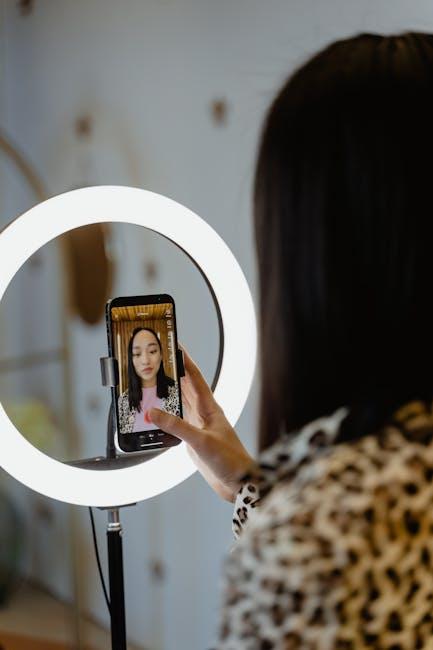In an era where information is constantly at our fingertips, the need for efficient note-taking has never been more essential. Imagine capturing essential details from books, signs, or documents with just a snap of your iPhone camera. Enter Live Text, a groundbreaking feature introduced in iOS 15 that allows your device to recognize and interact with real-world text using optical character recognition (OCR) technology. This innovative tool transforms your iPhone into a powerful assistant, enabling you to effortlessly take notes and manage information on the go. Whether you’re a student, a busy professional, or a curious learner, mastering Live Text can streamline your workflow and enhance productivity like never before. Dive into this guide as we explore how to harness the full potential of Live Text for seamless note-taking and more.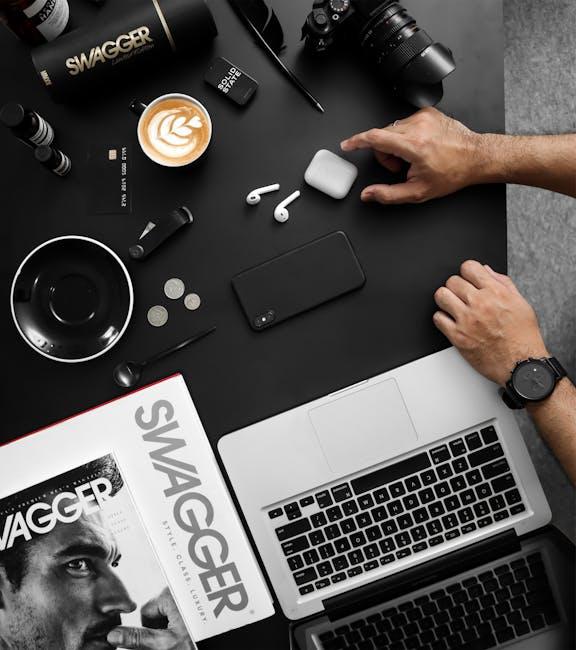
Unlocking Live Text Features for Seamless Note-Taking
To unlock the power of Live Text on your iPhone, you’ll be transforming the way you take notes, capture information, and manage your tasks effortlessly. Live Text allows your camera to recognize text in images and enables you to interact with it directly. Here’s how to make the most out of these features:
- Enable Live Text: Go to Settings > Camera and toggle on Live Text. This will allow your camera to detect text automatically when you point it at any written material.
- Use Your Camera: Open the Camera app and aim it at any text-signs, documents, or even handwritten notes. A yellow rectangle will appear around the detected text.
- Interact with Text: Tap on the text to copy, look up, share, or translate it. This feature provides a seamless way to save notes without manual typing.
- Integration with Notes App: Once you have selected and copied text, you can easily paste it into your Notes app. The organization of your notes becomes smoother and more efficient.
- Scan Documents: Use Live Text to scan entire documents. After capturing the image, you can crop it, save it, or share it directly from your iPhone.
Consider the benefits:
| Feature | Description |
|---|---|
| Quick Access | Easily convert images to editable text in seconds. |
| Enhanced Productivity | Minimize typing by extracting text directly from photos or documents. |
| Multilingual Support | Translate text on the spot into different languages, making it great for travel or learning. |
| Seamless Sharing | Share captured text via email, messages, or any other app seamlessly without hassle. |
By mastering these Live Text features, you’ll streamline your note-taking process and enhance your productivity. You’ll spend less time fumbling through paperwork and more time focusing on what truly matters.

Optimizing Your iPhone Camera Settings for Enhanced Clarity
Enhancing clarity in your iPhone camera settings can significantly improve your photography experience, especially when utilizing features like Live Text. Here’s how to optimize those settings:
- Adjust Exposure and Focus: Tap on the screen where you want to focus. This not only adjusts the focus but also optimizes the exposure. A brighter area can often lead to clearer images, especially in low-light situations.
- Enable HDR: High Dynamic Range (HDR) can capture more detail in both shadows and highlights. Go to Camera settings and toggle on HDR Auto for the best results.
- Use the Grid: Turn on the grid feature in the camera settings to help with composition. Aligning your subject using the grid lines often leads to more aesthetically pleasing and clear shots.
- Set Image Format: Opt for the HEIF format for photos, which provides better quality at smaller file sizes. Adjust this preference under Settings > Camera > Formats.
- Clean Your Lens: A smudged lens can lead to blurry images. Clean your lens regularly with a microfiber cloth for optimal clarity.
- Keep the Software Updated: Ensure that your iPhone is running the latest version of iOS. Updates often come with improvements and bug fixes related to camera performance.
- Utilize Night Mode: For low-light environments, make sure Night Mode is activated. This setting can dramatically enhance clarity in darker conditions.
By following these tips, you can maximize the performance of your iPhone camera, capturing images that are not only clear but also beautifully composed.
| Setting | Description |
|---|---|
| Exposure & Focus | Tap to focus and adjust lighting for clearer pictures. |
| HDR | Captures more detail in bright and dark areas. |
| Grid | Helps with composition and alignment of shots. |
| Image Format | Use HEIF for high quality with less storage. |
| Clean Lens | Removes smudges that can cause blur. |
| Software Updates | Ensures camera features are up-to-date. |
| Night Mode | Enhances clarity in dark settings. |

Practical Tips for Organizing and Managing Captured Notes
Once you’ve captured notes using the Live Text feature on your iPhone camera, the next step is to organize and manage them effectively. Here are some practical tips to enhance your note-taking efficiency:
- Use Digital Notebooks: Create separate notebooks in apps like OneNote or Evernote for different subjects or projects. This way, you can easily find and manage your notes.
- Tag Your Notes: Implement a tagging system to categorize notes based on themes or priority. For instance, use tags like #finance, #meetings, or #ideas to streamline your search process.
- Incorporate Bullet Points: When importing text, convert lengthy paragraphs into bullet points. This format enhances readability and allows for quick reference.
- Maintain Consistent Formatting: Use a uniform style across notes (font size, color coding, and headers) to ensure clarity and ease of navigation.
- Link Related Notes: If you have notes that reference one another, create hyperlinks to connect them. This interlinking makes it simpler to move between related topics.
- Utilize Search Functions: Make the most of the search feature in your note-taking app. This will save you time when you’re trying to locate specific information.
- Regularly Review and Revise: Set aside time each week to revisit your notes. Update them, remove irrelevant information, and reorganize as necessary.
To illustrate how to implement some of these tips effectively, consider structuring specific notes in a table:
| Note Type | Tags | Last Updated |
|---|---|---|
| Meeting Notes | #meetings, #Q2project | 07/12/2025 |
| Finance Overview | #finance, #2025budget | 07/10/2025 |
| Idea Brainstorming | #ideas, #marketing | 07/11/2025 |
By following these tips, you can not only keep your notes organized but also enhance your ability to retrieve and utilize them, making your note-taking experience much more effective.
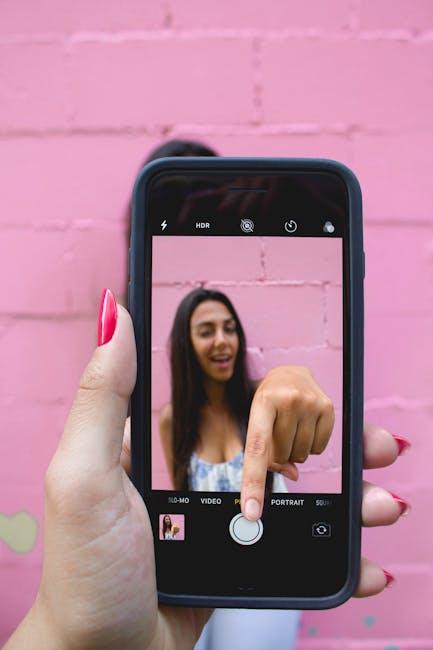
Integrating Live Text with Popular Apps for Greater Efficiency
Integrating Live Text with popular applications can streamline your workflow and enhance productivity like never before. With the ability to extract text directly from your camera, you can utilize this feature across various apps to maximize efficiency. Here are some tops ways to integrate Live Text effectively:
- Productivity Tools: Use Live Text with applications like Microsoft Word or Google Docs. Snap a picture of handwritten notes or printed documents, and immediately convert them into editable text. This eliminates the need for manual typing and helps you focus on creating content.
- Task Management: Integrate with task management apps like Todoist or Trello. Capture to-do lists or project notes directly from your camera and convert them into actionable items instantly. This keeps your tasks organized and easily accessible.
- Communication Platforms: Pair Live Text with messaging apps such as Slack or WhatsApp. Quickly share important information from printed flyers or documents by snapping a picture and sending it as text, streamlining discussions and reducing miscommunication.
- Finance Management: Use with financial apps like Mint or QuickBooks. Take pictures of receipts or bills; Live Text can convert these into digital entries for tracking expenses, making financial management simpler and more accurate.
- Research and Learning: For students and researchers, integrating with apps like Evernote or OneNote allows for easy documentation of quotes or references. Live Text converts text from books or articles directly into your notebooks, making study sessions more efficient.
Here’s a quick comparison of some popular apps that enhance Live Text functionality:
| App | Key Features | Integration Benefits |
|---|---|---|
| Microsoft Word | Document editing, formatting tools | Convert notes to text seamlessly |
| Todoist | Task tracking, due dates | Quickly import tasks directly from notes |
| Mint | Expense tracking, budgeting tools | Instantly log receipts and expenditures |
| Evernote | Note-taking, organization tools | Effortlessly gather research material |
By harnessing the power of Live Text in these applications, you can transform your workflow, making everyday tasks quicker and more efficient. Imagine turning a mountain of paperwork into manageable digital formats with just a snapshot!

Final Thoughts
In conclusion, mastering Live Text on your iPhone camera transforms the way you interact with the world around you. This innovative feature not only streamlines note-taking but also enhances your ability to capture ideas on the go. From scanning handwritten notes to extracting text from images, the possibilities are endless. So, the next time inspiration strikes or information surfaces, remember that your iPhone is equipped with the tools to make those moments effortlessly manageable. Embrace this technology and elevate your note-taking game-your future self will thank you.