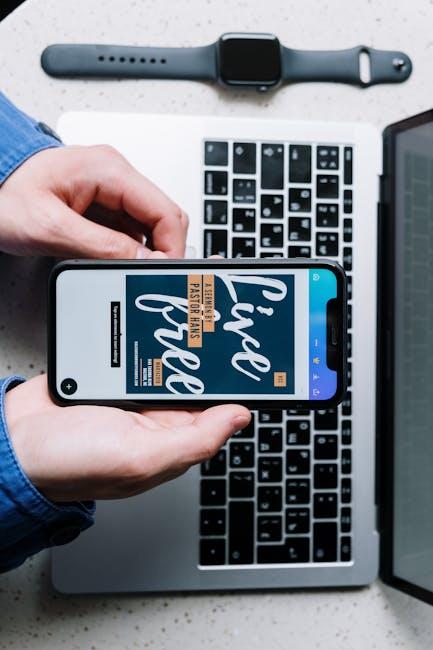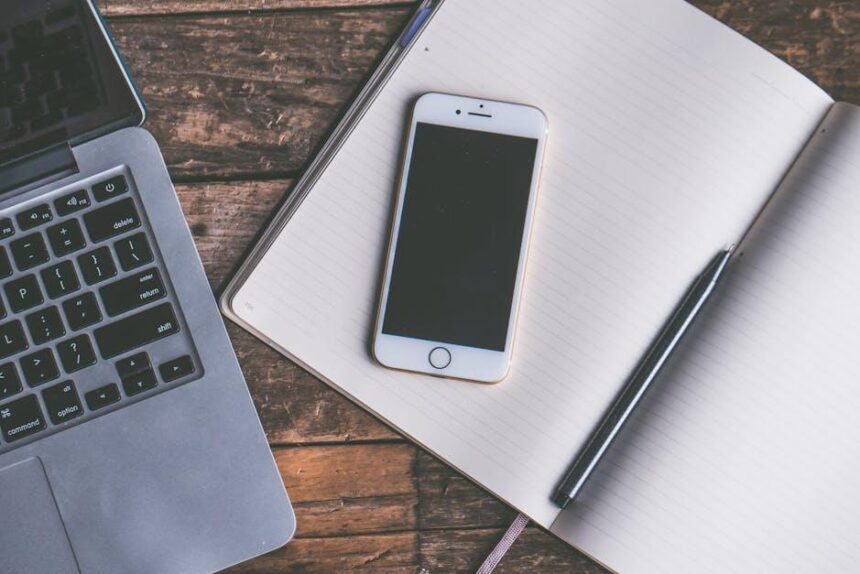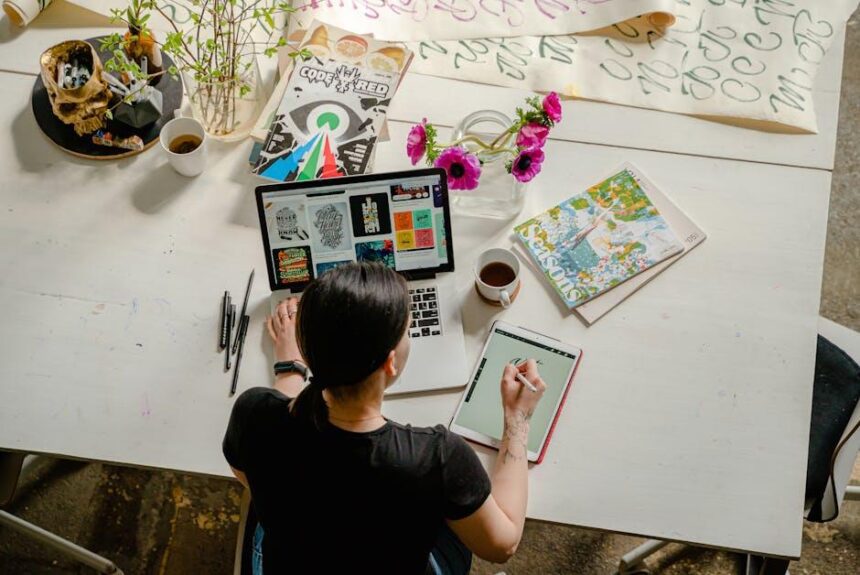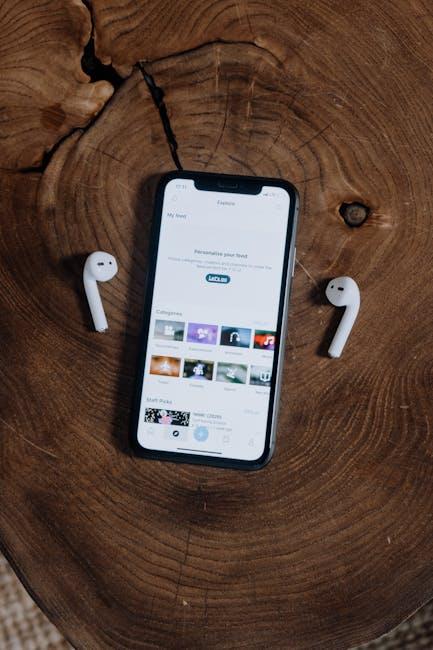In today’s fast-paced digital landscape, the ability to efficiently extract and manipulate text from images is more important than ever. Apple’s innovative Live Text feature for macOS offers users a seamless way to engage with text found in photos, screenshots, and documents. With the Preview application serving as a robust companion, mastering Live Text can transform how you edit and interact with visual content. Whether you’re a student looking to annotate lecture notes or a professional aiming to streamline workflow, diving into the nuances of Live Text in Preview will empower you to work smarter, not harder. Join us as we explore the tools and tips that will make effortless editing an attainable goal on your Mac.
Unlocking the Power of Live Text in Preview for Seamless Document Interaction
With the introduction of Live Text in macOS, interacting with your documents has never been easier. This feature allows you to select, copy, and interact with text found in images or PDFs directly within Preview, streamlining your workflow significantly.
To harness the power of Live Text, follow these steps:
- Open the document in Preview where you want to work with text.
- Simply hover over any text within the image; if Live Text recognizes it, you will see a highlighted selection area.
- Click and drag to select the text you need.
- Once selected, you can copy it to your clipboard, share it via email, or paste it directly into another document or application.
This functionality not only saves time but also bridges the gap between written content and digital formatting. Here are a few easily/” title=”Stop Annoying Robocalls From Loan Companies Today …”>additional tips to optimize your use of Live Text:
- Accuracy Matters: Ensure your images are clear; low-resolution images may hinder text recognition.
- Language Support: Live Text supports multiple languages, so you can easily work with documents in different languages.
- Integration with Apps: Utilize Live Text in tandem with applications like Notes or Pages for a more efficient editing process.
Practical Applications of Live Text
| Use Case | Description |
|---|---|
| Research | Quickly grab quotes or information from images or PDFs for reports. |
| Networking | Easily copy contact information from business cards stored as images. |
| Data Entry | Transfer lists or text from scanned documents into spreadsheets without typing. |
Remember, using Live Text isn’t just about convenience; it can also enhance your productivity and accuracy, allowing you to focus on what truly matters-your work. Engage with your documents like never before, and experience a seamless editing process that puts you in control.
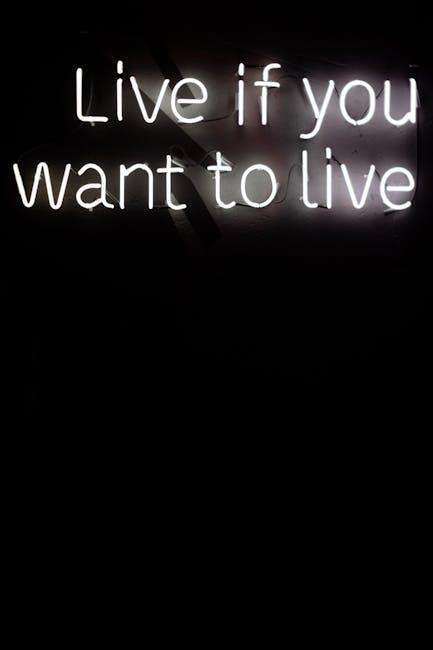
Transforming Text Editing: Tips for Enhanced Efficiency with Live Text
Live Text on Mac is a powerful tool that revolutionizes how you interact with text in images and PDFs, making editing tasks more efficient. Here are several tips to enhance your experience while editing text live:
- Utilize Quick Functions: When you highlight text using Live Text, you can easily copy, paste, and look up definitions without switching between apps. This streamlines your workflow, allowing you to focus more on your project.
- Leverage the Preview App: Use Preview to open PDF documents. You can select text directly from an image or scanned document, making note-taking and document review much easier.
- Zoom and Navigate: Utilize the zoom feature in Preview to read fine print or small text clearly. This not only helps in editing but ensures you don’t miss any crucial details.
- Combine with other Apps: For an even smoother process, consider integrating Live Text with other collaborative tools, such as cloud storage options (e.g., Google Drive or Dropbox) for sharing your edited documents quickly with others.
Here’s a simple table listing essential shortcuts to enhance your text editing experience:
| Action | Shortcut |
|---|---|
| Copy Text | Command + C |
| Paste Text | Command + V |
| Select All | Command + A |
| Undo Action | Command + Z |
| Zoom In | Command + Plus (+) |
| Zoom Out | Command + Minus (-) |
Incorporating these tips into your workflow will not only enhance your efficiency but also make the editing process feel more integrated and seamless. With Live Text on Mac, you’re equipped to manage your texts without the hassle of jumping through hoops.

Mastering Image Text Extraction: Techniques for Quick Copy and Paste
Extracting text from images on your Mac has never been easier, thanks to built-in features like Live Text and helpful tools available in macOS. Whether you’re working with receipts, articles, or presentations, mastering image text extraction can streamline your workflow significantly.
Here are some effective techniques to help you quickly copy and paste text from images:
- Utilizing Live Text: If your Mac runs macOS Monterey or later, you can easily use the Live Text feature. Simply open an image in Preview or Safari and click and drag to select the text. Once selected, you can copy it (Command-C) and paste it (Command-V) anywhere.
- Preview App: Open your image in Preview, which is included with macOS. You can display the image by selecting it in Finder and pressing the spacebar for a quick view. However, to extract text, you’ll need to drag the image into Preview explicitly.
- TextSniper Tool: For a more robust solution, consider using TextSniper. This app allows you to capture text from non-selectable areas such as screenshots, videos, and PDFs. It offers a simple way to extract text as if you were taking a screenshot.
| Feature | Description | Best Use Case |
|---|---|---|
| Live Text | Direct selection of text from images without additional software. | Quick text extraction from photos and screenshots. |
| Preview | Native macOS app to view and annotate images. | Editing images and extracting text on the fly. |
| TextSniper | Specialized tool for capturing various text formats. | Extracting text from videos and non-editable content. |
By incorporating these techniques, you can improve your efficiency significantly when it comes to handling important documentation. Not only will you save time, but you’ll also ensure greater accuracy in your work.

Optimizing Your Workflow: Integrating Live Text in Daily Tasks with Preview
Integrating Live Text into your workflow with Preview can significantly enhance your productivity, making it easier to gather and manipulate text from images and documents. Here’s how you can seamlessly incorporate this feature into your daily tasks:
- Quick Text Extraction: Need to grab an address from a photo of a business card? Simply open the image in Preview, use the Live Text feature, and select the text you need. It’s that simple!
- Efficient Editing: Once extracted, you can paste the text directly into emails, documents, or spreadsheets without retyping. This saves time and minimizes errors.
- Multilingual Support: Live Text supports multiple languages, making it perfect for translating text on the fly, whether it’s for personal use or international business communications.
- Integration with Other Apps: Combine Live Text with other productivity tools on your Mac. For instance, copy the extracted text and use it in finance management software like QuickBooks or in your email client for swift correspondence.
To maximize the advantages of Live Text, consider the following tips:
| Tip | Description |
|---|---|
| Use Keyboard Shortcuts | Familiarize yourself with keyboard shortcuts for Preview to enhance efficiency, such as Command + C for copy and Command + V for paste. |
| Regularly Update macOS | Ensure that your Mac is running the latest version of macOS to benefit from all updated features and improvements related to Live Text. |
| Practice with Various Formats | Try extracting text from multiple sources-screenshots, PDFs, and photos-to become adept at manipulating text in your workflow. |
By harnessing the capabilities of Live Text in Preview, you can streamline your daily tasks, improve accuracy in your work, and free up valuable time for other activities. Whether it’s managing finances or organizing personal projects, Live Text is an invaluable tool to have at your fingertips.
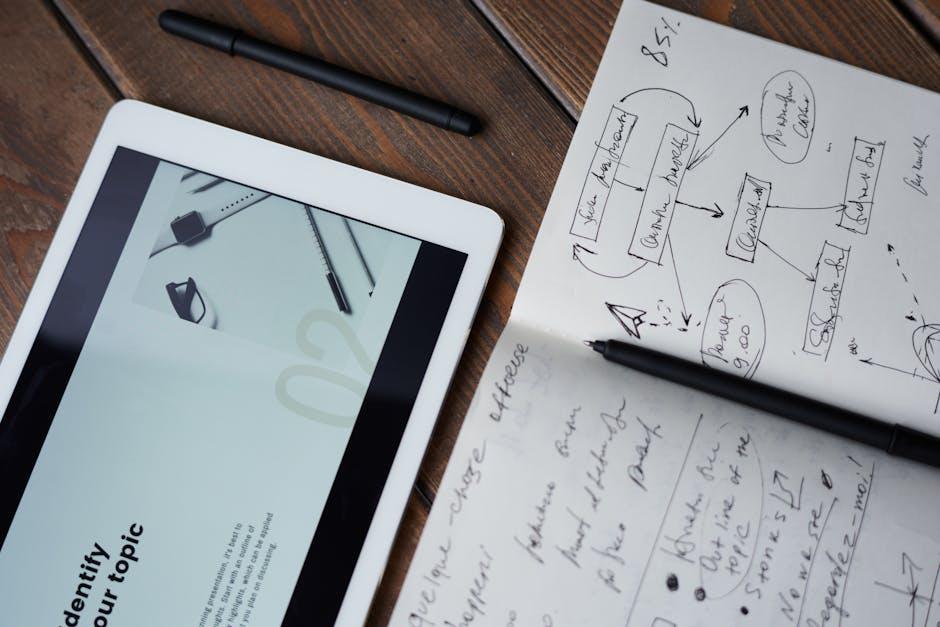
Closing Remarks
As we wrap up our exploration of mastering Live Text on Mac through Preview, it’s clear that this feature transforms the way we interact with text in images. Whether you’re extracting quotes from a document, pulling information from a presentation, or simply making editing a breeze, Live Text empowers your productivity with minimal effort.
Harnessing this capability not only streamlines your workflow but also opens up new avenues for creativity and efficiency in your projects. So, the next time you encounter an image rich with text, remember: with Live Text and Preview at your fingertips, effortless editing is just a click away. Happy editing!