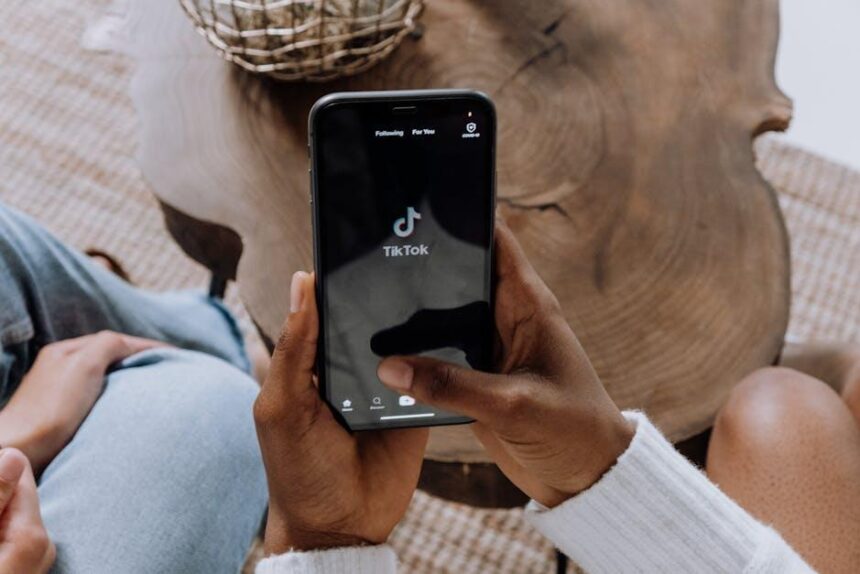In today’s digital landscape, where technology intertwines seamlessly with daily life, the ability to navigate devices with ease is crucial. Whether you’re a seasoned iPad user or just starting your journey, mastering accessibility settings can significantly enhance your experience. These features are designed to accommodate diverse needs, promoting inclusivity and ensuring that everyone can enjoy the full potential of their iPad. From customizing visual elements to enabling voice commands, the iPad offers a rich array of tools that empower users to tailor their devices for maximum comfort and efficiency. This article delves into the essential accessibility settings, guiding you to create a personalized iPad environment that truly meets your individual requirements.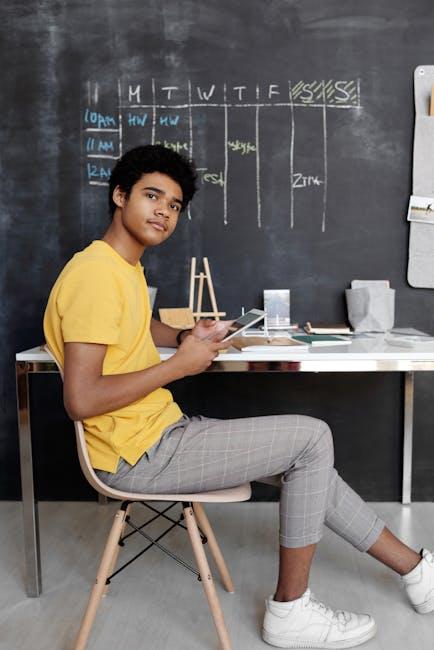
Exploring VoiceOver: A Comprehensive Guide to Navigation
VoiceOver is a powerful tool designed to enhance navigation for visually impaired users on your iPad. Understanding how to navigate effectively with VoiceOver can significantly improve your experience. Below is a comprehensive guide that will help you make the most of this feature.
Basic Navigation with VoiceOver
When using VoiceOver, navigation is intuitive once you get the hang of it. Here are the fundamental gestures:
- Swipe Right/Left: Move to the next or previous item.
- Double-Tap: Activate the selected item.
- Swipe Up/Down: Change the rotor settings, allowing you to navigate by specific elements like headings, links, or form controls.
Using the Rotor
The rotor is a unique feature that allows for quick navigation through different elements on a page. To access the rotor:
- Rotate two fingers on the screen as if you’re turning a dial.
- Once open, swipe up or down to select the element type you want to navigate by.
- Use the swipe gestures to move through the selected element types quickly.
Quick Shortcuts
VoiceOver includes handy shortcuts that can streamline your navigation:
- Triple-Press Home/Side Button: To quickly turn VoiceOver on or off.
- VO + F8: Opens the VoiceOver Utility, where you can customize settings.
- VO + Spacebar: Acts as the “Select” button for any highlighted item.
Accessible Apps and Browsing
Many apps and websites are optimized for VoiceOver, enhancing accessibility across your device:
- Ensure you use the latest versions of your favorite apps for optimal compatibility.
- When browsing, explore sites designed with accessibility in mind to ensure a smooth experience.
- Utilize VoiceOver’s ability to read text and identify buttons and links to enhance your productivity.
Table: Example Gestures for VoiceOver
| Gesture | Description |
|---|---|
| Swipe Right | Move to the next item |
| Swipe Left | Move to the previous item |
| Double-Tap | Activate selected item |
| Two-Finger Swipe Down | Start reading from the current item |
| Two-Finger Tap | Stop reading |
With these features, navigating your iPad using VoiceOver becomes a seamless and efficient process. By mastering these gestures and shortcuts, you can enhance your usage experience, making all functions of your device accessible at your fingertips.

Unlocking Assistive Touch: Customizing Your iPad for Effortless Control
With AssistiveTouch, your iPad can become an incredibly intuitive tool tailored to your unique needs. This feature allows you to customize gestures and access physical buttons seamlessly, making it easier to navigate your device. Here’s how you can make the most of it:
- Enable AssistiveTouch: Go to Settings > Accessibility > Touch > AssistiveTouch and toggle it on. You’ll notice a floating button appear on your screen.
- Customize Your Menu: Tap on the floating AssistiveTouch button, then select Device to access volume controls, lock rotation, and more. You can customize additional controls by navigating to Customize Top Level Menu.
- Create Gestures: If you find certain gestures difficult, you can create your own. Tap Create New Gesture, perform your desired touch or motion, and save it for future use.
- Shortcut Access: For quick activation, add AssistiveTouch to your Accessibility Shortcut. Press the Side Button three times to enable or disable the feature. This is a real time-saver!
Here’s how some common settings are structured:
| Feature | Description |
|---|---|
| Custom Gestures | Create personalized touch gestures for frequent actions. |
| Device Controls | Access shortcuts for volume, screen lock, and device orientation. |
| Activity Control | Quickly access Siri, Touch ID, or App Switcher. |
Making these adjustments can transform the way you interact with your iPad, ensuring a more convenient and enjoyable user experience.

Enhancing Visual Accessibility: Tips for Optimal Screen Readability
Enhancing visual accessibility on your iPad can significantly improve your overall experience. By focusing on optimal screen readability, you can ensure that information is easily digestible, regardless of visual impairments. Here are some actionable tips:
- Adjust Text Size: Navigate to Settings > Display & Brightness > Text Size. Increasing the text size can aid readability for those with vision challenges.
- Enable Bold Text: In the same menu, you can turn on Bold Text to make screen elements stand out more distinctly.
- Use High Contrast: Go to Settings > Accessibility > Display & Text Size. Activating Higher Contrast increases the separation between background and text colors.
- Color Filters: For users with color blindness or visual impairments, enabling color filters can help distinguish text and images better. Find this in Settings > Accessibility > Display & Text Size > Color Filters.
- Reduce Transparency: This feature can make text more readable by eliminating distracting effects in the background. Located under Settings > Accessibility > Display & Text Size.
- Increase Contrast: Adjusting the contrast can also improve legibility. Look for this setting in the same Display & Text Size section.
- Screen Magnifier: Use the Zoom feature by going to Settings > Accessibility > Zoom. This allows for on-the-fly magnification of the screen.
- Text-to-Speech: Enable Speak Selection or Speak Screen in Settings > Accessibility > Spoken Content. This feature reads aloud text on the screen, which can be a great aid for those with visual impairments.
Additionally, consider the following best practices when designing or using apps:
| Best Practice | Description |
|---|---|
| Color Contrast Ratios | Ensure a color contrast ratio of at least 4.5:1 for normal text to enhance readability. |
| Readable Fonts | Use sans-serif fonts like Arial or Helvetica which are generally easier to read on screens. |
| Clear Layout | Avoid cluttered screens by using white space effectively to separate different elements. |
| Descriptive Link Text | Provide clear and descriptive link text to guide users, avoiding phrases like “click here.” |
By applying these settings and practices, you will not only enhance your own experience but also contribute to a more inclusive digital environment for all users.
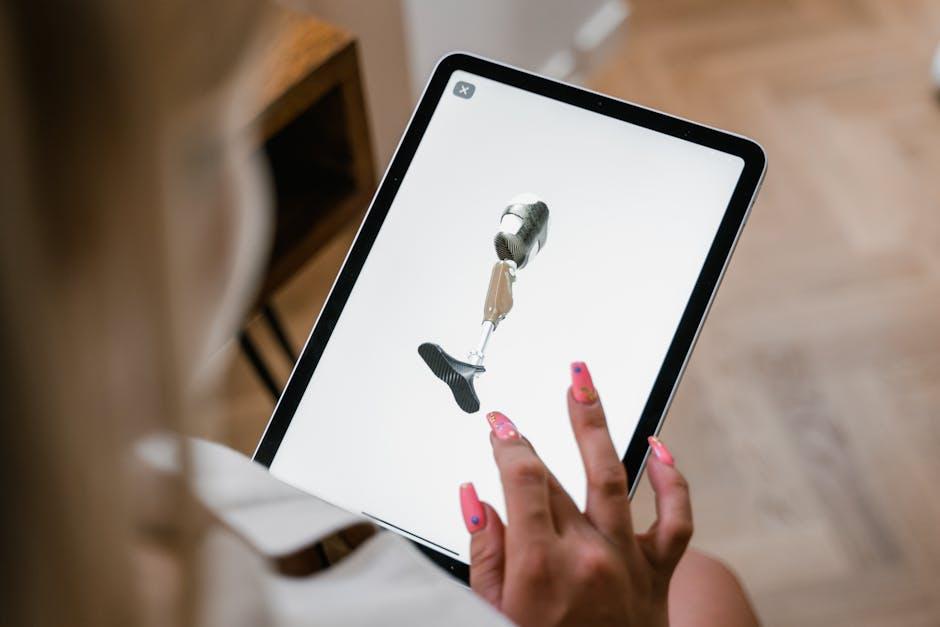
Utilizing Switch Control: Empowering Interactions for All Users
Switch Control is a transformative accessibility feature on the iPad, specifically designed to assist users with mobility impairments. By enabling this functionality, interactions with your device become significantly more intuitive and manageable. Here’s how you can make the most of Switch Control to enhance your user experience:
- Personalized Navigation: With Switch Control, you can choose how to navigate your iPad using switches, touch gestures, or even adaptive devices. Customize the input method that best suits your needs.
- Switch Setup: Adding new switches is straightforward. Simply go to Settings > Accessibility > Switch Control > Switches. From there, you can tap “Add New Switch” and select your desired input source. This flexibility allows you to tailor the experience to your unique abilities.
- Scanning Options: Switch Control uses a scanning method to help you select items on your screen. You can choose between different scanning styles, such as Auto Scanning, Manual Scanning, or Direct Touch, making it easier to access apps and features.
- Gesture Control: Explore the use of head movements and hand gestures to control your device. This feature empowers users to engage with their iPads in a way that feels natural and intuitive, expanding the possibilities of interaction.
Tables can also serve to organize your accessibility settings:
| Feature | Description |
|---|---|
| Auto Scanning | Automatically cycles through items on the screen for selection. |
| Manual Scanning | Allows users to manually navigate through items using their switches. |
| Direct Touch | Enables touch input to select items directly on the screen. |
Utilizing Switch Control not only simplifies interactions but also empowers users to fully engage with technology. By customizing settings to fit individual needs, you create a more accessible and user-friendly environment. This feature can enhance communication, productivity, and overall enjoyment of your iPad.

Future Outlook
In conclusion, mastering the accessibility settings on your iPad opens a world of possibilities for a more tailored and enjoyable user experience. Whether you are looking to enhance visibility, improve navigation, or utilize voice commands, these features are designed to cater to your individual needs. By exploring and customizing these settings, you empower yourself to engage with technology in a way that feels natural and intuitive. Embrace the tools at your fingertips and transform your iPad into a personal assistant that amplifies your capabilities, ensuring that you can navigate your digital landscape with confidence and ease. Your journey towards an accessible experience begins with a single step-so dive in and discover the rich potential that awaits!