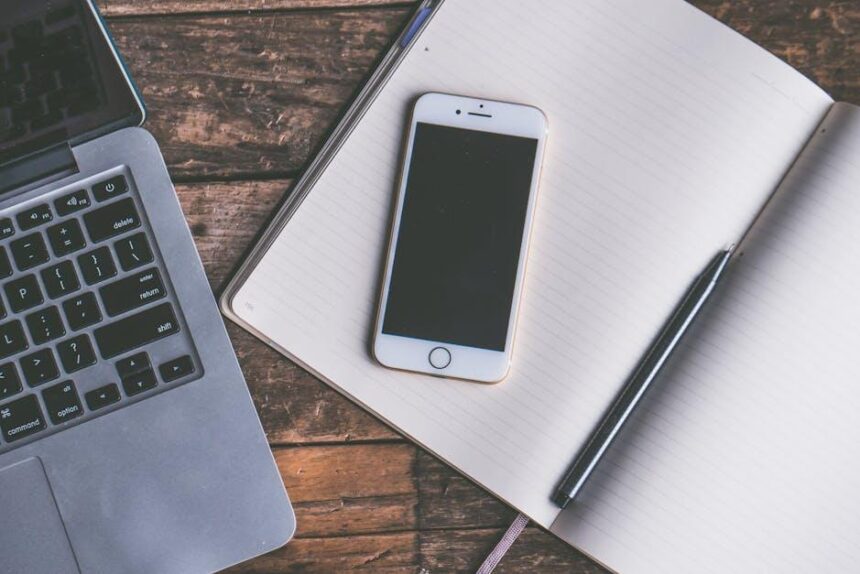In a digital age where passwords are as essential as they are numerous, managing them effectively can feel like a daunting task. Enter iCloud Keychain, Apple’s built-in password management tool that promises to simplify this necessity without compromising security. Whether you’re a tech novice or a seasoned user, mastering iCloud Keychain on your Mac can transform the way you handle your login credentials, making the process seamless and efficient. From securely storing and autofilling passwords to generating strong passwords on the fly, iCloud Keychain not only enhances your online security but also streamlines your digital life. In this article, we will explore how to harness the full potential of iCloud Keychain, turning password management from a chore into a breeze.
Exploring the Fundamentals of iCloud Keychain for Seamless Integration
iCloud Keychain is an essential tool for managing your passwords and credit card information across your Apple devices. This feature not only simplifies your online experience but also enhances your security, making it easier to keep track of your sensitive information. Below, we’ll dive into the key fundamentals that make iCloud Keychain a standout tool for seamless integration.
Key Features of iCloud Keychain
- Password Storage: iCloud Keychain securely saves passwords for your online accounts, allowing you to sign in effortlessly without remembering every detail.
- AutoFill: This feature can automatically fill in passwords and credit card information on websites and apps. Just click and let Keychain do the rest.
- Cross-Device Sync: Your credentials sync across all devices linked to your Apple ID-whether you’re using a Mac, iPhone, or iPad.
- Secure Access: All data stored in iCloud Keychain is encrypted, which means only you can access your information!
- Access on Non-Apple Devices: You can even access your iCloud Keychain on Windows through iCloud for Windows, expanding your password management options.
Setting Up iCloud Keychain
Getting started with iCloud Keychain on your Mac is straightforward:
- Open System Preferences.
- Select Apple ID and then choose iCloud.
- Check the box next to Keychain to activate it.
- Follow the prompts to set up your password and verify your identity.
Once set up, iCloud Keychain will start syncing your passwords automatically, making your digital life much easier.
Managing Your Passwords
Finding and updating passwords stored in iCloud Keychain is simple. Here’s how:
- Go to System Preferences again.
- Click on Passwords.
- Authenticate using Touch ID or your password.
In this section, you can view, edit, or delete saved passwords as needed. This makes it easy to keep your information up-to-date and secure.
Security Considerations
| Security Feature | Description |
|---|---|
| Two-Factor Authentication | Adds an extra layer of security by requiring a second method of verification. |
| Encryption | All passwords and data stored are encrypted to keep them safe from unauthorized access. |
| Automatic Password Generation | iCloud Keychain can create strong, random passwords for new accounts. |
By utilizing iCloud Keychain, you can significantly reduce the time spent on password management while enhancing your online security. This effortless integration into your Apple ecosystem makes it a must-have for anyone looking to simplify their digital life.

Streamlining Your Password Acquisition with iCloud Keychain
Managing passwords can often feel overwhelming, especially with the multitude of accounts we encounter daily. Thankfully, iCloud Keychain, integrated within macOS, simplifies the process of acquiring and managing your passwords efficiently. This powerful tool not only stores your login credentials but also generates strong passwords, ensuring your online accounts remain secure.
Here’s how iCloud Keychain streamlines your password acquisition:
- Automatic Password Saving: When you log in to a new website or app, iCloud Keychain prompts you to save your password. This eliminates the need to remember each one, allowing for a seamless experience.
- Strong Password Generation: Gone are the days of using weak passwords! iCloud Keychain can automatically generate complex passwords, which you can customize for specific needs, enhancing your security.
- Sync Across Devices: iCloud Keychain syncs your passwords across all your Apple devices. This means that whether you’re using your MacBook, iPhone, or iPad, your passwords are always accessible, making it easy to log in from anywhere.
- Two-factor Authentication: iCloud Keychain supports two-factor authentication for added security. This feature alerts you via your trusted devices whenever there’s a login attempt, keeping your accounts safe from unauthorized access.
- Secure Notes: Apart from passwords, you can store sensitive information in secure notes within iCloud Keychain, like banking details or insurance policy numbers, with the same level of encryption.
Here’s a simple overview of how to access and utilize iCloud Keychain on your Mac:
| Step | Description |
|---|---|
| 1. Enable iCloud Keychain | Go to System Preferences > Apple ID > iCloud and check the box next to Keychain. |
| 2. Access Saved Passwords | Open Safari, click on Safari > Preferences > Passwords to view and manage your stored passwords. |
| 3. Generate a Password | When signing up for a new service, click on the password field and select the suggestions provided by iCloud Keychain. |
| 4. Use Passwords | Simply click on the username/password prompt in Safari, and iCloud Keychain will autofill your credentials. |
Utilizing iCloud Keychain effectively empowers you to create a secure online presence without the hassle of managing numerous passwords manually. By allowing this tool to handle your login credentials, you focus more on your activities and less on remembering every detail!

Enhancing Security Features to Safeguard Your Data
When it comes to protecting your sensitive information, enhancing security features is essential. iCloud Keychain provides robust tools to safeguard your passwords, ensuring your data remains private and secure. Here are some key features and best practices to maximize your security:
- Two-Factor Authentication: Always enable two-factor authentication (2FA) on your Apple ID. This extra layer of security requires a verification code sent to your trusted devices, preventing unauthorized access even if someone has your password.
- Strong Password Generation: iCloud Keychain can generate complex passwords for you. When signing up for a new account or updating an existing one, let Keychain create a secure password to enhance your defense against breaches.
- Automatic Password Filling: With iCloud Keychain, you can autofill your passwords on Safari and supported apps. This not only saves you time but also reduces the risk of entering credentials on phishing sites.
- Regular Password Updates: Monitor your stored passwords for outdated or weak entries. Regularly update them to align with best practices recommended by major banks and financial institutions.
- Device Encryption: Your data is encrypted in transit and at rest. iCloud uses advanced encryption protocols, ensuring your passwords are protected from unauthorized access.
Here’s a simple comparison of how iCloud Keychain enhances security against common threats:
| Threat | ICloud Keychain Protection |
|---|---|
| Phishing Attacks | Autofill prevents accidental submission of credentials to malicious sites. |
| Password Theft | Two-factor authentication and strong password generation deter unauthorized access. |
| Weak Passwords | Regular prompts to update weak passwords ensure better security posture. |
| Data Breaches | Encrypted storage and secure sharing features protect personal information. |
By leveraging iCloud Keychain, you’re not just storing passwords; you’re actively enhancing your security strategy. The integration with your Apple devices ensures that you’re always a step ahead in protecting your data.

Troubleshooting Common iCloud Keychain Issues for a Smooth Experience
Experiencing hiccups with your iCloud Keychain can be frustrating, but most issues are easily resolved with a few simple steps. Here’s how to troubleshoot common problems to ensure your password management experience is as smooth as possible.
If iCloud Keychain Won’t Turn On or Sync
- First, check your device settings. Navigate to Settings > [Your Name] > iCloud, then ensure that Keychain is toggled on.
- Ensure that your device is updated. It’s essential to have the latest version of iOS, iPadOS, or macOS installed. Updates often fix bugs and enhance functionality.
- If syncing issues persist, try signing out of iCloud and signing back in. This can sometimes refresh your connection and resolve syncing problems.
- Make sure you have a stable internet connection; a weak or intermittent connection can hinder syncing.
Safari Not Saving or Autofilling Information
- Ensure that you’re allowing Safari to autofill information. Go to Settings > Safari > Autofill and make sure the appropriate options are enabled.
- Check your Safari settings to ensure passwords are saved. Navigate to Preferences > Passwords and verify the entries listed.
- If you notice that Safari isn’t prompting to save new passwords, you may need to reset its settings. In the Preferences menu, under Privacy, clear website data that may be causing conflicts.
Final Checks
- Check for conflicting security software that might interfere with Safari or Keychain functionalities. Temporarily disabling such software can help isolate the issue.
- Ensure your Apple devices are logged in with the same Apple ID. Keychain functionality relies on having a consistent Apple ID across devices.
- If you’ve tried all of the above and issues persist, consider reaching out to Apple Support for further assistance. They have in-depth resources and technical support available.
Useful Resources
| Resource | Link |
|---|---|
| iCloud Keychain Setup | Apple Support |
| Fixing Keychain Issues | macReports |
| iCloud Keychain Sync Help | Apple Support |

Concluding Remarks
In conclusion, mastering iCloud Keychain on your Mac not only simplifies your password management but also elevates your overall digital security. By efficiently storing and syncing your passwords across Apple devices, you can focus more on what truly matters, confident that your sensitive information is protected. As you embrace this powerful tool, remember to regularly update your passwords and utilize the two-factor authentication for added security. With iCloud Keychain at your fingertips, effortless access and peace of mind are just a click away. Start exploring its features today, and transform the way you manage your online identities.