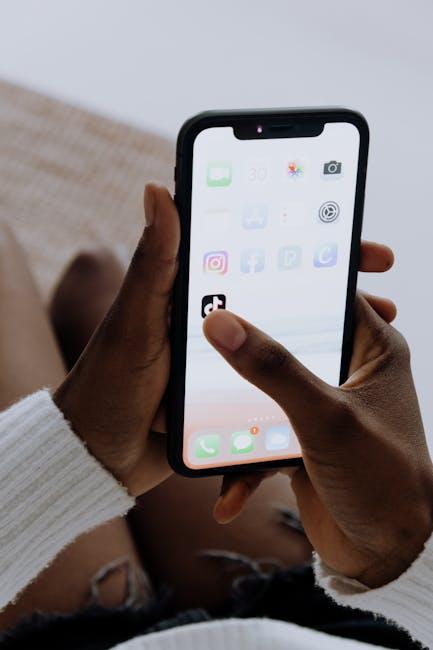In an age brimming with distractions, maintaining focus can feel like an uphill battle. Whether you’re a student trying to study, a professional working on important tasks, or a parent looking to limit screen time for children, the challenge of staying on track is ever-present. Fortunately, Apple’s Guided Access feature on the iPhone offers a powerful tool to help you regain control. By restricting access to certain apps and features, Guided Access enables you to create an environment conducive to concentration and productivity. In this article, we’ll explore how to master this simple yet effective setting, transforming your iPhone into a focused workspace that fosters productivity in today’s fast-paced world.
Unlocking Focus: Understanding Guided Access on Your iPhone
In a world filled with distractions, Guided Access is a powerful feature on your iPhone and iPad that helps you maintain focus by limiting your device to a single app. Whether you’re a student preparing for finals or a parent wanting to restrict access for your child, understanding how to use Guided Access can significantly enhance your productivity. Here’s a closer look at this invaluable tool:
What is Guided Access?
Guided Access allows users to lock their devices into a specific app, effectively restricting access to other apps and features. This functionality is especially beneficial for:
- Minimizing distractions
- Preventing accidental taps
- Enhancing focus during studying or tasks
How to Turn on Guided Access
To take advantage of this feature, follow these steps:
- Open the Settings app on your iPhone.
- Navigate to Accessibility and select Guided Access.
- Toggle the switch to On and set a passcode to control the session.
Starting a Guided Access Session
Once you have enabled Guided Access, starting a session is simple:
- Open the app you wish to use.
- Triple-click the Side button (or Home button for older models).
- Adjust settings such as disabling hardware buttons or touch features, if needed.
- Tap Start at the top right corner.
Ending a Guided Access Session
When you’re ready to exit Guided Access, simply:
- Triple-click the Side button (or Home button).
- Enter your passcode.
- Tap End in the top left corner.
Customizing Guided Access
Guided Access isn’t just about limiting access; it also offers customization options to suit your needs:
| Feature | Description |
|---|---|
| Disable Touch | Prevent any interaction with the screen |
| Button Control | Limit access to the volume and sleep/wake buttons |
| Time Limits | Set a timer for usage notifications |
Utilizing Guided Access can transform your device into a focused workspace, ensuring that distractions are minimal. With just a few taps, you can create an environment conducive to productivity and efficiency.
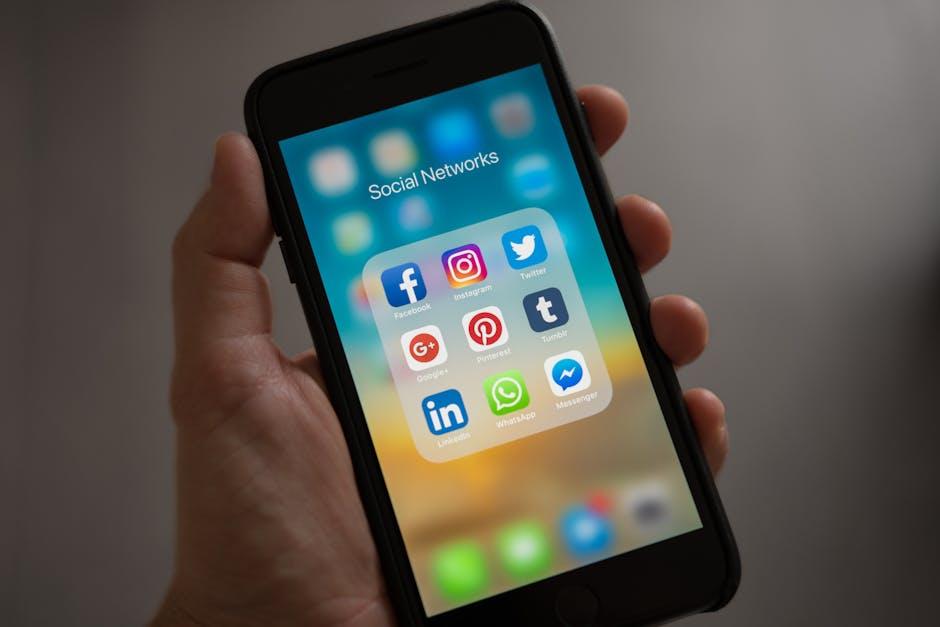
Setting Up Guided Access: A Step-by-Step Guide
Setting up Guided Access on your iPhone is a straightforward process that allows you to limit device use to a single app. This feature is especially handy for parents wanting to control how their children interact with their devices, or for anyone looking to maintain focus. Here’s how you can activate it:
- Open Settings: Tap on the Settings app on your home screen.
- Access Accessibility: Scroll down and select Accessibility.
- Find Guided Access: Under the General section, locate and tap on Guided Access.
- Toggle On: Switch the toggle to enable Guided Access.
- Set Passcode: Tap on Passcode Settings to create a passcode that will end the Guided Access session. You can also enable Face ID or Touch ID for quicker access.
- Adjust Options: Below the passcode settings, adjust options such as Time Limits if you want notifications after a certain period.
Once you have configured these settings, you can start using Guided Access:
- Select an App: Open the app you want to use.
- Activate Guided Access: Triple-click the Side Button (or the home button on older models).
- Customize Settings: Before starting, you can circle areas on the screen to disable touch input or set time limits if you want.
- Begin Session: Tap Start at the top right corner to enter Guided Access mode.
To exit Guided Access, triple-click the Side Button again, enter your passcode, and select End. This feature not only helps you focus but also keeps the device secure while in use by restricting access to other apps and settings.
Benefits of Using Guided Access:
| Benefit | Description |
|---|---|
| Focus Enhancement | Reduces distractions by limiting access to one app. |
| Child Safety | Prevents children from navigating away from educational apps. |
| Accessibility | Helps users with disabilities focus on specific tasks without confusion. |

Customizing Controls for Tailored Experiences
Once you’ve activated Guided Access on your iPhone, the next step is to tailor the controls for a more personalized experience. This functionality allows you to decide which features of the app will be accessible, thus enhancing focus and minimizing distractions.
To customize controls, follow these steps:
- Launch the Desired App: Start the app that you want to restrict access to.
- Activate Guided Access: Quickly press the Home button three times (or the Side button for newer iPhones) to open the Guided Access menu.
- Configure Options: Tap on “Options” in the bottom-left corner before starting the session.
Here, you can set the following features:
- Touch: Enable or disable touch input, preventing unintended gestures.
- Motion: Disable motion sensors, useful in apps where shaking or tilting could interrupt the experience.
- Keyboard: Choose to allow or disable the keyboard, ideal for presentations or when the keyboard is not needed.
| Control | Description |
|---|---|
| Touch | Enables or disables touch input, preventing accidental taps. |
| Motion | Disables motion sensors, keeping the app in a fixed position. |
| Keyboard | Allows or disallows keyboard use, streamlining interactions. |
After making your selections, return to the main Guided Access screen and tap “Start” to activate these settings. You can also set a time limit for the session, making it excellent for structured tasks or activities.
When your session is over, simply triple-click the Home or Side button to access the Guided Access menu again, allowing you to end the session or adjust settings as needed. This customization empowers you to create a focused environment tailored precisely to your requirements.
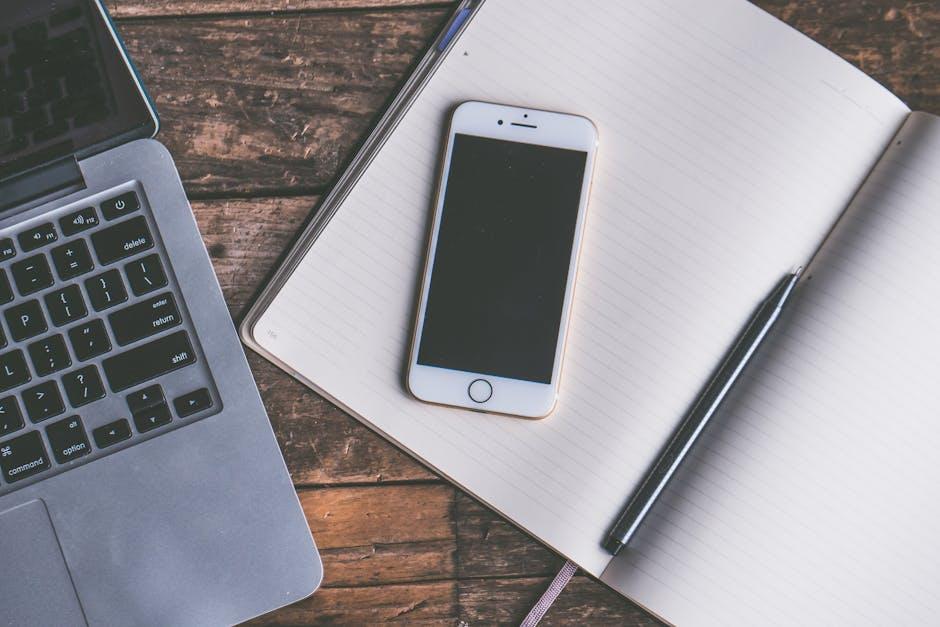
Real-Life Applications: Enhancing Productivity with Guided Access
Guided Access is a powerful tool that can significantly boost productivity in various real-life scenarios. By restricting the iPhone to a single app, users can eliminate distractions and maintain focus on key tasks. Here are some practical applications of Guided Access in everyday settings:
- Classroom Learning: Teachers can use Guided Access to keep students focused on educational apps during lessons. This prevents access to distracting websites or social media, allowing students to engage more deeply with the material.
- Work Presentations: In a business environment, professionals can set up Guided Access during presentations or meetings to ensure attendees remain focused on the displayed content, minimizing the temptation to check emails or messages.
- Fitness and Health Tracking: While using fitness apps, Guided Access can help maintain focus on workout metrics without the interruption of notifications from other applications.
- Child Safety: Parents can utilize Guided Access to limit children’s screen time to educational games or videos, safeguarding them from inappropriate content and maintaining a balanced digital diet.
- Customer Service Kiosks: Businesses can employ Guided Access on customer service devices to restrict usage to essential applications only, enhancing user experience and operational efficiency.
To implement Guided Access effectively, consider these tips:
- Enable Accessibility Shortcuts for quick access to Guided Access when needed.
- Set a passcode to prevent users from exiting the app without permission.
- Use the circle and square tools to disable touch in specific areas of the screen, ideal for certain apps or content.
By incorporating Guided Access into daily routines, individuals can create structured and distraction-free environments, leading to enhanced productivity.

In Conclusion
As we navigate the distractions of our digital world, mastering Guided Access on your iPhone emerges as a valuable tool for maintaining focus and productivity. By leveraging this powerful feature, you can create a tailored environment that minimizes interruptions and maximizes your potential. Whether you’re diving into a project, engaging in a learning session, or simply looking to enhance your mindfulness, Guided Access offers a straightforward path to a more intentional use of your device. Embrace this functionality today and transform the way you interact with your iPhone, ensuring that your time is spent on what truly matters. Happy focusing!