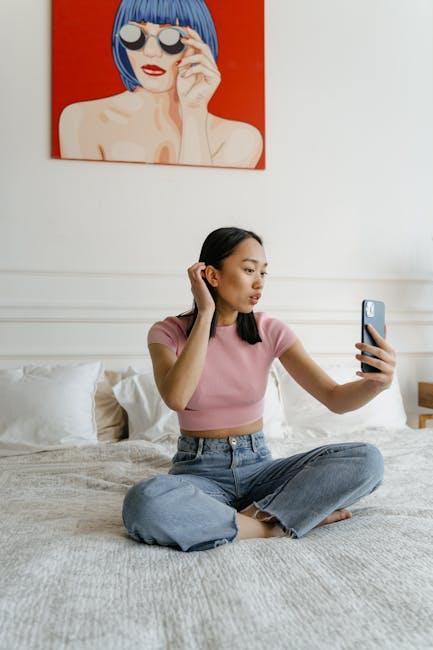In a world brimming with distractions, achieving focused productivity can often feel like a daunting task, especially on devices designed to connect and entertain us. Enter Guided Access-a powerful feature on your iPad that transforms it into a singular tool tailored to your needs. Whether you’re a student striving to concentrate on study materials, a professional wanting to minimize interruptions during important meetings, or a parent seeking to ensure that your child engages responsibly with technology, mastering Guided Access can unlock a new level of efficiency and clarity. In this article, we will explore the ins and outs of this ingenious feature, providing you with practical tips to harness its potential for a more focused and fulfilling iPad experience today.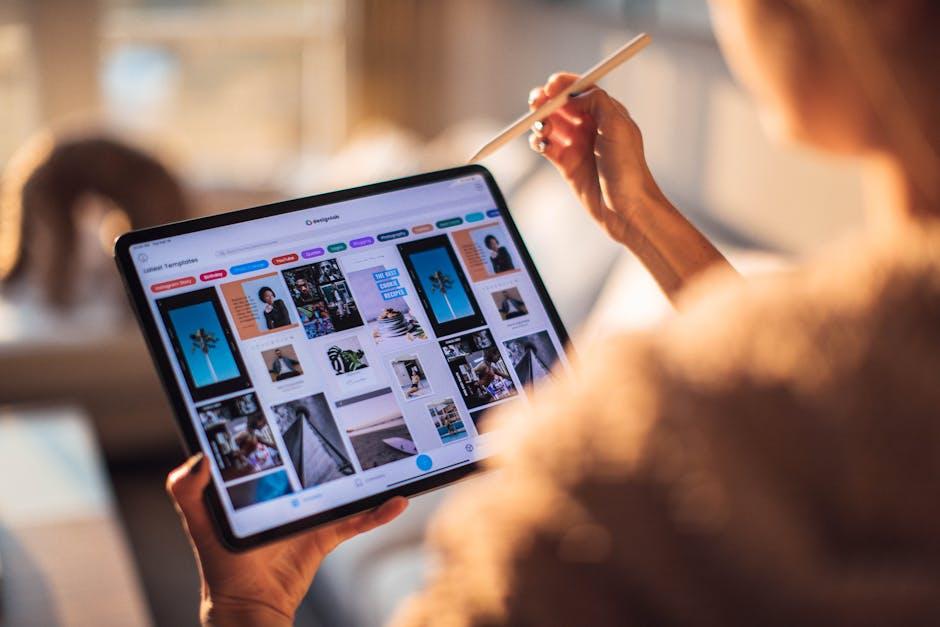
Understanding Guided Access and Its Benefits for Focused Use
Guided Access is a powerful feature on your iPad that helps you maintain focus and control over your device. Designed primarily for individuals who may benefit from eliminating distractions, this feature locks the iPad to a single app and restricts access to certain areas of the screen. Here’s a closer look at how you can leverage Guided Access for more productive use:
- Stay Focused: By limiting access to one app, you reduce the temptation to switch between applications, ensuring you stay on task.
- Control Screen Interaction: Customize which areas of the screen users can interact with, making it ideal for educational purposes or focused activities.
- Time Management: Set time limits for app use, continuing to promote responsibility and time awareness.
- Accessibility Features: Great for users with disabilities, it provides a tailored experience suited to individual needs, fostering independence.
To enable Guided Access:
- Open the Settings app on your iPad.
- Navigate to Accessibility and select Guided Access.
- Toggle Guided Access on and set a passcode for exiting.
- Launch the desired app and triple-click the Home button to enter Guided Access.
- Adjust settings as needed and tap Start to lock your iPad in place.
When you’re ready to exit Guided Access, simply triple-click the Home button and enter your passcode. This flexibility allows you to pause or end sessions as required, promoting a balanced approach to device use.
Here’s a handy table that summarizes the key benefits of using Guided Access:
| Benefit | Description |
|---|---|
| Improved Focus | Locks the user to one app, eliminating distractions. |
| Enhanced Learning | Helps students concentrate on educational content without switching apps. |
| Customizable Control | Allows setting touch and motion limits within the app for tailored experiences. |
| Empowerment for Users | Supports users with special needs by providing focused interaction with relevant apps. |
By utilizing Guided Access, you can create a personalized environment that supports concentration and minimizes distractions, making it a valuable tool for both personal and professional use on your iPad.
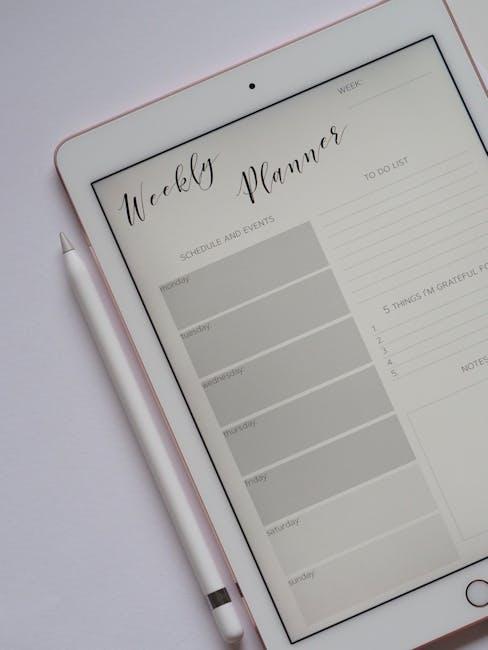
Step-by-Step Setup for Mastering Guided Access on Your iPad
Mastering Guided Access on your iPad is simple and effective. Follow the steps below to set it up quickly and ensure you can focus without distractions.
Enabling Guided Access
First, you need to enable Guided Access in your iPad settings:
- Open the Settings app on your iPad.
- Scroll down and tap on Accessibility.
- Under the General section, find and select Guided Access.
- Toggle the switch to turn on Guided Access.
- Tap on Passcode Settings to set a passcode or enable Face ID / Touch ID for easier access to exit this mode.
Using Guided Access
Now that Guided Access is enabled, here’s how to use it when you want to concentrate on a single app:
- Open the app you wish to focus on.
- Triple-click the Home button (or the Side button on models without a Home button).
- Adjust settings for the session:
- Draw a circle around areas on the screen you want to disable (such as buttons or controls).
- Set a time limit for the session if desired.
Exiting Guided Access
When you’re finished, exit Guided Access using the following steps:
- Triple-click the Home button (or Side button).
- Enter your passcode (if set) or use Face ID / Touch ID to disable it.
| Feature | Details |
|---|---|
| Passcode | Protects access and ensures settings can only be changed by you |
| Touch Area Disable | Selectively restrict interaction with specific parts of the app |
| Time Limit | Set durations for usage – ideal for managing screen time |
With these steps, you can efficiently use Guided Access to help maintain focus and usability on your iPad. Whether for personal use or for children, this feature allows a tailored approach to accessing apps without distractions.
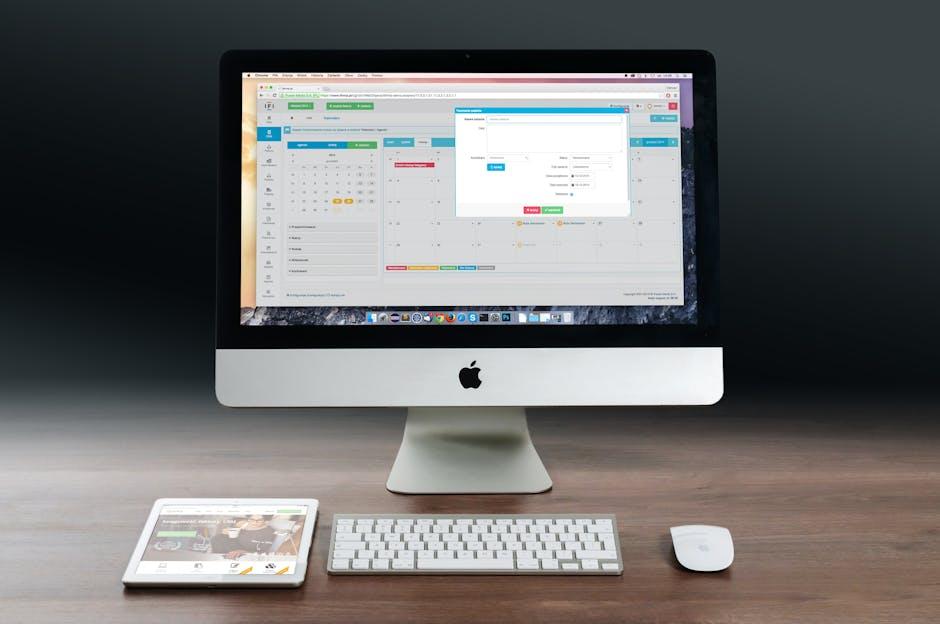
Customizing Boundaries: Tailoring Options for Individual Needs
Customizing Guided Access on your iPad allows you to tailor the settings for a specific purpose, making it a versatile tool for various situations. Whether you’re enabling it for a child during screen time or for specific event scenarios, these personalized adjustments create a focused environment. Here’s how you can set boundaries effectively:
1. Setting Time Limits
You can customize how long Guided Access remains active. Tapping the “Options” icon in the bottom-left corner of the screen while in Guided Access mode allows you to set a time limit via your device’s timer. This is especially handy for managing children’s screen time or ensuring you stay on task during specific activities.
2. Disabling Certain Features
Guided Access lets you select which app features are accessible. Here’s how:
- Disable Touch: You can turn off the touchscreen to prevent accidental taps.
- Block Areas of the Screen: Circle areas of the screen to disable them, which is useful if there are buttons that you don’t want pressed.
- Limit Hardware Buttons: Control which hardware buttons (like volume and sleep/wake) can be utilized during the session.
3. Customizing App Access
When setting up for an educational purpose, you can enable only specific apps relevant to learning. This focuses attention and minimizes distractions from notifications or other apps. Consider using educational tools tailored for your child’s needs, like:
- Interactive math apps
- Reading programs
- Creative applications like drawing or music
4. Creating Profiles for Different Users
If multiple users will benefit from Guided Access, you can create distinct profiles within the option settings. Each profile can have its own set parameters, allowing for quick transitions between users without reconfiguration:
| User | App Restrictions | Time Limits |
|---|---|---|
| Child 1 | Math Games, Reading Apps | 30 minutes |
| Child 2 | Art Apps, Science Apps | 1 hour |
By tailoring these options, you not only create a more structured environment for users but also encourage better engagement with the content they are interacting with. Whether it’s for educational purposes or simply to maintain focus during important tasks, customizing Guided Access makes the iPad an even more powerful tool for managing device interactions.
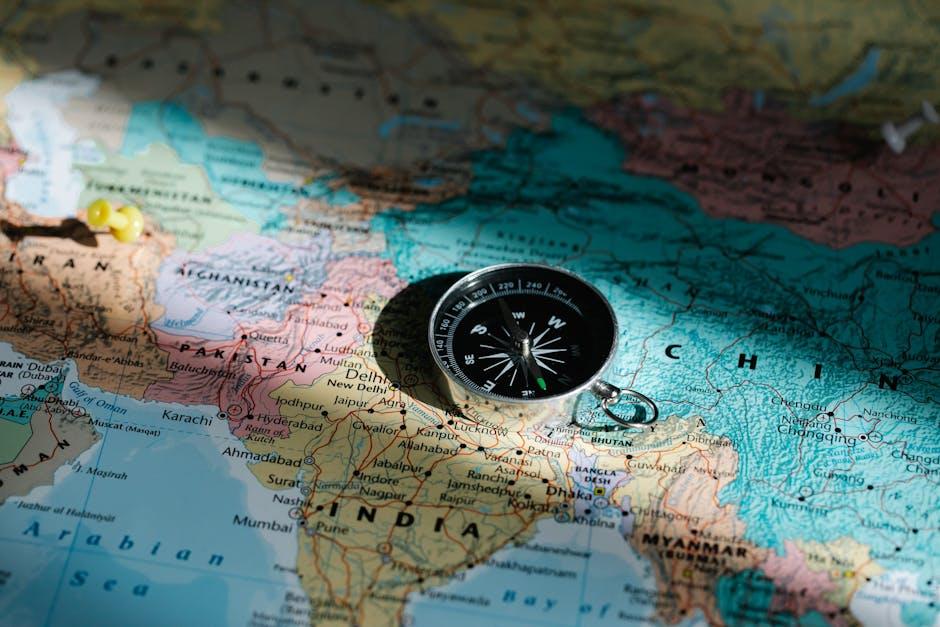
Tips for Effectively Utilizing Guided Access in Daily Activities
Guided Access on your iPad is an invaluable tool for maintaining focus and minimizing distractions during daily activities. Here are some practical tips to effectively utilize this feature:
- Customize Settings: Before starting a session, tailor the Guided Access settings to suit your needs. Adjust options like touch sensitivity and whether hardware buttons function, ensuring a seamless experience.
- Limit Distractions: Use Guided Access to focus on specific apps. This is perfect for activities such as studying, where you can block out notifications and other apps that might derail your concentration.
- Time Restrictions: Set a duration limit for your Guided Access session. This keeps you accountable and allows for focused work periods, helping to improve productivity without feeling overwhelmed.
- Use for Kids: If you’re guiding children through educational apps, enable Guided Access to restrict access to only the app in use. This ensures they remain engaged and prevents unintended exploration of other content.
- Practice Accessibility: Take advantage of Guided Access for those learning new skills or facing challenges with technology. With its simplicity, it allows users to engage without the common pitfalls of distraction.
- Quick Session Launch: Familiarize yourself with the triple-click shortcut on the home button (or side button on newer models) to activate Guided Access swiftly. This makes it convenient to jump into focused work.
By implementing these tips, you can enhance your daily activities using Guided Access, ensuring a more productive and focused experience on your iPad.

To Wrap It Up
In conclusion, embracing Master Guided Access on your iPad opens up a world of focused productivity and distraction-free experiences. By harnessing the powerful features of this accessibility tool, you can tailor your device to meet your specific needs, ensuring that your time spent on tasks is both efficient and enjoyable. Whether you’re a student striving to immerse yourself in learning or a professional aiming to maximize your output, Guided Access is your ally in fostering a more intentional and engaged digital environment. As you integrate this feature into your daily routine, you’ll find that maintaining focus has never been easier. Unlock your iPad’s full potential today and take the first step towards a more centered and productive you.