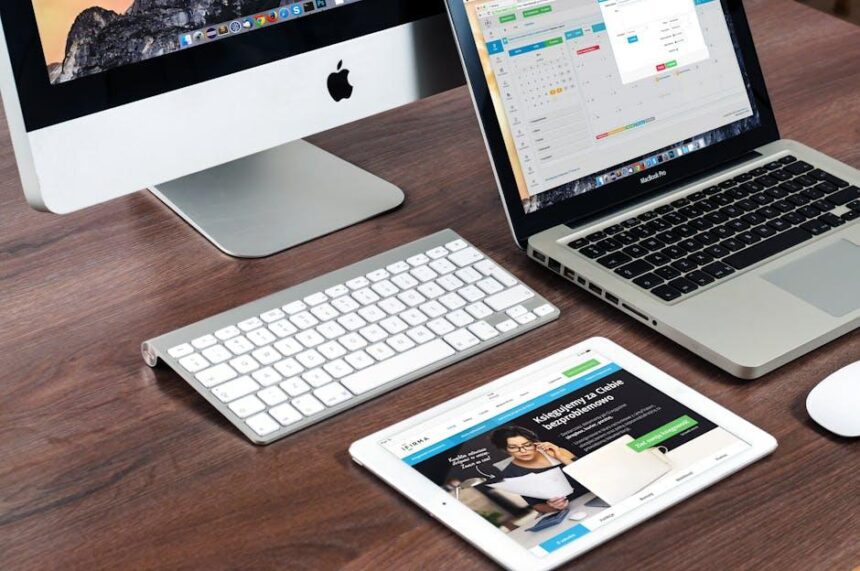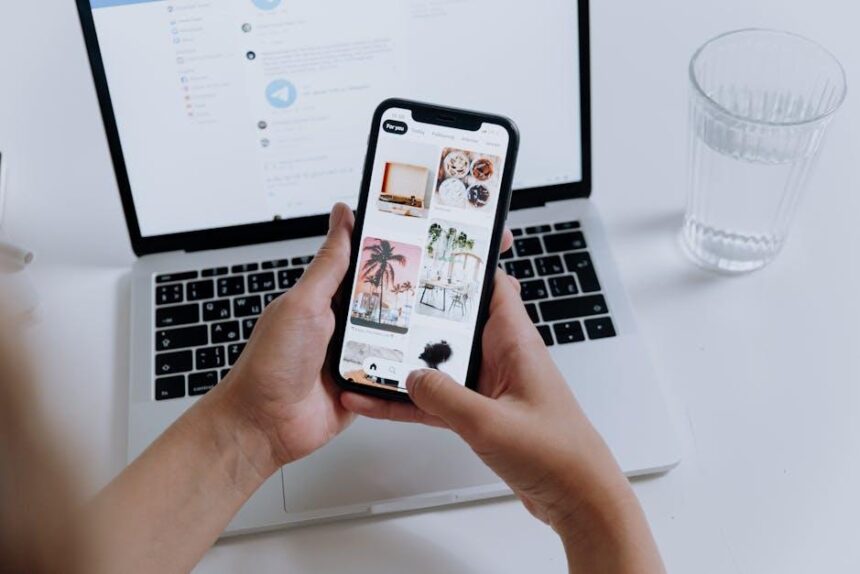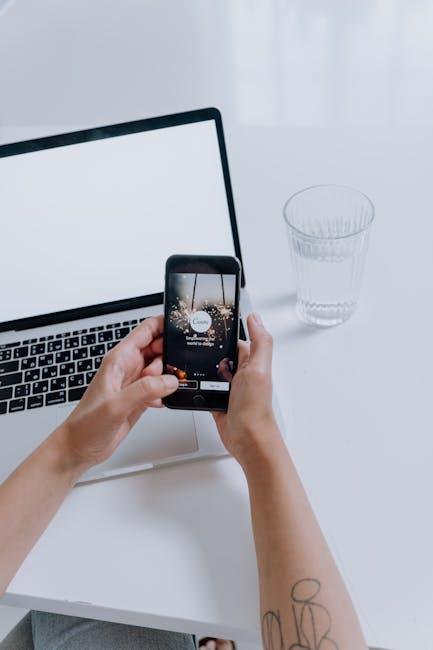In today’s fast-paced digital world, distractions are everywhere, constantly vying for our attention and disrupting our workflow. Whether it’s a sudden notification from a social media app or the allure of streaming videos, maintaining focus can feel like an uphill battle. Enter Focus Mode on your iPad-a powerful tool designed to help you reclaim your time and enhance your productivity. This feature not only filters out unnecessary notifications but also allows you to tailor your device experience to suit specific tasks, whether you’re deep in a work project or studying for an exam. In this article, we will guide you through mastering Focus Mode, enabling you to craft a personalized work environment that fosters concentration and clarity. Embrace the potential of Focus Mode today, and transform your iPad into a haven of productivity.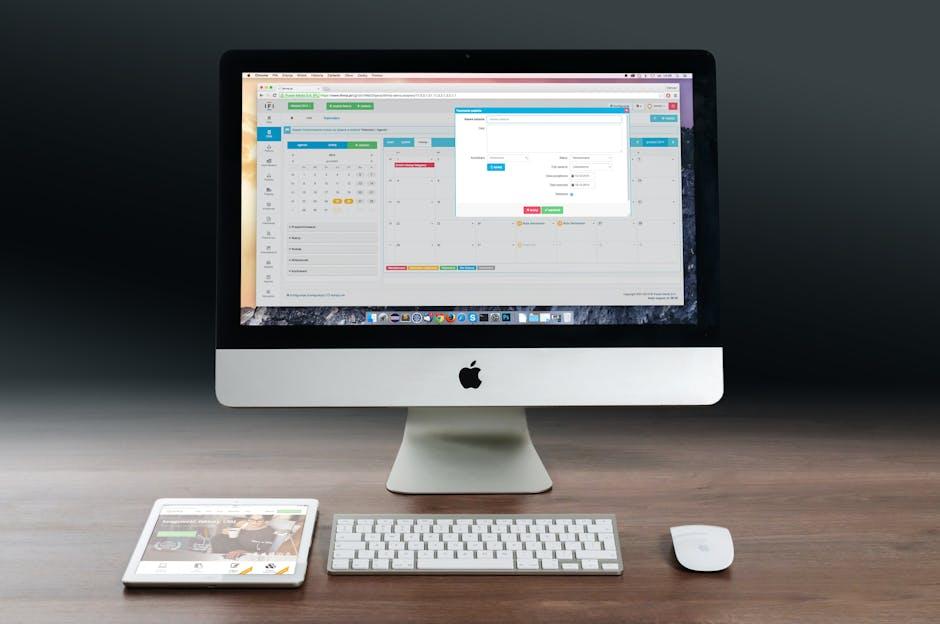
Harnessing the Power of Focus Mode for Task Management
Focus Mode on your iPad transforms the way you approach task management, allowing you to minimize distractions and maximize productivity. Here’s how to leverage this powerful feature effectively:
- Reduce Distractions: Focus Mode enables you to silence notifications, ensuring that only important alerts come through. By doing this, you create a work environment that fosters concentration.
- Customize Modes: Tailor different Focus Modes for various tasks, such as work, study, or personal projects. Each mode can allow or block specific applications and contacts.
- Utilize the Focus Status: Let others know when you’re busy. Your contacts will see your Focus status in messaging apps, helping to manage their expectations and reduce interruptions.
- Set Timers: Use a built-in timer during Focus Mode to create deadlines for specific tasks. This method enhances your time management and keeps you accountable.
Here’s a simple table to illustrate how you can set up Focus Modes based on different activities:
| Focus Mode | Allowed Apps | Notifications |
|---|---|---|
| Work | Email, Task Manager, Calendar | Only Important Contacts |
| Study | Notes, Reading, Study Apps | Silenced |
| Personal | Social Media, Music, Entertainment | All Notifications |
To activate Focus Mode:
- Open Settings on your iPad.
- Navigate to Focus and tap on + to create a new Focus.
- Choose your preferences for apps and notifications based on the activity.
By utilizing Focus Mode, you’ll find that your productivity soars as you learn to control your environment rather than being controlled by it. Enjoy the structure and clarity it brings to your daily tasks!

Customizing Focus Modes to Match Your Workflow
Customizing your Focus Modes allows you to tailor your iPad experience to fit your specific workflow needs. Whether you’re tackling work projects, diving into study sessions, or unwinding with media, the right setup can significantly enhance your productivity. Here’s how you can fine-tune your Focus Modes:
1. Define Your Focus Modes
Start by establishing a few key Focus Modes based on different activities in your day. For example:
- Work Mode: Limit notifications to work-related apps like Slack, Email, and Project Management tools.
- Study Mode: Disable distractions and allow only educational or research apps, such as Notability or Google Scholar.
- Relaxation Mode: Block work notifications and focus on media apps like Netflix or Kindle.
2. Customize Allowed Notifications
Decide which notifications you want to receive in each mode. Customize your Focus Modes by selecting:
- People: Choose who can contact you.
- Apps: Specify which apps can send you notifications.
To adjust this, go to Settings > Focus > select the mode, then manage Allowed Notifications.
3. Automate Your Focus Modes
Automation can make your Focus Modes seamlessly integrate into your daily routine. Consider these options:
- Time-Based Activation: Set specific times for your Work or Study Mode to activate automatically.
- Location-Based Activation: Activate a certain mode when you arrive at or leave a particular location, like your office or library.
- App-Based Activation: Turn on specific Focus Modes when you open designated apps.
4. Share Your Focus Status
If you work in a team environment, sharing your Focus Status can help communicate your availability. This feature allows colleagues to know when you’re busy, reducing unnecessary interruptions.
Enable this feature in your Focus settings for a clear work-life boundary.
5. Review and Adjust Regularly
Your needs may change over time, so make it a habit to review your Focus Mode settings regularly. Ask yourself:
- Are you receiving unnecessary notifications?
- Are your allowed apps still relevant?
- Is the timing of automation still effective for you?
Example Custom Focus Mode Table
| Focus Mode | Allowed People | Allowed Apps | Automatic Activation |
|---|---|---|---|
| Work Mode | Boss, Colleagues | Email, Slack | Weekdays, 9 AM – 5 PM |
| Study Mode | Study Group | Notability, Google Drive | Library, 3 PM – 8 PM |
| Relaxation Mode | Friends | Netflix, Spotify | Evenings, 6 PM onwards |
By thoughtfully customizing your Focus Modes, you can create an environment that not only minimizes distractions but also enhances your efficiency and overall enjoyment of using your iPad.

Integrating Third-Party Apps for Enhanced Concentration
To truly harness the power of your iPad’s Focus Mode, integrating third-party apps can be a game changer. Many of these apps are designed to boost your concentration and minimize distractions, transforming your iPad into a productivity powerhouse. Here are some popular options that can enhance your Focus Mode experience:
- Trello: This project management tool allows you to create boards for tasks, set deadlines, and collaborate with team members seamlessly.
- Forest: A unique app that gamifies productivity. When you want to focus, you plant a virtual tree that grows as long as you stay off distractions.
- Notion: Use this all-in-one workspace to organize notes, tasks, and projects in a beautiful and customizable layout that keeps your mind clear.
- Focus@Will: This app provides scientifically designed music tracks to help you maintain concentration while you work or study.
Integrating these apps into your daily workflow can significantly enhance your ability to concentrate. Here’s how you can set them up for optimal use:
| App | Integration Features | Best Use Case |
|---|---|---|
| Trello | Sync tasks with calendars and set reminders | Managing team projects or personal to-do lists |
| Forest | Track time spent on focus sessions | Staying off your phone during study periods |
| Notion | Link notes to tasks and databases | Combining research notes with project management |
| Focus@Will | Integrate with your calendar for timed sessions | Enhancing focus during deep work phases |
To effectively integrate these apps, follow these tips:
- Customize Notifications: Set up specific alerts for deadlines and reminders, ensuring they don’t become a distraction.
- Create a Focus Routine: Decide on specific times for focused work using the combined features of these apps.
- Monitor Your Progress: Use tracking features to evaluate how much time you are spending on tasks and adjust your routines accordingly.
By leveraging third-party apps through your iPad’s Focus Mode, you can create a productive environment tailored to your unique workflow. Enjoy a newfound clarity as you tackle your most important tasks with laser-like focus.

Tips and Tricks to Maximize Your iPad’s Productivity Features
To truly harness the power of your iPad’s productivity features, especially when using Focus Mode, consider these essential tips and tricks. These strategies will help streamline your workflow and keep distractions at bay, ensuring you make the most out of your device:
- Customize Your Focus Modes: Tailor specific Focus modes (like Work, Personal, or Sleep) to suit your tasks. Create different settings for work email notifications, messaging apps, and even social media to minimize interruptions.
- Utilize the Home Screen Pages: With Focus Mode, you can customize which app pages appear when a mode is activated. Keep your essential productivity apps front and center for quick access.
- Set Up Scheduled Focus: Plan dedicated work sessions by scheduling your Focus modes. For example, set your Work Focus from 9 AM to 5 PM to automatically mute distracting notifications.
- Link Focus with Location: Use location-based triggers to switch to specific Focus modes automatically when you arrive at or leave a certain place, like your office or a coffee shop.
- Integrate with Other Devices: If you have an Apple Watch or iPhone, ensure your focus settings sync across all devices for a seamless experience. You can receive relevant notifications only where needed.
Here’s a quick comparison of leading productivity apps optimized for the iPad:
| App Name | Best For | Integrated Focus Features |
|---|---|---|
| Notion | Project Management | Customization of tasks based on focus mode |
| Trello | Task Management | Notification management during focus |
| Evernote | Note-Taking | Distraction-free environment settings |
By implementing these strategies, your iPad can become an even more powerful tool for maximizing productivity. Enjoy a more organized and focused workflow, allowing you to dive deep into your work with fewer distractions.
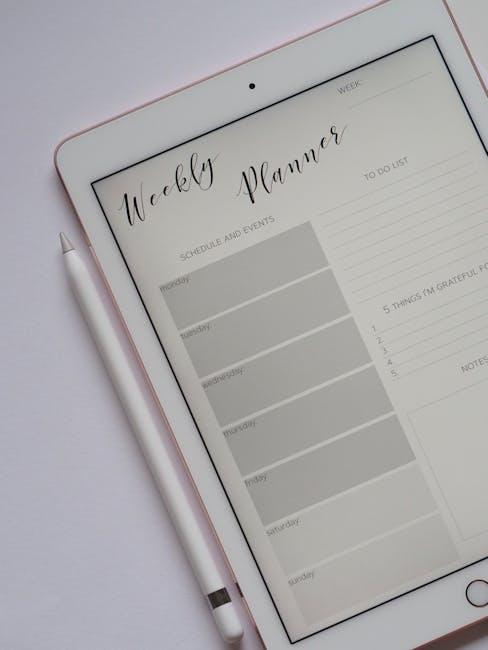
Closing Remarks
As we draw the curtain on our exploration of mastering Focus Mode on your iPad, remember that this powerful tool is more than just a feature-it’s a pathway to enhanced productivity and clarity. By customizing your notifications and immersing yourself in deep work sessions, you can turn your iPad into a focused sanctuary, helping you achieve your goals without the distractions of the outside world. Embrace the balance between connectivity and concentration, and let Focus Mode guide you toward a more purposeful and efficient day. Take a moment to experiment with the settings, find what works best for you, and watch your productivity soar. The power to transform your workflow is at your fingertips-use it wisely!