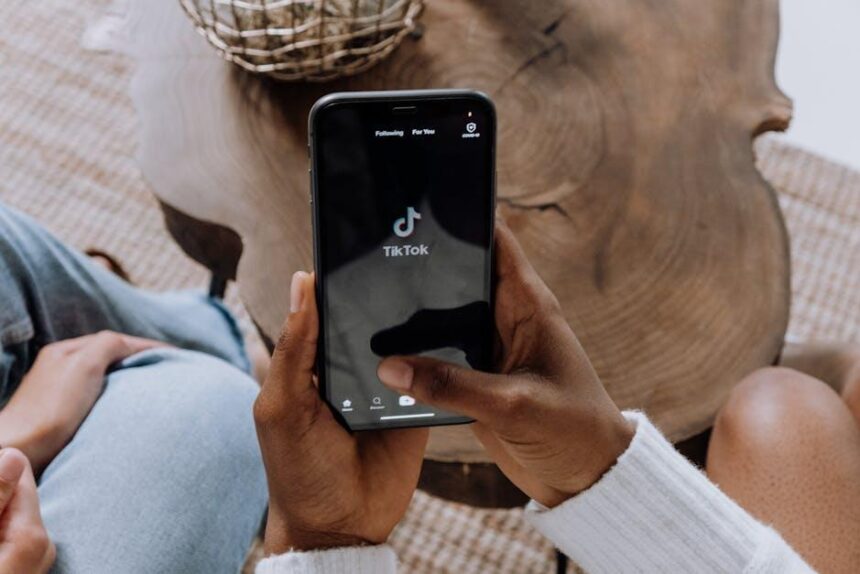In an age where our devices are almost an extension of ourselves, losing a beloved pair of AirPods can feel like losing a vital part of our daily routine. Whether they’re nestled deep within the couch cushions, forgotten in a coffee shop, or simply out of sight in your bag, the search for these tiny audio companions can be a frustrating endeavor. Fortunately, Apple’s Find My app offers an intuitive solution to this common dilemma. With its powerful tracking capabilities, you can transform the anxiety of loss into a seamless recovery experience. In this article, we will explore how to master the Find My app, enabling you to effortlessly track down your elusive AirPods right from your iPhone. Say goodbye to the days of frantically retracing your steps-let’s delve into the art of locating your lost devices with ease.
Mastering the Basics of Find My for AirPods Tracking
If you’ve ever misplaced your AirPods, the Find My app is your best friend. This tool not only helps you locate lost AirPods but also provides functionalities to make the process smoother and more efficient. Here’s how to make the most of it:
- Accessing the App: Open the Find My app on your iPhone, iPad, or Mac. Make sure your AirPods are connected to your device.
- Location Tracking: Once the app is open, tap on the “Devices” tab. Here, you’ll see your list of Apple devices, including your AirPods. Select your AirPods to view their last known location on the map.
- Playing a Sound: If your AirPods are nearby but out of sight, you can play a sound to help you locate them. Simply tap on “Play Sound” in the Find My app. This feature works best if your AirPods are out of their charging case and within Bluetooth range.
- Directions: If your AirPods are a bit farther away, you can get directions to their last known location. Tap on “Directions” and the app will guide you right there.
- Lost Mode: If you can’t find your AirPods, you can enable “Lost Mode.” This will notify you when your AirPods come online, allowing you to track their location as soon as they connect to any device.
Here’s a quick overview of how these features work:
| Feature | Description |
|---|---|
| Location Tracking | View the last known location of your AirPods on a map. |
| Play Sound | Play a sound through the AirPods to help locate them if they are nearby. |
| Directions | Get GPS directions to the location where your AirPods were last detected. |
| Lost Mode | Receive notifications when your AirPods are detected online again. |
By mastering these functions in the Find My app, you’ll never have to worry about losing your AirPods again. This tool transforms a common inconvenience into a manageable situation, giving you peace of mind that your favorite audio companion is always within reach.

Unlocking the Features: Customizing Your Find My Setup
To make the most out of the Find My feature on your iPhone, customizing your setup can significantly enhance your experience, especially when it comes to tracking your AirPods. Here’s how you can unlock the full potential of this handy tool:
- Enable Location Services: Ensure that Location Services are turned on. This is crucial for the Find My app to accurately locate your devices. Go to Settings > Privacy > Location Services and toggle it on.
- Activate ‘Find My iPhone’: Navigate to Settings > [Your Name] > Find My. Make sure ‘Find My iPhone’ is enabled. This will allow you to track not just your AirPods but all your Apple devices.
- Set Up Notifications: Customize your notifications for when your AirPods are located or if they are out of range. This way, you’ll receive alerts directly to your iPhone.
- Utilize ‘Play Sound’: If your AirPods are within Bluetooth range, you can play a sound to help locate them. This feature is invaluable when they slip out of your ears or get lost in between couch cushions!
- Share Location: Consider sharing your location with trusted friends or family. This added layer of support can help if you’re ever in a situation where you can’t locate your AirPods alone.
Additionally, understanding how to view the last known location of your AirPods can help you pinpoint where they might be. This can be invaluable if you realize they’ve gone missing in a specific area.
| Feature | Description |
|---|---|
| Offline Finding | Allows you to locate your AirPods even when they are offline, using encrypted Bluetooth signals from nearby Apple devices. |
| Lost Mode | Put your AirPods in Lost Mode to receive notifications when they are found by another device. |
By customizing your Find My setup, you’ll enhance your ability to track and retrieve your AirPods, making them less likely to remain lost for long.

Troubleshooting Common Issues in AirPods Location
When you’re trying to locate your AirPods using the Find My app, you might encounter a few common issues. Here’s how to troubleshoot them effectively:
- Check Bluetooth Connection: Ensure your AirPods are charged and within range of your iPhone. If they’re not connected, they won’t appear on the map.
- Enable Location Services: Ensure that location services are enabled on your device. Go to Settings > Privacy > Location Services and toggle it on for the Find My app.
- Update iOS: An outdated operating system can cause issues. Check for updates by going to Settings > General > Software Update.
- Reboot Your Device: Sometimes, a simple restart of your iPhone can resolve connectivity problems.
- Reset AirPods: If your AirPods still won’t show up, consider resetting them. Place them in the charging case, close the lid for 30 seconds, then open the lid, press and hold the button on the back of the case until the light flashes amber, and then white.
If you’re able to see your AirPods on the map but they are still not functioning properly, check the following:
| Issue | Solution |
|---|---|
| AirPods Not Producing Sound | Check the volume on your iPhone and ensure AirPods are selected as the audio output source. |
| Location Not Updating | Move closer to your AirPods or check if they have sufficient battery power. |
| Find My App Not Working | Try logging out and back into your Apple ID in the Find My app settings. |
By following these troubleshooting steps, you can enhance your chances of successfully locating your lost AirPods. Take the time to regularly check your AirPods’ settings and keep your software updated for the best results.

Pro Tips for Seamless Tracking and Prevention Strategies
To ensure the best results when tracking your lost AirPods using the Find My app, implementing a few pro tips can significantly enhance your experience and improve your chances of recovery. Here are some effective strategies to help you navigate this tech-savvy solution:
- Enable Find My Features: Make sure the Find My feature for your AirPods is turned on. To do this, navigate to your iPhone Settings, tap on your Apple ID, then select iCloud. Ensure that both “Find My iPhone” and “Find My Network” are active.
- Keep Your Software Updated: Regularly update your iOS to utilize the latest improvements in Find My functionality. Updates often include optimizations that can boost the tracking capabilities of your devices.
- Check Your Battery Status: The ability to locate your AirPods hinges on their battery life. Regularly check the battery levels in the Bluetooth settings, as a dead battery will prevent you from tracking them.
- Utilize Notifications: Set up the “Notify When Left Behind” feature. This will alert you if you move away from your AirPods, adding an extra layer of prevention to avoid misplacing them in the first place.
- Act Quickly: If your AirPods go missing, use the Find My app immediately. The sooner you initiate the search, the higher the chance you’ll locate them before they run out of battery.
- Use the Play Sound Feature: If your AirPods are within Bluetooth range, leverage the “Play Sound” option in the Find My app to help you locate them. This can be particularly useful if they’ve slipped under furniture or become hidden in household items.
- Check the Last Known Location: Even if your AirPods are not nearby, the Find My app will show the last known location where they were connected. Use this information to retrace your steps.
Enhancing your tracking abilities is all about being proactive and informed. Keep these tips in mind to make the most out of the Find My app and safeguard your AirPods from being permanently lost.

Final Thoughts
As we wrap up our journey through the intricacies of the Find My app, mastering this tool is your ticket to effortless tranquility when it comes to your AirPods. Whether they’ve slipped between couch cushions or wandered off on an adventure of their own, the power to locate your wireless companions is just a finger tap away. By harnessing the full potential of this vital technology, you can save yourself time, frustration, and the inevitable worry that comes with lost devices. So, embrace the convenience of Find My and keep your audio experience seamless. Happy listening, and may your AirPods always be within reach!