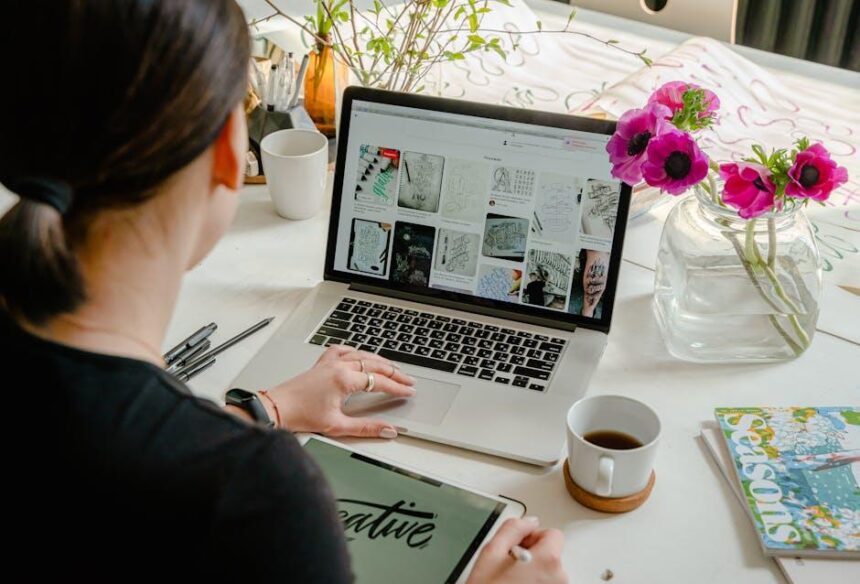In today’s fast-paced digital world, losing your iPhone can feel like an unthinkable predicament. Fortunately, Apple’s “Find My” feature on your Mac offers a lifeline in such moments of panic. This powerful tool not only assists in tracking down your misplaced device but also enables you to manage all your Apple products with ease. With its intuitive interface and robust functionality, mastering the “Find My” app on your Mac can transform the way you interact with your devices, providing peace of mind and an effortless way to locate your iPhone when it goes missing. Dive in as we explore how to harness this invaluable feature and navigate the landscape of device tracking like a pro.
Understanding Find My on Mac for Seamless iPhone Tracking
Using the Find My app on your Mac is an effective way to keep track of your iPhone, especially if it’s lost or misplaced. Apple’s Find My combines the power of GPS, Bluetooth, and Wi-Fi to help you locate your devices. Here’s how you can seamlessly track your iPhone through your Mac.
To start with, ensure that you have the Find My app set up correctly:
- Activate Find My on your iPhone: Open the Settings app, tap on your Apple ID at the top, go to iCloud, and then select Find My iPhone. Turn it on.
- Set Up on your Mac: Open the Find My app from your Applications folder or Dock. Sign in with your Apple ID to sync your devices.
Once you have everything set up, you can easily locate your iPhone:
- Open the Find My app on your Mac. You’ll see a list of all your devices associated with your Apple ID.
- Click on Devices, then select your iPhone from the list. You’ll see its location on the map, provided it’s connected to the internet.
- If your iPhone is nearby, you can click on Play Sound to help you find it, even if it’s on silent.
In case your iPhone is out of sight or turned off:
- The app can show you the last known location, so you can retrace your steps.
- You can also enable Notify When Found, which sends you a notification as soon as your iPhone is located.
It’s also wise to secure your devices:
| Security Tips | Benefits |
|---|---|
| Use a strong password for your Apple ID | Prevents unauthorized access to your device’s location |
| Enable two-factor authentication | Adds an additional layer of security for your Apple account |
| Regularly update your devices | Ensures you have the latest security features |
Utilizing the Find My app not only enhances your chances of recovering a lost iPhone but also secures your other Apple devices. With just a few clicks on your Mac, you can have peace of mind knowing that you can always find your iPhone when you need it the most.

Setting Up Find My on Your Mac to Enhance iPhone Location Accuracy
To enhance your iPhone location accuracy via your Mac, setting up the Find My feature is essential. This process not only helps you locate your iPhone but also secures your devices against theft or loss. Here’s how to do it:
- Check macOS Version: Ensure your Mac is running macOS Catalina or later. You can check this by clicking the Apple logo in the upper left corner, then selecting “About This Mac.”
- Open System Preferences: Click the Apple logo again, select “System Preferences,” and locate “Apple ID.”
- Enable Find My Mac: Under your Apple ID settings, select “iCloud.” Scroll down to find “Find My Mac” and toggle it on. This step is crucial because it allows you to find your devices if lost.
- Location Services: Make sure Location Services are turned on for Find My. Click “Security & Privacy,” select the “Privacy” tab, and then “Location Services.” Check the box next to “Enable Location Services” if it’s not already checked.
- Set Up Find My iPhone on Your Mac: In the iCloud settings, ensure that Find My iPhone is enabled. This pairs your iPhone with your Mac, allowing for quick access to its location.
When both devices are set up, they can communicate effectively, making it easier to locate your iPhone if misplaced. Here’s what you gain:
| Benefit | Description |
|---|---|
| Real-Time Tracking | Track your iPhone’s location in real-time through the Find My app on your Mac. |
| Remote Lock/Wipe | If your iPhone is lost, you can remotely lock it or erase personal data directly from your Mac. |
| Notifications | Receive notifications if your iPhone’s location changes, keeping you informed at all times. |
After completing these steps, you will have effectively set up Find My on your Mac, enhancing the accuracy of locating your iPhone. By leveraging these integrated features, you’ll enjoy peace of mind knowing you can easily track down your device whenever needed.

Exploring Advanced Features of Find My for Effective Device Recovery
When it comes to recovering a lost iPhone, the Find My app offers an array of advanced features that can significantly boost your chances of successful recovery. By leveraging these tools effectively, you can turn a stressful situation into a manageable one.
Here are some of the most impactful features to utilize:
- Locate Your Device: Use the precise location tracking to pinpoint your iPhone’s exact whereabouts on a map. This is especially useful if you’ve merely misplaced it in your home or within a familiar area.
- Play Sound: If your iPhone is nearby but hidden, activating the Play Sound function will emit a loud tone, even if it’s on silent mode. This can be incredibly helpful when searching through couches or under cushions.
- Mark as Lost: By selecting “Mark As Lost,” you can lock your device remotely. This prevents unauthorized access and displays a custom message with your contact information, increasing the likelihood that someone who finds your phone will return it.
- Erase iPhone: If you believe your device is permanently lost or stolen, you can opt to remotely erase all the data on your iPhone. This security feature protects your personal information from falling into the wrong hands.
- Find Missing Apple Devices: The Find My network allows you to locate not just your iPhone but any Apple devices linked to your Apple ID, such as your iPad or Apple Watch. This comprehensive approach simplifies tracking multiple belongings.
Additionally, it’s essential to keep the following in mind:
| Feature | Description |
|---|---|
| Lost Mode | Locks your device and displays your contact details. |
| Play Sound | Sounds an alert to help you locate your device. |
| Remote Erase | Safely deletes personal data from your device. |
Remember, to fully utilize these advanced features, ensure that your Find My app is enabled before you lose your device. This proactive step is vital for anyone hoping to safeguard their technology from potential loss or theft.

Troubleshooting Common Issues with Find My and Your iPhone
When using the Find My app on your iPhone, you may encounter a few common issues. Troubleshooting these can help you quickly locate your device. Here are some tips to resolve frequent problems:
- Device Not Appearing: If your iPhone doesn’t show up in the Find My list, ensure that the Find My iPhone feature is enabled. You can check this under Settings > your name > iCloud > Find My iPhone. If it shows that it’s turned off, enable it.
- Offline Status: If your iPhone is displayed as “Offline,” it might be powered off or not connected to the internet. Make sure your device is charged and connected to Wi-Fi or cellular data. It will play a sound once it powers on and connects, provided you sent the command while it was off [[3]].
- Location Services Off: If location services are disabled, Find My won’t function. To enable it, go to Settings > Privacy > Location Services, and turn it on.
- Finding Another Device: If you’re trying to locate a different device, ensure that you’re logged into the same Apple ID associated with that device on the Find My app.
- Compatibility Issues: If you’re using an older device or iOS version, certain features may not be available. Make sure your devices are updated to the latest software [[2]].
| Issue | Solution |
|---|---|
| Device Not Showing | Enable Find My iPhone in Settings. |
| Device Offline | Check for power and connection, wait for a sound when it powers on. |
| Location Services Disabled | Turn on Location Services in Privacy settings. |
| Compatibility Issues | Update your device software for full functionality. |
If you continue experiencing issues even after troubleshooting, consider reaching out to Apple Support for further assistance. Keeping your Find My app functional is crucial for locating your iPhone when you need it most.

In Conclusion
As we wrap up our exploration of mastering Find My on your Mac, it’s clear that this powerful tool is your ally in the quest to effortlessly locate your iPhone. With just a few clicks, you can harness the full potential of Find My, ensuring your beloved device is never truly lost. Embrace the convenience of tracking, activating Lost Mode, and playing sounds to bring your iPhone back to you. Equipped with the knowledge from this guide, you are now ready to navigate the intricacies of Find My with confidence. So, whether you’re in your home, at work, or on the go, rest easy knowing that your iPhone is always within reach. Happy locating!