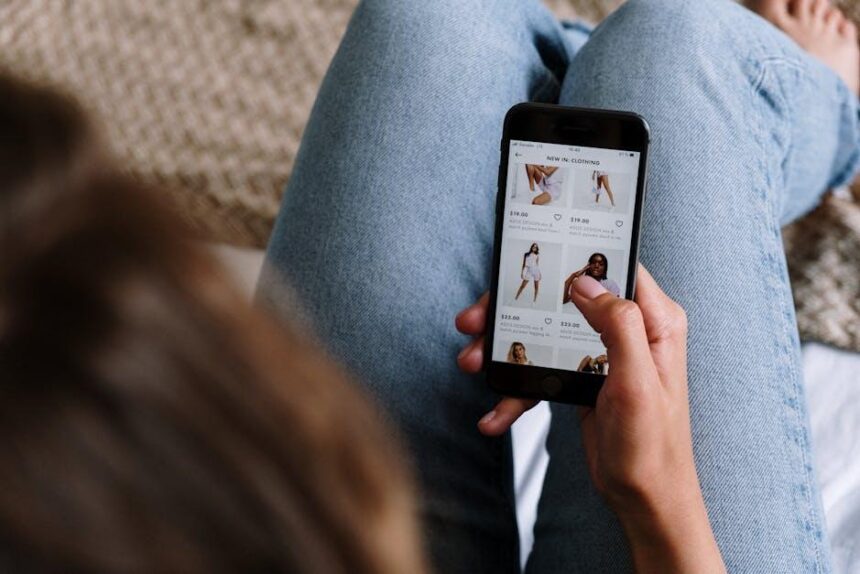In an age where our devices are integral to our daily lives, losing a phone can feel like misplacing a part of ourselves. Fortunately, Apple’s “Find My” feature offers a powerful tool, especially when accessed through a Mac. With just a few clicks, you can seamlessly locate your lost iPhone, play a sound to pinpoint its exact location, or even activate Lost Mode to protect your data. This article will guide you through mastering Find My on your Mac, ensuring you never have to endure the frustration of a lost device again. Discover the ease and effectiveness of this essential tool as we dive into its features and functionalities.
Understanding Find My: The Essential Tool for Apple Users
Apple’s Find My service is an indispensable tool for users seeking to keep track of their devices. This powerful feature allows you to locate your lost iPhone, iPad, Mac, and other Apple devices seamlessly. Here’s how it works and what you need to know to make the most of it:
- Device Tracking: Integrating with iCloud, Find My utilizes a vast network of Apple devices to pinpoint your lost items. When your iPhone goes missing, you can use the Find My app on your Mac to track it down quickly.
- Play Sound: If your device is nearby but can’t be found, you can instruct it to play a sound. This is especially helpful for locating devices that might be hidden in your home.
- Lost Mode: By enabling Lost Mode, you can lock your device remotely and display a custom message on the screen. This feature is crucial for securing sensitive information and potentially facilitating its return.
- Family Sharing: You can extend Find My functionality to family members, allowing you to help locate each other’s devices. This creates a safer environment, particularly for children or elderly family members.
Additionally, Apple’s partnership with third-party accessories broadens the scope of Find My. Now, accessories like bags, wallets, and more can utilize Find My’s tracking capabilities, thanks to the integration of third-party products into the ecosystem.
| Feature | Description |
|---|---|
| Device Location | Tracks your device’s location using GPS and crowd-sourced data. |
| Play Sound | Plays a sound to help you find devices that are nearby. |
| Lost Mode | Locks your device and displays a message with a contact number. |
| Family Sharing | Allows family members to help find each other’s devices. |
To activate these features, ensure you have the latest version of the Find My app and iOS on your devices. By doing so, you gain access to essential tracking functionality that keeps your devices safe and manageable, even in the busiest environments.

Setting Up Find My on Your Mac: A Step-by-Step Guide
Setting up the Find My feature on your Mac is an essential step in ensuring you can locate your devices should they go missing. Follow these simple steps to enable this handy tool:
- Open System Preferences: Click the Apple logo in the top-left corner of your screen and select System Preferences.
- Select Apple ID: In the System Preferences window, click on your Apple ID icon. If you’re running macOS Mojave or earlier, look for iCloud instead.
- Enable Find My Mac: In the Apple ID settings, you’ll see a list of services. Mark the checkbox next to Find My Mac. This might prompt you to confirm by entering your Apple ID password.
- Allow Location Services: Make sure that Location Services are enabled. You can do this by going to System Preferences > Security & Privacy > Privacy. Click on Location Services and ensure it’s turned on for Find My.
Once you’ve completed these steps, your Mac is ready to be tracked. In case it gets lost, you can easily locate it using other Apple devices or via the iCloud website.
Quick Reference Table:
| Step | Action |
|---|---|
| 1 | Open System Preferences |
| 2 | Select Apple ID |
| 3 | Enable Find My Mac |
| 4 | Allow Location Services |
Having Find My set up not only helps in locating your Mac but also provides options to lock or erase it remotely, ensuring your data remains secure.

Locating Your Lost iPhone: Tips and Tricks for Efficient Tracking
When it comes to locating your lost iPhone, leveraging the capabilities of Find My is your best bet. This powerful tool not only helps you track your device but also ensures your personal information remains secure. Here are some effective tips and tricks to make the most of this feature:
- Activate Find My iPhone: Make sure this feature is enabled on your device. Navigate to Settings > your name > Find My and turn on Find My iPhone.
- Use a Mac to Track: Open the Find My app on your Mac. This interface provides a simple, visual way to see where your device is located on the map.
- Put Your Device in Lost Mode: This feature locks your iPhone and displays a custom message with a contact number, deterring thieves and simplifying recovery.
- Play a Sound: If your iPhone is nearby, use the app to play a sound. This can be particularly useful for locating it under cushions or clutter.
- Check Battery Status: If your iPhone is off or out of battery, Find My will display the last known location, giving you clues about where to look.
- Utilize Notifications: Set up notifications in the Find My app. You’ll receive an alert if your iPhone is found or comes online.
- Share Your Location: If you have trusted friends or family members, consider sharing your location with them temporarily for added security.
Important Notes:
| Tip | Description |
|---|---|
| Enable Location Services | |
| Regular Backups | Ensure your data is backed up via iCloud or another service. This protects your information if your iPhone is lost permanently. |
| Contact Your Provider | If you cannot recover your device, contact your cell provider to report it lost or stolen, which can help prevent unauthorized use. |
By utilizing these strategies, you enhance your chances of successfully locating your lost iPhone while keeping your information protected. Remember, being proactive with your device’s features will give you peace of mind before and after a loss.
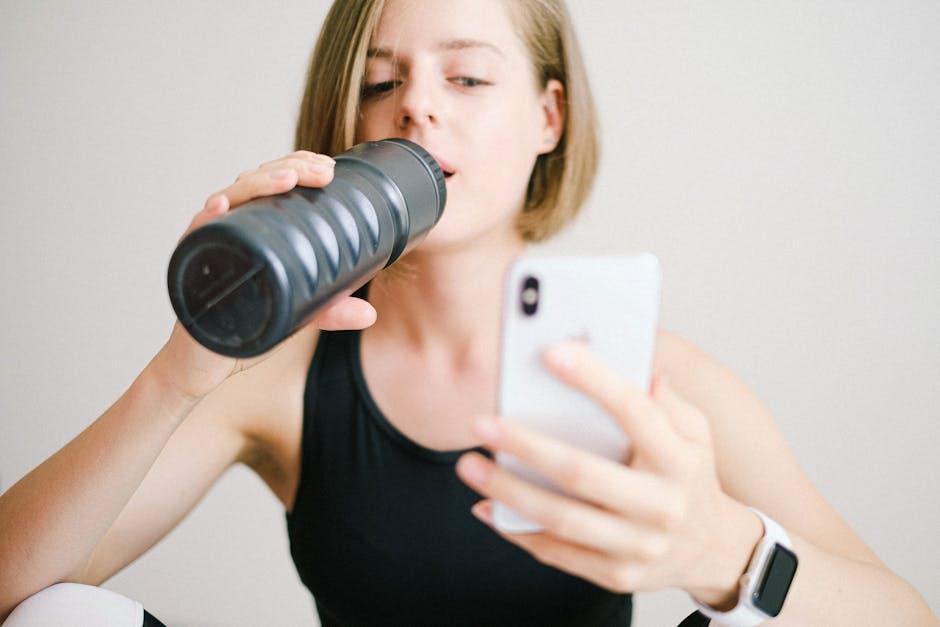
Troubleshooting Common Issues with Find My on Mac
Using Find My on your Mac can sometimes lead to minor hiccups. Here’s how to effectively troubleshoot common issues to ensure you can track down your lost iPhone without any hassle.
1. Ensure Find My is Enabled
Before anything, confirm that Find My is set up on your iPhone. On your iPhone, navigate to Settings > Your Name > Find My and ensure that it is toggled “On.”
2. Check Internet Connection
A stable internet connection is crucial for Find My to work effectively. Try the following:
- Make sure your Mac is connected to Wi-Fi or has a reliable internet connection.
- If possible, restart your modem/router to reset your connection.
3. Update macOS
An outdated operating system could cause compatibility issues. Ensure your Mac is updated:
- Click the Apple menu and select About This Mac.
- Choose Software Update and install any available updates.
4. Sign Out and Sign Back In
Sometimes, a quick refresh can solve glitchy behavior. Log out of your Apple ID and then log back in:
- Go to the Apple menu and select System Preferences.
- Click on Apple ID, then hit Sign Out.
- After signing out, restart your Mac and sign back in.
5. Check Location Services
Location Services need to be enabled for Find My to track your devices. Verify this:
- Go to System Preferences > Security & Privacy.
- Click on Privacy, then choose Location Services.
- Make sure Location Services is enabled and Find My is checked.
6. Restart Your Devices
A simple restart can often resolve many technical issues. Restart both your Mac and your iPhone to refresh the connection.
7. Use the Web Version
If you are still having problems, try accessing Find My via your web browser:
- Visit iCloud.com and log in with your Apple ID.
- Select Find iPhone and check if your device is visible there.
If these steps do not resolve the issue, consider reaching out to Apple Support for further assistance.

In Summary
In conclusion, mastering the Find My app on your Mac not only enhances your ability to locate a lost iPhone but also empowers you with tools to keep your devices secure and account for your loved ones’ whereabouts. By following the tips and tricks outlined, you can navigate this essential application with confidence, ensuring peace of mind in an increasingly connected world. Whether retrieving a misplaced phone or sharing your location with friends, the functionality of Find My bridges the gap between technology and everyday life. Embrace this resource and take control of your device tracking needs-your lost iPhone may be just a few clicks away.