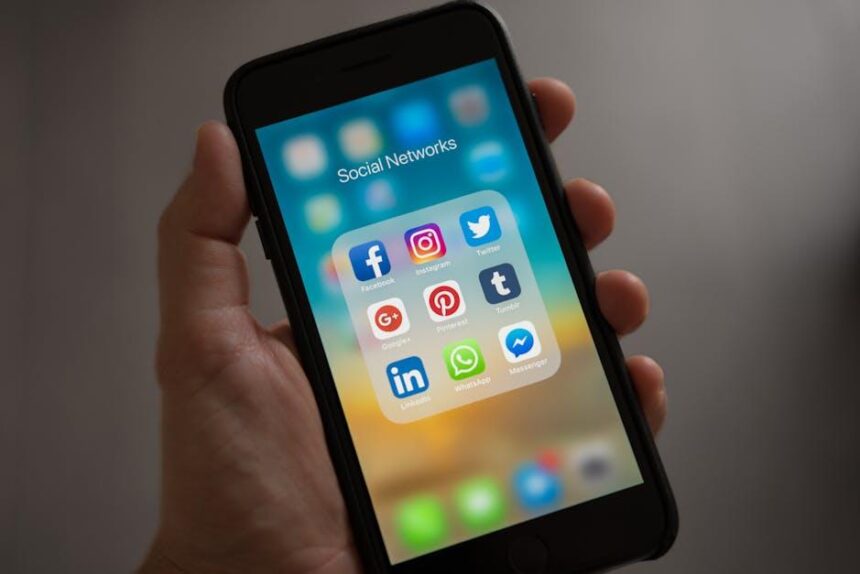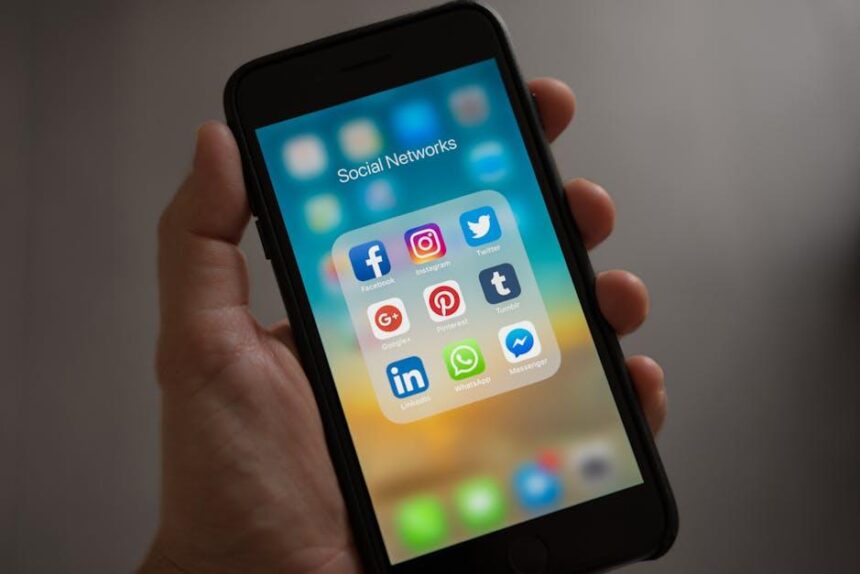In a world where genuine connections often get lost in the hustle and bustle of daily life, FaceTime emerges as a powerful tool to bridge distances and foster relationships. With its seamless video and audio capabilities, scheduling a FaceTime call on your iPhone not only enhances your communication but also transforms mundane check-ins into meaningful interactions. This guide will help you master the art of scheduling FaceTime calls effortlessly, ensuring that you can connect with friends, family, and colleagues with just a few taps. Whether you’re organizing a family catch-up or a virtual meeting, dive in to discover how to make your connections more accessible and enjoyable.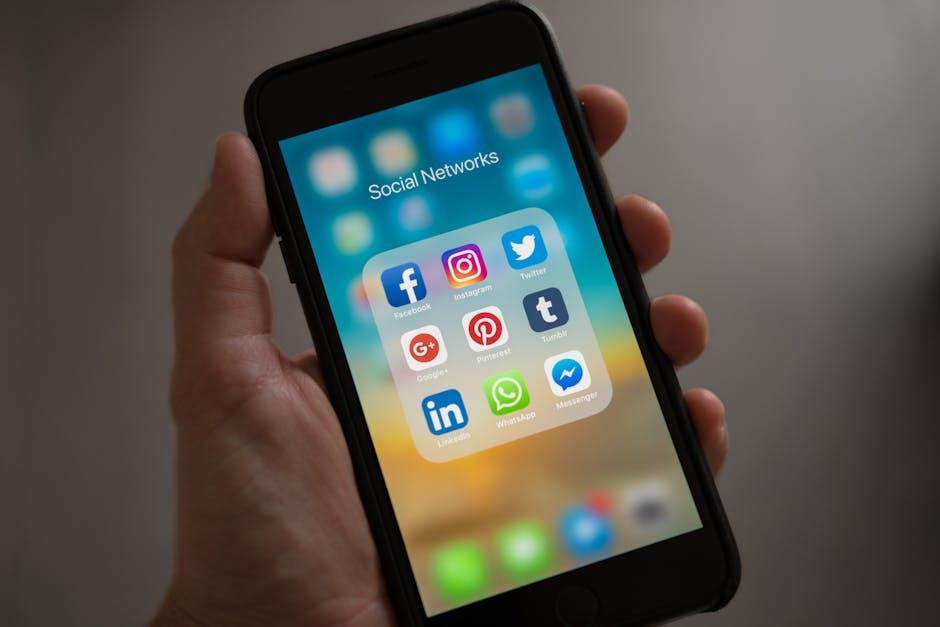
Mastering the FaceTime Interface for Seamless Scheduling
Using FaceTime for scheduling can transform how you connect with friends, family, or colleagues. Here’s how to navigate the interface seamlessly for effortless planning:
- Accessing FaceTime: Launch FaceTime from your iPhone’s home screen. You’ll find it in your app library or by swiping down and using the search function.
- Making a Call: Simply tap the + icon at the top right corner and enter the contact name, email, or phone number. You can also select from your favorites or recents list.
- Scheduling Options: If you’re arranging a meeting, discuss timing and availability with your contacts before initiating the call. Use calendar apps (like Apple Calendar) for additional organization.
- Using the Calendar App: Once a date and time are agreed upon, create an event in your Calendar app. Here’s how you can set it up:
- Open the Calendar app.
- Tap the “+” icon to create a new event.
- Fill in the title, date, time, and any notes you may need.
- Add your FaceTime link/question: “Let’s FaceTime?!”
- Invite participants by adding their email addresses to the invite.
- FaceTime Links: For a more organized approach, especially for group calls, use the “Create Link” feature. You’ll find this option in the FaceTime app’s main screen. Share the link via email, text, or your favorite messaging app.
- Reminders: Set reminders on your iPhone to get notified before your scheduled FaceTime calls. This ensures no one misses out!
| Tip | Description |
|---|---|
| Know Your Settings | Make sure FaceTime is activated in Settings under your Apple ID. |
| FaceTime Audio vs. Video | Choose between video and audio calls depending on the situation-for quick chats, audio may suffice. |
| Background Effects | Enhance your call with fun backgrounds or effects that can lighten the mood. |
| Group Calls | Take advantage of FaceTime’s group call feature for virtual family gatherings or team meetings. |
By mastering these features of the FaceTime interface, you’ll enhance your communication and scheduling, making it easy to stay connected no matter where you are!
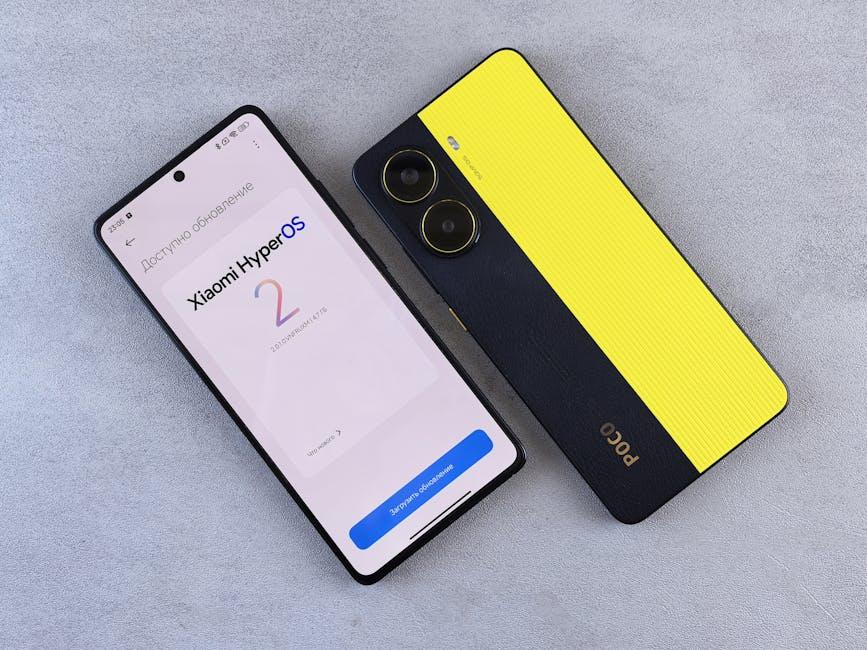
Optimizing Your Calendar Settings for Enhanced Connectivity
Optimizing your calendar settings on your iPhone can significantly enhance your connectivity and ensure seamless FaceTime scheduling. Here are some effective strategies to streamline your calendar for effortless connections:
- Sync All Calendars: Ensure that all your calendars are synced to your iPhone. This can include Google, Outlook, or Apple calendars. Having everything in one place prevents scheduling conflicts and makes it easier to manage your time.
- Set Default Alerts: Customize default alerts for FaceTime meetings. You can adjust notifications to remind you of upcoming calls, ensuring you never miss an important conversation. Go to Settings > Calendar > Default Alert Times to set these up.
- Use Color Coding: Organize your calendar with color coding. Assign different colors for FaceTime calls, meetings, and personal events. This visual cue helps you quickly identify important appointments at a glance.
- Utilize Time Zones: If you schedule calls across different time zones, enable the time zone support feature. This ensures you always know what time your FaceTime call is set for, regardless of where you or your contacts are located.
- Automatically Add Facetime Links: When creating events, make sure to include FaceTime links in the location field. This makes it easy for attendees to join the call with a simple tap.
| Feature | Description |
|---|---|
| Calendar Sync | Integrate multiple calendars for a centralized view. |
| Default Alerts | Receive reminders before your FaceTime calls. |
| Color Coding | Easily differentiate between various types of appointments. |
| Time Zone Support | Avoid confusion by knowing the correct time for calls. |
| Facetime Links | Simplify joining calls by adding links directly to events. |
By implementing these tips, you will not only enhance your ability to connect through FaceTime but also optimize your overall scheduling efficiency. A well-organized calendar is key to maintaining effective and timely communication.

Tips for Setting Reminders and Notifications for FaceTime Calls
Staying connected through FaceTime is seamless when you set reminders and notifications effectively. Here are some key tips to ensure you never miss a call:
- Use Calendar Events: Schedule FaceTime calls as events in your calendar app. Set a reminder for 10-15 minutes before the call to prepare and get ready.
- Enable Notifications: Make sure that notifications for FaceTime are turned on in your settings. Go to Settings > Notifications > FaceTime and toggle on Allow Notifications.
- Custom Ringtones: Assign a unique ringtone for FaceTime calls to easily identify them. This can be set under Settings > Sounds & Haptics.
- Utilize Reminders App: Use the Reminders app to create alerts for upcoming FaceTime sessions. You can set these reminders to recur weekly or monthly for regular catch-ups.
- Time Zone Awareness: If your friends or family live in different time zones, convert the time correctly in your calendar events, and double-check with them to avoid confusion.
| Tip | Description |
|---|---|
| Calendar Events | Schedule FaceTime calls with reminders in your calendar app. |
| Notifications | Ensure FaceTime notifications are enabled for incoming calls. |
| Custom Ringtones | Assign a unique ringtone to identify FaceTime calls. |
| Reminders App | Create alerts for upcoming FaceTime sessions with options for recurrence. |
| Time Zone Awareness | Convert times correctly for contacts in different time zones. |
By implementing these strategies, you can enhance your FaceTime experience, ensuring a more organized and enjoyable interaction with loved ones. Embrace technology to make every virtual connection count!
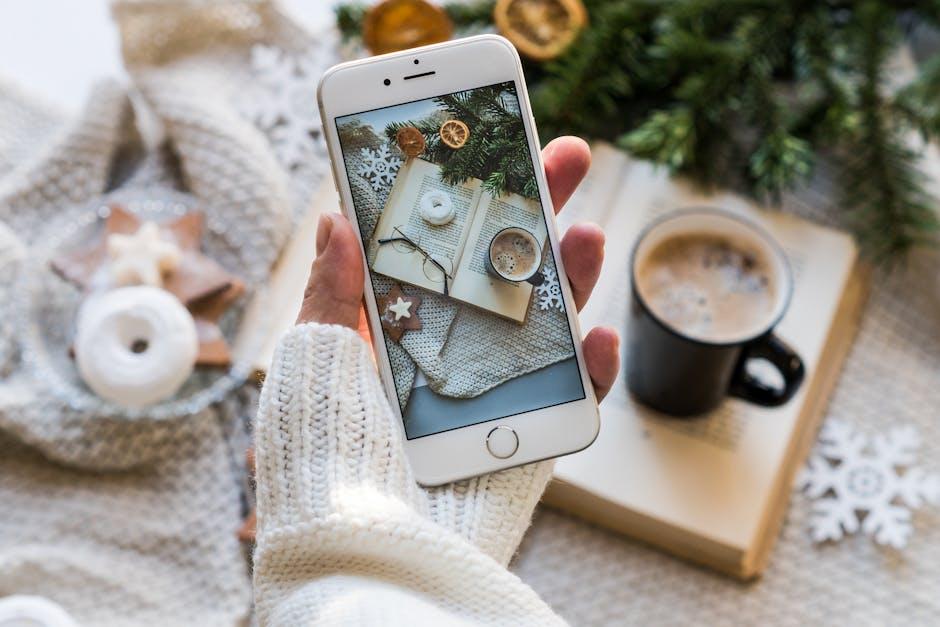
Troubleshooting Common Issues for a Smooth Video Calling Experience
Making video calls can sometimes feel like navigating a maze of technical challenges. To ensure you have an effortless video calling experience, here are some common issues and their solutions:
- Webcam Not Working: If your camera isn’t showing up in FaceTime or appears to be frozen, try these steps:
- Check if your camera is selected in the settings.
- Restart your iPhone to refresh the camera software.
- Ensure no other apps are using the camera.
- Poor Audio Quality: Bad audio can derail a conversation. To improve sound clarity:
- Test your microphone in another app to rule out hardware issues.
- Move to a quieter room and reduce background noise.
- Consider using headphones to prevent echo issues.
- Video Freezing: If you notice that your video stream is freezing:
- Check your internet connection; a stable Wi-Fi signal is crucial.
- Reduce the number of devices using the same network.
- Close unnecessary applications to free up resources on your iPhone.
Addressing these common hurdles can help streamline your video calling experience. If problems persist, explore more detailed troubleshooting solutions from reputable sources:
| Resource | Details |
|---|---|
| Complete Guide to Troubleshooting Webcam and Microphone Issues | Covers a variety of webcam and audio fix-it tips. |
| Video Conferencing Troubleshooting Guide | Focuses on issues like audio quality and video stability. |
| Common Video Conferencing Problems | Describes various issues and their resolutions in video calls. |
By following these tips and utilizing these resources, you can tackle common video calling problems head-on, ensuring a smoother experience every time you connect with friends, family, or colleagues.

Future Outlook
In conclusion, mastering FaceTime scheduling on your iPhone opens up a world of effortless connections with friends and family, regardless of distance. By utilizing the native calendar functions and integrating them into your daily routine, you can ensure that meaningful interactions are just a tap away. Whether you’re coordinating a casual catch-up or an important video chat, these strategies will help you stay connected in an increasingly digital world. Embrace the convenience of technology to enrich your relationships, making every call a cherished moment rather than an afterthought. So go ahead, schedule that next FaceTime rendezvous, and enjoy the simplicity of staying in touch!