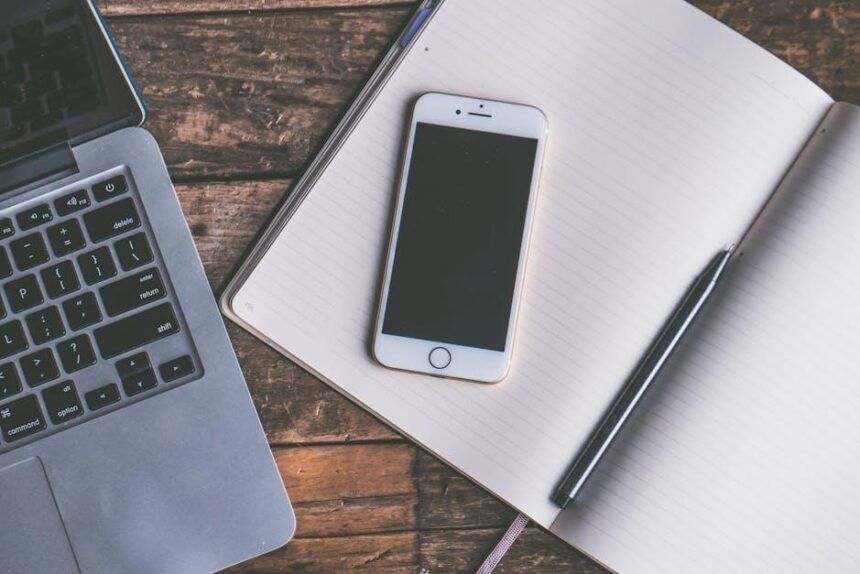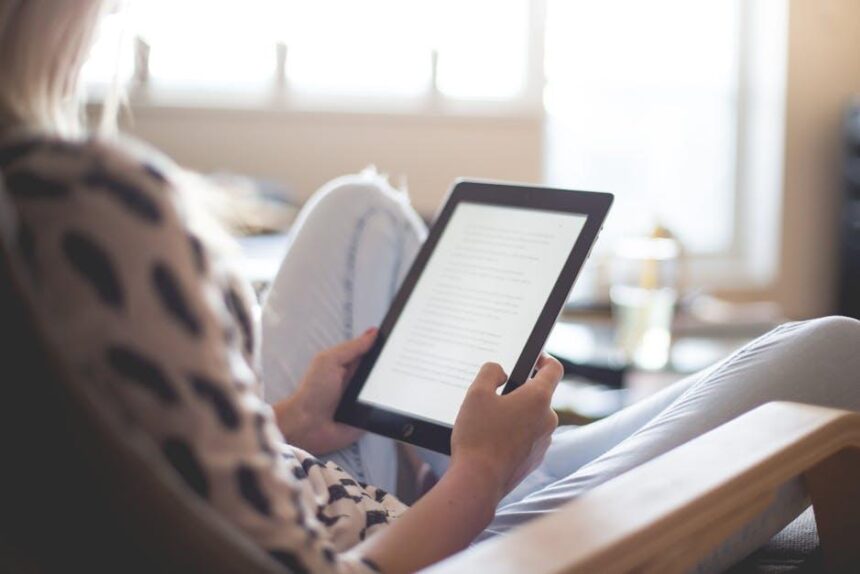In a world where staying connected is more important than ever, the Apple Watch has emerged as a powerful companion for seamless communication. With the ability to make FaceTime audio calls directly from your wrist, this innovative device not only enhances convenience but also elevates the way we interact with one another. Imagine being able to quickly reach out to friends or family without the need to pull out your phone-just a simple tap on your Apple Watch, and you’re instantly connected. In this article, we’ll explore the ins and outs of mastering FaceTime audio on your Apple Watch, ensuring that making calls becomes second nature and that you can enjoy effortless conversations, no matter where you are.
Mastering the Basics of FaceTime Audio on Apple Watch
Using FaceTime Audio on your Apple Watch offers a seamless way to stay connected without needing to reach for your iPhone. Here’s how to make the most of this handy feature:
- Check Compatibility: Ensure your Apple Watch supports FaceTime Audio. Most recent models do, but it’s always good to double-check if you’re using an older version.
- Setup FaceTime: Make sure FaceTime is activated on your paired iPhone. Go to Settings > FaceTime and toggle it on.
- Use Siri: A quick way to place a call is by asking Siri. Just say, “Hey Siri, call [contact name] using FaceTime.” This is especially useful when your hands are occupied.
- Access Contacts: You can scroll through your contacts directly on the watch. Open the Phone app, select Contacts, and tap on a name to initiate a FaceTime call.
When it comes to actually making a call, follow these simple steps:
| Step | Action |
|---|---|
| 1 | Open the Phone app on your Apple Watch. |
| 2 | Select the Favorites or Recents tab to find the contact you wish to call. |
| 3 | Tap on the contact’s name to display calling options. |
| 4 | Select FaceTime Audio to start your call! |
Tips for a Better Experience:
- Stable Connection: For the best audio quality, ensure you have a strong Wi-Fi or cellular connection.
- Adjust Volume: Use the Digital Crown on your watch to adjust the call volume as needed.
- Use Bluetooth Headphones: Consider pairing Bluetooth headphones for clearer audio and hands-free convenience during calls.
By mastering these basics, you can effortlessly connect with friends and family anytime, no matter where you are. With just a few taps or a voice command, your Apple Watch transforms into a powerful communication device.

Enhancing Call Quality for Crystal Clear Conversations
When it comes to making calls on your Apple Watch using FaceTime Audio, enhancing call quality is essential for achieving those crystal-clear conversations. Here are several tips to ensure that each call is as seamless and enjoyable as possible:
- Stable Internet Connection: Ensure you have a strong Wi-Fi or cellular connection. If available, connect to a Wi-Fi network to minimize delays.
- Reduce Background Noise: Find a quiet environment to take your calls. Background noise can significantly impact audio clarity.
- Update Your Device: Regularly update your Apple Watch and iPhone to the latest software version. Bug fixes often improve call quality.
- Use AirPods or Earbuds: Use quality Bluetooth headphones for enhanced sound quality. They can provide better audio clarity than the built-in speaker.
- Check Your Microphone: Ensure nothing is obstructing your watch’s microphone when speaking. This small detail can make a big difference.
- Minimize App Usage: Close unnecessary apps running in the background on your iPhone to free up resources during your call.
| Tip | Description |
|---|---|
| Stable Internet Connection | A strong Wi-Fi or cellular connection prevents audio drops and delays. |
| Background Noise Reduction | Quieter surroundings improve clarity, ensuring you hear and are heard well. |
| Device Updates | Regular updates can enhance performance and resolve calling issues. |
Moreover, consider the following additional practices:
- Testing Call Quality: Before important calls, perform a quick test call with a friend to check audio quality.
- Reboot Your Devices: Restarting your Apple Watch and paired iPhone can resolve temporary glitches affecting call quality.
- Adjust Settings: Explore your audio settings within FaceTime to ensure optimal configuration for calls.
By taking these steps, you can significantly improve the quality of your FaceTime Audio calls on your Apple Watch, making conversations smoother and more enjoyable.
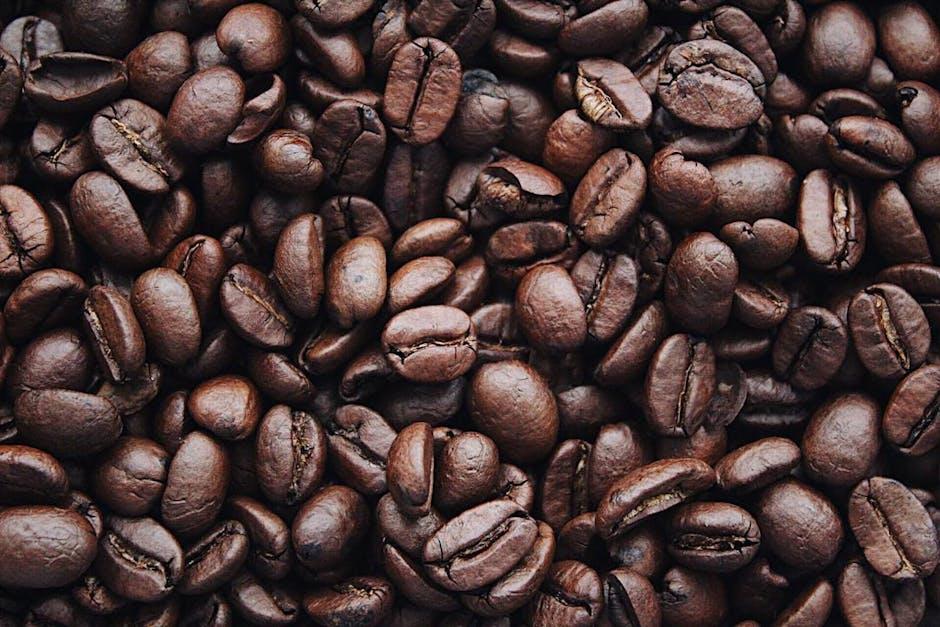
Navigating FaceTime Audio Controls with Ease
When it comes to making FaceTime audio calls on your Apple Watch, mastering the audio controls is essential for a smooth experience. Here’s how to navigate them with ease:
Volume Control: Adjusting the volume during a call is straightforward. Simply turn the Digital Crown on your Apple Watch to increase or decrease the call volume. This allows you to customize your listening experience without distraction.
Mute Feature: To mute your call, simply tap the microphone icon on your watch screen. This is particularly handy when you need to briefly pause the conversation. Just remember to tap it again to unmute!
Switching Between Calls: If you’re receiving multiple calls, you can easily switch between them. When a second call comes in, you’ll see an option to either hold the current call or to decline the new one. Just tap the option you prefer to stay engaged with the call that matters most.
Using Siri for Calls: Siri can also facilitate your calls hands-free. Just say, “Hey Siri, call [Contact Name] on FaceTime Audio,” and let Siri handle the rest, making it super convenient especially when you’re on the go.
Call End Button: Ending a FaceTime audio call is as simple as tapping the red phone icon displayed on your watch. It’s a quick way to disconnect without fumbling through screens.
For those who might need a visual reference, here is a simple table summarizing the key audio controls:
| Control | Function |
|---|---|
| Volume Control | Adjust the call volume using the Digital Crown. |
| Mute | Tap the microphone icon to mute or unmute. |
| Switch Calls | Select to hold or decline a new incoming call. |
| Siri Dialing | Use voice commands to initiate a call. |
| End Call | Tap the red phone icon to end your call. |
By mastering these simple controls, you can ensure your FaceTime audio experience on your Apple Watch remains seamless and enjoyable. Whether you’re at home or out and about, these features keep you connected effortlessly!

Troubleshooting Common Issues for Seamless Connectivity
Experiencing connectivity issues while using FaceTime audio on your Apple Watch can be frustrating, especially when you’re trying to stay connected. Here are some common troubleshooting tips to ensure you have a seamless calling experience:
- Check Your Wi-Fi Connection: Ensure that both your Apple Watch and your paired iPhone are connected to the same Wi-Fi network. Weak or unstable connections can hinder call quality.
- Restart Your Devices: Sometimes, a simple reboot can resolve connectivity issues. Try restarting both your Apple Watch and iPhone to refresh their connections.
- Update Software: Make sure both devices are running the latest version of their respective operating systems. Outdated software can lead to compatibility issues. Check for updates in the Settings app on your iPhone under General > Software Update.
- Enable Airplane Mode: Toggle Airplane Mode on and off on your Apple Watch. This can help reset your connections without needing to restart your devices.
- Check Bluetooth Settings: Ensure Bluetooth is enabled on your iPhone, as this is crucial for the connection between your devices. Navigate to Settings > Bluetooth on your iPhone to confirm.
- Forget and Re-Pair: If problems persist, you may need to unpair your Apple Watch from your iPhone and then re-pair it. This can solve deeper connectivity concerns.
Wi-Fi Troubleshooting Table
| Issue | Solution |
|---|---|
| No Wi-Fi Signal | Move closer to your router or reset the router if necessary. |
| Weak Signal | Check for interference from other devices and consider relocating your router. |
| Connected, but No Internet | Restart your router and check with your ISP for outages. |
If you’ve attempted these solutions and are still facing issues, it might be worthwhile to consult Apple Support or check online resources for further assistance. Consistent connectivity enhances the overall experience of using FaceTime audio, making it easier to stay in touch with friends and family.

The Way Forward
As we wrap up our exploration of FaceTime Audio on the Apple Watch, it becomes clear that this feature empowers users to connect effortlessly, no matter where they are. With just a few taps on your wrist, you can initiate calls, maintain conversations, and stay connected with friends and family, all while enjoying the freedom that comes from leaving your phone behind. Whether you’re checking in while on the move or catching up during a workout, mastering FaceTime Audio can truly enhance your communication experience. So, strap on your Apple Watch, embrace the convenience, and let your voice be heard-effortlessly. Happy chatting!