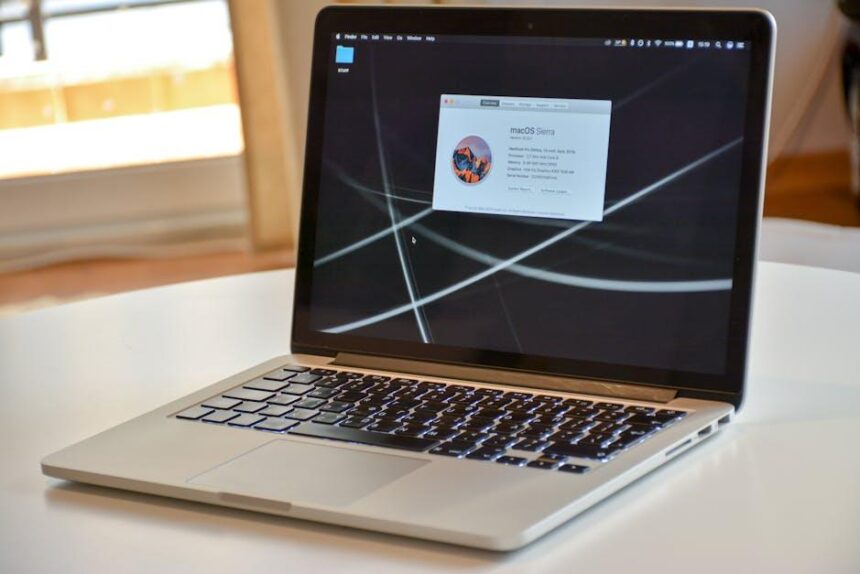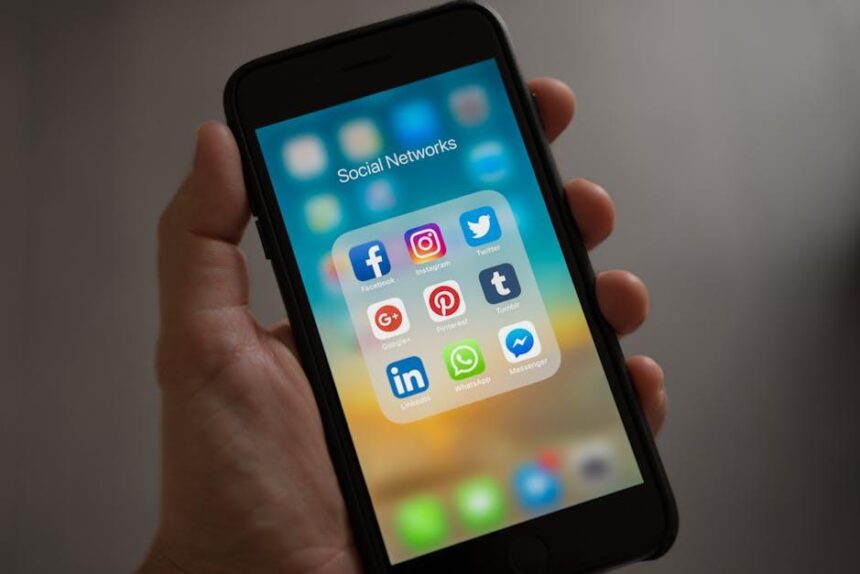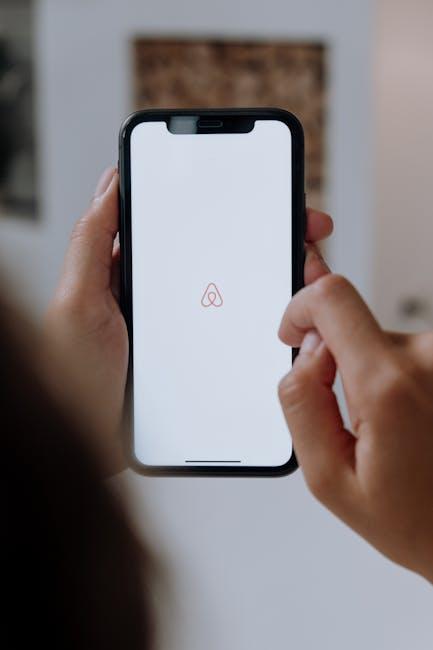In a world teeming with stories, thoughts, and ideas, Apple Podcasts stands out as a premier gateway to a vast universe of auditory content. Whether you’re a seasoned podcast aficionado or just stepping into this immersive realm, mastering the Apple Podcasts app on your Mac can elevate your listening experience to new heights. With intuitive features designed to simplify navigation, organization, and discovery, this guide unveils simple yet effective tips to help you harness the full potential of the app. Get ready to enhance your podcast journey, ensuring you never miss an episode of your favorite shows while exploring new genres that pique your interest. Join us as we dive into the essential strategies for a seamless and enjoyable podcasting experience on your Mac.
Unlocking the Interface for Seamless Navigation
To truly enjoy your podcast listening experience on a Mac, mastering the interface is essential. Here are some simple tips to navigate Apple Podcasts seamlessly:
- Familiarize with the Sidebar: The sidebar is your gateway to different sections of the app. It includes Library, Listen Now, and Browse, allowing you to quickly switch between your saved content and discover new shows.
- Utilize the Search Function: At the top, you’ll find a search bar. Use this to find specific podcasts or topics. This feature is great for narrowing down options if you have a particular interest.
- Organize Your Library: Create folders and playlists for better organization. You can categorize podcasts by genre, interests, or favorite hosts, making episodes easier to locate.
- Make Use of Filters: After searching, apply filters to narrow your results, such as by published date, by popularity, or by user ratings, ensuring you find the best content available.
- Explore Settings: Customize your listening preferences in the settings menu. You can adjust playback speed, notifications, and download preferences to suit your lifestyle.
Understanding these interface elements will significantly enhance your podcast navigation experience, allowing you to focus on what truly matters: the content.
| Feature | Description |
|---|---|
| Library | Your collection of subscribed podcasts, accessible anytime. |
| Listen Now | Personalized recommendations based on your listening habits. |
| Browse | Discover new podcasts by category or popularity. |
| Search | Quickly find specific podcasts or episodes. |

Enhancing Your Listening Experience with Custom Playlists
One of the best ways to customize your listening experience on Apple Podcasts is by creating custom playlists. These playlists allow you to curate specific episodes from various shows, making it easier to enjoy your favorite content without the hassle of searching for individual episodes each time.
Here’s how to enhance your listening experience with custom playlists:
- Organize Your Favorites: Group episodes by theme or mood-whether it’s motivational talks, storytelling, or interviews. This organization can help you quickly access what you’re in the mood to listen to.
- Mix and Match: Combine episodes from different podcasts into a single playlist. This flexibility lets you create a unique listening journey that flows seamlessly.
- Easy Editing: You can add or remove episodes from your playlists as your preferences change. This feature ensures your playlist reflects your current interests.
- Cloud Integration: With iCloud, your playlists sync across all your devices. Whether you’re at home or on the go, your custom playlists are always accessible and up-to-date [2[2].
To create a playlist in the Podcasts app, follow these simple steps:
- Open the Podcasts app and navigate to your Library.
- Select the “Episodes” section to view all downloaded episodes.
- Tap and hold on an episode you want to add to a playlist.
- Select “Add to Playlist” and choose an existing playlist or create a new one.
Here’s a brief table outlining the benefits of using custom playlists:
| Feature | Benefit |
|---|---|
| Curated Content | Direct access to themed episodes enhances your experience. |
| Flexible Arrangement | Create a listening experience tailored to your preferences. |
| Sync Across Devices | Access your playlists anywhere, anytime with iCloud. |
By taking advantage of custom playlists, you can transform your Apple Podcasts experience into a personalized audio journey that keeps you engaged and entertained. Dive into your favorite genres or explore new ones, all with just a few taps!

Mastering Subscriptions and Notifications for Your Favorite Shows
To truly enjoy your favorite podcasts on Apple Podcasts, mastering subscriptions and notifications is essential. Here’s how you can streamline this experience:
- Personalized Subscriptions: Ensure that you subscribe to the shows you love by using the search function to find them easily. A simple click on the “Subscribe” button will keep these podcasts in your library for quick access.
- Manage Notifications: Stay updated on new episodes by enabling notifications. Head to the settings in the app and adjust the notification preferences for each podcast, allowing you to choose when you want to be alerted about new content.
- Download Options: When you find an episode you can’t wait to hear, download it for offline listening. This feature is particularly useful for long commutes or when traveling, ensuring you never miss an episode.
- Organize with Folders: Create playlists or folders for different genres or interests. This organizational method can enhance your listening experience, making it easier to find exactly what you’re in the mood for.
- Explore Recommendations: Use the recommendations feature to discover new shows that align with your interests. Apple Podcasts often suggests content based on your subscriptions, enhancing your podcast library.
Here’s a quick reference table to help you manage your subscriptions and notifications effectively:
| Feature | Action Required |
|---|---|
| Subscribe to Podcasts | Search and click “Subscribe” on shows |
| Enable Notifications | Go to settings and toggle preferences on |
| Download Episodes | Click the download button on desired episodes |
| Create Playlists | Select shows and add them to folders |
| Explore New Shows | Check the recommendations section regularly |
By mastering these features, you’ll ensure that you never miss an episode of your favorite shows and can enjoy a seamless listening experience tailored just for you.

Effortless Downloading and Offline Listening Techniques
For those who love to enjoy podcasts on the go, mastering the art of downloading episodes for offline listening can significantly enhance your experience. Here are some effortless techniques to download and access your favorite podcasts on your Mac:
- Use the Podcasts App: Open the Podcasts app on your Mac, and navigate to your desired podcast. Click on the “+” icon to subscribe, then select your favorite episodes. You can easily download episodes by clicking the download button next to the episode title.
- Automatic Downloading: To streamline your experience, enable automatic downloads. Go to Preferences in the Podcasts app, find the Settings tab, and check the option for automatic downloads. This setting will download new episodes as they become available.
- Manage Storage: Regularly check your storage settings. Under Preferences, you can set limits on how many episodes to keep offline, ensuring your device never runs out of space. This feature is invaluable for keeping your library tidy.
- Create Playlists: Organize your downloaded episodes into playlists based on themes or moods. By creating playlists, you can easily find and listen to your downloaded content without scrolling endlessly.
- Sync Across Devices: If you use multiple Apple devices, take advantage of iCloud syncing. This feature allows you to download episodes on your Mac and then access them on your iPhone or iPad seamlessly.
| Feature | Description |
|---|---|
| Auto Download | Automatically downloads new episodes for seamless listening. |
| Keep Episodes | Allows you to manage how many episodes are stored offline. |
| Cross-Device Sync | Ensures your downloaded content is accessible on all Apple devices. |
By utilizing these techniques, you can ensure that your podcast listening experience is not only enjoyable but also efficient. Downloading content in advance allows you to savor every episode, whether on a commute, during a workout, or while relaxing at home.

In Conclusion
As we wrap up our exploration of mastering Apple Podcasts on your Mac, it’s clear that this versatile app holds a treasure trove of features waiting to be discovered. By applying these simple tips, you can enhance your listening experience, streamline your podcast management, and truly make the most of what Apple Podcasts has to offer. Whether you’re a seasoned listener or new to the world of podcasts, don’t hesitate to experiment and tailor the app to fit your preferences. Dive in, and let the stories, insights, and entertainment of the podcasting universe enrich your daily life. Happy listening!