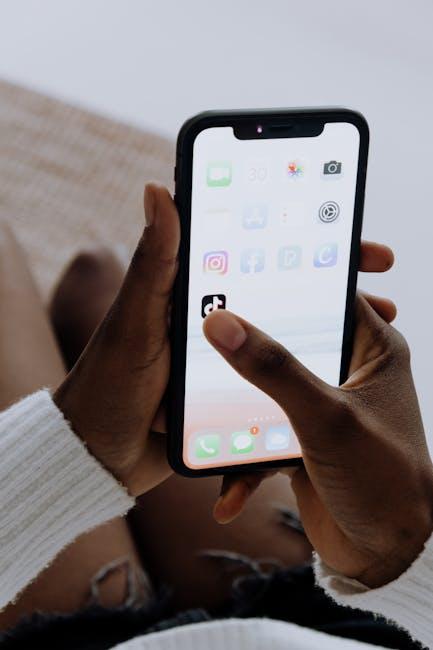In today’s fast-paced digital world, staying organized is essential, and Apple Notes can be your go-to tool for managing thoughts, tasks, and important information. Whether you’re jotting down quick reminders, compiling lists, or crafting polished documents, mastering this versatile app can significantly enhance your productivity. With each update, Apple enriches Notes with new features designed to streamline your experience. From simple tips that improve your workflow to advanced hacks that unlock its full potential, this guide will empower you to transform your note-taking habits. Get ready to take your Apple Notes skills to the next level with these easy tips!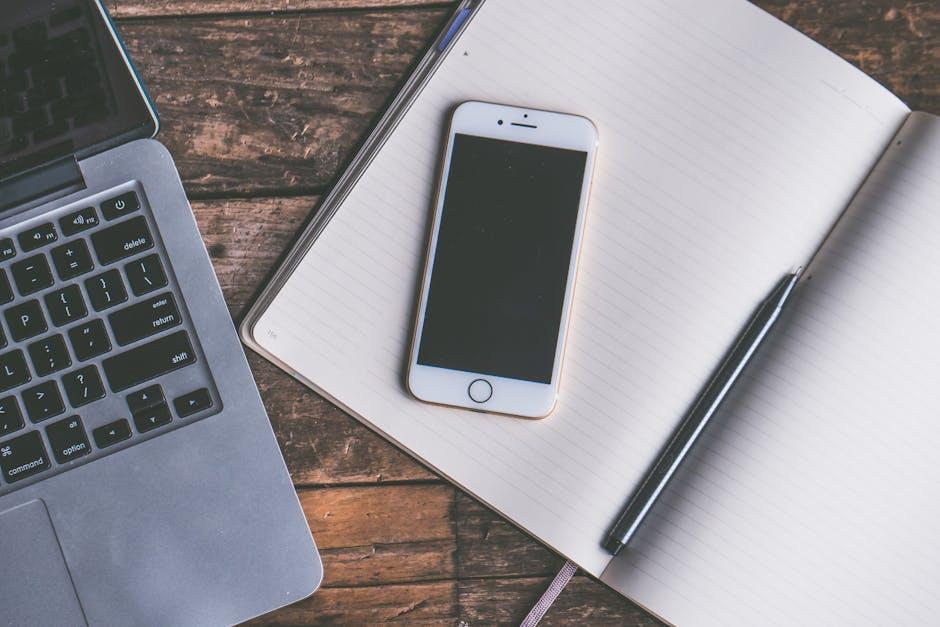
Unlocking the Power of Organization with Folders and Tags
When you dive into Apple Notes, two powerful features stand out for enhancing your organizational skills: Folders and Tags. These features allow you to categorize and easily retrieve your notes, making your digital workspace much more efficient. Here’s how to maximize their use:
- Folders: Create folders to group related notes. For example, you might have separate folders for Work, Personal, and Projects. This segmentation helps keep your thoughts organized and makes it easier to find notes quickly.
- Subfolders: Dig deeper into organization by adding subfolders within main folders. This could mean having a subfolder under “Projects” for “Home Renovation” or “Vacation Planning,” further refining where you keep related information.
- Tags: Use tags to label notes with keywords. This allows you to filter and search notes across different folders. For instance, tagging notes with “Budget” can help you quickly find all related financial notes regardless of the folder.
- Creating Custom Tags: You can create as many custom tags as needed, making your organization tailored to your preferences. Just display your tags in the sidebar for easy access. Think of tags like hashtags that keep your notes connected.
- Search Functionality: By utilizing the search bar and entering specific tags or folder names, finding the right note takes moments rather than minutes. This feature significantly cuts down on time spent navigating through your notes.
| Feature | Description |
|---|---|
| Folders | Organize notes into distinct categories. |
| Subfolders | Narrow down your organization with additional layers. |
| Tags | Label notes for easy retrieval across folders. |
| Custom Tags | Create personalized labels to suit your workflow. |
| Search Functionality | Quickly locate notes using the search bar. |
By utilizing folders and tags effectively, you can transform Apple Notes into a streamlined hub for all your thoughts, plans, and projects. Mastering these organizational tools not only boosts productivity but also provides peace of mind, knowing that everything you need is just a few taps away.

Enhancing Your Productivity Using Quick Notes and Smart Features
Apple Notes is packed with features that significantly enhance your productivity, especially with tools like Quick Notes and various smart functionalities. Here’s how you can make the most of these capabilities to streamline your daily tasks.
Quick Notes is a game-changer for anyone who needs to jot down thoughts rapidly. Accessible at a moment’s notice, this feature allows you to create notes directly from any application or screen. Here’s how you can use it effectively:
- Swipe from the corner: Enable Quick Notes by swiping from the bottom right corner of your screen. This instant access can help capture ideas or reminders before they slip away.
- Include links: You can drag links into your Quick Notes to reference later. This is perfect for organizing information from various sources.
- Take advantage of sketches: Use the drawing tool to sketch out ideas or annotate images directly in your notes, adding a visual element to your reminders.
Another powerful feature is the ability to organize and categorize your notes using tags and folders. This is crucial in ensuring you’re not searching aimlessly for that one note you need!
- Tagging: Implement tags to categorize your notes efficiently. For example, using #Finance or #Projects allows for easy filtering when you want to locate notes related to those subjects.
- Folders: Create specific folders for varying aspects of your life or projects, helping you prioritize and focus on what matters most.
Leveraging the document scanning feature enhances productivity by allowing you to digitize physical documents right from your iPhone. This technology uses your camera to scan and convert physical papers into editable notes, keeping your documentation organized seamlessly.
The text replacement option can further streamline your workflow by allowing you to set shortcuts for frequently typed phrases, emails, or addresses. Simply type a few characters, and your full text appears, saving precious time during your busy day.
For enhanced collaboration, Apple Notes supports real-time note sharing. You can invite others to your notes, making it perfect for team projects or shared tasks. This feature allows everyone involved to contribute, making project management and brainstorming sessions more effective.
Lastly, consider utilizing checklists. They keep your tasks organized, allowing you to tick off completed items efficiently. This visual representation of progress can significantly enhance motivation and task management.
| Feature | Benefit |
|---|---|
| Quick Notes | Instantly jot down thoughts without navigating away from your current activity. |
| Tagging & Folders | Efficient organization for easy retrieval of relevant notes. |
| Document Scanning | Digitize important papers for better management and accessibility. |
| Text Replacement | Save time by creating shortcuts for commonly used phrases. |
| Real-time Sharing | Enhance collaboration with others on shared projects. |
| Checklists | Keep track of tasks systematically, visually marking completion. |
By utilizing these features in Apple Notes, you’ll find your productivity not just enhanced but transformed. Embrace these tools, and watch how they simplify your tasks and help you stay organized.

Syncing Seamlessly Across Devices for Effortless Access
When you utilize Apple Notes across multiple devices, you unlock a world of convenience and efficiency that enhances your productivity. With Apple’s ecosystem seamlessly integrating your notes, you can access important information anytime, anywhere. To make the most of this feature, follow these tips:
- Enable iCloud Syncing: Ensure that you have iCloud enabled for Notes in your device settings. This allows your notes to sync across all devices, including your iPhone, iPad, and Mac.
- Use Folders and Tags: Organize your notes with folders and tags. This way, you’ll easily find what you need, whether you’re on your phone during your commute or on your laptop at work.
- Universal Search: Take advantage of the universal search feature. Simply type keywords, and Apple Notes will pull up relevant notes across devices, saving you time.
- Collaborate in Real Time: Invite others to view or edit your notes. Whether you’re brainstorming with colleagues or sharing grocery lists with family, real-time collaboration enhances communication.
- Offline Access: Your notes are also available offline, ensuring you can jot down ideas or important reminders even when you’re not connected to the internet.
To illustrate how these features enhance your workflow, consider this example:
| Scenario | Device Used | Notes Accessed |
|---|---|---|
| Morning Meeting Preparation | iPhone | Last week’s notes and tasks |
| Grocery Shopping | iPad | Shared shopping list with family |
| Drafting a Project Proposal | Mac | Research notes and ideas |
By utilizing these functionalities, you can navigate your notes effortlessly across devices, ensuring that nothing slips through the cracks. Unlock the full potential of Apple Notes to enhance your daily tasks and keep your life organized!

Best Practices for Collaborating and Sharing Notes with Others
Collaborating and sharing notes effectively can enhance productivity and foster creativity among team members or friends. Here are some best practices to ensure a seamless experience while using Apple Notes on your iPhone:
- Set Clear Permissions: When sharing notes, decide if participants will edit, view, or comment. This clarity prevents confusion and ensures the right level of collaboration.
- Use iCloud for Real-Time Syncing: Make sure your notes are backed up on iCloud. This allows everyone to access updated information instantly, making collaboration smoother.
- Organize Notes by Topics: Create folders for different subjects or projects. This organization helps collaborators find relevant notes quickly and keeps your workspace tidy.
- Utilize Attachments: Enhance your notes with images, PDFs, or documents. Attachments can provide additional context and make notes more informative.
- Color Code Notes: Use colored text or highlights to mark important sections. This visual differentiation helps collaborators navigate notes efficiently.
- Communicate Frequently: Discuss project changes or updates within the notes themselves using comments or through a dedicated group chat. Regular updates keep everyone in the loop.
- Archive Completed Notes: After finishing a project, move notes to an “Archived” folder. This keeps your active workspace uncluttered while retaining valuable information.
Following these practices can significantly enhance collaboration and ensure that your team functions effectively. Experiment with sharing settings and organizational methods to find what works best for your group!

Closing Remarks
As you embark on your journey to master Apple Notes on your iPhone, remember that these tips are just the beginning. Embrace the app’s versatile features, from organizing your thoughts to collaborating with friends and colleagues. With each note you create, you’re not just jotting down ideas; you’re building a digital canvas where creativity and productivity converge. So, open your Notes app, unleash your imagination, and watch as your thoughts transform into reality. Happy noting!