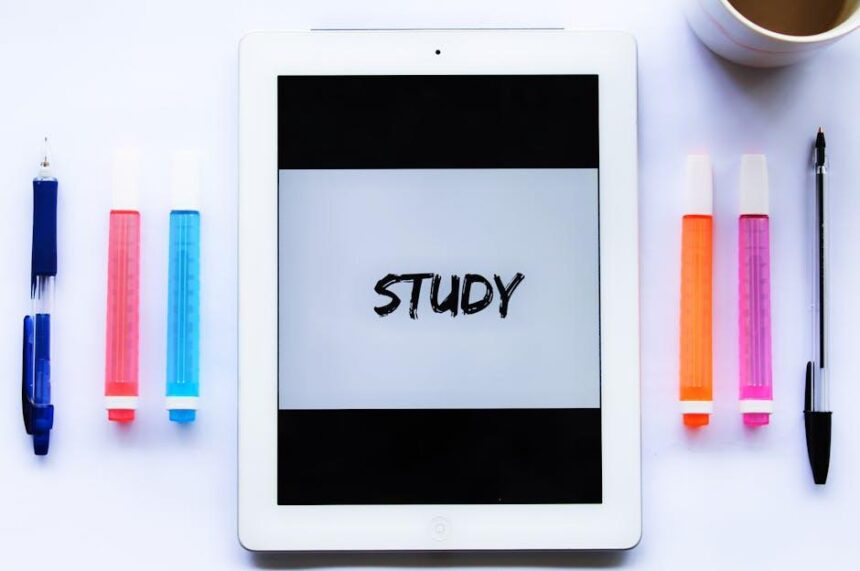In a world overflowing with information, the need for efficient organization has never been more vital. Enter Apple Notes on the iPad-a powerful tool that transforms your digital clutter into a well-structured oasis of ideas, lists, and inspiration. Whether you’re crafting a detailed project plan, jotting down fleeting thoughts, or compiling research, mastering Apple Notes can significantly enhance your productivity and creativity. This article will guide you through strategies and features that will help you harness the full potential of Apple Notes, paving the way for effortless organization and a more streamlined workflow. Embrace the simplicity and sophistication of this app, and turn your iPad into a hub of creativity and order.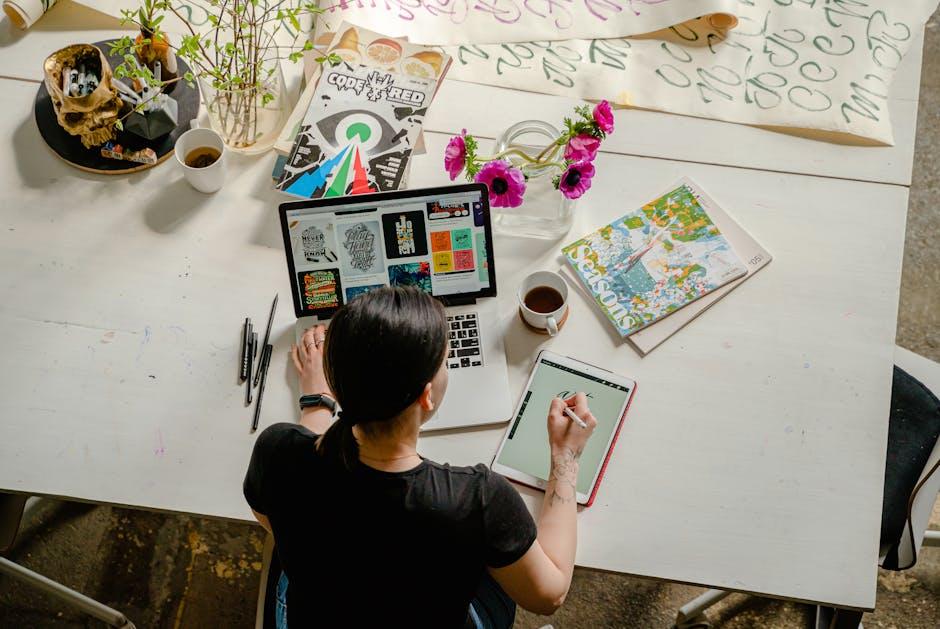
Unlocking the Power of Apple Notes: Essential Features for Streamlined Organization
Apple Notes is an underutilized gem on your iPad that can greatly enhance your organization skills. Here’s how to tap into its full potential:
- Rich Text Formatting: Create visually appealing notes with customizable fonts, colors, and sizes. Use headers to structure your notes better.
- Checklist Functionality: Keep track of tasks by making checklists. This feature is perfect for grocery lists, project deadlines, or any to-do items.
- Apple Pencil Support: For those who prefer handwritten notes, Apple Notes seamlessly integrates with Apple Pencil. Jot down thoughts or doodle directly on your iPad.
- Collaboration: Share your notes with friends, family, or colleagues. Real-time collaboration allows multiple users to edit, making project brainstorming easy.
- Attachments and Scanning: Attach photos, documents, or even PDFs directly into your notes. Use the built-in scanner to digitize physical documents instantly.
- Folders and Tagging: Organize your notes into folders for simple navigation. Utilize tags for easier retrieval of similar notes across different folders.
| Feature | Benefit |
|---|---|
| Rich Text Formatting | Enhances readability and helps categorize information clearly. |
| Checklists | Improves task management by allowing easy tracking of completed items. |
| Apple Pencil Support | Facilitates natural note-taking for more personalized content. |
| Collaboration | Encourages teamwork and sharing of insights in real-time. |
| Attachments and Scanning | Creates a digital repository of important documents within your notes. |
| Folders and Tagging | Simplifies organization and allows for quick information retrieval. |
By mastering these features, you’ll find that Apple Notes not only keeps your information organized but also enhances productivity, making your daily tasks more manageable and efficient.

Customizing Your Note-Taking Experience: Tips for Enhanced Productivity
Customizing your note-taking experience in Apple Notes can significantly enhance your productivity and make organizing your thoughts much more efficient. Here are some effective tips to tailor the app to fit your personal workflow:
Change the Background Color: Tired of the standard white background? You can customize your notes by changing the background color. This not only makes your notes visually appealing but also allows you to create a visual hierarchy between different types of notes.
- Open a note, tap on the share icon, and select “Markup”.
- Choose a color from the palette to set as your background.
Sort Checklist Items Automatically: If you frequently use checklists, turning on the automatic sorting option can be a game-changer. This setting ensures that your checklist items stay organized and efficient without extra effort on your part.
- Go to Settings, then to Notes.
- Enable “Sort Checked Items To The Bottom” for continuous organization.
Use Folders for Better Organization: Organizing your notes into folders is a simple yet powerful way to keep everything in its place. You can create folders for different projects, themes, or even personal versus professional notes.
| Folder | Description |
|---|---|
| Personal | All personal notes and reminders |
| Work | Business-related documents and projects |
| Ideas | Creative thoughts and brainstorming sessions |
Add Tags to Your Notes: Tags are a powerful feature that allows you to easily find and group similar notes. By adding tags to related topics, you can streamline your search process and improve the retrieval of your notes.
- Simply add a hashtag followed by a keyword to your note.
- Use multiple tags for complex projects or ideas.
Utilize Inline Scanning and Document Scanning: For users who frequently jot down physical documents, the inline scanning feature helps you capture images directly into your notes. This is particularly useful for contracts, receipts, or any other printed materials.
- Open a note, tap the camera icon, and select “Scan Documents”.
- Position the document in the viewfinder and follow the prompts.
Leverage Quick Format for Accessibility: Apple Notes supports Markdown-style formatting, allowing you to structure your text quickly. Use asterisks for bullet points or hashtags for headers to make your notes more scannable.
- Bullet Point
- * Bold Text
- Italics for emphasis
By implementing these simple yet effective tips, you can transform Apple Notes into a personalized productivity tool tailored specifically to your needs. Start customizing today for a more organized and efficient note-taking experience!

Integrating Apple Notes with Other Apps: Creating a Seamless Workflow
Integrating Apple Notes with other apps can greatly enhance your productivity and streamline your workflow. By leveraging the synergy of these tools, you can transform how you manage your daily tasks, projects, and important information.
Seamless Integration with Reminders
Apple Notes works perfectly with Reminders, allowing you to create a cohesive organizational system. You can simply add tasks or reminders directly from your notes, ensuring that nothing slips through the cracks. By doing so, you get a comprehensive view of your obligations without the need to switch between apps. Here’s how you can optimize this integration:
- Create a new reminder directly from a note by selecting text you want to turn into a task.
- Use Siri to add reminders by specifying related notes-“Remind me to check the notes about my project.”
- Easily access reminders linked to specific notes, creating a clear context for each task.
Linking Notes with Third-Party Apps
You can elevate your note-taking experience by linking Apple Notes with various third-party applications:
- OneNote: Sync your Apple Notes with OneNote to maintain an organized digital notebook that spans multiple platforms. This is especially helpful if you collaborate with others or work on different devices.
- Google Drive: Attach files from Google Drive directly to notes for easy reference during meetings or personal projects.
- Evernote: If you’ve been using Evernote, you can import notes from Apple Notes to keep everything in sync.
Using Automation Tools
Consider automation tools like Zapier that connect Apple Notes to almost any app you use. Set up triggers to:
- Automatically save a new note to a designated folder in Google Drive.
- Generate a reminder in Trello whenever you create a new note with the tag “urgent.”
Exporting and Sharing Notes
Apple Notes makes it easy to share your notes via email or other platforms, making collaboration simple:
- Share notes with colleagues or friends by generating links.
- Export notes in various formats such as PDF for professional presentations.
Example Workflow Table
| Task | App | Integration Feature |
|---|---|---|
| Create Reminders | Reminders | Add tasks directly from notes |
| File Storage | Google Drive | Attach files directly to notes |
| Collaboration | OneNote | Sync notes across devices |
| Automation | Zapier | Connect Apple Notes with various apps |
Utilizing these integrations not only simplifies your tasks but also ensures that you are always in control of your responsibilities. By creating a streamlined workflow among Apple Notes and other applications, you can focus more on what truly matters-achieving your goals.

Mastering Collaboration: Sharing and Managing Notes Effectively
Collaboration with others has never been easier, especially when leveraging the power of Apple Notes on your iPad. Whether you’re working on a group project, planning an event, or sharing ideas with friends, managing notes effectively is key to seamless teamwork.
Start by sharing your notes with others directly from the app. Simply tap the Share icon and choose how you’d like to send your notes. You can share via email, messages, or even through social media. Here’s how:
- Select the note: Open the note you want to share.
- Tap Share: This icon is usually located in the upper right corner.
- Choose sharing method: Select how you want to share-Mail, Messages, etc.
Once shared, you can control who has access and what they can do:
- View Only: Perfect for sharing notes without edits.
- Edit Access: Allow collaborators to make changes and add their own thoughts.
Managing shared notes is just as crucial. Use the following tips to stay organized:
- Use Tags: Create tags for easy searching (e.g., #Project1, #Ideas).
- Set Reminders: Keep track of deadlines by setting reminders within your notes.
- Organize with Folders: Group similar notes into folders for better clarity.
Below is a simple way to track who has access to each note and their permissions:
| Name | Access Type | |
|---|---|---|
| John Doe | john@example.com | Edit |
| Jane Smith | jane@example.com | View Only |
Additionally, keep an eye on the changes made by collaborators by enabling Show Changes in your notes. This feature allows you to see who made what edits, ensuring everyone is on the same page.
Finally, always remember to back up your notes regularly. Sync them with iCloud to prevent data loss and give you peace of mind that your information is secure and accessible from any device.

In Summary
In conclusion, mastering Apple Notes on your iPad can transform the way you organize and manage your thoughts, tasks, and ideas. With the myriad of features and functions at your fingertips, from effortless hand-drawn sketches to seamless list-making, this app is designed to enhance your productivity and creativity. Whether you’re a student, a professional, or simply someone looking to streamline daily life, Apple Notes provides a flexible platform to capture inspiration on the go. So dive in, explore the capabilities, and let your organizational skills flourish as you take full advantage of all that Apple Notes has to offer. Your journey to effortless organization begins now!