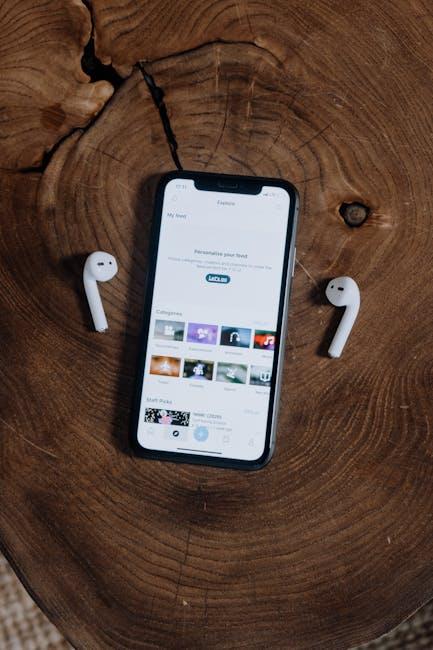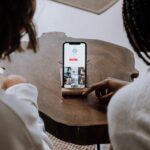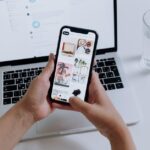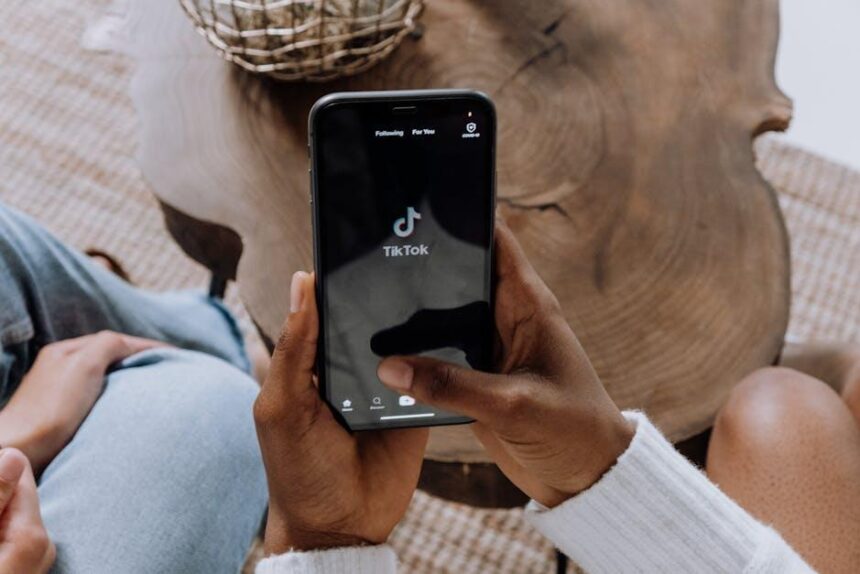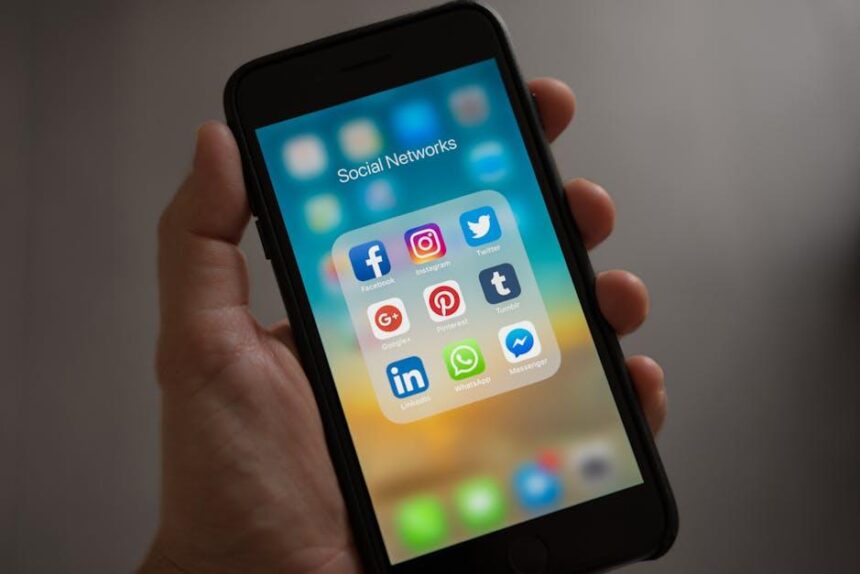Unlocking the full potential of Apple Notes on your Mac can transform the way you organize your thoughts, tasks, and ideas. With its intuitive design and seamless integration across Apple devices, Notes offers a versatile platform for creativity and productivity. Whether you’re a student looking to capture lecture notes, a professional managing projects, or simply someone wanting to jot down quick reminders, mastering Apple Notes can streamline your workflow and enhance your efficiency. In this article, we will explore essential tips and tricks to help you make the most of this powerful tool, ensuring that your notes are not only organized but also easily accessible whenever inspiration strikes. Get ready to elevate your note-taking game!
Unlocking the Potential of Apple Notes for Seamless Organization
Apple Notes is a powerful tool that can transform the way you organize your thoughts and tasks, making it an essential app for both personal and professional use. Here are some effective strategies to unlock its full potential:
- Utilize Folders and Subfolders: Create a structured hierarchy by using folders to categorize your notes. For example, you might have folders for Work, Personal Projects, and Finances-and subfolders within each for more specific topics.
- Implement Checklists: Simplify task management by using checklists. This feature allows you to track your progress effortlessly. You can even share these lists with collaborators for hassle-free teamwork.
- Tags for Enhanced Searchability: Use tags (#) to make notes easier to find. You can tag notes by projects, deadlines, or priorities, and swiftly locate them with the search function.
- Collaborate in Real-Time: Share notes with colleagues or family members for enhanced collaboration. You can view changes in real-time, making it excellent for group projects or planning events.
- Add Multimedia Elements: Enhance your notes by incorporating images, sketches, and web links. This not only makes your notes more engaging but also helps to clarify complex ideas.
To get even more organized, consider these keyboard shortcuts:
| Shortcut | Action |
|---|---|
| Command + N | Create a new note |
| Command + Shift + N | Create a new folder |
| Command + Option + T | Toggle the checklist feature |
| Command + F | Search notes |
Finally, integrating Apple Notes with other apps like Reminders or Calendar can streamline your workflow. For instance, you can link notes directly to calendar events or deadlines, ensuring you stay on top of your commitments.
By leveraging these features, you’ll discover that Apple Notes is not just an application for jotting down random thoughts but a comprehensive organizational tool that can significantly enhance your productivity.

Advanced Features for Enhanced Note-Taking Efficiency
Apple Notes is more than just a simple note-taking app; it’s loaded with advanced features that can significantly enhance your efficiency. Let’s explore these features so you can use them to their full potential and make your note-taking experience seamless.
With Apple Notes, you can maximize your productivity through:
- Smart Lists: Create checklists that you can tick off as you go. This feature allows for an organized approach to tasks and ensures you stay on track.
- Document Scanning: Use your Mac’s camera to scan documents directly into your notes. This is perfect for keeping important paperwork organized without cluttering your workspace.
- Collaborative Notes: Share your notes with others for real-time collaboration. This can be incredibly helpful for team projects or planning events.
- Drawing Tools: Utilize the drawing features to sketch ideas or annotate images directly within your notes, making it easier to visualize concepts.
- Tagging System: Organize your notes with tags for easy discovery later. This is especially useful for categorizing thoughts or research.
- Folder System: Keep your notes categorized in folders. This structure helps you locate information quickly when you need it.
- Rich Text Formatting: Format your notes with headings, bulleted lists, and highlighted text to emphasize important points, making them easier to read and navigate.
To help you visualize these features, here’s a brief overview:
| Feature | Description | Benefits |
|---|---|---|
| Smart Lists | Interactive checklists for tasks | Stay organized and track progress easily |
| Document Scanning | Scan and import documents directly | Reduce physical clutter and digitize important papers |
| Collaborative Notes | Share notes for group editing | Enhance teamwork and coordination |
| Drawing Tools | Sketch and annotate within notes | Visualize ideas effectively |
| Tagging System | Organize with customizable tags | Speed up your search for notes |
| Folder System | Categorize notes within folders | Maintain a tidy, searchable database of information |
| Rich Text Formatting | Enhance text with various formats | Improve readability and focus on key points |
Incorporating these advanced features into your routine will transform how you take notes and manage information. Whether you’re in a meeting, studying, or brainstorming, Apple Notes supports diverse tasks efficiently, allowing you to focus on what truly matters.

Syncing Across Devices: Keeping Your Notes Within Reach
In an increasingly digital world, staying organized across multiple devices is not just convenient-it’s essential. Apple Notes makes this seamless by allowing you to sync your notes across your iPhone, iPad, and Mac, ensuring that your ideas are always at your fingertips, regardless of which device you’re using.
To make the most of syncing, follow these key steps:
- Enable iCloud: Make sure you have an iCloud account set up on all your devices. Go to Settings on your iPhone or iPad, or System Preferences on your Mac, then click on iCloud and ensure Notes is checked.
- Check Your Internet Connection: A stable internet connection is crucial for syncing notes. If you’re having issues, try switching Wi-Fi networks or resetting your router.
- Update Your Devices: Keep all your devices up-to-date with the latest software. This not only enhances security but can also fix syncing bugs. Check for updates via Settings on iOS devices or System Preferences on a Mac.
- Use the “Notes” App: Ensure that you are using the Apple Notes app on all devices. Notes created in other applications may not sync properly.
If you ever find yourself out of sync or needing to troubleshoot, here are some helpful tips:
- Sign Out and Back In: Sometimes, simply signing out of iCloud and signing back in can resolve persistent syncing issues.
- Restart Your Devices: A quick restart of your devices can refresh the syncing process and solve minor glitches.
- Check for Conflicts: If you have multiple iCloud accounts, ensure that you’re using the same one across devices, as notes in different accounts won’t sync.
By taking these simple steps, you can ensure that your notes are always accessible, whether you’re brainstorming at home, jotting down ideas on the go, or collaborating with colleagues. Your thoughts and projects deserve to be organized and readily available, and with Apple Notes, you can achieve just that.

Personalizing Your Workspace for Maximum Productivity
Customizing your workspace can significantly enhance your productivity, especially when using tools like Apple Notes on your Mac. Here are several strategies to help you create a workspace that meets your unique needs:
- Optimize Your Environment: Ensure that your workspace is well-lit and comfortable. Natural light can boost your mood and energy levels.
- Designate a Specific Area: If possible, create a dedicated area for work. This helps condition your mind to focus when you enter that space.
- Declutter Regularly: A tidy workspace reduces distractions. Keep only essential items on your desk to maintain focus.
- Use Apple Notes Effectively: Take advantage of folders and tags in Apple Notes to organize your ideas and tasks efficiently.
- Incorporate Personal Touches: Add items that inspire you, like quotes, plants, or artwork, to create a motivating environment.
Another way to personalize your space is through technology integration:
- Sync with Other Devices: Ensure your Apple Notes sync across your devices. Accessing your notes on the go can lead to increased productivity.
- Utilize Keyboard Shortcuts: Mastering keyboard shortcuts for Apple Notes can speed up your workflow significantly. Consider creating a cheat sheet to keep handy.
- Explore Third-Party Integrations: Connect Apple Notes with task management tools like Todoist or Trello for better organization of your projects.
| Feature | Description |
|---|---|
| Tags | Organize notes by adding relevant tags, making them easier to find. |
| Checklists | Create actionable items within notes to track tasks in real-time. |
| Collaboration Tools | Share notes with colleagues or friends for collaborative projects. |
Lastly, remember to assess your setup periodically:
- Monitor Your Productivity: Experiment with different arrangements and technologies to see what works best for you.
- Solicit Feedback: If you work with others, ask for their input on your workspace and adjust based on their insights.
- Stay Flexible: As your needs change, so should your workspace. Be open to reimagining your setup to keep it conducive to productivity.
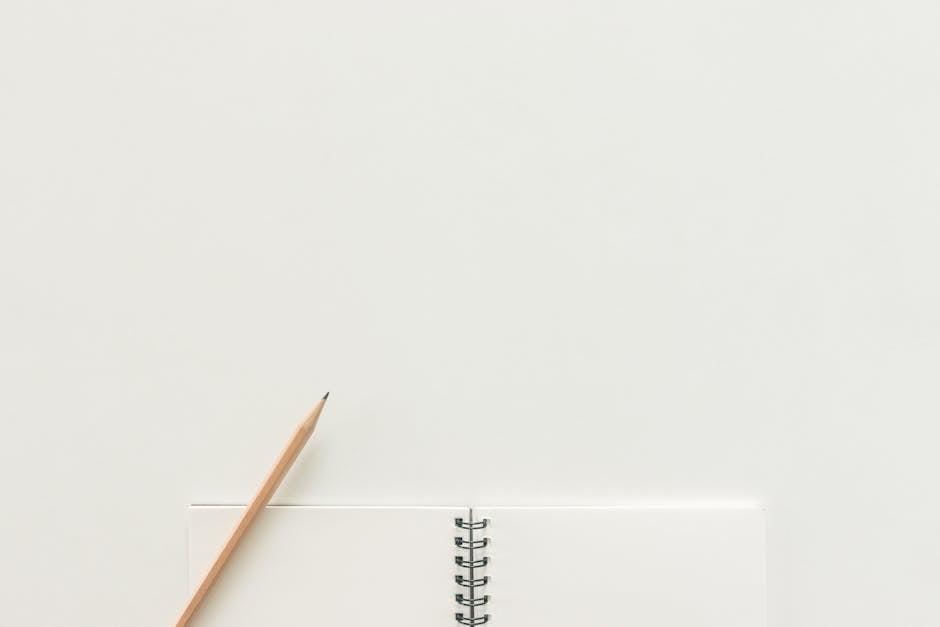
Insights and Conclusions
As we conclude our exploration of mastering Apple Notes on your Mac, it’s clear that this powerful tool offers a wealth of features that can elevate your productivity and organization. Whether you’re jotting down fleeting thoughts, crafting detailed projects, or simply keeping track of your daily tasks, these essential tips will help you harness the full potential of Apple Notes. Embrace the simplicity and versatility this platform provides, and make it an integral part of your digital workflow. Remember, the more you familiarize yourself with its capabilities, the more efficient and creative your note-taking can become. Happy note-taking!