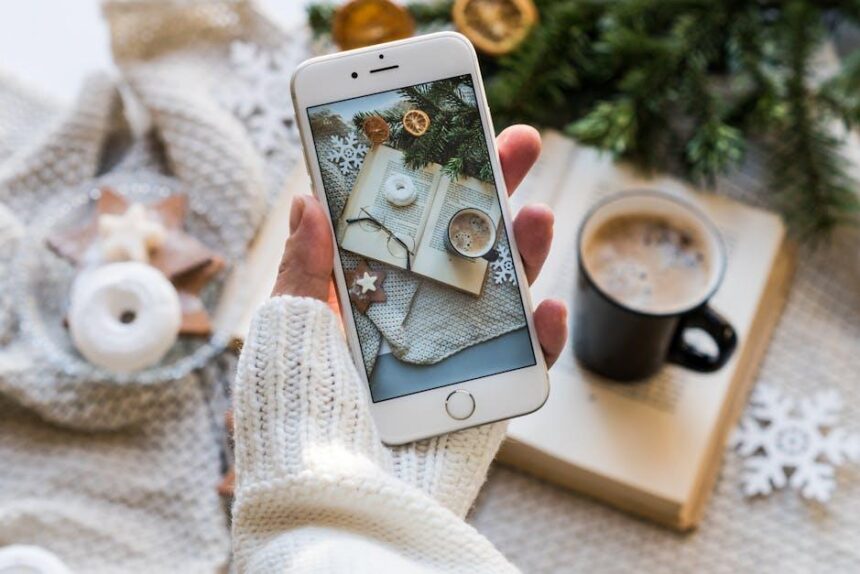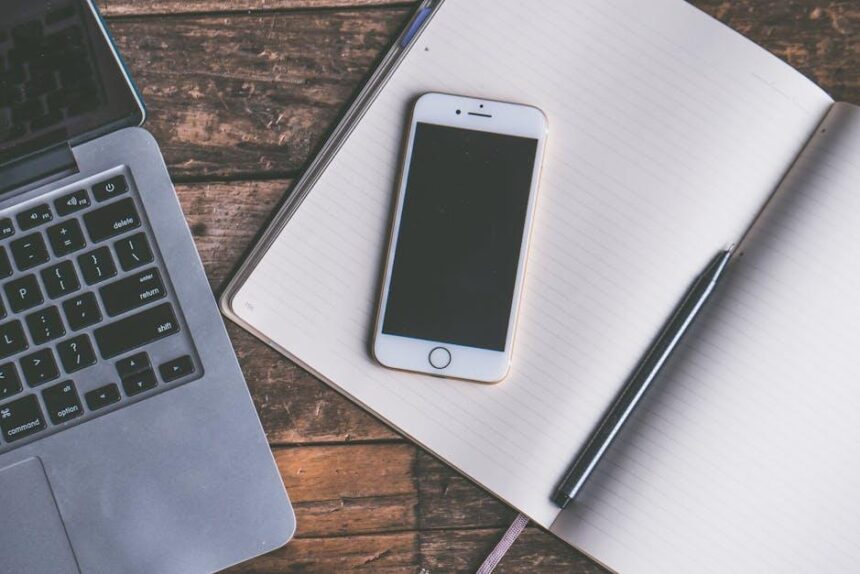Unlock the full potential of Apple News+ on your Mac with our easy-to-follow guide. In today’s fast-paced digital world, staying informed is more crucial than ever, and Apple News+ provides a wealth of content at your fingertips. Whether you’re a seasoned user or new to the platform, this article will walk you through the essential steps to master its features. From personalized news feeds to organizing your reading list, we’ll explore practical tips that enhance your experience and help you navigate the vast sea of information effortlessly. Get ready to elevate your reading habits and become a pro at using Apple News+ on your Mac!
Exploring the Interface: A Beginner’s Guide to Apple News+ on Mac
When you open Apple News+ on your Mac, you’ll find a clean and intuitive interface designed to make browsing content as seamless as possible. Here’s how to navigate it effectively:
Main Sidebar
On the left side, the main sidebar contains essential sections that act as gateways to your favorite content. It includes:
- Following: Quick access to your favorite channels and topics.
- Browse: Explore a variety of categories like Science, Health, Technology, and more.
- Saved: Find the articles you’ve saved to read later.
- Offline: Access articles that you’ve downloaded for offline reading.
Reading Interface
Once you select an article, it opens in a clean reading view. The layout is designed for distraction-free reading with adjustable text size. Use the following tools:
- Text Size: Customize the font size for easier reading by clicking on the “Aa” icon.
- Background Color: Switch between various background themes depending on your preference and lighting conditions.
- Share: Easily share articles via email or social media using the share icon.
| Feature | Functionality |
|---|---|
| Search Bar | Find specific articles or topics quickly. |
| Back to Top | Easily navigate back to the top of long articles. |
| Bookmark | Save articles for quick access later. |
Personalized Recommendations
Apple News+ learns your reading habits over time, curating articles based on your interests. Make sure to regularly interact with content to refine and enhance these recommendations!
Notifications
Control notifications through your Mac’s System Preferences to stay updated on breaking news without getting overwhelmed.
With these tools at your fingertips, you’ll be well on your way to mastering Apple News+ on your Mac. Enjoy the wealth of information at your disposal!
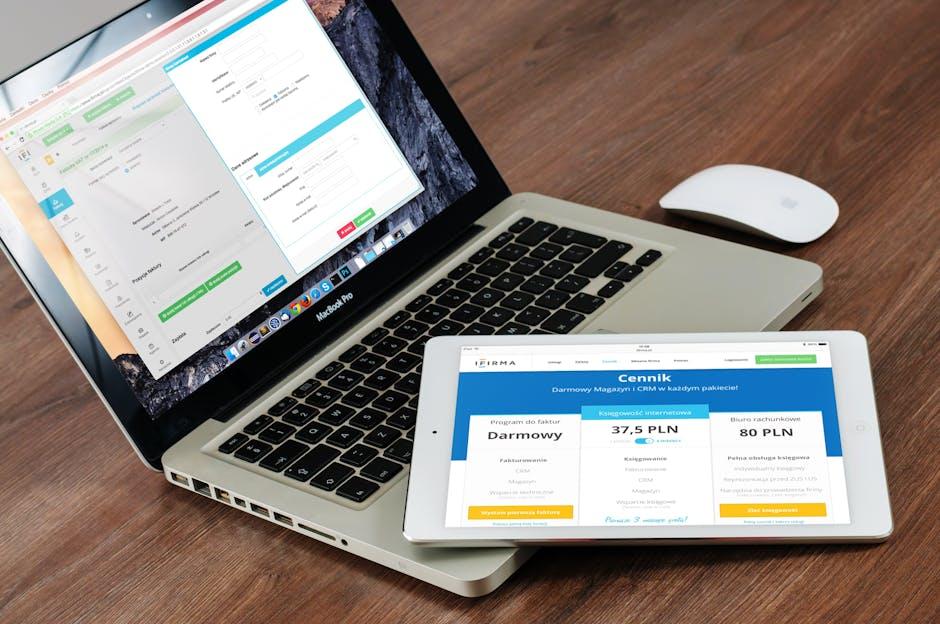
Personalizing Your Feed: Tailoring Content to Your Interests
Personalizing your feed in Apple News+ is essential for curating a reading experience that aligns with your interests. By tailoring your content, you can ensure that you receive articles that matter most to you, enhancing your overall enjoyment and usefulness of the app.
Here are some effective steps to personalize your feed:
- Follow Favorite Sources: Start by following specific news organizations, magazines, or blogs that resonate with you. This can be done by searching for your favorite publications and tapping the “Follow” button.
- Customize Your Interests: Apple News+ allows you to specify topics you care about, like health, technology, or politics. Use the “Following” tab to select and prioritize your topics of interest.
- Save Articles: When you come across an article that catches your eye, use the “Save” feature to bookmark it. This will help you revisit it later and inform the app about your preferences over time.
- Engage with Content: Tap “Like” on articles that you enjoy, which helps the algorithm understand your content preferences better. The more you interact, the more tailored your feed becomes.
- Manage Notifications: Customize notifications to stay updated on new articles related to your interests without overwhelming yourself. Adjust your settings by going to “Notifications” in the app’s preferences.
Additionally, using the “My Channels” section allows you to organize your favorite topics and sources into personalized categories. This feature lets you quickly navigate through various content types, ensuring you won’t miss out on what matters most to you.
| Feature | Description |
|---|---|
| Follow Sources | Tap the “Follow” button on your preferred publications. |
| Interests | Select specific topics to tailor the content you see. |
| Save Articles | Bookmark articles to revisit them later and influence future recommendations. |
| Engagement | Tap “Like” on articles to enhance personalization. |
| Manage Notifications | Customize alerts for new articles based on your interests. |
Embracing these personalization options will transform your Apple News+ experience into a tailored information hub, keeping you engaged and informed on the topics that truly matter to you.

Maximizing Features: Tips for Effective Navigation and Usage
To truly make the most out of Apple News+ on your Mac, it’s essential to familiarize yourself with its features and navigation tools. Here are some tips that will help you efficiently browse and enjoy your favorite content:
- Customize Your News Feed: Tailor your feed by selecting channels and topics that interest you. Hit the “Following” tab and choose your preferred categories-whether it’s politics, technology, or entertainment. This ensures that the news you see is relevant to you.
- Utilize Search Functionality: If you’re looking for specific articles or topics, make use of the search bar at the top right. This feature can save you time by quickly directing you to the information you need.
- Bookmark Favorites: Found an article you love? Bookmark it for easy access later. Click on the share icon and select “Add to Reading List.” This helps you keep your favorite content in one convenient place.
- Explore the Audio Feature: Did you know that many articles can be listened to instead of read? Look for the audio button on articles to have them read aloud, perfect for multitasking or when you’re on the go.
- Adjust Notifications: Set up notifications for breaking news from your preferred channels. Go to the settings panel and toggle on notifications for specific topics or channels to stay updated without getting overwhelmed.
- Discover Magazines: Dive into the extensive library of magazines available with Apple News+. You can browse by genre or search for specific titles, which can enhance your reading experience with in-depth articles and stunning visuals.
- Follow Your Favorite Sports Teams: Use the Sports tab to keep track of your favorite teams and leagues. You can get updates, scores, and even curated content related to your interests in sports.
- Clear Your Reading History: If you prefer a clean slate, you can easily manage or clear your reading history. Navigate to settings and find the option to delete items, letting you start fresh whenever you want.
By engaging with these features, you can transform your Apple News+ experience into a tailored and enjoyable journey through the world of news and information.
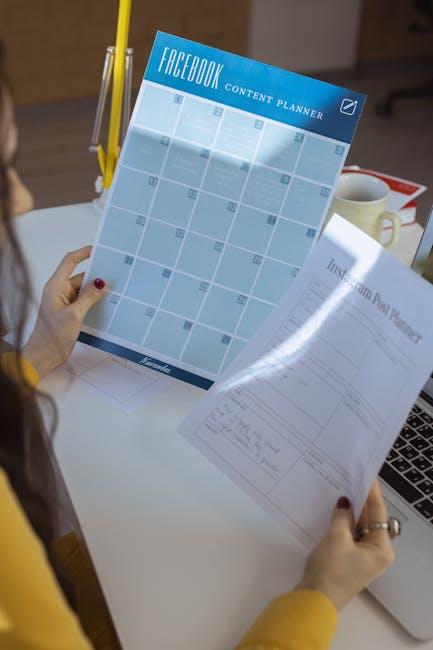
Offline Access: Enjoying Apple News+ Anywhere, Anytime
Apple News+ offers a fantastic way to stay updated with your favorite publications, but what if you’re on the go with limited internet connectivity? Thankfully, offline access makes it easy to enjoy your articles anytime, anywhere! Here’s how you can make the most of offline reading.
To download articles for offline access:
- Open the Apple News app on your Mac.
- Navigate to the articles you wish to read later.
- Click on the Share button (the box with an arrow) located at the top right corner.
- Select Add to Reading List to save articles for future viewing.
Tips for Managing Your Offline Content:
- Ensure you have enough storage space on your device to hold downloaded articles.
- Regularly check your Reading List to manage saved articles and free up space.
- When connected to Wi-Fi, consider downloading entire magazines for comprehensive offline reading.
How to Access Downloaded Articles:
- Click on the Bookmarked section in the app to view your Reading List.
- Your downloaded articles will be marked with a small download icon for easy identification.
- Simply click on any article to enjoy it without needing an internet connection!
Offline Access Limitations:
- Not all articles may be available for offline viewing due to publisher restrictions.
- Check for updates to ensure you have the latest versions of your favorite content pre-downloaded.
By following these steps, you can make sure your favorite reads are always at your fingertips, even when the signal isn’t! Enjoy the freedom of staying informed while offline.

The Way Forward
As we conclude our journey through mastering Apple News+ on your Mac, it’s clear that unlocking the full potential of this platform can transform your reading experience. From effortlessly navigating through a wealth of articles to customizing your feed with your favorite topics, Apple News+ offers a dynamic way to stay informed and entertained. So go ahead, dive into your curated collections of news and magazines, discover new perspectives, and indulge in your passions-all at your fingertips. With the simple steps you’ve learned, you’re now equipped to make the most of this digital newsstand, ensuring that every reading session is both enriching and enjoyable. Happy reading!