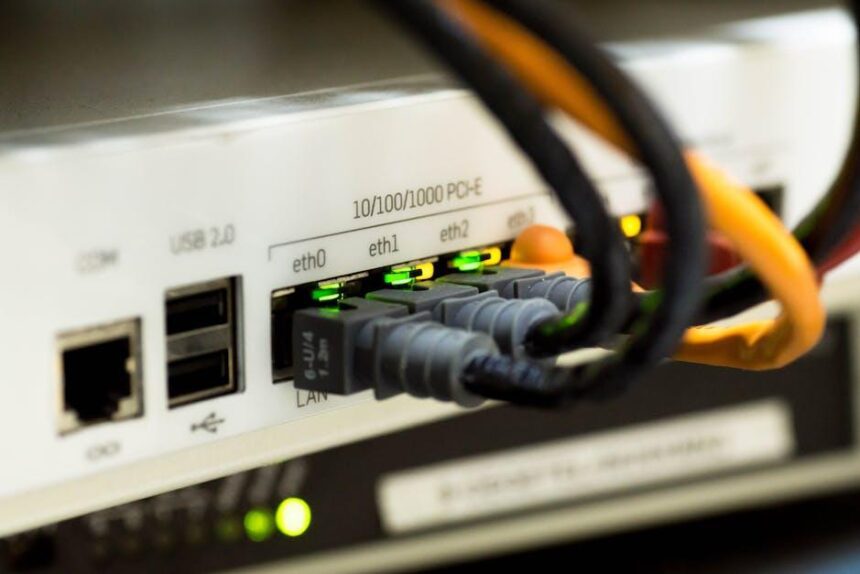In today’s fast-paced digital landscape, the allure of apps can easily entrap even the most disciplined users. From social media platforms to productivity tools, our iPhones have become essential extensions of ourselves, often leading to hours lost in the endless scroll. However, Apple’s Screen Time feature offers a powerful ally in the quest for balance. By allowing users to monitor and manage their app usage, Screen Time empowers individuals to reclaim control over their time and focus. Whether you’re striving to enhance productivity, reinforce healthier habits, or simply reduce distractions, understanding how to master app usage with Screen Time on your iPhone can transform your digital experience into a more mindful one. Let’s explore the tools and strategies that can help you optimize your app engagement today.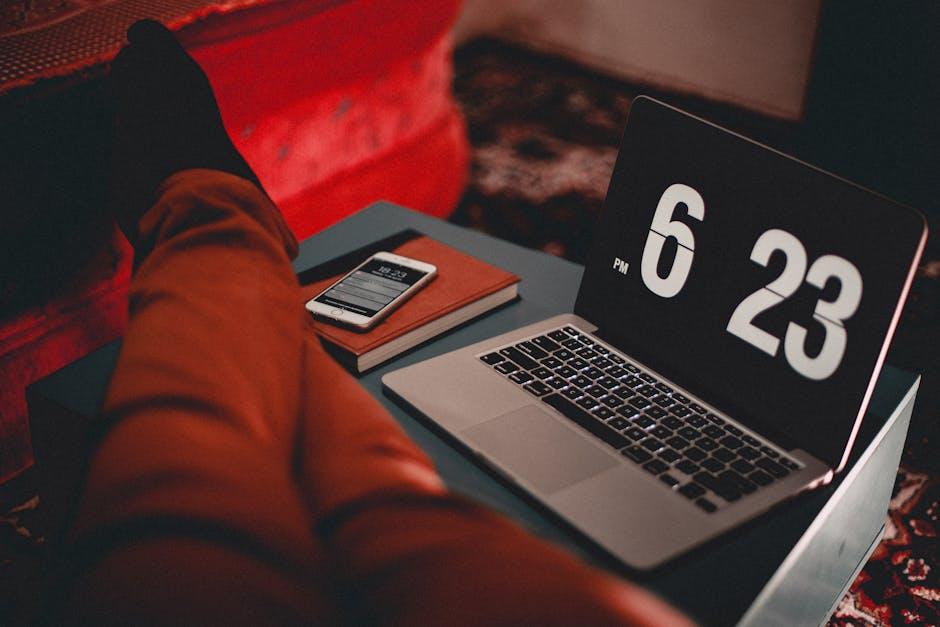
Harnessing the Power of Screen Time for mindful device usage
In our fast-paced digital age, it’s all too easy to lose track of how much time we’re spending on our devices. iPhones come equipped with a feature known as Screen Time, designed to help users cultivate a healthier relationship with technology. Here’s how you can harness the power of Screen Time for more mindful device usage:
- Set Daily Limits: Screen Time allows you to set specific time limits for app categories or individual apps. This feature can help you resist the urge to endlessly scroll through social media or binge-watch shows.
- Track Your Usage: By reviewing your usage statistics, you gain insight into your habits. Seeing the total amount of time spent on various apps can be eye-opening and can motivate you to make adjustments.
- Schedule Downtime: This feature gives you the option to select times when only certain apps are accessible. For example, you might choose to restrict app usage during family dinners or before bedtime to encourage more mindful interactions.
- Improve Focus: Focus mode, which silences notifications from non-essential apps, can help reduce distractions during work or study sessions, allowing you to concentrate better.
- Involve Your Family: Screen Time has family sharing capabilities. By involving your family, you can collectively set goals and monitor usage, encouraging a supportive environment for mindful tech habits.
| Feature | Description |
|---|---|
| Daily Limits | Restricts time spent on selected apps to help manage usage. |
| Usage Statistics | Provides insights into daily and weekly usage patterns for better self-awareness. |
| Downtime | Blocks access to non-essential apps during scheduled times. |
| Focus Mode | Screens notifications to reduce distractions and improve productivity. |
| Family Sharing | Allows families to monitor and support each other’s digital habits. |
Use these Screen Time features to take back control of your device usage. Being intentional about the time spent on your iPhone can lead to a healthier, more balanced lifestyle. Embrace these tools to ensure your digital experience aligns with your values and goals.

Exploring Screen Time Features to Enhance Your Focus
The Screen Time feature on your iPhone is a powerful tool designed to help you understand and manage your app usage better. By actively exploring and utilizing these features, you can significantly enhance your focus and productivity. Here are some key functionalities and tips to consider:
- App Limits: Set specific time limits for apps that tend to distract you. Whether it’s social media or gaming, restricting these apps can help you stay on track.
- Downtime: Schedule regular breaks or “downtime” periods where only essential apps are available. This allows for focused work sessions followed by productive breaks.
- Always Allowed: Choose essential apps that are always accessible, even during Downtime. This can include communication or educational apps that support your objectives.
- Content & Privacy Restrictions: Control accessibility to certain content, which can minimize distractions from unwanted notifications or browsing options.
- Activity Reports: Review your weekly and daily reports to understand your app usage patterns. This insight can inform adjustments to your limits and schedules.
For better management, consider utilizing the following table to compare app performance and effectiveness:
| App Name | Daily Usage | Limit Setting | Notes |
|---|---|---|---|
| Social Media | 3 hours | 1 hour | Adjust limit to reduce distractions. |
| Productivity Tools | 5 hours | No limit | Essential for work. |
| Gaming | 2 hours | 30 minutes | High distraction potential. |
By implementing these Screen Time features effectively, you’ll not only master app usage but also cultivate habits that promote better focus and productivity in your day-to-day life.

Customizing App Limits for a Balanced Lifestyle
In today’s fast-paced digital world, managing app usage isn’t just about productivity; it’s fundamental to creating a balanced lifestyle. With iPhone’s Screen Time feature, you can customize limits that cater to your daily habits and help foster healthier interactions with technology.
Setting App Limits: To effectively customize your app limits, navigate to Settings > Screen Time > App Limits. Here, you can establish time constraints per category (like Social Media, Games, or Entertainment) or specific apps. This allows you to prioritize time for essential activities while curbing excessive screen engagement.
- Focus on Key Categories: Identify which categories consume the most time. Is it social media or gaming? Limit them accordingly.
- Establish Daily Limits: Set a daily limit for each app or category. Consider starting with one hour and adjust based on your comfort and productivity.
- Customize During School or Work Hours: Ensure less distraction by limiting access to entertainment and social apps during key work or study times.
- Use Downtime Effectively: Schedule Downtime periods when only apps you want to use are available, helping to reduce temptation during personal time.
When you hit your app limit, you’ll receive a notification reminding you to take a break. This not only encourages self-discipline but also fosters awareness about your usage habits.
Iphone’s Custom Access: You can further personalize these limits by utilizing the Always Allowed feature, allowing essential apps to remain accessible, such as calls or messages, even during downtime or after limits are reached.
| App Category | Suggested Daily Limit |
|---|---|
| Social Media | 1 hour |
| Games | 30 minutes |
| Streaming Services | 1 hour |
| Productivity Apps | No Limit |
Ultimately, the goal is to fine-tune your app limits to reflect your values and lifestyle, ensuring that technology enriches rather than detracts from your daily experiences. By customizing your app limits, you can create a digital environment that supports your well-being and productivity.
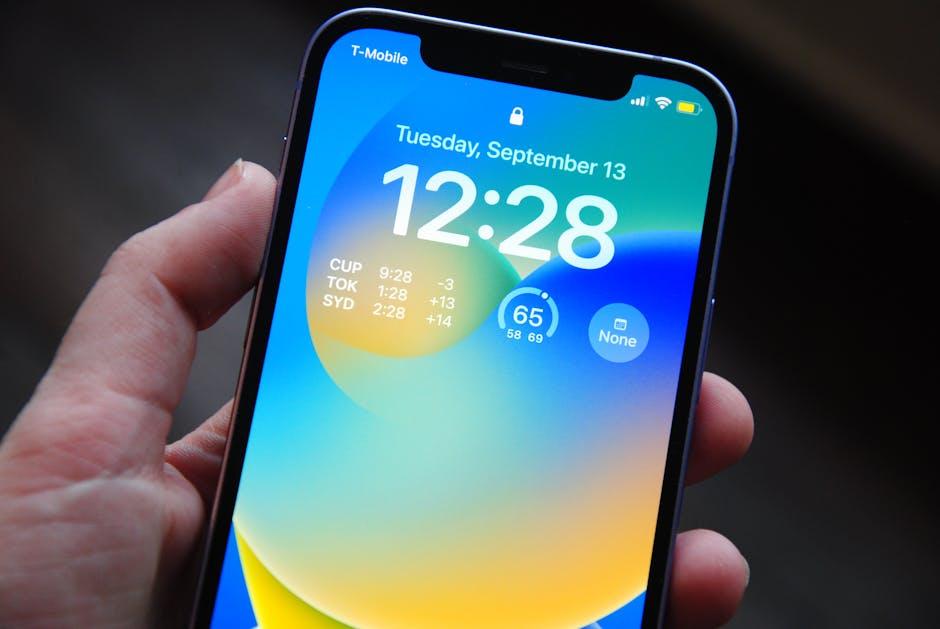
Analyzing Your Usage Patterns for Improved Productivity
Understanding how you use your apps can significantly enhance your productivity. Leveraging the Screen Time feature on your iPhone provides invaluable insights into your habits. Here’s how to analyze these patterns effectively:
- Track Daily and Weekly Usage: Review your app usage statistics to identify patterns. Are there particular apps that consume most of your time? This can help you understand where your focus lies.
- Set Time Limits: Once you identify apps that are distractions, consider setting time limits for their usage. This can keep you accountable and help you manage your time better.
- Explore App Categories: Screen Time categorizes apps into groups such as Social Networking, Productivity, and Entertainment. Assessing categories can help you see how balanced your app usage is.
- Monitor Notifications: Frequent notifications from certain apps can lead to interruptions. Analyze which apps send the most alerts and determine if they are necessary to your workflow.
- Reflect on Usage Patterns: After a week of tracking, look back at what your usage reveals about your habits. Are you spending too much time on entertainment apps? Knowing this can kickstart changes toward a more productive lifestyle.
| App Category | Average Daily Usage (Hours) | Time Limit Suggested (Hours) |
|---|---|---|
| Social Media | 2.5 | 1 |
| Productivity | 3 | No Limit |
| Games | 1 | 0.5 |
| News | 1.5 | 1 |
Utilizing these insights can empower you to optimize your iPhone usage for better productivity. Establishing a balance between work and leisure is crucial. Focus on enhancing your strengths while minimizing distractions for a more fulfilling digital experience.

To Conclude
As we conclude our exploration of mastering app usage with Screen Time on your iPhone, remember that technology can be both a tool and a distraction. By setting limits and monitoring usage, you empower yourself to enjoy the benefits of your device while preventing it from taking over your day. With thoughtful adjustments to your Screen Time settings, you’ll strike a harmonious balance between productivity and leisure. So go ahead, take control of your digital landscape-your well-deserved screen time awaits!