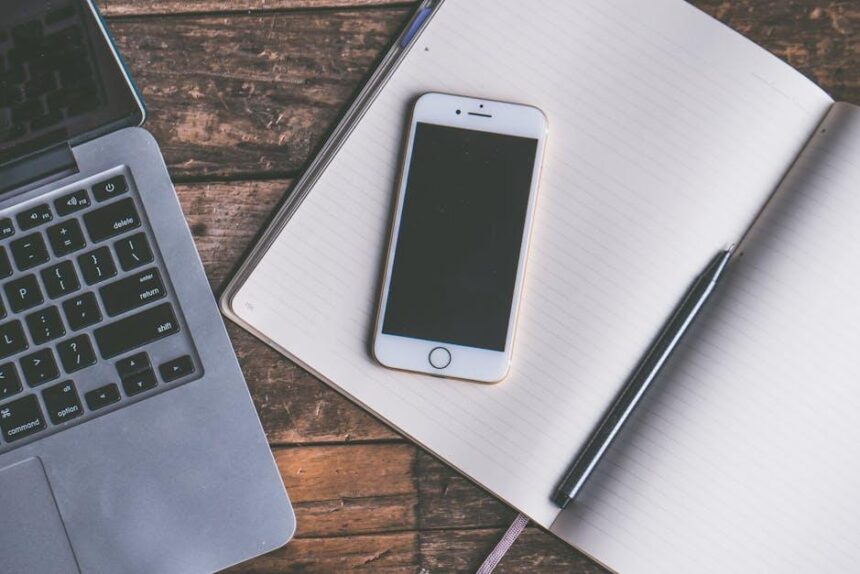In an age where seamless connectivity shapes our productivity, mastering AirDrop on your Mac is the key to effortless file sharing. Imagine sending photos, documents, or even entire folders with nothing more than a few clicks or taps. Whether you’re transferring cherished memories from your iPhone or sharing important work files, AirDrop’s blend of simplicity and speed transforms the way you connect with devices around you. This article will guide you through the essential steps to enhance your AirDrop experience, turning it into your go-to tool for quick and efficient file transfers. Get ready to unlock the potential of your Mac and revolutionize the way you share today.
Unlocking the Magic of AirDrop: An Introduction to Seamless File Sharing
AirDrop is a game-changer for those who value seamless file sharing. With just a few clicks, you can send photos, documents, and even videos without dealing with cumbersome cables or complicated setups. Here’s how to unlock the magic of AirDrop on your Mac and elevate your sharing experience.
Getting Started with AirDrop
- Compatibility: Ensure your Mac is running macOS Yosemite (10.10) or later, which supports AirDrop functionality.
- Wi-Fi and Bluetooth: Enable both Wi-Fi and Bluetooth on your Mac. AirDrop utilizes these technologies to create a direct connection.
- Visibility Settings: Open Finder and select ‘AirDrop’ from the sidebar; choose who can discover you –
Everyonefor easy sharing orContacts Onlyfor more privacy.
How to Send Files
- Open Finder and locate the file you want to share.
- Drag and drop the file onto the AirDrop window or right-click the file, select ‘Share’, and then ‘AirDrop’.
- Select the recipient’s device from the AirDrop window that appears.
Receiving Files via AirDrop
- You’ll receive a notification on your screen asking if you want to accept the file. Click
Acceptto begin the transfer. - Files received via AirDrop will be saved in your Downloads folder by default.
Troubleshooting Common Issues
If you encounter problems, consider the following:
- Devices on the Same Apple ID: If both devices are signed into the same Apple ID, no pop-up notification will appear during transfer; this is designed for ease of use.
- Service Availability: Ensure AirDrop is enabled in your system preferences and that your devices are compatible.
- Network Connections: Sometimes, restarting Bluetooth and Wi-Fi or toggling AirDrop settings can resolve connectivity issues.
With AirDrop, you can enjoy a virtually effortless sharing experience. No more lengthy uploads or loss of quality-just immediate transfer between your devices, making collaboration easier and more efficient.

Setting Up for Success: Optimizing AirDrop Settings on Your Mac
To ensure seamless file sharing through AirDrop on your Mac, setting it up correctly is crucial. Here are key steps and tips to optimize your AirDrop settings:
- Enable AirDrop: To begin, open a Finder window and select “AirDrop” from the sidebar. If AirDrop is off, click on the toggle to enable it.
- Select Visibility: You can control who can see your Mac. Choose from:
- Contacts Only: Only users in your Contacts can see your Mac.
- Everyone: This setting allows any nearby Apple devices to find your Mac.
- Adjust Firewall Settings: Sometimes, strict firewall settings can impede AirDrop. Go to System Preferences > Security & Privacy > Firewall to ensure that it allows AirDrop connections.
- Check Wi-Fi and Bluetooth: AirDrop relies on both Wi-Fi and Bluetooth. Ensure they are both enabled on your Mac for optimal performance.
- Use a Reliable Network: If you’re experiencing connectivity issues, make sure you’re connected to a stable network-preferably the same one your receiving device is using.
- Update macOS: Keeping your operating system updated not only enhances performance but also ensures compatibility with the latest AirDrop features.
By following these tips, you’ll set yourself up for success in using AirDrop effectively. These configurations will help to ensure that you can share files easily and without interruption.
| Setting | Description |
|---|---|
| Visibility | Choose between Contacts Only or Everyone for who can see your Mac. |
| Firewall | Ensure AirDrop is allowed in your firewall settings. |
| Wi-Fi/Bluetooth | Both need to be enabled for AirDrop to work. |
| Network Stability | Connect to a reliable network for better performance. |
| Software Updates | Keep macOS updated for the best experience. |

Mastering the Art of File Transfers: Best Practices for AirDrop Efficiency
To maximize the efficiency of your file transfers using AirDrop, consider these best practices that can enhance your experience on your Mac:
- Keep Devices Close: For optimal transfer speeds, ensure that your Mac and the receiving device are within close range. AirDrop utilizes a combination of Bluetooth and Wi-Fi, so signal strength can significantly impact performance.
- Check Wi-Fi and Bluetooth: Confirm that both Wi-Fi and Bluetooth are enabled on your Mac. AirDrop relies on these technologies to establish connections, and having them turned off can lead to failed transfer attempts.
- Set AirDrop to “Everyone”: To eliminate restrictions on who can send files to you, set your AirDrop to “Everyone” in the settings. This can speed up the process when sharing files with multiple people.
- Use Two-Finger Gestures: If you’re using a supported iPad, take advantage of two-finger drag and drop gestures. This method can drastically increase transfer speed compared to the traditional single-finger tap and hold.
- Restart Both Devices: If you encounter issues, restarting both devices can often resolve connectivity problems. A simple reboot can refresh settings and improve performance.
- Disable Do Not Disturb: Make sure Do Not Disturb is off to ensure you receive notifications that someone is trying to send you a file. This can prevent missed transfer requests.
By following these practices, you’ll be well on your way to becoming an AirDrop expert, making the file-sharing experience both seamless and enjoyable!
| Best Practice | Benefit |
|---|---|
| Keep Devices Close | Improves connection reliability and speed |
| Check Wi-Fi and Bluetooth | Ensures connectivity |
| Set AirDrop to “Everyone” | Increases sharing opportunities |
| Use Two-Finger Gestures | Enhances speed of transfers |
| Restart Both Devices | Resolves connectivity issues |
| Disable Do Not Disturb | Allows notifications for incoming files |

Troubleshooting Tips: Overcoming Common AirDrop Hurdles
If you’re experiencing issues with AirDrop on your Mac, don’t worry! Many users encounter common hurdles, and most can be resolved quickly. Here are some helpful troubleshooting tips to get you back on track:
- Check Your Mac’s Compatibility: Ensure your Mac is running macOS Yosemite or later, as earlier versions do not support AirDrop.
- Turn on Bluetooth and Wi-Fi: AirDrop requires both Bluetooth and Wi-Fi to function. Verify that both are enabled by clicking on the Bluetooth and Wi-Fi icons in the menu bar.
- Adjust AirDrop Settings: Open Finder, select AirDrop, and set “Allow me to be discovered by” to “Everyone” to ensure all devices can find you.
In some cases, restrictions may prevent AirDrop from appearing or functioning properly:
- Disable Content & Privacy Restrictions: If you can’t find AirDrop in your Settings, it may be restricted. Go to Settings > Screen Time > Content & Privacy Restrictions to check.
- Restart Your Devices: Sometimes, a simple restart of both the sending and receiving devices can correct connectivity issues.
| Issue | Solution |
|---|---|
| No AirDrop option in Finder | Check your Finder Preferences and ensure AirDrop is selected in the sidebar. |
| AirDrop is greyed out | Make sure both Bluetooth and Wi-Fi are turned on, and check your settings. |
| Cannot see other devices | Ensure the other device is also set to be discoverable and nearby. |
Lastly, ensure your devices are within 30 feet of each other, as geographical distance can affect AirDrop functionality. Following these tips should help you smoothly navigate any AirDrop issues and enhance your file sharing experience.

To Wrap It Up
As we wrap up our journey into the world of AirDrop on your Mac, it’s clear that mastering this tool can transform the way you share files seamlessly. Whether you’re sending cherished photos, important documents, or even just spontaneous exchanges with friends, AirDrop makes the process effortless. With its blend of speed and security, it’s a feature that enhances productivity while fostering connectivity among your devices. So, why let file sharing feel like a chore? Embrace the ease of AirDrop and start enjoying a more fluid digital experience today. Remember, once you get the hang of it, you’ll wonder how you ever managed without it. Happy sharing!