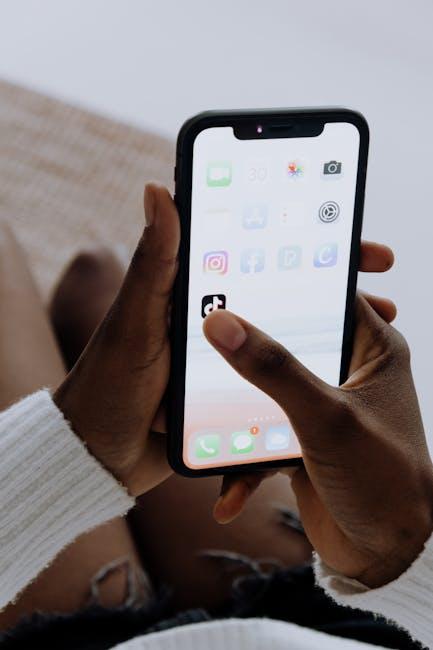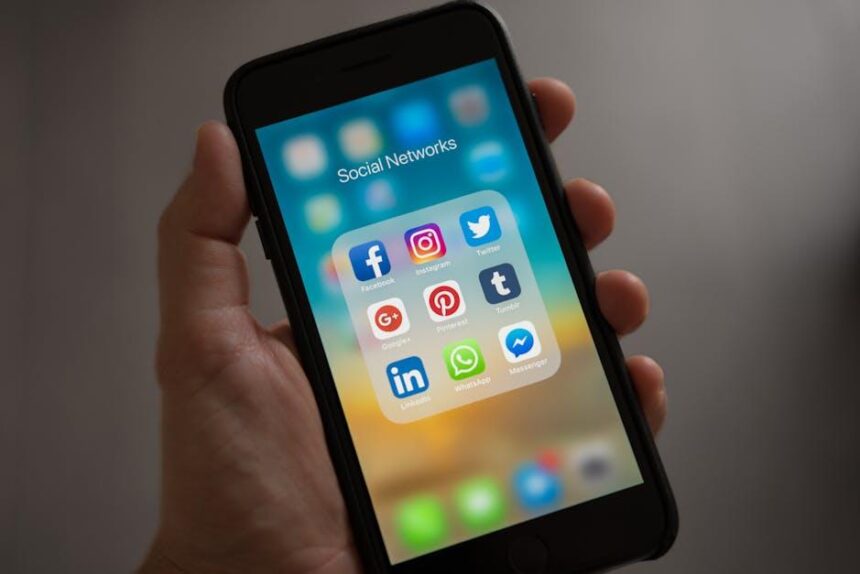In today’s fast-paced digital world, sharing files between devices shouldn’t be a cumbersome task. Enter AirDrop, Apple’s seamless file-sharing feature that connects your Mac to other Apple devices with just a few clicks. Whether you’re sending photos, documents, or large files, mastering AirDrop can transform your workflow and enhance your productivity. In this article, we’ll explore the ins and outs of AirDrop, from setting it up to troubleshooting common issues, ensuring that you can share your content effortlessly and efficiently. Get ready to unlock the full potential of AirDrop and discover how easy file sharing can truly be!
Mastering AirDrop Features for Seamless Connectivity
Mastering AirDrop on your Mac opens up a world of possibilities for effortless file sharing. Here are some key features and tips to enhance your experience:
- Instant Connectivity: AirDrop allows you to share files with any nearby Apple device using Wi-Fi and Bluetooth, making it incredibly fast and efficient.
- Same Apple ID Sharing: If you and the recipient are logged into the same Apple ID, AirDrop transfers occur without any pop-up requests for authorization, streamlining the process.
- File Management: Once you receive files via AirDrop, check the appropriate application for content types: photos and videos automatically open in the Photos app, while documents can be found in Finder or the associated app.
Setting Up AirDrop
To get started, ensure your Mac’s Bluetooth and Wi-Fi are enabled. Open Finder and select “AirDrop” from the sidebar to see nearby devices. Adjust your discoverability settings as necessary:
| Option | Description |
|---|---|
| Contacts Only | Only AirDrop from people in your contacts. |
| Everyone | Receive files from all nearby devices, providing more sharing opportunities. |
To share a file, simply right-click on it, select “Share,” and then choose “AirDrop.” You’ll see a list of nearby devices; just click on the one you want to send the file to. It’s that simple!
Troubleshooting Tips
If you experience issues with AirDrop, consider the following:
- Ensure both devices are within 30 feet of each other.
- Restart Bluetooth and Wi-Fi on both devices.
- Disable “Do Not Disturb” on your devices, which can block notifications.

Optimizing Your Mac Settings for Quick File Transfers
To ensure swift and seamless file transfers using AirDrop on your Mac, there are several settings you can optimize. Fine-tuning your Mac’s system preferences can significantly enhance the efficiency of this feature. Here’s how to set things up for the best performance:
- Check Bluetooth and Wi-Fi: AirDrop relies on both functionalities. Ensure that both Bluetooth and Wi-Fi are active on your Mac. You can easily toggle these settings from the menu bar or by going to System Preferences > Network.
- Set AirDrop to Everyone: By default, AirDrop may restrict visibility to Contacts Only. Modify this setting by opening Finder, selecting AirDrop from the sidebar, and setting the “Allow me to be discovered by” option to Everyone. This allows any nearby device to share files seamlessly.
- Adjust Firewall Settings: A restrictive firewall may obstruct AirDrop functionality. Navigate to System Preferences > Security & Privacy > Firewall. If your firewall is enabled, ensure that “Block all incoming connections” is not checked.
- Keep Your Mac Updated: Regular macOS updates can improve system performance and fix bugs. To check for updates, go to System Preferences > Software Update. Keeping your software current helps maintain compatibility and performance.
- Turn Off Personal Hotspot: If your Mac is using your iPhone’s Personal Hotspot, it can interfere with AirDrop. Disconnect this feature via your iPhone’s settings or toggle it off in the Settings app on your device.
- Minimize Interference: For optimal performance, ensure that there are no physical barriers or electronic devices that may cause interference. Keep your Mac close to the device you wish to share files with, ideally within 30 feet.
Additionally, regularly restarting your Mac can help in maintaining optimal performance by clearing temporary system caches and resolving minor connectivity issues.
By adjusting these settings and maintaining a clutter-free operating environment, you’ll experience quicker and more reliable AirDrop file transfers. Happy sharing!

Tips for Sharing Across Devices and Users
Sharing files across devices and with other users has never been easier with AirDrop. To maximize your experience and ensure smooth transfers, consider the following tips:
- Check Compatibility: Ensure that both devices support AirDrop. Most recent Macs and iOS devices have this feature, but older models may not.
- Turn on Wi-Fi and Bluetooth: AirDrop relies on Bluetooth for discovery and Wi-Fi for transferring files. Toggle both settings on your device to establish a connection seamlessly.
- Set Your AirDrop Preferences: You can choose to receive files from everyone, contacts only, or turn it off completely. This is especially important to prevent unwanted requests.
- Use the Right File Types: AirDrop works best with photos, videos, and documents. Be mindful of file size; larger files can take longer to transfer.
- Position Devices Closely: For optimal transfer speed, keep your devices within 30 feet of each other. This ensures a strong connection and minimizes interruptions.
- Update Your Software: Make sure your macOS and iOS versions are up to date. Software updates can improve functionality and security.
- Be Mindful of Privacy: When sharing sensitive information, ensure you trust the recipient. Avoid sending critical data unless you are certain it’s secure.
Using AirDrop is intuitive, but following these tips can enhance your experience, ensuring that sharing across devices and users is both effortless and secure.

Troubleshooting Common AirDrop Issues Effortlessly
Experiencing issues with AirDrop on your Mac? Don’t worry! Here are effective troubleshooting steps to get it working seamlessly.
First, check your settings:
- Ensure that both Wi-Fi and Bluetooth are enabled on your Mac.
- Open Finder, click on “AirDrop” in the sidebar, and make sure it’s set to “Everyone” or “Contacts Only” depending on your preference.
- Verify that your device is discoverable. If needed, toggle the AirDrop setting off and back on.
Network and Connectivity:
- Try toggling Airplane Mode on and off.
- Restart your Wi-Fi router to clear any connectivity issues.
Firewall and Security Settings:
- Go to System Preferences > Security & Privacy > Firewall and check if it’s blocking incoming connections. Temporarily disable it to test AirDrop.
- Ensure that “Block all incoming connections” is not checked.
Software Updates:
- Check for any available macOS updates as they might include important fixes for bugs affecting AirDrop.
- To update, navigate to System Preferences > Software Update and install any pending updates.
Restart Devices:
- Sometimes, a simple restart can solve the most stubborn issues.
- Reboot both your Mac and the device you’re trying to send files to.
Check Compatibility:
- Ensure both devices support AirDrop: AirDrop requires macOS Yosemite or later on Macs and iOS 7 or later on iPhones and iPads.
If you’ve tried these steps and still encounter issues, consider consulting Apple Support for further assistance.

The Conclusion
As we wrap up our exploration of mastering AirDrop on your Mac, it’s clear that this seamless file-sharing tool can elevate your productivity and enhance your communication. With just a few clicks, you can effortlessly transfer photos, videos, and documents to nearby Apple devices, bridging the gap between your digital life and those of your friends, family, and colleagues. So go ahead-take the plunge and embrace the simplicity that AirDrop offers. Unlock the potential of your Mac and start sharing with ease today. Happy sharing!