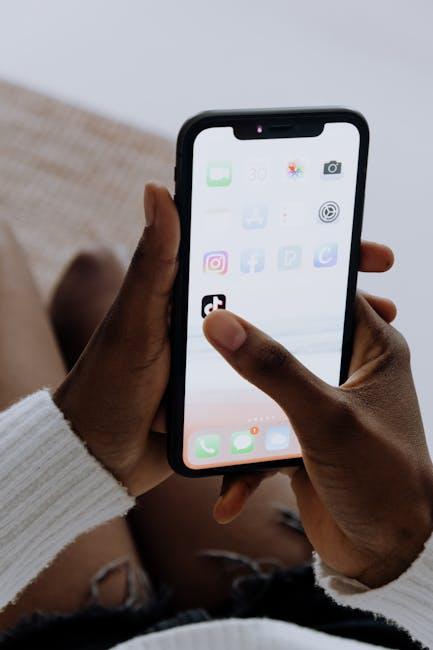Master AirDrop on Your iPhone to Share Files Effortlessly
In our increasingly digital world, the ability to share information quickly and seamlessly has become a necessity. Apple’s AirDrop feature stands out as a beacon of convenience, allowing iPhone users to transfer files, photos, and more with just a few taps. Imagine being able to send cherished memories or important documents to a friend across the room without the hassle of cables or internet connections. Yet, despite its potential, many users encounter challenges that can hinder the AirDrop experience. This guide will navigate you through the ins and outs of mastering AirDrop, ensuring that you can share with confidence and ease. Join us as we unlock the full potential of this powerful tool, transforming the way you connect and collaborate with others.
Understanding AirDrop: The Foundation of Effortless File Sharing
AirDrop is an innovative feature designed by Apple to facilitate quick and seamless file sharing between iOS and macOS devices. Utilizing a combination of Bluetooth and Wi-Fi, AirDrop offers an effortless way to send photos, videos, documents, and more without the need for email or cloud storage. Understanding how AirDrop works can enhance your digital experience, making file sharing a breeze.
Here are some essential elements to consider:
- Compatibility: AirDrop is compatible with iPhone 5 and later, iPad 4 and later, and all Macs from 2012 onward (excluding the Mac Pro mid-2012 release). Make sure your devices are up to date with the latest iOS or macOS versions for optimal performance.
- Activation: To ensure AirDrop functions correctly, both Wi-Fi and Bluetooth must be turned on. Users can set their AirDrop preferences to allow sharing with Contacts Only or Everyone, influencing who can see your device.
- Proximity: AirDrop works best when devices are within 30 feet of each other. Objects between devices may cause interference, so ensure a clear line of sight.
- File Types: AirDrop supports a variety of file types, including images, videos, documents, and even web links. This versatility makes it a powerful tool in both personal and professional settings.
Troubleshooting Common Issues:
While AirDrop is generally reliable, occasional issues may arise. Here are a few tips to resolve common problems:
- Device Visibility: If your device cannot be seen, double-check your AirDrop settings and ensure that it’s set to either “Contacts Only” or “Everyone.” Make sure the receiving device is also set up correctly.
- Connectivity Problems: If issues persist, try toggling Wi-Fi and Bluetooth off and on again. Restarting both devices can often resolve lingering connectivity issues.
- Background Apps: Close any background applications that may hinder AirDrop functionality. This includes apps utilizing Bluetooth or Wi-Fi heavily.
AirDrop provides a robust solution for file-sharing needs, whether you’re sharing a cherished family photo or sending a presentation to a colleague. By mastering its features, you can ensure a smooth and efficient digital communication experience.
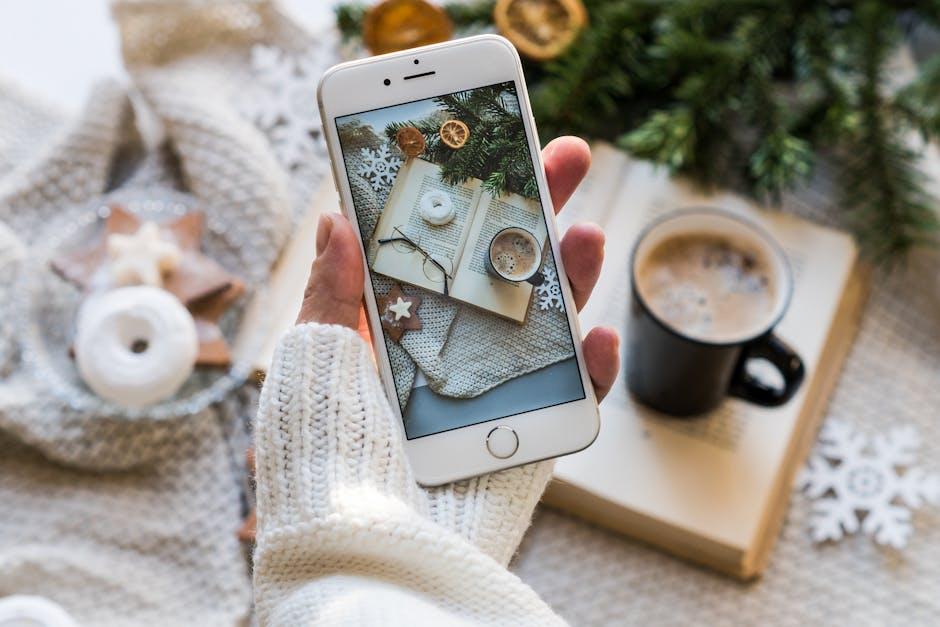
Maximizing AirDrop’s Features: Tips for Seamless Transfers
To ensure a smooth and efficient AirDrop experience, consider the following tips to maximize its features:
- Check Compatibility: Ensure that both your iPhone and the receiving device (such as another iPhone or a Mac) support AirDrop. For iPhones, this means models from iPhone 5 onward, and for Macs, any model from 2012 or later running macOS Yosemite or later.
- Wi-Fi and Bluetooth: Make sure that both Wi-Fi and Bluetooth are enabled on your devices. AirDrop relies on these technologies for transferring files. You can check this in your device’s settings.
- Visibility Settings: Set your AirDrop receiver option to “Contacts Only” or “Everyone.” If it’s set to “Contacts Only” and the sender is not saved in your contacts, the transfer will fail. For troubleshooting, try switching to “Everyone” for visibility.
- Close Proximity: Keep the devices close together-ideally within about 30 feet. Walls and obstacles can interfere with signal strength.
- Disable Personal Hotspot: If your Personal Hotspot is enabled on your iPhone, disable it, as this can interfere with AirDrop functionality.
- Restart Devices: If you experience persistent issues, restarting both the sending and receiving device can often resolve connection problems.
- Update Software: Make sure both devices are running the latest version of iOS or macOS, as updates often include fixes for bugs that may hinder AirDrop performance.
- Try Different File Types: If certain files are not transferring, try using different file formats, as some types may have compatibility issues.
- Avoid Background Apps: Limit the number of apps running in the background as they can slow down processing speeds and disrupt the transfer.
By implementing these tips, you can enhance your AirDrop experience, facilitating quick and efficient sharing between your devices.

Troubleshooting Common AirDrop Issues for Smooth Functionality
If you’re experiencing difficulties with AirDrop, you’re not alone. Many users encounter issues that can arise from various factors, but don’t worry-most of these problems have straightforward solutions.
Here are some common AirDrop problems and tips to help you troubleshoot:
- Visibility Settings: Ensure your device is set to receive AirDrop files. You can toggle between “Contacts Only” and “Everyone.” Be mindful that with newer updates, you may need to manually switch to “Everyone” for ten minutes if you wish to be discoverable by everyone nearby. If AirDrop cannot find certain contacts, this could be a reason [[1]](https://discussions.apple.com/thread/254673233).
- Wi-Fi and Bluetooth: AirDrop requires both Wi-Fi and Bluetooth to be activated. Confirm that both services are enabled on your iPhone. Sometimes, simply toggling them off and on again can resolve connection issues.
- Software Updates: Always ensure your iPhone is running the latest version of iOS. Compatibility issues often arise with outdated software. Check for updates by navigating to Settings > General > Software Update.
- Control Center Access: If AirDrop isn’t showing in your settings or is grayed out in the Control Center, it may be due to restrictions. Check Settings > Screen Time > Content & Privacy Restrictions to ensure that AirDrop is allowed [[2]](https://discussions.apple.com/thread/250171643).
- Device Compatibility: Ensure that the device you’re sending to is also compatible with AirDrop. Both devices need to be running iOS 7 or later and be within approximately 30 feet of each other.
- Network Issues: If you still face issues, network stability can be a factor. Restart your router or attempt to connect to a different Wi-Fi network. This can sometimes refresh your connection and resolve the problem.
- Reset Network Settings: If nothing else works, resetting your network settings may help. Go to Settings > General > Reset > Reset Network Settings. Note that this will remove stored Wi-Fi networks and passwords.
In more unusual cases, such as after significant updates like the Sequoia update, users have reported persistent issues [[3]](https://discussions.apple.com/thread/255859393). In these scenarios, it’s recommended to reach out to Apple Support for further assistance.
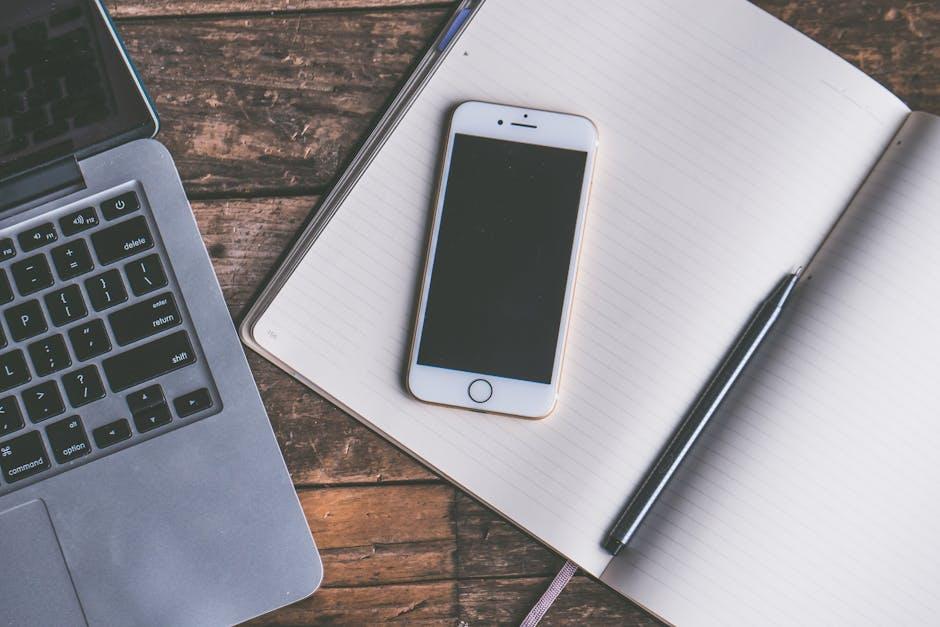
Enhancing Security: Best Practices for Safe File Sharing with AirDrop
When using AirDrop for file sharing, prioritizing security is crucial to protect your data and privacy. Here are some best practices to enhance the safety of your transmissions:
- Adjust AirDrop Settings: Set your AirDrop receiving option to “Contacts Only” instead of “Everyone.” This limits the devices that can send you files, reducing potential security risks.
- Disable AirDrop When Not in Use: Turn off AirDrop when you’re not actively sharing files. This prevents unknown devices from attempting to connect.
- Use Strong Passwords: Ensure that your Apple ID and device are protected with a strong, unique password to prevent unauthorized access.
- Keep Software Updated: Regularly update your iOS. Updates often include security patches that protect against vulnerabilities.
- Be Wary of Unknown Senders: If you receive a file from someone you don’t know, approach with caution. It’s advisable to accept files only from trusted individuals.
- Monitor Sharing History: Review and manage any sensitive files you’ve shared using AirDrop. Delete any unnecessary or old files to keep your information secure.
Additionally, understanding what types of files can be shared and their size limitations can help you prevent issues during transfers. Here’s a quick overview:
| File Type | Size Limit |
|---|---|
| Documents | Up to 4GB |
| Photos | Up to 4GB |
| Videos | Up to 4GB |
By following these practices, you can enjoy the convenience of AirDrop while minimizing risks. Stay safe and happy sharing!

The Conclusion
As we wrap up our exploration of mastering AirDrop on your iPhone, it’s clear that this powerful tool can transform the way you share files. By leveraging its simple yet effective interface, you can effortlessly send photos, documents, and more to friends and family nearby. Whether you’re sharing cherished memories or collaborating on projects, AirDrop makes the process seamless. Remember, a few tips and tricks can help you navigate common hiccups, ensuring a smooth transfer every time. So go ahead-embrace the convenience of AirDrop and make sharing moments a breeze! Happy sharing!