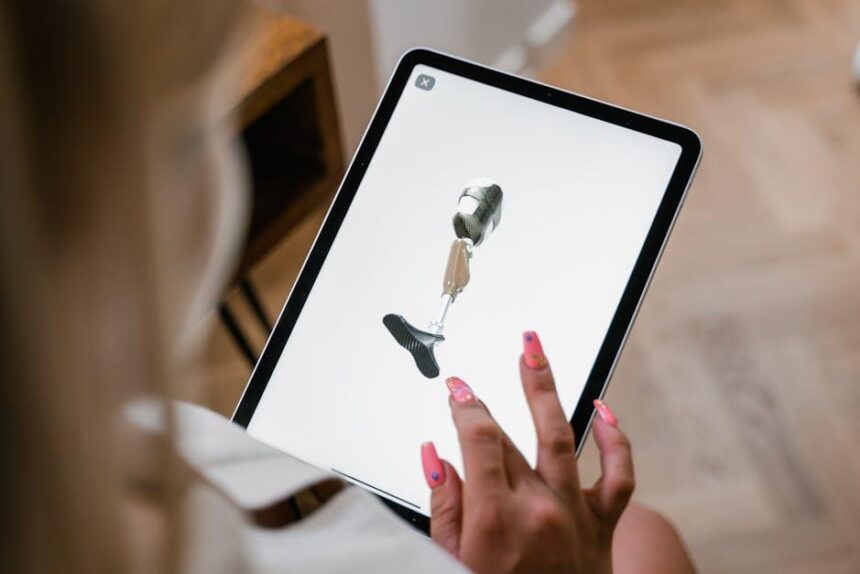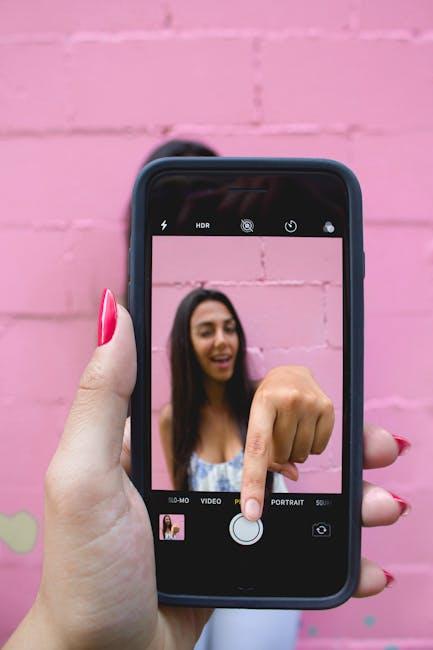In today’s digital world, the iPad has emerged as a powerful tool, offering an array of features designed to enhance our daily lives. Yet, for many users-especially seniors or those with disabilities-navigating this technological landscape can pose challenges. Understanding and mastering the accessibility settings on your iPad not only empowers users to personalize their experience but also opens up a realm of possibilities for interaction and engagement. This article delves into the myriad accessibility options available, transforming your iPad into a more intuitive companion that caters to your unique needs. Whether you’re seeking to optimize visual clarity, enhance auditory signals, or simplify navigation, unlocking these features can make all the difference in creating a more inclusive and enjoyable user experience.
Enhancing Visual Experience with Display Adjustments
To create a more enjoyable visual experience on your iPad, utilizing display adjustments is essential. Apple offers a range of accessibility settings that allow users to tailor their viewing preferences, making it easier to engage with content comfortably.
Here are some key display adjustments you can make on your iPad:
- Brightness and Night Shift: Adjusting the screen brightness can reduce eye strain. For optimal comfort, especially at night, enable Night Shift to reduce blue light exposure.
- Text Size and Bold Text: Increase the text size for better readability without exhausting your eyes. You can also make the text bold for added clarity.
- Display Settings: Utilize the Display Accommodations settings to invert colors, apply color filters for color blindness, or increase contrast, creating a personalized viewing experience.
- Zoom Functionality: Enable the zoom feature to magnify any part of the screen. A double-tap with three fingers allows you to zoom in and out efficiently.
- Reduce Motion: Turn on the Reduce Motion feature to streamline animations and transitions, offering a more straightforward visual experience.
Here’s a quick look at how to adjust these settings:
| Setting | How to Find | Benefit |
|---|---|---|
| Brightness | Settings > Display & Brightness | Enhances visibility in various lighting conditions |
| Night Shift | Settings > Display & Brightness > Night Shift | Reduces eye strain during nighttime use |
| Text Size | Settings > Display & Brightness > Text Size | Eases reading and increases accessibility |
| Display Accommodations | Settings > Accessibility > Display & Text Size | Customizes color settings based on personal needs |
| Zoom | Settings > Accessibility > Zoom | Allows for detailed magnification of the screen |
| Reduce Motion | Settings > Accessibility > Motion | Simplifies interactions to help reduce sensory overload |
By effectively implementing these display adjustments, you can significantly enhance your iPad experience, making it more accessible and enjoyable for your daily activities. Explore these settings and find the combinations that work best for you!
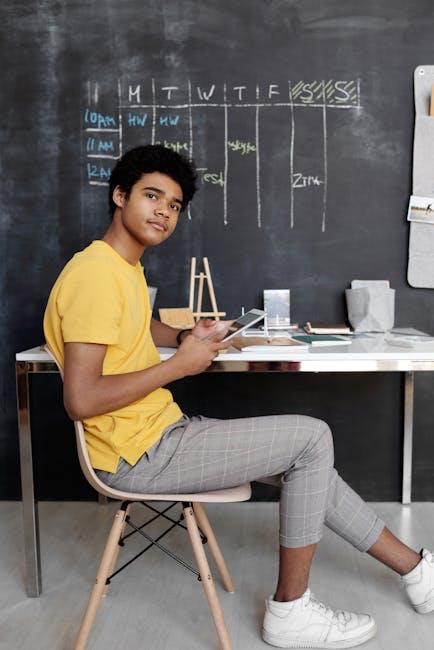
Optimizing Touch Controls for Effortless Navigation
Effectively navigating your iPad can significantly enhance your user experience, especially when you optimize the touch controls to fit your unique needs. Here are several strategies to help you achieve effortless navigation:
- Customize Touch Accommodations: Go to Settings > Accessibility > Touch. Here, you can enable features like Tap Assistance, which allows you to adjust how the iPad responds to your touch, making it easier to select items without accidental taps.
- Adjust Touch Sensitivity: Under the same menu, you can modify how sensitive your screen is to touches, which can be useful if you find the standard setting too responsive or not responsive enough.
- Enable Reachability: This feature helps you reach items at the top of the screen with one hand. To activate it, go to Settings > Accessibility > Touch and toggle on Reachability. You can activate it by swiping down on the bottom edge of the screen.
- Using AssistiveTouch: This virtual button provides easy access to common tasks such as volume control, device rotation, and more. To enable it, navigate to Settings > Accessibility > Touch > AssistiveTouch. You can customize the menu for quick actions tailored to your preferences.
- Set Up Back Tap: This innovative feature allows you to perform actions by double or triple tapping the back of your iPad. To set it up, go to Settings > Accessibility > Touch > Back Tap. Choose the actions you want to trigger, such as opening the Control Center or taking a screenshot.
Additionally, consider how to utilize gestures more efficiently:
| Gesture | Action |
|---|---|
| Swipe Down from the Top Right | Opens Control Center |
| Swipe Down from the Middle | Search within apps and on the device |
| Pinch Outward | Zooms in |
| Pinch Inward | Zooms out |
Implementing these touch control optimizations not only enhances navigation but also allows you to tailor your iPad experience to your specific accessibility needs. Don’t hesitate to explore the Accessibility settings further to discover other options that can improve your interaction with your device.

Streamlining Communication Through Accessibility Features
Enhancing communication through accessibility features on your iPad can significantly improve your overall user experience. Understanding these features not only makes your device more user-friendly but also empowers you to stay connected and informed. Here’s how you can streamline your communication:
- VoiceOver: This built-in screen reader allows users to hear what is on their screen, making it easier for those with visual disabilities to navigate apps and read messages. You can enable this by going to Settings > Accessibility > VoiceOver.
- Text-to-Speech: iPads offer text-to-speech capabilities which transform written text into audible speech. This feature can be especially beneficial for individuals with dyslexia or reading difficulties. You can access it in Settings > Accessibility > Spoken Content.
- Speech Recognition: Dictation is available for sending messages or creating notes hands-free. This feature supports natural language, making it easier to communicate verbally. You can turn it on by going to Settings > Accessibility > Voice Control.
- Live Transcribe: For those who are hard of hearing, the Live Transcribe feature captures spoken dialogue in real-time. It provides a helpful visual aid during conversations or meetings.
- Closed Captions: Enable closed captions for videos to read along while watching your favorite shows. This makes content accessible for the deaf and hard of hearing. Toggle this feature in Settings > Accessibility > Subtitles & Captioning.
| Feature | Benefits |
|---|---|
| VoiceOver | Enables navigation and reading for visually impaired users. |
| Text-to-Speech | Assists individuals with reading difficulties or dyslexia. |
| Speech Recognition | Facilitates hands-free communication for all users. |
| Live Transcribe | Aids communication for those who are hard of hearing. |
| Closed Captions | Makes video content accessible for deaf and hard of hearing audiences. |
By utilizing these features, you can ensure that your iPad serves not just as a device, but as a tool that enhances your daily communication needs. Remember, accessibility is not just a convenience; it’s a necessity for effective communication in today’s digital world.

Personalizing Audio Settings for Inclusive Listening
Personalizing your audio settings on your iPad can significantly enhance your listening experience, making it more enjoyable and accessible. Whether you have hearing differences or just prefer a customized sound profile, iPadOS offers numerous options for you to explore.
To get started, navigate to Settings > Accessibility > Audio/Visual. Here, you’ll find several features designed to help you tailor your audio experience:
- Mono Audio: This option combines stereo sound into a single channel. Ideal for users who have hearing impairments in one ear, it ensures that all audio can be heard clearly from both speakers or headphones.
- Balance: Adjust the audio balance to enhance sound output towards your stronger ear. Use the slider to shift audio toward the left or right channel.
- Headphone Accommodations: Customize the audio output to better suit your hearing preferences. You can apply adjustments like bass boost or clarity enhancements, optimizing sound based on your unique hearing profile.
- Reduce Loud Sounds: This feature helps protect your hearing by lowering sudden loud noises. It’s particularly useful for people using headphones in environments where there can be pops or spikes in audio.
In addition to these built-in options, consider exploring third-party audio management apps from the App Store that provide even more tailored settings for your needs. Look for applications that offer:
- Advanced equalizers for fine-tuning audio frequencies
- Accessibility-focused features for people with specific hearing requirements
- Integration with hearing aids and other assistive listening devices
If you use voice chat applications like Zoom or Teams, ensure that your audio settings are compatible:
- Check for device selection to make sure your iPad’s microphone and speakers are set as the primary audio devices.
- Adjust audio settings within the app to ensure optimal performance, such as enabling background noise suppression.
Personalizing your audio settings not only creates a more enjoyable listening experience but also promotes inclusivity. Everyone deserves the best sound experience, and with various settings at your fingertips, you can achieve just that!

To Wrap It Up
As you explore the features that make your iPad an even more powerful tool for personal accessibility, remember that these settings are designed to empower you. Whether it’s enhancing visual clarity, improving physical interaction, or optimizing audio experiences, mastering these options can transform the way you engage with technology. Embrace the journey of discovery-your iPad has the potential to adapt to your needs, ensuring that every tap, swipe, and scroll is a seamless part of your daily life. With just a few adjustments, the world can feel a little more accessible. Dive in and unlock the full potential of your device!