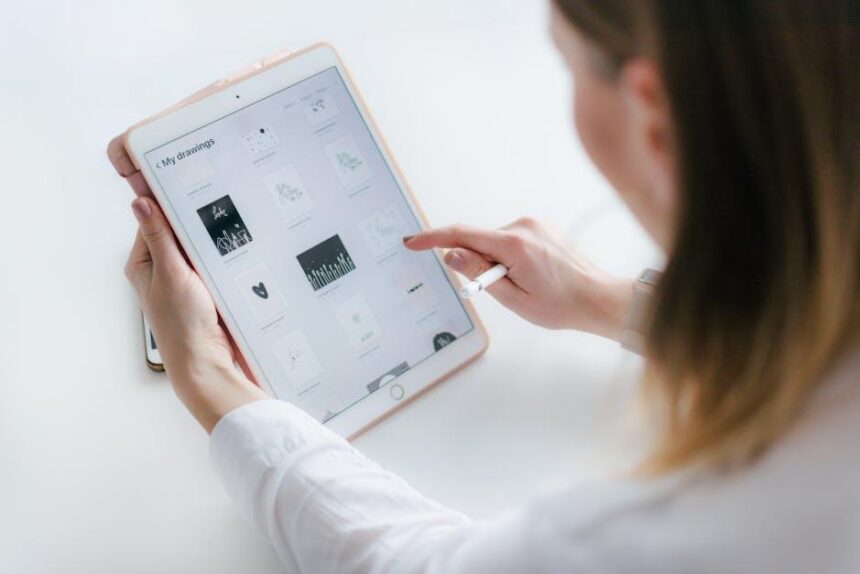In the world of technology, personalization is key to maximizing usability, and the iPad is no exception. One of the most powerful yet underutilized features of your device is the Control Center. This versatile hub allows you to control essential functions swiftly, from adjusting brightness and controlling music playback to toggling Wi-Fi and Bluetooth. By customizing the Control Center to suit your daily routines and preferences, you can streamline your interactions with your iPad and enhance your overall experience. Whether you’re a seasoned user or new to the iPad family, this guide will explore how simple tweaks can transform your interface into a personalized digital workspace, making every swipe and tap feel effortless and intuitive. Discover how you can take full advantage of this essential feature and tailor it to meet your unique needs.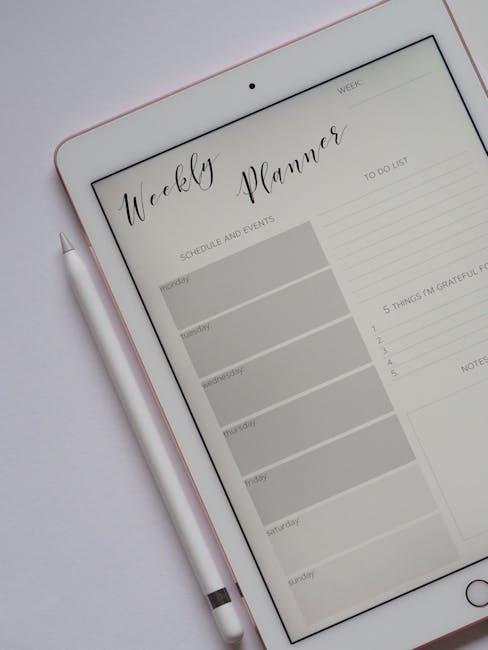
Personalizing Your Control Center for Seamless Access
Personalizing your Control Center not only enhances your workflow but also makes it easier to access the features you use most frequently. Customizing this essential part of your iPad allows for a seamless experience tailored to your specific needs.
To get started, you can follow these simple steps:
- Open the Settings app on your iPad.
- Tap on Control Center.
- Here, you will see options to customize fields.
In this section, you’ll find two main categories: Included Controls and More Controls. The controls included are already accessible in your Control Center, while the latter can be added as per your preference.
To add controls:
- Scroll down to More Controls.
- Tap the green plus (+) icon next to the features you want to add, such as Screen Recording, Alarm, or Low Power Mode.
To remove controls:
- Locate the control you want to remove in the Included Controls section.
- Tap the red minus (−) icon, then confirm by tapping Remove.
Some commonly customized controls include:
- Screen Recording: Easily record your screen for tutorials or gameplay.
- Do Not Disturb: Quickly limit interruptions during meetings or presentations.
- Music Controls: Access your media player without unlocking your device.
For better organization, consider arranging these controls. Just press and drag the three horizontal lines next to any control to move it up or down the list. This way, the features you value most will always be within reach.
To maximize your productivity, don’t hesitate to revisit these settings periodically and adjust them based on your evolving needs. Whether it’s adding a new note-taking app or ensuring fast access to your financial tracking tools, a personalized Control Center can truly enhance your iPad experience.

Essential Features to Include for Maximum Efficiency
To truly harness the power of your iPad, customizing the Control Center is vital. This feature offers quick access to vital tools, providing you with maximum efficiency. Here’s how you can enhance your iPad experience by strategically choosing essential features:
- Wi-Fi and Bluetooth Controls: Quickly toggle these settings to save battery life or connect to devices effortlessly.
- Do Not Disturb: Manage notifications by silencing disturbances. Ideal for meetings or focused work time.
- Screen Recording: Capture your on-screen actions easily, whether you’re creating tutorials or sharing gameplay moments.
- Brightness and Volume Sliders: Make instant adjustments without digging through Settings, allowing for seamless changes during use.
- Quick Notes: Take notes on the fly, consolidating ideas or reminders instantly without interrupting your workflow.
- Accessibility Shortcuts: Enable features like VoiceOver or Magnifier for a quicker response to your accessibility needs.
Furthermore, consider the following strategic placements in your Control Center:
| Feature | Description |
|---|---|
| Sleep Timer | Set your iPad to play music or a video and then automatically turn off after a set time. |
| HomeKit Controls | Manage your smart home devices directly from your Control Center for convenience. |
| Apple Music or Spotify Shortcut | Instant access to your favorite playlists enhances your music experience. |
By selecting these essential features, you can customize your Control Center to align with your daily activities, increasing your productivity and making your iPad much more functional.

Tips to Organize and Prioritize Your Control Center Icons
Customizing your Control Center can significantly enhance your iPad experience by allowing you to access your most-used features quickly. Here are some helpful tips to organize and prioritize your icons effectively:
- Assess Your Usage: Take a moment to think about which features you use most often. Do you find yourself adjusting the brightness regularly? Maybe you often need to switch on Wi-Fi or Bluetooth? Prioritize these icons in your Control Center for convenience.
- Customize Your Layout: To rearrange icons, go to Settings > Control Center. Here, you can press and hold the three horizontal lines next to each icon to drag and drop them into your preferred order. Consider placing the most frequently used icons at the top of the list.
- Remove Unnecessary Icons: If there are features you rarely use, remove them from your Control Center. This keeps it clutter-free and makes it easier to access the tools you really need. In the same Control Center settings, simply tap the red minus sign next to the icons you want to eliminate.
- Add Useful Shortcuts: Explore the options available under “More Controls” to add shortcuts that might be beneficial to you. For example, icons for Screen Recording or Do Not Disturb can be valuable for many users.
- Utilize Folders: For more advanced users, you can create folders on your home screen to keep similar apps together. While this doesn’t directly affect your Control Center, it helps in managing overall accessibility and can free up space for additional significant icons.
- Regularly Update Settings: As your needs change, don’t hesitate to revisit your Control Center settings. Perhaps a new app has become essential, or you’ve discovered a feature that simplifies your workflow. Regular updates can keep your setup optimal.
By following these tips, you can ensure that your Control Center is not just functional but tailored to your preferences, making your iPad usage more efficient and enjoyable.

Unlocking Hidden Potential: Advanced Customization Options
Customizing your iPad’s Control Center isn’t just about aesthetics; it’s about maximizing efficiency and tailoring your device to better suit your lifestyle. With a few tweaks, you can streamline your daily tasks and enhance your user experience.
Here’s how to unlock the hidden potential of your Control Center with advanced customization options:
- Add Essential Controls: You can add controls for features you use frequently, such as screen recording, accessibility shortcuts, and timers, making them accessible with a simple swipe.
- Reorder Functionality: Rearranging the icons allows you to prioritize the tools you use most. Simply drag and drop controls in the Settings app to create your ideal layout.
- Remove Unused Controls: If there are features cluttering your Control Center that you rarely use, consider removing them. This helps maintain a clean interface and enhances navigation.
- Utilize Do Not Disturb: This feature can be added to quickly silence notifications during meetings or quiet hours, ensuring you stay focused.
- Integrate Smart Home Controls: If you’re using smart home devices, quickly access controls for your lights, thermostat, and security systems right from the Control Center.
In addition to these options, consider the following table showcasing common customization features and their benefits:
| Feature | Benefit |
|---|---|
| Screen Recording | Capture tutorials and gameplay easily. |
| Low Power Mode | Extend battery life during important moments. |
| Accessibility Shortcuts | Quickly enable features for better accessibility support. |
| Music Controls | Manage playback without opening other apps. |
By taking advantage of these advanced customization options, you can transform your iPad into a more functional and personalized tool tailored precisely to your needs. Whether for productivity, leisure, or home management, getting the most out of your Control Center can significantly enhance your iPad experience.

The Way Forward
In conclusion, customizing your iPad’s Control Center can significantly enhance your daily experience, allowing for quick access to the features that matter most to you. By tailoring this essential tool to fit your personal workflow, you not only boost your productivity but also make your interaction with your device more enjoyable. As you explore the different options available, take a moment to reflect on which shortcuts could streamline your routine and elevate your usage. Embrace these changes and discover just how much a few adjustments can transform your iPad experience into one that is uniquely yours. Happy customizing!