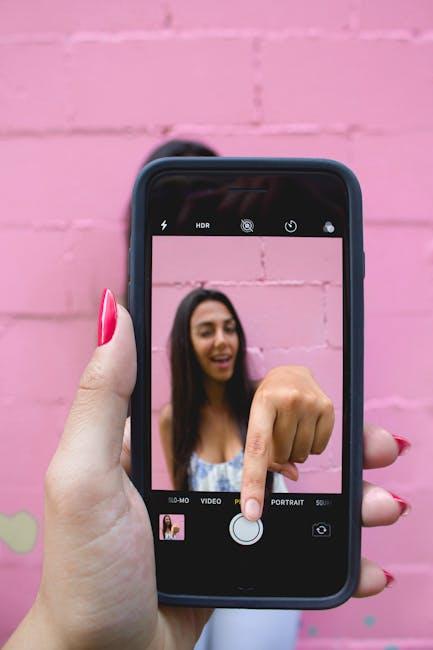In our increasingly interconnected world, barriers of language can often feel insurmountable. Yet, with the technological advancements at our fingertips, particularly through the smart devices we carry every day, translating text has never been more accessible. Enter the iPhone camera, a tool not just for capturing moments, but also for unlocking the written word in a variety of languages. Imagine effortlessly pointing your device at a menu, a sign, or even a book, and in an instant, the text is translated into your preferred language. This ability transforms everyday experiences, enabling smoother navigation and deeper understanding in foreign settings. Let’s delve into how you can seamlessly harness your iPhone’s camera to translate text, turning language barriers into bridges.
Effortless Image Translation with iPhone: A Step-by-Step Guide
If you’re looking to make your life easier while traveling or communicating in different languages, the image translation feature on your iPhone is a game changer. With just a few simple steps, you can effortlessly translate text using your iPhone camera. Here’s how to do it:
Step 1: Open the Camera App
Launch the Camera app on your iPhone. Position your camera so that the text you want to translate is clearly visible within the frame. It can be a sign, menu, or any printed material.
Step 2: Use Live Text Feature
If you have an iPhone running iOS 15 or later, you can leverage the Live Text feature. Look for the yellow text icon that appears when your camera detects readable text.
Step 3: Tap on the Live Text Icon
Once the yellow text icon appears, tap on it. This will allow you to select the text you want to translate. You can highlight specific words or entire sentences.
Step 4: Translate the Selected Text
After selecting the text, a small pop-up menu will appear. Tap on the “Translate” option to initiate the translation.
Step 5: Choose Your Language
Your iPhone will automatically detect the language of the text. However, you can also manually select the target language for translation if needed.
Step 6: Review and Use the Translation
The translated text will be displayed on your screen for you to read. You can copy it, share it, or note it down as necessary.
Additional Tips:
- Ensure good lighting for better text recognition.
- Try to capture the text straight on for optimal results.
- If the translation isn’t accurate, fine-tune your selection to specific parts of the text.
Common Use Cases:
| Use Case | Description |
|---|---|
| Travel | Translate signs, menus, and information boards while on the go. |
| Communication | Read and understand foreign documents, business materials, and more. |
| Education | Assist with language learning by translating printed materials. |
Utilizing your iPhone for translation not only saves time but also enhances communication in our increasingly globalized world. Whether you’re exploring a new city or trying to understand important information, this feature can be indispensable.
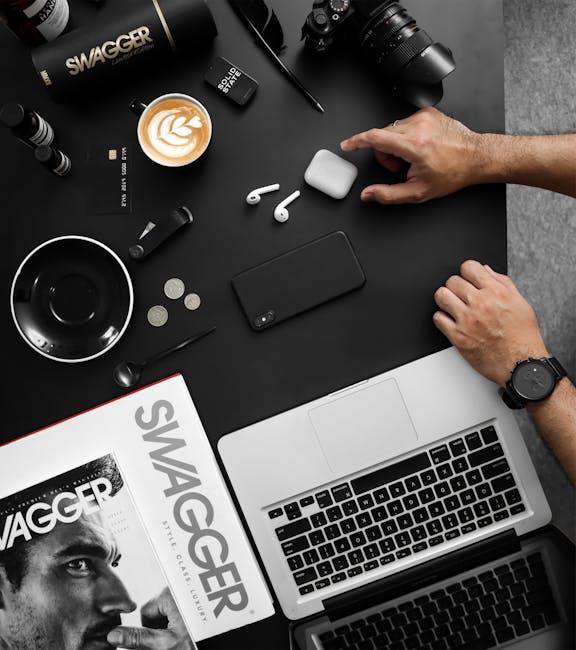
Unlocking the Power of Live Text: Real-Time Translation Features
Embracing the capabilities of live text translation is essential for seamless interactions in an increasingly globalized world. With your iPhone camera, you can effortlessly convert text into your preferred language, opening doors to diverse experiences, whether you’re traveling, dining out, or managing business affairs.
Key Features of Live Text Translation:
- Instant Communication: Quickly translate signs, menus, and important documents in real-time, ensuring you never miss a crucial detail.
- Multi-Language Support: Access a wide range of languages, helping you connect with various cultures easily without the need for additional apps.
- User-Friendly Interface: The built-in camera function allows for straightforward scanning and translating, making it suitable for users of all ages.
- Offline Functionality: Many translation apps enable offline translations, so you can access vital information without needing a data connection or VPN.
To give you a clearer picture of how these features can enhance your experience, here’s a comparison of popular live translation apps:
| App Name | Languages Available | Offline Support | Special Features |
|---|---|---|---|
| Translate Me | Over 100 | Yes | Real-time conversation mode |
| Talkao | More than 45 | No | Speech recognition |
| LiveTranslation.ai | Varied | Check app | Context-aware translations |
Live text translation is more than just a convenience; it’s a pivotal tool that can transform your interactions across various settings. From reading street signs in a foreign city to navigating business meetings with international partners, the ability to translate written text instantly ensures you remain informed and engaged.

Tips and Tricks for Accurate Translations On-the-Go
When you’re on the move and need to translate text quickly, consider these useful tips and tricks to maximize the accuracy of your translations using your iPhone camera:
- Good Lighting Matters: Ensure the text you are scanning is well-lit to enhance clarity. Natural daylight is ideal, but if indoors, try to use soft white bulbs.
- Minimize Reflections: Avoid scanning glossy surfaces to prevent glare which can distort the text. If necessary, angle your phone to reduce reflections.
- Hold Steady: Keep your iPhone steady when capturing images. If your hands are shaky, consider using a stabilizer or resting your elbows on a solid surface.
- Focus First: Tap on the screen where the text is to focus your camera. This ensures that the text is sharp and easier to read by the translation software.
- Scan in Segments: If the text is lengthy, scan it piece by piece. Breaking it down can improve accuracy and make it easier to digest the translation.
- Use Clear Fonts: Handwritten or decorative fonts can be challenging. Opt for printed, standard fonts when possible to enhance readability.
Employing these strategies can significantly improve the quality of your translations, making your experience smoother and more effective.
Additionally, here’s a quick overview of the translation process on your iPhone:
| Step | Description |
|---|---|
| Open Camera | Launch your camera from the home screen or control center. |
| Select Translation App | Open your translation app (like Google Translate) with camera functionality. |
| Capture Text | Frame your text within the camera’s view and capture the image. |
| Analyze and Translate | The app processes the image and displays the translated text. |

Exploring Third-Party Apps: Enhancing Your Translation Experience
In the age of smartphones, third-party translation apps have emerged as game changers for navigation, dining, and exploring new cultures. With your iPhone camera, you can transform text from menus, signage, and documents into a language you understand instantly. By leveraging these apps, you can greatly enhance your translation experience.
Here are some standout features and benefits of using third-party translation apps:
- Real-Time Translation: Instantaneously translate text captured through your camera. This is particularly useful for menus, street signs, or any written content.
- Offline Capabilities: Many apps allow you to download language packs, ensuring you have access to translation even without a Wi-Fi connection.
- User-Friendly Interfaces: Most translation apps are designed with simplicity in mind, making navigation easy even for the less tech-savvy.
- Cultural Context: Some apps provide cultural insights or examples on how certain phrases are used, helping you avoid awkward language situations.
Here’s a brief overview of popular translation apps compatible with iPhone:
| App Name | Key Features | Price |
|---|---|---|
| Google Translate | Voice and camera translation, offline capabilities | Free |
| Microsoft Translator | Text, voice, and camera translation; real-time conversation | Free |
| iTranslate | Text translation in 100+ languages; dictionary features | Free with in-app purchases |
| SayHi | Voice translation and conversational interface | Free with in-app purchases |
Utilizing these apps can not only simplify communication but also enhance your travel experiences, making your adventures more enjoyable and less stressful. Whether you’re ordering local cuisine or asking for directions, the right app can help bridge language gaps and enrich interactions.

Wrapping Up
In a world where communication knows no borders, having the ability to translate text effortlessly with your iPhone camera can transform your daily experiences. Whether you’re traveling to a new country, navigating local menus, or simply exploring foreign literature, this sleek feature puts the power of understanding right at your fingertips. Embrace the ease and convenience of instant translation, and let your iPhone open doors to new cultures and ideas. With just a quick snap, you can break down language barriers and connect with the world around you. So go ahead-snap, translate, and discover!