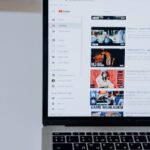Switching to a new iPhone can be an exciting experience, filled with the promise of upgraded features and improved performance. However, one of the biggest hurdles for many users is the daunting task of transferring data from their old device. From cherished photos and important contacts to apps and settings, ensuring a seamless transition can feel overwhelming. Thankfully, with the right methods and tools at your disposal, transferring data can be a breeze. In this article, we’ll explore effortless strategies to migrate your information smoothly and efficiently, allowing you to start enjoying your new iPhone without the hassle.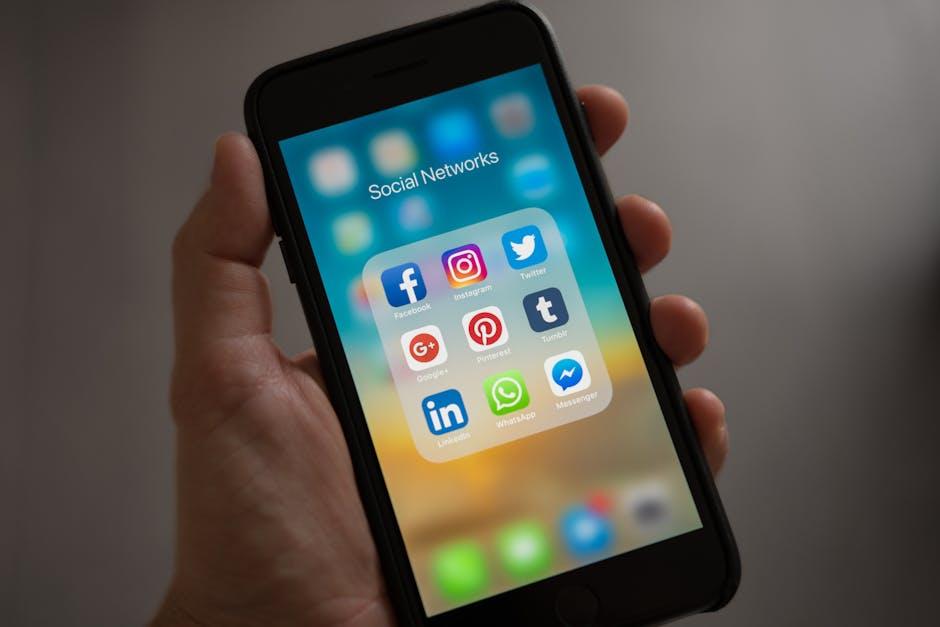
Seamless Set-Up: Preparing Your Old iPhone for Transfer
Before you embark on the exciting journey of transferring data from your old iPhone, it’s essential to prepare it properly to ensure a seamless transition. Let’s dive into the steps to get your old device ready for the transfer process.
- Check for Software Updates: Make sure your old iPhone is running the latest version of iOS. Navigate to Settings > General > Software Update to see if any updates are available.
- Backup Your Data: Create a backup of your iPhone using iCloud or iTunes. This ensures that all your important data is stored safely before beginning the transfer.
- For iCloud: Go to Settings > Your Name > iCloud > iCloud Backup and tap Back Up Now.
- For iTunes: Connect your iPhone to your computer, open iTunes, and click Back Up Now under the device summary.
- Sign Out of Your Accounts: It’s a good practice to sign out of apps and services that are linked to your old iPhone. This includes:
- iCloud: Go to Settings > Your Name > Sign Out.
- iMessage: Open Settings > Messages > turn off iMessage.
- Apple Music: Sign out from the Music app if applicable.
- Disable Activation Lock: If you have Find My iPhone enabled, make sure to disable it. Go to Settings > Your Name > Find My > Find My iPhone and toggle it off.
- Clear Unwanted Data: To make the transfer process smoother, consider deleting apps and data that you no longer use. This can help reduce clutter and simplify the setup on your new device.
- Charge Your Devices: Ensure both your old iPhone and the new device are fully charged to avoid interruptions during the transfer.
Once you’ve completed these steps, your old iPhone will be primed for a hassle-free data transfer to your new device. Enjoy your new phone with all your favorites right at your fingertips!

Smart Tools for Efficient Data Migration
Transferring data from your old iPhone to a new one doesn’t have to be stressful. With the right tools, you can make the process seamless and efficient. Here are some of the smartest options available for data migration:
- iCloud: This Apple service allows you to back up your data and easily restore it on your new device. Ensure you have enough storage capacity in your iCloud plan to accommodate all your data.
- iTunes: For those who prefer a more hands-on approach, using iTunes on your computer is an excellent choice. Simply back up your old iPhone to iTunes and restore it to your new device.
- Quick Start: If both devices are running iOS 11 or later, this feature allows you to place your new iPhone next to your old one to automatically set up and transfer data, provided both are connected to Wi-Fi.
- Third-Party Apps: Applications like MobileTrans and AnyTrans can facilitate more complex transfers, especially useful if you have large files or specific data types to move.
When using these tools, keep the following tips in mind:
- Check Compatibility: Make sure both devices are compatible with the transfer method you choose.
- Stable Internet Connection: A reliable Wi-Fi connection is vital, especially for cloud-based options like iCloud and Quick Start.
- Data Security: Ensure your personal data is secure, particularly when using third-party apps. Review their privacy policies thoroughly.
- Data Backup: Always back up your old iPhone before initiating a transfer to prevent any data loss.
| Tool | Best For | Cost |
|---|---|---|
| iCloud | Easiest backup and transfer | Free tier available; paid plans start at $0.99/month |
| iTunes | Users who prefer desktop transfers | Free with software; computer required |
| Quick Start | Effortless setup with both devices | Free if using Apple devices |
| MobileTrans | Flexibility with various data types | One-time fee starting at $39.95 |
By utilizing these smart tools, transferring your data can be a simple, stress-free experience. Choose the method that best aligns with your needs and preferences, and enjoy your new iPhone hassle-free!

Ensuring a Smooth Transition: Avoiding Common Pitfalls
When transitioning from your old iPhone to a new one, avoiding common pitfalls can greatly simplify the process. Here are some critical points to keep in mind to ensure a seamless transfer:
- Backup Your Data: Always create a full backup of your old device via iCloud or iTunes. This ensures you don’t lose any important information, like photos, contacts, and apps.
- Update iOS: Ensure both devices are running the latest version of iOS. Compatibility issues can arise if your old iPhone has outdated software when transferring data.
- Use the Right Transfer Method: Choose the best method for your needs. Options include Quick Start, iCloud, and iTunes. Research which works best for you based on data size and internet connectivity.
- Check Compatibility: Some apps or services might not transfer properly if they do not support the newest iOS version, so verify app availability on your new device before transferring.
- Sign Out of Services: Log out of iCloud, iMessage, and FaceTime on your old device. This can help prevent confusion and ensure a smoother transition.
- Stay Connected to Wi-Fi: A stable Wi-Fi connection is crucial during data transfer. Avoid interruptions that may cause incomplete transfers.
- Secure Your Financial Apps: If you use banking apps, ensure you have your login credentials handy. Some may require re-authentication during the transfer.
Implementing these precautions will help you navigate the transition with ease, ensuring that all your essential data arrives intact on your new iPhone.

Post-Transfer Tips for Optimizing Your New Device
Once you’ve successfully transferred your data from your old iPhone to your new one, it’s time to optimize your new device for the best performance and security. Here are some key tips to consider:
- Update Your Software: Regular updates not only improve performance but also enhance security. Check for the latest iOS updates by going to Settings > General > Software Update.
- Organize Your Apps: Arrange your apps into folders for easy access. Group similar apps to keep your home screen neat and functional.
- Set Up Face ID or Touch ID: Enhance security by enabling biometric authentication. Navigate to Settings > Face ID & Passcode or Touch ID & Passcode to set this up.
- Adjust Privacy Settings: Take control of your privacy by reviewing app permissions. Go to Settings > Privacy to customize what data each app can access.
- Enable Find My iPhone: Protect your device in case of loss or theft. Activate this feature via Settings > Apple ID > iCloud > Find My iPhone.
- Back Up Regularly: Use iCloud or iTunes to ensure your data is backed up regularly. This can be vital if you need to restore your device later.
- Optimize Battery Life: To extend the update-your-iphone-to-the-latest-ios-version-today/” title=”Easily … Your … to the Latest iOS Version Today”>battery’s longevity, manage settings such as screen brightness and background app refresh in Settings > Battery.
Understanding these basics can significantly enhance your experience with your new iPhone. Each of these steps not only helps in maintaining peak performance but also ensures that your data remains secure and accessible when you need it.
| Task | Where to Find It |
|---|---|
| Software Updates | Settings > General > Software Update |
| App Organization | Home Screen |
| Face ID/Touch ID | Settings > Face ID & Passcode or Touch ID & Passcode |
| Privacy Settings | Settings > Privacy |
| Find My iPhone | Settings > Apple ID > iCloud > Find My iPhone |
| Backup | Settings > Apple ID > iCloud > iCloud Backup |
| Battery Optimization | Settings > Battery |

Future Outlook
As we wrap up our exploration of the seamless process of transferring data from your old iPhone to a new one, it’s clear that technology has made strides to ensure a hassle-free transition. With just a few taps and some intuitive features at your fingertips, you can preserve your cherished memories, vital contacts, and important apps. Embrace the ease of this digital migration and enjoy your new device, fully loaded with everything you love. Whether you’re upgrading for enhanced performance or simply for a fresh look, rest assured that your valuable data is in safe hands as you embark on this exciting new chapter. Happy transferring!