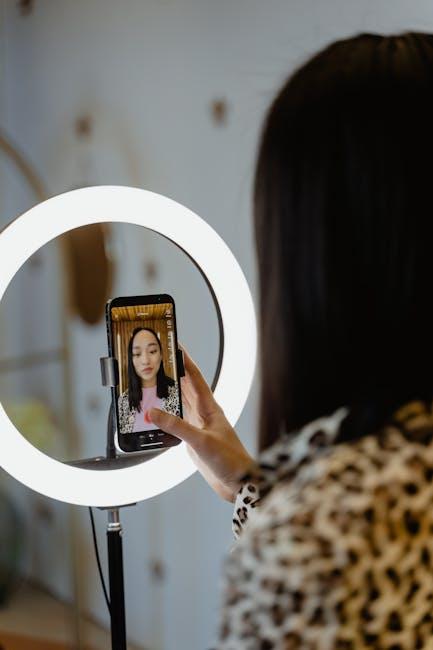In today’s fast-paced world, keeping track of appointments and events can feel overwhelming. For those who rely on Google Calendar for organizing their schedules, ensuring seamless integration with their iPhone calendar is key to staying on top of their commitments. Imagine a scenario where your calendar updates in real-time, reflecting any changes made on either platform. This article will guide you through the straightforward process of effortlessly syncing your Google Calendar with your iPhone Calendar, empowering you to manage your time more effectively and never miss an important date again. Ready to streamline your scheduling experience? Let’s dive in!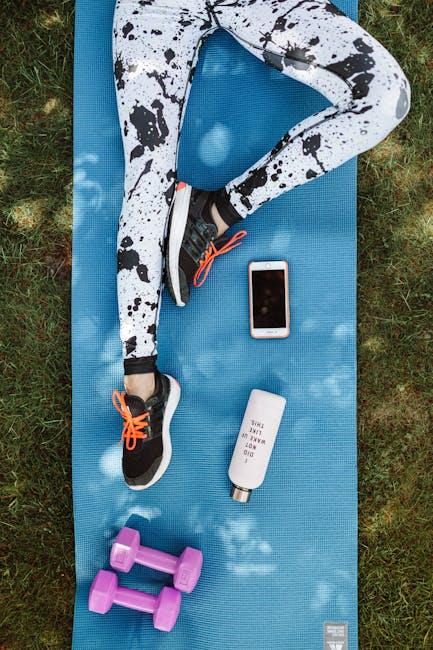
Effortless Integration: Setting Up Google Calendar on Your iPhone
Integrating Google Calendar with your iPhone is a straightforward process that enhances your productivity and keeps your schedule organized. Follow these steps to set up seamless syncing:
Step-by-Step Guide to Sync Google Calendar with iPhone
- Open Settings: Start by tapping on the Settings app on your iPhone home screen.
- Go to Passwords & Accounts: Scroll down and select Passwords & Accounts.
- Add Account: Tap on Add Account and choose Google from the list of options.
- Sign In: Enter your Google account email and password. If you have two-factor authentication enabled, you’ll need to verify your identity.
- Enable Calendar Sync: After logging in, you’ll see various syncing options. Make sure to toggle the Calendar option to ON.
- Save Changes: Tap Save to finalize your settings.
Once you’ve completed these steps, your Google Calendar will be linked to your iPhone’s Calendar app. Here are some key features to enjoy:
- Real-Time Updates: Any changes made on either platform will sync instantly, keeping your calendar up-to-date.
- Multiple Calendars: You can manage multiple calendars effortlessly, such as work and personal events, all in one place.
- Event Notifications: Set reminders on your iPhone to receive alerts for upcoming events from Google Calendar.
Customizing Calendar Settings
To optimize your calendar experience, you can customize several settings:
- Color Coding: Assign different colors to each calendar for quick visual reference.
- Default Calendar: Choose your primary calendar for new events through Settings > Calendar > Default Calendar.
- Shared Calendars: Easily invite others to shared events, enhancing collaboration with colleagues or friends.
Troubleshooting Tips
If you encounter issues during the setup, consider these troubleshooting tips:
- Check Internet Connection: Ensure that your iPhone is connected to Wi-Fi or cellular data.
- Update iOS: Outdated software may lead to compatibility issues. Go to Settings > General > Software Update to check for updates.
- Re-add Account: If syncing fails, try removing the Google account and re-adding it through the settings.
Syncing Other Google Services
Beyond your calendar, you can also sync other Google services:
- Contacts: Sync your Google Contacts by toggling on the Contacts option during the account setup.
- Mail: For Gmail users, enable mail sync to access your emails directly in the Mail app.
With these features at your fingertips, managing your schedule becomes not just manageable, but enjoyable. Embrace the full power of Google Calendar on your iPhone!

Seamless Syncing: Maintaining Consistency Across Devices
With the fast-paced lifestyle many Americans lead, maintaining consistency across your devices is more important than ever. Syncing your Google Calendar with your iPhone Calendar ensures that you stay on top of your appointments, reminders, and tasks, regardless of where you are or which device you’re using. Here’s how to achieve a seamless experience:
- Automatic Updates: Once your Google Calendar is synced with your iPhone, any changes made on one device will reflect instantly on the other. This eliminates the risk of double-booking or missing essential events.
- Real-Time Notifications: Get timely reminders about upcoming meetings or events, helping you to stay organized throughout your day. Whether you’re at work or on the go, important notifications will keep you informed.
- Unified View: View all your appointments in one place without toggling between different apps. This consolidation helps to reduce confusion and increase efficiency.
- Cross-Platform Accessibility: Access your calendar from any device, whether it’s your iPhone, tablet, or computer. This flexibility ensures you are always connected and never miss an important date.
To set this up, follow these simple steps:
| Step | Action |
|---|---|
| 1 | Open your iPhone’s Settings. |
| 2 | Scroll down and select Mail. |
| 3 | Select Accounts, then tap Add Account. |
| 4 | Choose Google and sign in with your Google account credentials. |
| 5 | Ensure that the Calendars toggle is turned on. |
Once you’ve completed these steps, your Google Calendar and iPhone Calendar will sync automatically. You can enjoy the peace of mind that comes from knowing your schedule is consistent across all platforms. This seamless syncing is not just about convenience; it’s about enhancing productivity and ensuring you can manage your time effectively, no matter where you are.

Maximizing Features: Leveraging Calendar Options for Enhanced Productivity
To truly harness the power of your synced Google and iPhone calendars, it’s essential to explore the features they offer and how they can enhance your productivity. Here are some effective strategies for maximizing their integration:
- Color-Coding Events: Differentiate your work, personal, and social commitments by assigning unique colors to each calendar. This visual separation allows for quick identification of your schedule at a glance.
- Setting Reminders: Utilize customizable reminders and notifications for each event. This feature ensures you’ll never miss crucial appointments or deadlines, giving you peace of mind.
- Event Descriptions: Include detailed descriptions, links, or attachments in your calendar events. This is especially useful for meetings or appointments that require a specific agenda or documents.
- Recurring Appointments: Save time by setting up recurring events for weekly meetings or regular commitments. This automation reduces the hassle of continuously entering similar events.
- Sharing Calendars: If you collaborate with others, take advantage of the calendar sharing feature. You can grant access to colleagues, friends, or family, making group planning seamless.
- Integrating Tasks: Sync your to-do list with your calendar. This allows you to visualize your tasks alongside your appointments, increasing accountability and productivity.
Moreover, both calendars offer distinct capabilities that can be combined for greater efficiency:
| Feature | Google Calendar | iPhone Calendar |
|---|---|---|
| Access Anywhere | Available on any device with Internet access. | Syncs seamlessly across Apple devices. |
| AI Features | Smart scheduling suggestions and event creation based on your emails. | Integrates with Siri for hands-free scheduling. |
| Third-Party Integrations | Connects with various apps, including Zoom, Slack, and more. | Links with Apple’s ecosystem, integrating with reminders and notes. |
By skillfully utilizing these features and options, you can minimize scheduling conflicts, enhance time management, and ultimately improve your overall productivity. Embrace the tools available to you, and make the most of your calendar integration for a more organized and efficient life.

Troubleshooting Tips: Overcoming Common Sync Issues with Ease
Syncing your Google Calendar with your iPhone can sometimes be a smooth process, but you may encounter common issues along the way. Here are some troubleshooting tips to help you quickly overcome these sync challenges:
- Check Your Internet Connection: A stable internet connection is crucial for syncing. Ensure that your Wi-Fi or cellular data is turned on and functioning properly.
- Update Your iOS: Make sure your iPhone is running the latest version of iOS. Outdated software can lead to compatibility issues.
- Verify Google Account Sync Settings:
- Go to Settings on your iPhone.
- Select Passwords & Accounts.
- Choose your Google account and ensure that the toggle for Calendars is enabled.
- Re-add Your Google Account: If syncing issues persist, consider removing and re-adding your Google account. To do this:
- Open Settings > Passwords & Accounts.
- Select your Google account, scroll down, and tap Delete Account.
- After removal, tap Add Account to re-enter your Google credentials.
- Check Calendar App Settings:
- Go to the Calendar app.
- Ensure the calendars you want to view are selected under Calendars at the bottom of the screen.
- Clear Cache on Google Calendar App: If you are using the Google Calendar app, clearing its cache can resolve any previous sync issues. Go to your device settings, locate the app, and clear its cache.
- Sign Out and Back In: Sometimes, a simple sign-out can refresh the connection. Open the Google Calendar app, sign out, and then sign back in.
With these troubleshooting tips, you should be able to resolve common sync issues easily and keep your schedules aligned smoothly.
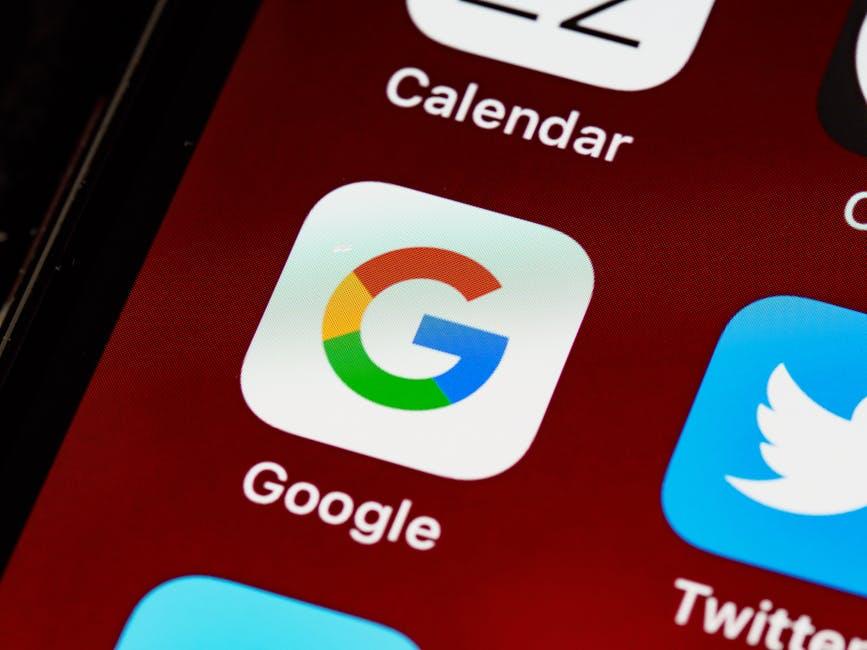
Insights and Conclusions
In conclusion, syncing your Google Calendar with your iPhone Calendar can transform the way you manage your schedule. With just a few simple steps, you can ensure that all your appointments, reminders, and events are seamlessly integrated, allowing you to stay organized and focused on what truly matters. Whether you choose to leverage the built-in iPhone Settings or opt for the Google Calendar app, the result is the same: a hassle-free scheduling experience. Take charge of your time today-effortlessly synchronize your calendars and enjoy the peace of mind that comes with streamlined planning. Your future self will thank you!