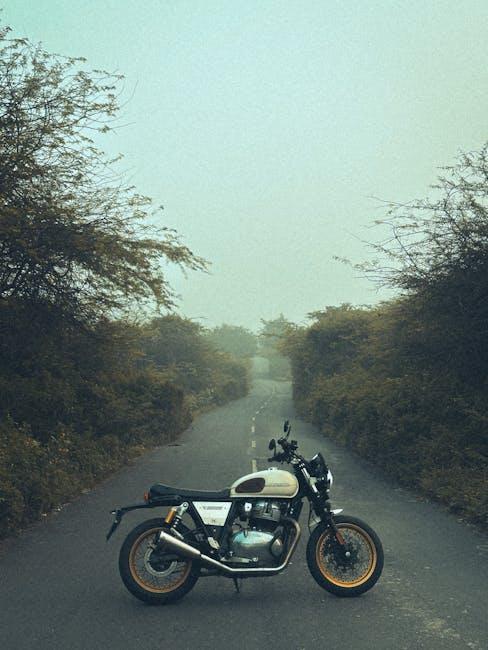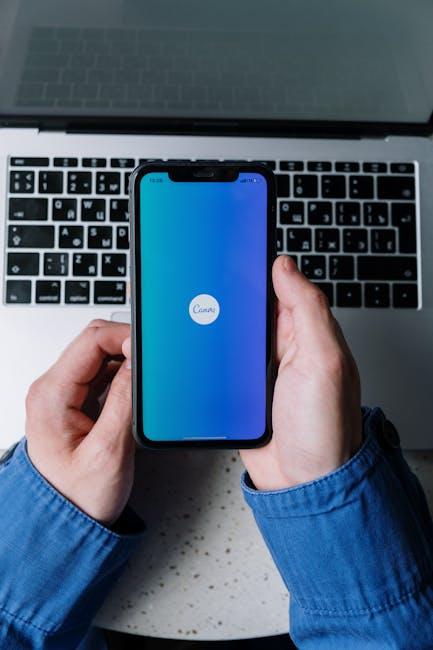In the ever-evolving landscape of technology, seamless integration between devices has become the hallmark of modern convenience. Apple’s Continuity Camera, a standout feature of macOS Ventura and later, embodies this ethos by transforming your iPhone into a dynamic tool for productivity and creativity. With just a few taps, you can effortlessly scan documents, insert images into your projects, and enhance your workflow-bringing your digital tasks closer than ever. Whether you’re a student, a professional, or a casual user, this innovative feature not only streamlines your scanning needs but also enriches your overall experience on Mac. Join us as we explore how to harness the power of your iPhone’s camera capabilities to make your scanning process both efficient and intuitive.
Unlocking Camera Continuity for Seamless Scanning
Unlocking the power of Camera Continuity can transform the way you scan documents, offering a seamless connection between your iPhone and Mac. This feature is particularly useful for busy professionals or students who require quick and efficient document management. By leveraging the capabilities of your iPhone’s camera directly from your Mac, you can create high-quality scans without the hassle of additional equipment.
To get started, you’ll want to ensure that your devices are set up correctly. Here are the essential steps and tips to streamline your scanning process:
- Ensure Compatibility: Your Mac should be running macOS Ventura or later, while your iPhone should have iOS 16 or later. This ensures that Camera Continuity features are fully supported.
- Network Connection: Make sure both your Mac and iPhone are connected to the same Wi-Fi network and that Bluetooth is enabled on both devices. This will facilitate a real-time connection.
- Choose the Right App: Utilize applications like Notes or Preview, both of which support document scanning features through Camera Continuity.
- Access Continuity Camera: On your Mac, simply select the option to scan or take a photo within the supported app. Your iPhone camera will automatically activate, allowing you to capture images or documents.
- High Resolution: Enjoy the clarity of your iPhone camera for document scans, which benefits from advanced optics and software enhancements.
Once your devices are connected, follow these steps to initiate a scan:
- Open your chosen app on the Mac.
- Select the “Import from iPhone” option from the File menu.
- Choose to scan documents using your iPhone camera.
- Position your document for a clear shot and take your scan.
- The scanned document will instantly appear on your Mac for editing, saving, or sharing.
For users facing connectivity issues or glitches with continuity, consider these troubleshooting tips:
- Restart both devices to refresh their connection.
- Check for software updates on both the Mac and iPhone.
- Disconnect and reconnect Wi-Fi and Bluetooth to reestablish connections.
Quick Reference Table:
| Feature | Details |
|---|---|
| Device Compatibility | macOS Ventura or later, iOS 16 or later |
| Connection Type | Wi-Fi & Bluetooth |
| Supported Apps | Notes, Preview, and any other app supporting Continuity Camera |
| Scan Quality | High-resolution scans using iPhone camera |
Utilizing Camera Continuity not only streamlines your scanning process but also enhances productivity, allowing you to keep your workflow moving efficiently. Embrace this technology to effortlessly digitize your important documents with just a click!
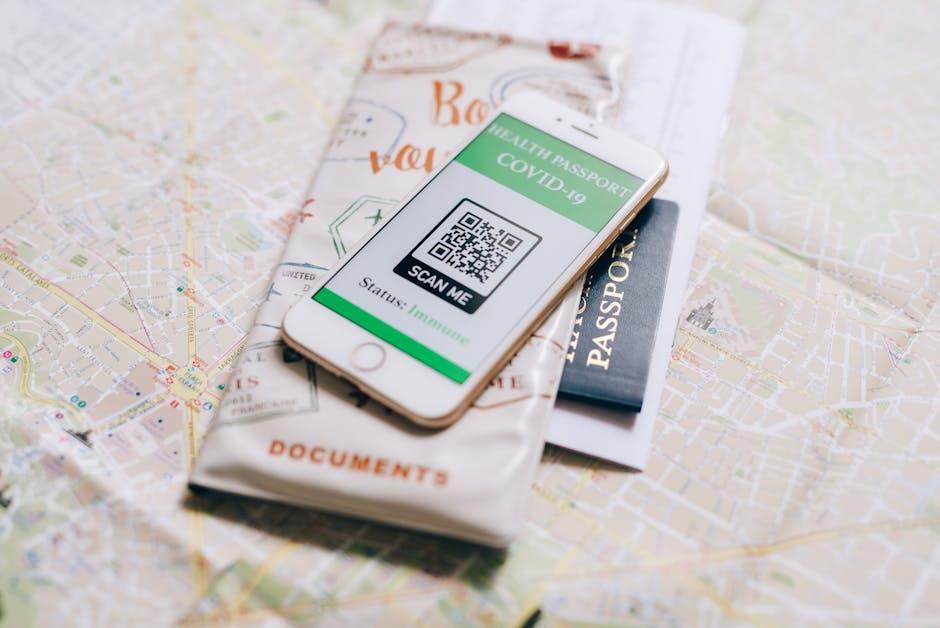
Step-by-Step Setup for a Flawless Experience
Getting your iPhone set up for seamless scanning using Camera Continuity on your Mac is a straightforward process. Follow these steps to ensure a flawless experience:
- Ensure Compatibility: Make sure your devices are compatible. You need an iPhone running iOS 16 or later and a Mac with macOS Ventura or later. Double-check that both devices are signed in to the same Apple ID.
- Connect to the Same Wi-Fi: Both devices must be connected to the same Wi-Fi network. This facilitates faster communication between your iPhone and Mac.
- Enable Bluetooth: Turn on Bluetooth on both devices. This helps establish a better connection for the scanning feature.
- Open the Desired App on Mac: Launch an application on your Mac that supports scanning. Options include Notes, Preview, or any document editor that allows for image imports.
- Access the Scanning Feature: In your chosen application, select the file type you want to scan. For instance, in Notes, click on the + icon and choose “Scan Documents.”
- Initiate the Scan: When prompted, tap “Use Camera” on your Mac. Your iPhone’s camera will activate automatically, letting you frame your document for the perfect scan.
- Adjust Scan Settings: Use your iPhone’s camera features to enhance the scan. For example, enable auto-capture, which will take the picture automatically once the document is in focus.
- Send the Scan: After scanning, your image will appear on your Mac screen. Click “Save” to store the document in your selected location.
For smooth functionality, ensure that both devices have the latest software updates. If any issues arise, restarting your devices can often resolve connectivity problems.
Below is a quick reference table summarizing the setup:
| Component | Requirement |
|---|---|
| iPhone | iOS 16 or later |
| Mac | macOS Ventura or later |
| Wi-Fi Network | Same for both devices |
| Bluetooth | On for both devices |
By following these steps, you’ll be able to scan documents with ease, saving time and enhancing productivity, all through the synergy of your iPhone and Mac.
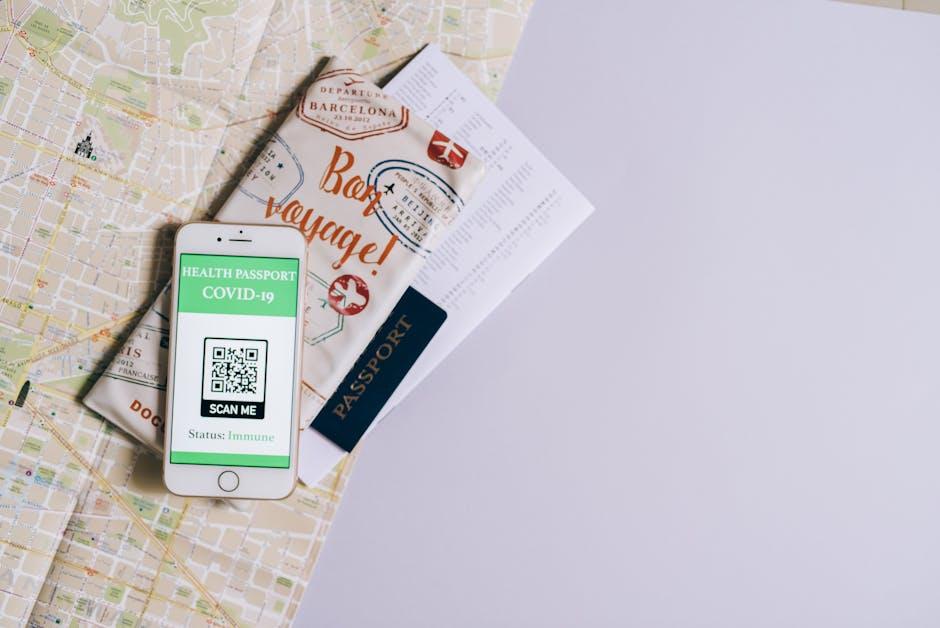
Maximizing Efficiency with Smart Scanning Techniques
Using your iPhone’s camera in conjunction with Camera Continuity on your Mac significantly enhances your document scanning efficiency. This smart integration allows you to quickly digitize important documents, receipts, and notes, making it easier to keep your files organized and accessible. Here’s how to maximize your efficiency with these smart scanning techniques:
- Optimize Camera Positioning: Place your document on a flat surface with good lighting. Avoid shadows and reflections to ensure the best scanning quality.
- Utilize Grid Lines: Turn on grid lines in the camera settings to help align the document perfectly within the frame, ensuring that edges are straight.
- Instant Capture: Use the instant capture feature. When your iPhone camera detects a document, it automatically captures the perfect shot, saving time while reducing the need for multiple attempts.
- Preview Before Finalizing: Always preview your scans on your Mac. Check for clarity and completeness before saving the document, which can save you from rescan frustration later.
- Use the Markup Tool: After scanning, utilize the Markup tool on your Mac to highlight text, add shapes, or annotate your scanned pages, making it easy to review essential points later.
Moreover, when it comes to keeping your scanned documents organized, consider the following tips:
| Document Type | Storage Recommendation |
|---|---|
| Receipts | Create a specific folder in cloud storage for easy retrieval. |
| Contracts | Save as PDFs and encrypt for security. |
| Notes | Organize by date or subject matter for improved accessibility. |
By following these techniques, you’ll streamline your document management process, ensuring quick access and better organization, allowing you to focus on what truly matters.
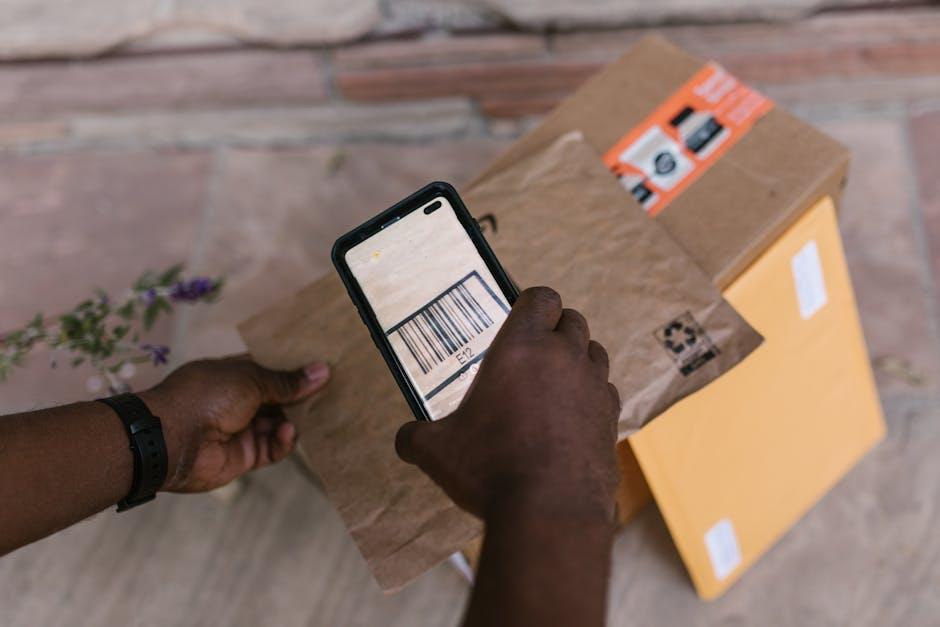
Troubleshooting Common Issues for Smooth Operation
When using Camera Continuity to effortlessly scan documents with your iPhone and Mac, you may occasionally encounter some hiccups. Here are some common issues and effective troubleshooting steps to ensure smooth operation:
- Wi-Fi and Bluetooth Connection: Ensure that both your iPhone and Mac are connected to the same Wi-Fi network. Additionally, enable Bluetooth on both devices for seamless connectivity. Sometimes, a simple toggle of these settings can fix connection issues.
- Software Updates: Outdated software can lead to glitches. Check for any available updates on both your iPhone and Mac. Navigate to Settings > General > Software Update on your iPhone and System Preferences > Software Update on your Mac.
- Camera Access: Ensure the Mac has permission to access the iPhone’s camera. You can manage this in your iPhone settings under Settings > Privacy > Camera. Make sure your Mac is listed and allowed.
- Restart Devices: Sometimes, a simple restart can resolve unexplained issues. Restart both your iPhone and Mac if you experience connectivity problems.
- Re-establish Connection: If the devices are not communicating, try disabling Camera Continuity on your Mac and then re-enabling it. Go to System Preferences > Continuity Camera to toggle it off and on.
- Network Issues: If you are still experiencing connectivity problems, consider resetting your network settings on your iPhone. Go to Settings > General > Reset > Reset Network Settings. Note that this will also reset Wi-Fi passwords, so have them handy.
- Firewall Settings: Ensure that the firewall settings on your Mac do not block the connection. Go to System Preferences > Security & Privacy > Firewall and adjust the settings as needed.
- Using the Correct App: Make sure you are using applications that support Camera Continuity, such as Notes or Mail. Not all apps may be compatible.
If you continue to have trouble, you can look for more detailed troubleshooting guidance from Microsoft Support, which provides comprehensive solutions for similar issues.
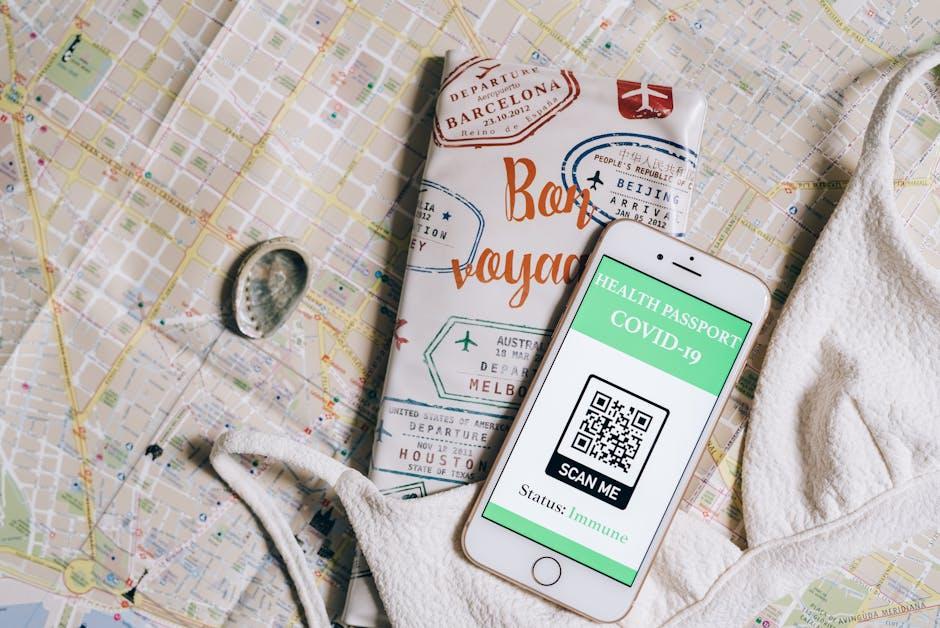
In Retrospect
In a world where efficiency and ease of use are paramount, Apple’s Continuity Camera bridges the gap between your iPhone and Mac seamlessly. By transforming your iPhone into a powerful scanning tool, it eliminates the need for cumbersome scanners and allows for quick, high-quality digital document management. Whether you’re capturing important documents, taking snapshots for projects, or adding images to presentations, the simplicity of this feature empowers you to enhance your workflow effortlessly. Embrace this innovative technology to streamline your tasks, leaving you free to focus on what truly matters. With Camera Continuity, scanning has never been easier-redefining the way you work and connect.