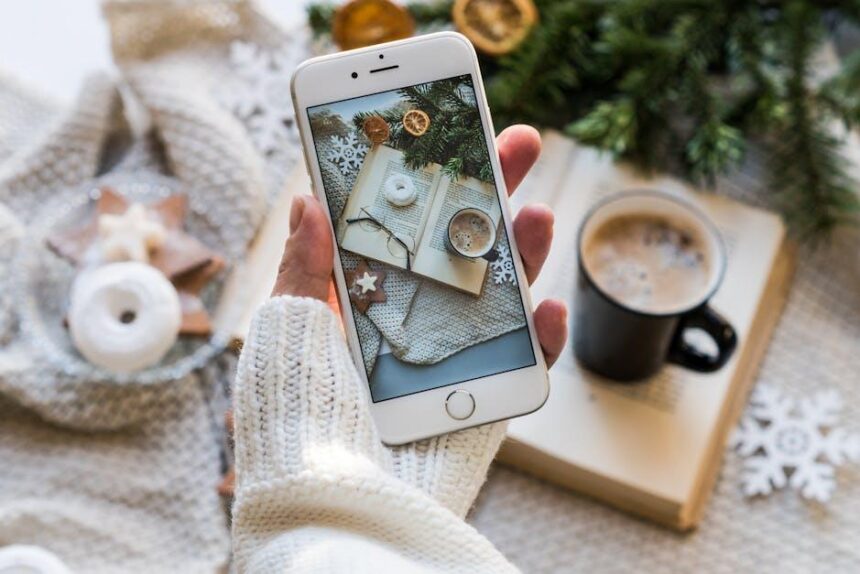In the fast-paced digital world, where data is both invaluable and vulnerable, having a reliable backup solution can be a lifesaver. Enter Time Machine, macOS’s built-in backup feature that turns the daunting task of data recovery into a seamless process. Whether you’ve experienced hardware failure, a software glitch, or simply need to revert to a previous state, Time Machine makes restoring your Mac as effortless as a few clicks. In this article, we’ll explore how Time Machine can transform stressful recovery scenarios into a straightforward experience, allowing you to regain access to your cherished files and settings with ease. Discover the simplicity and peace of mind that comes with knowing your Mac is backed up and ready for any challenge life throws your way.
Understanding Time Machine: The Backbone of Mac Data Recovery
Time Machine is a built-in feature on macOS that serves as a reliable safety net for your data, acting as the backbone of data recovery for Mac users. It automatically backs up your entire system, allowing you to restore everything from individual files to applications seamlessly. Understanding how this essential tool works can enhance your confidence when managing your data.
How Time Machine Works:
- Time Machine creates hourly, daily, and weekly backups of your files.
- It saves copies of your files directly to an external hard drive or a network-attached storage device.
- When you modify or delete a file, Time Machine retains previous versions, making it easy to recover earlier states of your documents.
Key Features:
- Automatic Backups: Ensures that your work is regularly saved without manual prompts.
- Version History: Access and restore previous versions of documents or applications as needed.
- Easy Navigation: The simple interface allows you to browse backups by date and time, simplifying the recovery process.
Restoring Data with Time Machine:
When you face data loss or want to restore your system to a previous state, Time Machine makes it straightforward:
- Connect the Backup Drive: Ensure your external drive is connected to your Mac.
- Access Time Machine: Click on the Time Machine icon in the menu bar to enter the backup interface.
- Browse Backups: Use the timeline on the right side of the screen to find the backup date from which you want to recover.
- Select and Restore: Highlight the files or folders you wish to recover, then click ‘Restore’ to return them to their original location.
Backup Options:
| Backup Type | Description |
|---|---|
| Full System Backup | Performs a complete backup of your entire Mac, including apps and settings. |
| Incremental Backup | Only backs up files that have changed since the last backup. |
| Local Snapshots | Keeps copies of your data on the internal drive if the backup disk is not available. |
Whether you’re upgrading your hardware or simply recovering from a system crash, mastering Time Machine can significantly reduce the stress of data loss and help you keep your business and personal information secure. This intuitive tool not only saves your data but also provides peace of mind, knowing that recovery is just a few clicks away.

Preparing for Restoration: Essential Steps Before You Begin
Before diving into the restoration of your Mac using a Time Machine backup, it’s essential to prepare properly to ensure a smooth and effective process. Here are vital steps you should take:
- Assess Your Current Situation: Begin by checking the extent of the issue with your Mac. Determine whether it’s a minor software glitch or something more severe.
- Backup Your Current Data: If your Mac is still operational, create a separate backup of your important files. This precautionary step ensures you don’t lose any new data during the restoration.
- Gather Necessary Information: Make sure you have access to your Apple ID, passwords, and any important account information. This will streamline the process, especially if you need to restore software from the App Store.
- Check Your Time Machine Setup: Verify that your Time Machine backup drive is connected and functioning. Open Time Machine preferences from System Preferences to ensure your latest backup is available.
- Update Software: If possible, ensure your Mac is updated to the latest compatible OS version before restoration. This may prevent conflicts after restoring data.
- Prepare Space: If you’re restoring to a different hard drive or after a fresh OS installation, ensure there’s enough space for your restored files.
- Document Key Settings: Take notes of any custom settings or configurations in your applications that you wish to replicate after restoration. This includes preferences in software such as browsers and productivity tools.
- Turn Off Security Software: Temporarily disable any third-party antivirus or internet security software. This can help avoid potential issues during the restoration process.
By following these steps, you’ll set the stage for a successful restoration and minimize potential pitfalls, allowing you to get back to productivity in no time.
| Step | Description |
|---|---|
| Assess Situation | Understanding the problem level to proceed accordingly. |
| Backup Data | Protecting current files before restoration. |
| Gather Information | Having crucial account details handy. |
| Check Time Machine | Ensuring availability and integrity of backup. |
| Update Software | Instilling the latest updates to avoid conflicts. |
| Prepare Space | Ensuring sufficient storage for restored files. |
| Document Settings | Keeping track of important configurations. |
| Turn Off Security | Mitigating issues by disabling security temporarily. |

The Restoration Process: A Seamless Guide to Recovering Your Mac
When you’re faced with data loss or a system failure, using Time Machine to restore your Mac is a straightforward solution. This seamless restoration process involves a few simple steps that will bring your files, apps, and settings back to their former glory. Here’s how you can navigate this process effectively:
- Connect Your Time Machine Drive: First, ensure your Time Machine backup drive is connected to your Mac. This could be an external drive or a network-attached storage device.
- Enter Time Machine: Click on the Time Machine icon in the menu bar, then select “Enter Time Machine.” You’ll be taken to a timeline view of your backups.
- Find Your Files: Use the arrows or the timeline on the right side of the screen to navigate through your past backups. You can locate specific files or entire folders by browsing.
- Select All Needed Items: Highlight the files or folders you wish to restore. If you want to restore everything, make sure to choose the complete folder or drive.
- Restore Your Selection: Click the “Restore” button. The selected items will be copied back to their original locations on your Mac.
- Using Migration Assistant (for full system restoration): If you’re setting up a new Mac or need to restore your entire system, open the Migration Assistant app found in the Utilities folder. Follow the prompts to select your Time Machine backup and choose what you want to transfer.
Now, if you’re looking to make sure the process goes even smoother, here are a few tips:
| Tip | Description |
|---|---|
| Check Backup Frequency | Ensure that your Time Machine is set to back up regularly. This minimizes data loss. |
| Free Up Space | Make sure your backup drive has enough space for new backups. Consider managing older ones. |
| Verify Backup Integrity | Occasionally check if your backups are functioning properly and can be restored. |
| Secure Your Backup | Use encryption for your Time Machine backup to protect sensitive information. |
Following these steps and tips will help you recover any lost data efficiently, allowing you to get back to what matters most in no time!

Post-Restoration Tips: Enhancing Your Mac Experience After Recovery
After restoring your Mac using a Time Machine backup, it’s important to optimize your system for the best performance. Here are some effective tips to enhance your Mac experience post-recovery:
- Install Updates: Ensure your macOS and all installed applications are updated to the latest versions. This not only improves security but also enhances functionality.
- Check Disk Space: Make sure you have ample disk space available. A full disk can slow down your Mac significantly. Utilize tools like the “About This Mac” storage management to identify and clear space.
- Revisit Your Settings: Customize system preferences, including display settings, privacy and security configurations, and energy-saving features to suit your needs.
- Review Login Items: Disable unnecessary startup programs that can hog resources and slow down boot times. Go to System Preferences > Users & Groups > Login Items.
- Verify Backups: Regularly check your Time Machine settings and make sure your backups are functioning properly and covering all essential data.
- Organize Applications: After restoration, take some time to reorganize your applications. Uninstall any unused software which can improve performance and declutter your workspace.
- Utilize macOS Features: Explore and incorporate productivity features such as Split View, Mission Control, and the Dock to streamline your workflow.
You can even further enhance your Mac environment by using the following recommendations:
| Application | Description |
|---|---|
| CleanMyMac | Helps to remove junk files and optimize system performance. |
| Malwarebytes | A security tool that scans and removes malware and adware from your Mac. |
| Alfred | A productivity application that enhances search capabilities and launch applications quickly. |
| Slack | Improves team communication and project management in a digital workspace. |
Additionally, consider taking advantage of these security practices:
- Enable FileVault: This feature encrypts your entire hard drive, safeguarding your data against unauthorized access.
- Use Strong Passwords: Create unique passwords for your Apple ID and any applications that hold sensitive information. Consider using a password manager for convenience.
- Regular Backups: Continue to schedule regular Time Machine backups to ensure data is consistently protected.
These steps will help you not only recover your Mac but also maintain its performance and security, enhancing your overall experience.

Concluding Remarks
In a digital world where data is paramount, having a reliable backup system is not just a luxury-it’s a necessity. Apple’s Time Machine simplifies the backup and restoration process, allowing you to reclaim your Mac’s functionality with just a few clicks. Whether you’re recovering from a minor hiccup or a more serious setback, Time Machine empowers you to restore your Mac effortlessly. So, take a moment to ensure your backups are set up and running. With Time Machine at your side, peace of mind is just a snapshot away. Embrace the ease of effortless restoration and let your Mac journey continue seamlessly.