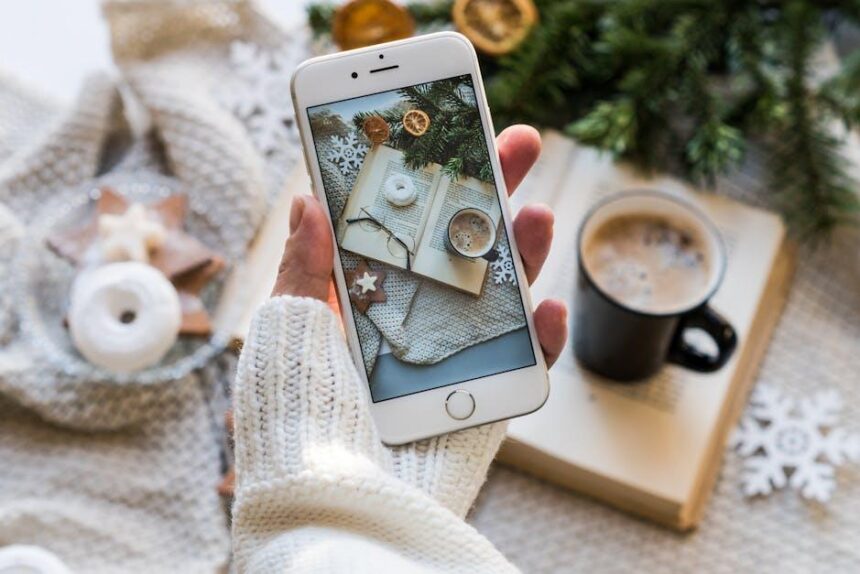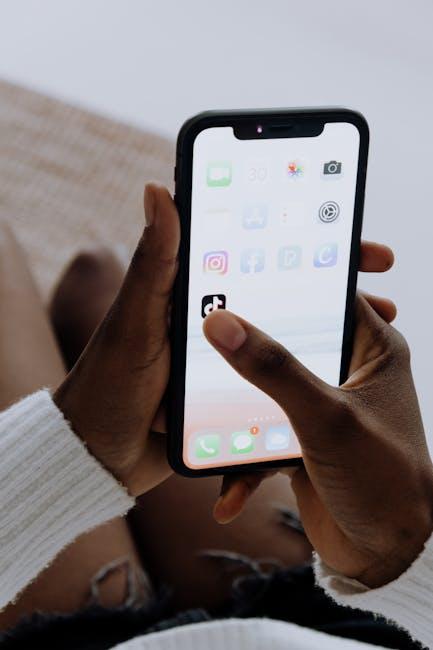In today’s digital age, our smartphones are not just communication tools; they are repositories of our memories, productivity, and creativity. However, the convenience of having everything in one pocket can quickly lead to clutter, especially when app storage runs low. If you’ve ever found yourself scrolling through a long list of apps, wondering which to delete or which are worth keeping, you’re not alone. Thankfully, iPhone offers a seamless solution to this common dilemma: app offloading. In this article, we’ll explore how to effortlessly offload apps on your iPhone, freeing up valuable space without losing your data or functionality. Say goodbye to storage anxiety and hello to a more organized, efficient device today!
Maximizing Storage: Understanding the Need for Offloading Apps
In our digital age, storage space on your iPhone can quickly become limited due to the myriad of apps available. Understanding the need for offloading apps is essential in maintaining optimal performance and usability of your device.
Offloading apps is a feature that allows you to remove apps from your iPhone without deleting their data. This is particularly useful for apps that you use infrequently but want to retain the information for future use. Here’s why offloading apps can be a game-changer:
- Maximizes Available Space: Free up valuable storage without losing data. This is ideal for users with limited iCloud storage or those who download large media files.
- Improves Device Speed: A cluttered phone can slow down and affect responsiveness. Offloading less-used apps can enhance overall performance.
- Simplifies Management: With the ability to offload, you can easily manage which apps you want to keep on your device, balancing convenience and storage.
| App Type | Storage Used (Approx.) | Recommendation |
|---|---|---|
| Social Media | 500MB – 1GB | Offload if not used daily |
| Games | 1GB – 4GB | Consider offloading regularly |
| Productivity | 200MB – 1GB | Keep unless rarely used |
To offload an app, go to Settings > General > iPhone Storage. Here, you’ll find a list of apps sorted by the amount of space they consume. Tap on an app and select Offload App. Your app will be removed, but the data will still be saved, allowing you to reinstall it later without losing any information.
By proactively managing app storage through offloading, you can ensure your iPhone remains efficient and continues to meet your needs without the frustration of constant storage warnings. Embrace the feature of offloading as part of your digital space management strategy today!

Step-by-Step Guide: How to Effortlessly Offload Apps on Your iPhone
If you’re looking to free up space on your iPhone without permanently deleting apps, offloading them is an effortless solution. This process allows you to remove an app while keeping its data intact. Here’s how to do it step-by-step:
How to Offload Apps on Your iPhone
Follow these simple steps to offload apps seamlessly:
- Open Settings: Start by tapping on the “Settings” app on your home screen.
- Go to General: Scroll down and select “General” from the list.
- Select iPhone Storage: Here, you will see a list of all installed apps and the storage they consume. Tap on “iPhone Storage.”
- Choose an App: Scroll through the list and select the app you wish to offload. You’ll see how much space it is using.
- Offload the App: Tap on “Offload App.” A prompt will appear, asking you to confirm the action. Tap “Offload App” again to proceed.
After offloading, the app will be removed from your device, but all its documents and data will be saved. This means that when you decide to reinstall it later, you can pick up right where you left off!
Tips for Managing Your Storage
In addition to offloading apps, consider these useful tips to manage your iPhone storage efficiently:
- Regularly Check Storage: Periodically review your iPhone storage to see which apps are using the most space.
- Consider Alternative Apps: Some apps have lighter alternatives that consume less space.
- Clear Cache and Data: For apps that you use regularly, clear cache or accumulated data to free up pockets of space.
- Use iCloud Storage: Offload files, photos, and backups to iCloud to free up space on your device.
By following these steps, you’ll not only keep your iPhone running smoothly but also have the flexibility to manage your apps effortlessly! Enjoy the newfound space on your device.

Choosing What to Offload: Tips for Identifying Space-Hungry Apps
When it comes to managing the storage on your iPhone, identifying which apps consume the most space is essential. Here are some helpful tips to pinpoint those space-hungry applications:
- Check Storage Settings: Go to Settings > General > iPhone Storage. This feature provides a detailed breakdown of how much space each app is using, making it easy to identify the largest offenders.
- Analyze Usage Patterns: Reflect on how frequently you use different apps. If you haven’t opened an app in weeks, it might be a candidate for offloading.
- Look for Large Files: Some apps, like games or media players, store substantial amounts of data. Pay attention to how much space game data or downloaded media takes up.
- Consider Alternatives: If an app is particularly large but you use it infrequently, consider whether a lighter alternative could fulfill your needs.
- Review Social Media and Streaming Apps: Apps like Facebook or Netflix can accumulate sizable caches of data. Regularly clear the cached data or consider offloading these apps if you don’t use them regularly.
To help with your decision-making, here’s a simple table of common app types and typical space usage:
| App Type | Typical Space Usage | Offload Recommendation |
|---|---|---|
| Social Media | 100 MB – 1 GB | Offload if unused for a week |
| Games | 200 MB – 5 GB+ | Consider deleting if less than weekly activity |
| Streaming Services | 500 MB – 3 GB | Clear cache or offload if infrequently used |
| Productivity | 50 MB – 1 GB | Offload if not used in the past month |
Utilizing these strategies not only simplifies your app management process but also enhances your overall device performance, ensuring you have the space for the apps you truly value.
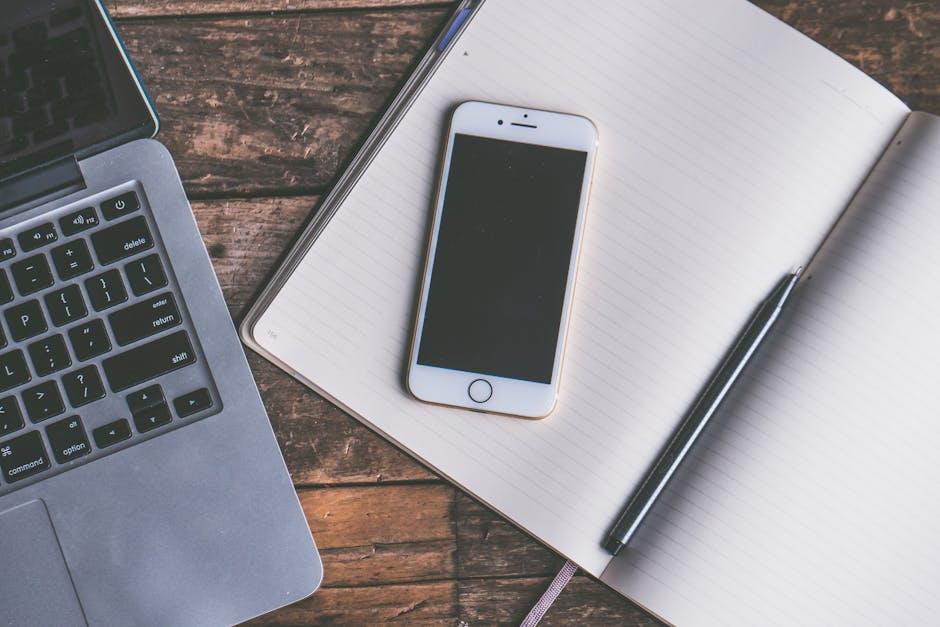
Restoring Convenience: Easily Reinstalling Offloaded Apps When You Need Them
When you find your iPhone running low on storage, offloading apps is a fantastic way to free up space without sacrificing content or functionality. Fortunately, reinstalling these offloaded apps is just as easy as the initial offloading process, ensuring that your convenience is restored in no time. Here’s how you can efficiently reinstall your offloaded apps whenever you need them:
- Visit the App Store: Simply open the App Store on your iPhone. You won’t need to search for the app you offloaded; there’s a quicker way!
- Access Your Account: Tap on your profile picture in the top right corner. This will take you to your account settings where you can view your purchased and downloaded apps.
- Find Offloaded Apps: Scroll through or tap on ‘Purchased’ to locate the app you offloaded. Offloaded apps are marked clearly, making it easy to identify which ones you want to reinstall.
- Reinstall the App: Once you find the app, simply tap the download icon next to it. Your app will start downloading, and within moments, it will be back on your home screen, ready for use!
- Check for Updates: After reinstalling, ensure that your app is up to date. Go to the App Store and check for any available updates to keep your app functioning smoothly.
If you prefer to access offloaded apps directly from your home screen, follow these steps:
- Look for the App Icon: Offloaded apps will still appear on your home screen but will display a cloud icon indicating they need to be re-downloaded.
- Tap the Icon: Just tap on the icon, and your iPhone will begin the reinstallation process. Similar to the App Store method, your app will quickly return to full functionality.
To ensure an easy experience with offloaded apps, always keep in mind:
| Tip | Description |
|---|---|
| Stable Internet Connection | Ensure you are connected to Wi-Fi for faster downloads and to avoid using mobile data. |
| Regular Maintenance | Regularly check which apps you truly need to avoid future clutter and optimize storage. |
By utilizing the offloading feature and the straightforward reinstallation process, you can maintain your iPhone’s performance and storage effortlessly.

The Way Forward
In conclusion, offloading apps on your iPhone is not only a practical solution for managing storage but also a seamless way to ensure your device runs smoothly. By following the intuitive steps outlined in this article, you can reclaim valuable space without permanently deleting your favorite apps. Embrace this efficient method to curate your digital life, ensuring you always have enough room for what truly matters. So go ahead-lighten your device today and enjoy the freedom that comes with a well-organized iPhone. Remember, a little digital decluttering can go a long way in enhancing your overall user experience.