Transitioning to a new iPad can be an exciting experience, filled with the promise of fresh features and enhanced performance. However, the thought of transferring all your essential data may seem daunting. Fear not! With the right steps, moving everything from your old device to your new iPad can be remarkably straightforward and hassle-free. In this guide, we’ll explore the easiest methods to ensure your photos, apps, and settings transition smoothly, allowing you to embrace your new device without missing a beat. Let’s dive into the seamless world of data migration!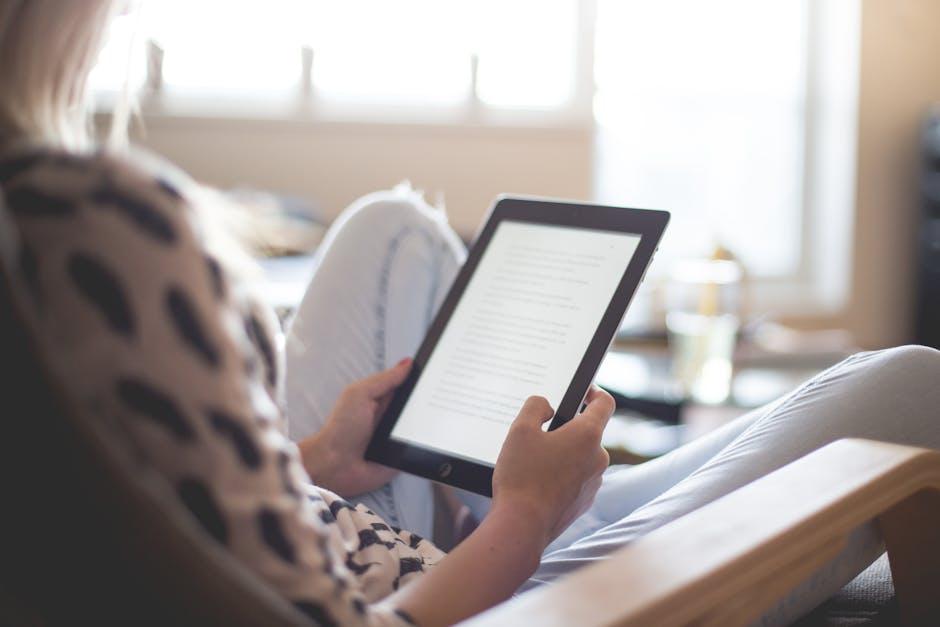
Seamless Transfer Options for Your Data
Transferring your data to a new iPad can be effortless with the right methods. Here are some seamless options to consider, ensuring your important information is moved smoothly:
iCloud Transfer
If you already use iCloud, transferring data is straightforward. Just ensure that your old iPad is backed up to iCloud, then follow these steps:
- Go to Settings on your old iPad.
- Select your name at the top, then tap iCloud.
- Scroll down to iCloud Backup, and tap Back Up Now.
- On your new iPad, select Restore from iCloud Backup during setup.
iTunes/Finder Transfer
This method is ideal for those who prefer a wired connection:
- Connect your old iPad to a computer using a USB cable.
- Open iTunes (or Finder for macOS Catalina and later).
- Select your device and choose Back Up Now.
- Once the backup is complete, connect your new iPad and choose Restore Backup from your recent iTunes/Finder backup.
Quick Start Feature
One of the quickest ways to transfer data is using the Quick Start feature:
- Turn on your new iPad and place it near your old device.
- Follow the on-screen prompts to initiate data transfer.
- This method transfers your settings, app data, and much more automatically.
Regardless of the method you choose, it’s essential to check your settings post-transfer:
- Ensure your apps have updated correctly.
- Review your privacy settings.
- Double-check your Apple ID and payment methods for any linked services.
| Transfer Method | Requirements | Convenience Level |
|---|---|---|
| iCloud Transfer | iCloud account & Backup enabled | High |
| iTunes/Finder Transfer | Computer & USB cable | Medium |
| Quick Start Feature | Both devices on iOS 11 or later | Very High |
With these comprehensive methods, moving your data to a new iPad can be a breeze, letting you focus on enjoying your new device.

Preparing Your New iPad for a Smooth Transition
When bringing your new iPad into the fold, a little preparation goes a long way to ensure a seamless transition. Here are some essential steps to get everything ready before you start transferring your data:
- Update Your Old Device: Before moving anything, make sure your old iPad is running the latest version of iOS. This can help prevent compatibility issues.
- Back Up Your Data: Utilize iCloud or iTunes to back up your essential files. If using iCloud, ensure that you have enough storage space available. Check your settings under iCloud > Backup to confirm automatic backups are enabled.
- Gather Passwords: Make a note of your important passwords and Apple ID. Consider using a password manager, which can also help store your account information securely.
- Check App Compatibility: Some apps may require updates. Review your Frequently Used apps to ensure they’re available and compatible with the new iPad.
Once you have your old device in top shape, here’s how to get started on your new iPad:
- Set Up Your Apple ID: Log into your Apple ID on your new device. This will enable you to access your purchases, iCloud, and other Apple services.
- Choose Your Transfer Method: You can choose to use Quick Start, iCloud, or a wired connection via iTunes or Finder. Quick Start is often the easiest and most efficient option.
- Transfer Data: Follow the on-screen prompts to bring in your apps, files, and settings. Depending on your chosen method, this may take some time.
- Confirm Everything Transferred: Once the process is complete, double-check that all key data, photos, and applications are present on the new device.
For particularly valuable files, consider additional backup methods, such as Google Drive or Dropbox, to ensure that your important information is secure during the transition.
If your new iPad offers advanced features or additional storage options, take a moment to explore its settings and capabilities to maximize your user experience. Great features deserve a great setup!
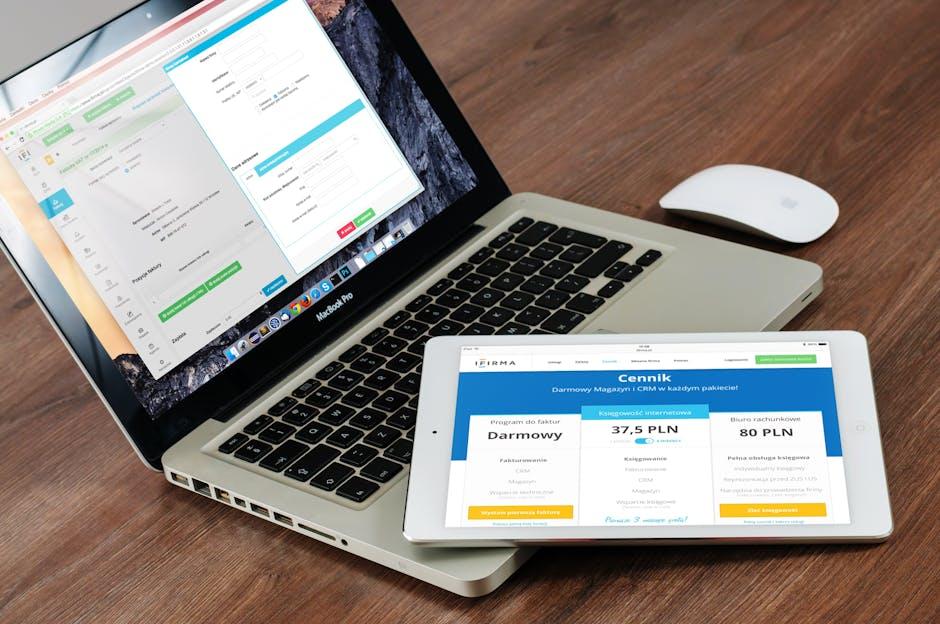
Maximizing iCloud for Effortless Synchronization
To make your transition to a new iPad seamless, leveraging iCloud is essential. This powerful tool allows you to synchronize your files, photos, and settings effortlessly across devices. Here are some effective strategies for maximizing iCloud to ensure nothing gets left behind:
- Enable iCloud Backup: Make sure your old iPad is backed up to iCloud. Go to Settings > [Your Name] > iCloud > iCloud Backup, and tap Back Up Now. This will save your apps, settings, and data securely.
- Utilize iCloud Drive: Store your important documents and files in iCloud Drive. This means they will be accessible from both your old and new iPad. Simply open the Files app, select iCloud Drive, and move your documents there.
- Sync Photos and Videos: Enable Photos in iCloud by going to Settings > [Your Name] > iCloud > Photos and turning on iCloud Photos. This will ensure all your memories are ready to go when you start your new device.
- Apple Music and App Store Purchases: Any music or apps associated with your Apple ID will automatically sync to the new device. Ensure you’re logged in with the same ID on both iPads for a smooth transfer.
- Family Sharing: If you’re part of a Family Sharing group, family members’ content can also be accessed on your new iPad, making it easier to share apps, music, and more.
By taking advantage of these features, you’ll ensure a hassle-free data migration, allowing you to start enjoying your new iPad immediately. Whether it’s your favorite apps or cherished photos, iCloud has got you covered.
| iCloud Features | Benefits |
|---|---|
| iCloud Backup | Secure all device data and settings for easy restoration. |
| iCloud Drive | Access documents and files from any Apple device. |
| iCloud Photos | Safely store and share your photo library across devices. |
| App Store Synchronization | Effortlessly install purchased apps on your new device. |
| Family Sharing | Share content with family users in one unified account. |
Embrace the ease of iCloud to keep everything in sync, so you can focus on enjoying your new iPad without missing a beat.
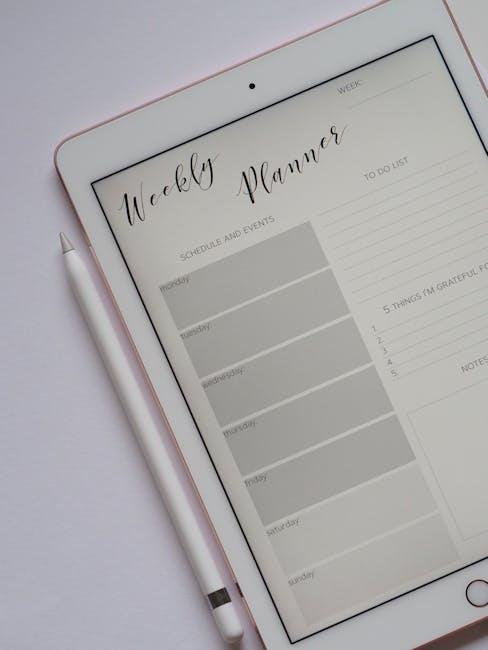
Troubleshooting Common Transfer Issues
When moving your data to a new iPad, encountering transfer issues can be frustrating. Here are some common problems and their solutions to ensure a smooth transition:
- Slow Upload Speeds: If your transfer is taking longer than expected, it could be due to your internet connection. Check your upload speed using online tools and compare it with the size of your transfer. Consider restarting your modem or router to refresh the connection.
- File Format Compatibility: Ensure the files you’re trying to transfer are compatible with your new iPad. Some format issues can prevent files from being uploaded correctly.
- Storage Limitations: Your new iPad may have limited storage. Check the available space before attempting the transfer to ensure that you aren’t exceeding the capacity.
- Cloud Service Issues: If you’re using services like iCloud or Google Drive for your transfer, verify that these accounts are set up correctly and that there are no service outages. You can typically find this information on the provider’s support page.
- App Restrictions: Some apps may not support transferring certain types of files. Check the permissions and settings for each app involved in the transfer process.
If you’re experiencing connection issues while using SFTP for file transfer, consider the following solutions:
- Client Logs: Check the logs of your SFTP client for any errors. This can give you insight into what might be causing the connection failure.
- Network Configuration: Reach out to your network administrator if you’re unsure about the firewall rules or other security settings that might be blocking the transfer.
By addressing these common transfer issues, you can ensure that moving your data to your new iPad becomes a seamless experience. Remember, patience and a little troubleshooting can go a long way!

The Way Forward
As you embark on the exciting journey of setting up your new iPad, transferring your cherished data doesn’t have to be a daunting task. With these straightforward steps, you can ensure that all your favorite apps, photos, and settings move seamlessly to your upgraded device. Whether you choose to utilize Quick Start or a backup method, each option is designed to make your transition smooth and effortless. Now that you’re equipped with the knowledge to effortlessly transfer your data, dive into your new iPad experience and enjoy the countless possibilities it brings. Happy exploring!














