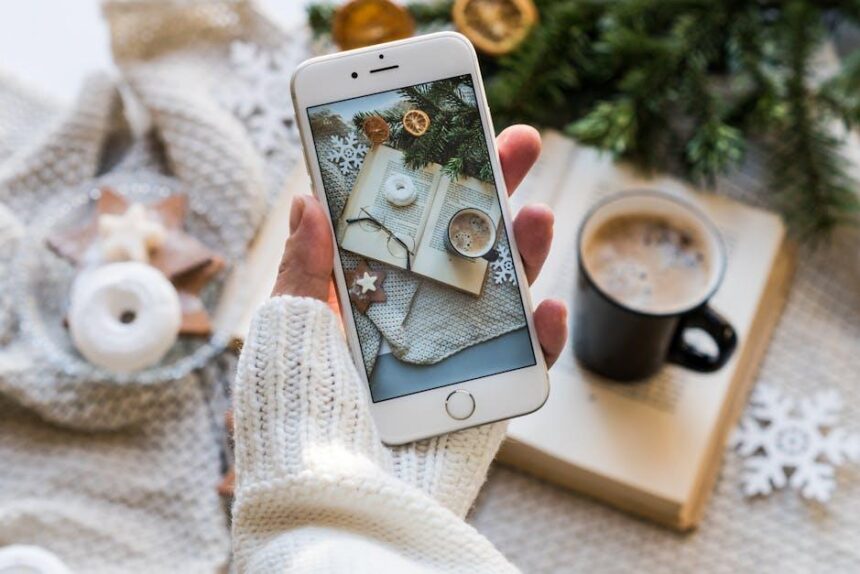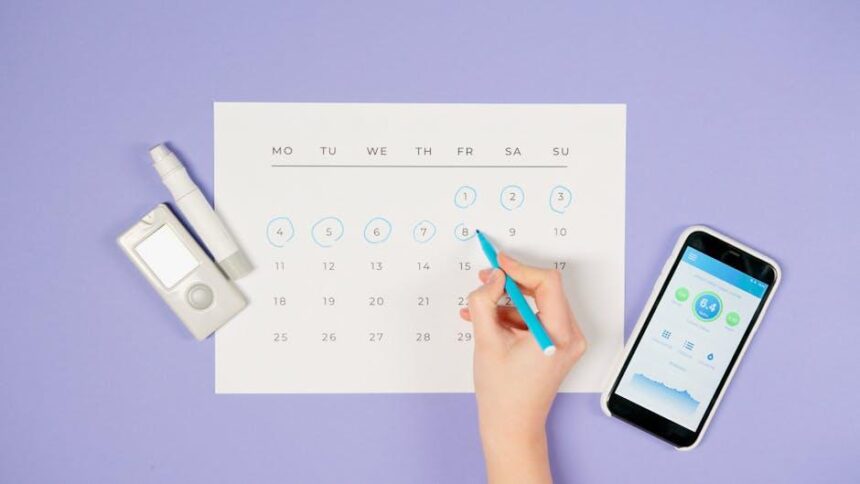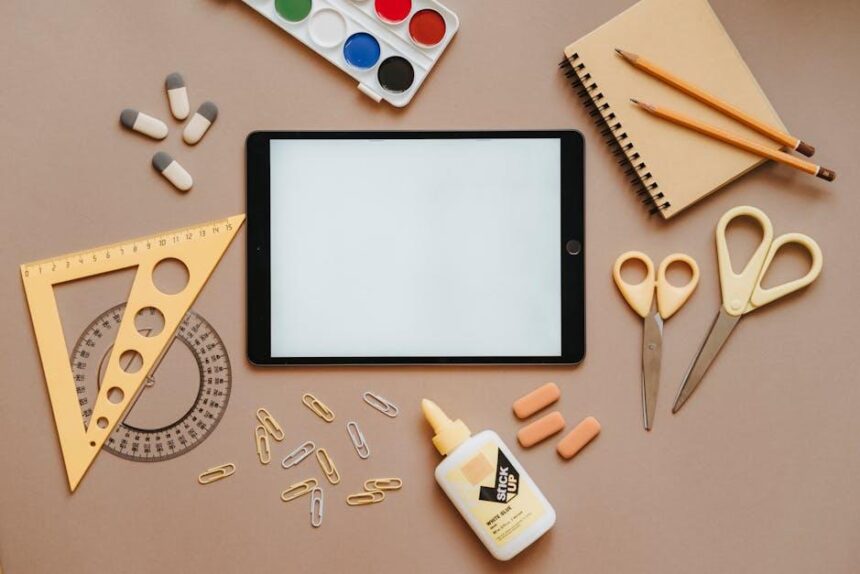Effortlessly Connect Your AirPods to Your iPhone in Minutes
In an age where convenience is king, Apple’s AirPods have emerged as a symbol of seamless connectivity and superior audio quality. These sleek, wireless earbuds not only enhance your listening experience but also fit effortlessly into your daily routine. Whether you’re commuting, exercising, or simply enjoying a moment of peace, getting your AirPods connected to your iPhone should be a hassle-free task. In this guide, we’ll walk you through the straightforward steps to connect your AirPods to your iPhone in just minutes, ensuring you can dive into your favorite tunes or take hands-free calls without missing a beat. Let’s unlock the full potential of your AirPods together!
Establishing a Seamless Bluetooth Connection
Connecting your AirPods to your iPhone is a breeze thanks to Bluetooth technology, which allows devices to communicate wirelessly over short distances. Follow these simple steps to establish a seamless connection:
- Ensure Compatibility: Make sure your iPhone is running iOS 10 or later. This is essential for smooth connectivity with AirPods.
- Activate Bluetooth: Swipe down from the top-right corner of your iPhone screen to access the Control Center. Look for the Bluetooth icon and ensure it’s turned on (highlighted blue).
- Prepare Your AirPods: Put your AirPods in their charging case and open the lid. Ensure they’re charged and in range of your iPhone.
- Initiate Pairing: Press and hold the button on the back of the AirPods case until the status light starts blinking white. This indicates they are in pairing mode.
- Connect on Your iPhone: A prompt should appear on your iPhone displaying your AirPods. Tap Connect. Once connected, you’ll see a confirmation message.
If connection issues arise, consider these troubleshooting tips:
- Restart Bluetooth: Toggle the Bluetooth off and on again in your iPhone settings.
- Reset AirPods: If they still won’t connect, reset your AirPods by holding the setup button until the status light flashes amber, then white.
- Forget Device: On your iPhone, go to Settings > Bluetooth, find your AirPods on the list, tap the information (i) icon, and select Forget This Device. Then, repeat the pairing steps.
This process utilizes Bluetooth’s frequency range of 2.402 to 2.480 GHz, enabling efficient and reliable connections. Once connected, your AirPods will automatically pair with your iPhone whenever they’re in range, ensuring that your listening experience is both seamless and convenient.

Troubleshooting Common AirPods Pairing Issues
Pairing your AirPods with your iPhone should be a breeze, but sometimes hiccups can occur. Here’s how to troubleshoot common pairing issues effectively:
- Check Battery Levels: Ensure both your AirPods and iPhone are charged. Low battery can lead to connection problems.
- Reset Bluetooth: Go to Settings > Bluetooth on your iPhone. Toggle Bluetooth off, wait for a few seconds, then turn it back on.
- Restart Your Devices: Restart both your iPhone and the AirPods. To restart AirPods, simply place them in the case and close the lid for about 15 seconds.
- Forget and Re-Pair: In the Bluetooth settings, find your AirPods and select Forget This Device. After that, re-initiate pairing by holding the button on the back of the case until the light flashes white.
- Check for Updates: Make sure your iPhone is running the latest iOS version. Go to Settings > General > Software Update.
- Interference Issues: Move away from other electronic devices that might interfere with the Bluetooth connection, such as microwaves or Wi-Fi routers.
| Common Issues | Solutions |
|---|---|
| AirPods Won’t Connect | Reset Bluetooth and ensure AirPods are in pairing mode. |
| Audio Drops or Stutters | Remove other Bluetooth connections or check for interference. |
| One Earbud Not Working | Check for debris, reset AirPods, or check left/right settings on your device. |
If you’ve tried these steps and still experience issues, consider reaching out to Apple Support for more assistance tailored to your specific needs.

Maximizing Battery Life for Extended Use
To ensure that your AirPods provide optimal performance throughout the day, implementing some effective strategies can significantly enhance their battery life. By adopting a few best practices, you can enjoy extended listening times without the constant need for recharging. Here are some practical tips:
- Optimize Fit: Use the right ear tips to create a snug fit. Properly fitting AirPods can reduce the volume of ambient noise, allowing you to listen at lower volume levels, which conserves battery life.
- Adjust Volume Levels: Keep your volume at a moderate level. Listening at higher volumes drains the battery more quickly than moderate settings.
- Utilize Audio Sharing: Pair your AirPods with a friend’s device using audio sharing. Sharing audio can make the listening experience more engaging and may help in managing battery consumption.
- Limit Background Noise: Use noise cancellation features to limit battery drain. This will not only amplify your listening experience but may also help you use less power.
If you’re in a quieter setting, consider disabling noise cancellation. - Turn Off Automatic Ear Detection: This feature automatically plays and pauses music when you take your AirPods out. Disabling it can prolong battery life, especially if you find yourself frequently removing them.
- Regularly Check Battery Levels: Keeping an eye on your battery levels can alert you when it’s time for a charge. You can check battery status via the widget on your iPhone or by asking Siri.
- Turn Off Bluetooth When Not in Use: Simply disabling Bluetooth on your iPhone when you’re not using your AirPods can prevent unnecessary battery drain.
| Practice | Benefit |
|---|---|
| Using the Right Fit | Reduces the need for higher volume, extending battery life. |
| Moderate Volume Levels | Lower volume settings conserve power. |
| Limiting Background Noise | Efficient use of power through noise cancellation. |
| Monitoring Battery Levels | Helps you recharge before running out of power. |
By following these tips, you can significantly maximize the battery life of your AirPods, ensuring they’re always ready when you need them.

Enhancing Your Listening Experience with Custom Settings
Enhancing your listening experience with your AirPods can be both simple and rewarding. Leveraging custom settings allows you to tailor your audio to meet your preferences. Here are a few techniques that can significantly elevate your listening experience:
- Adjust Sound Settings: Navigate to the Settings app on your iPhone, then go to Accessibility > Audio/Visual. Here, you can adjust balance and other sound parameters to suit your individual needs.
- Enable Spatial Audio: For a more immersive experience, enable Spatial Audio in the Control Center. This feature adjusts audio playback according to your head movements, making it feel like you’re surrounded by sound.
- Set Up Noise Control: AirPods allow you to switch between Active Noise Cancellation, Transparency mode, and Off. You can adjust these settings by long-pressing the force sensor on the stem of your AirPods or through the Control Center on your iPhone.
- Customize Double-Tap/Press Actions: Customize what happens when you double-tap or press your AirPods. This can include switching between noise control modes or activating Siri. Navigate to Settings > Bluetooth, find your AirPods, and tap the info icon to set it up.
A deeper dive into these functionalities can lead you to the True Wireless Stereo mymprovement:
| Feature | Description |
|---|---|
| Active Noise Cancellation | Reduces background noise, letting you focus entirely on your audio. |
| Transparency Mode | Allows you to hear your surroundings while still enjoying your favorite tunes. |
| Spatial Audio | Cinematic sound experience that follows your head movements for a more immersive feel. |
By exploring and adjusting these settings, you can ensure your AirPods deliver the best possible audio quality matched to your personal tastes, helping you enjoy music, podcasts, or calls more profoundly.

In Retrospect
In conclusion, connecting your AirPods to your iPhone can be a breeze, taking just a few minutes to set up. With the seamless integration between Apple devices, you’ll be enjoying your favorite tunes, podcasts, or calls in no time. Remember to keep your AirPods charged and updated for the best experience. Whether you’re nestled in your favorite spot at home or on the go, these little earbuds are a perfect companion for your daily adventures. So, take the plunge and dive into the world of wireless connectivity-your listening experience awaits!