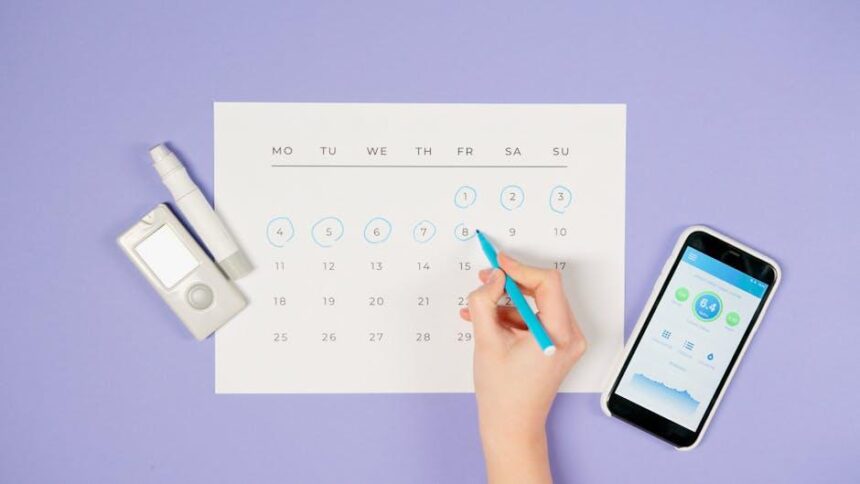In today’s fast-paced digital world, upgrading to a new iPad can feel like a daunting task, especially when it comes to transferring all your cherished apps, photos, and music. Fear not! With advancements in technology and user-friendly tools, moving your data from an old device to a new iPad has never been easier. Whether it’s through wireless methods or simple cable connections, this guide will walk you through effortless ways to ensure a seamless transition. Say goodbye to the hassle and hello to your new device, ready to explore all it has to offer!
Exploring iCloud’s Seamless Syncing Features
For anyone transitioning to a new iPad, understanding how to utilize iCloud’s seamless syncing features can make the process incredibly smooth. iCloud is designed to ensure that your data is safely backed up and readily accessible across all your Apple devices.
Key benefits of iCloud syncing include:
- Automatic Backup: iCloud automatically backs up your data, so you never have to worry about losing important information. This includes photos, messages, app data, and more.
- Cross-Device Accessibility: With iCloud, your files are accessible on your iPhone, Mac, and now your new iPad, ensuring you can work seamlessly from any device.
- Select What to Sync: iOS 17 allows you to choose what data you want to sync with iCloud, giving you control over your storage and privacy settings.
- Shared Access: Easily share files and photos with family and friends, making collaboration simple and efficient.
To start using iCloud, follow these simple steps:
- Sign in to your Apple ID on your new iPad. This will automatically prompt you to set up iCloud if not already configured.
- Go to Settings > [Your Name] > iCloud. Here, you can toggle on features like Photos, Mail, Contacts, Calendar, and more.
- Ensure your important apps are selected to sync their data. This will help you continue your work without interruption.
Additionally, it’s crucial to manage your iCloud storage effectively. Here’s a quick breakdown of the available storage plans:
| Storage Plan | Price per Month |
|---|---|
| 5 GB (Free) | $0 |
| 50 GB | $0.99 |
| 200 GB | $2.99 |
| 2 TB | $9.99 |
Using iCloud not only secures your data but also simplifies the transition to your new iPad. By ensuring that everything is synced, you can dive right in and enjoy your new device without missing a beat.

Utilizing Quick Start for Instant Migration
Transferring data to your new iPad has never been easier, thanks to the Quick Start feature. This method allows you to effortlessly migrate your data from your old device to the new one using a wireless connection. Here’s how to make it work for you:
- Prepare Your Devices: Ensure that both your old iPad and the new one are charged and connected to a reliable Wi-Fi network. Additionally, switch on Bluetooth on both devices.
- Bring Devices Close Together: Place your old iPad next to your new iPad. A prompt should appear on your new device that reads, “Set Up New iPad.”
- Use Your Apple ID: Follow the on-screen instructions to sign in with your Apple ID. This will streamline the process and keep your data organized.
- Scan the Animation: Your new iPad will display a swirling animation. Use your old iPad’s camera to scan this animation, which links the two devices.
- Complete the Transfer: You will be prompted to select the data you wish to transfer, including apps, photos, and settings. Confirm your choices and tap “Continue.”
- Wait for Migration: The transfer process may take a few minutes, depending on the amount of data being moved. Keep both devices near one another during this time.
Once the transfer is complete, your new iPad will restart, and you’ll see your personalized settings and content just as they were on your old device.
| Feature | Description |
|---|---|
| Speed | Quick Start allows for a fast, direct transfer of data. |
| Compatibility | Works with iPads running iOS 12.4 or later. |
| User-Friendly | Intuitive setup that guides you through each step. |
| Complete Migration | Migrate apps, photos, and settings seamlessly. |
By utilizing Quick Start, you can ensure that all your important content is transferred smoothly, allowing you to start enjoying your new iPad without any hassle.

Transferring Data Through iTunes Made Simple
Transferring your data to a new iPad using iTunes is a straightforward process that ensures all your essential files, apps, and settings are preserved. Follow these simple steps to make the transition seamless:
- Prepare iTunes: Ensure that you have the latest version of iTunes installed on your PC or Mac. You can download it from the Apple website if you don’t have it.
- Connect Your Old iPad: Use a USB cable to connect your old iPad to your computer. Open iTunes and select your device when it appears in the app.
- Create a Backup: Click on “Back Up Now” to create a backup of your old iPad. This backup will save all your data, including app data, settings, and media.
- Disconnect and Set Up Your New iPad: Once the backup is complete, disconnect your old iPad. Turn on your new iPad and follow the setup instructions until you reach the “Apps & Data” screen.
- Restore from iTunes Backup: Select “Restore from Mac or PC” option. Connect your new iPad to the computer and open iTunes. Select “Restore Backup,” then choose the backup you created earlier and click “Restore.”
- Complete the Setup: Wait for the restoration process to finish-this might take some time, depending on how much data you have. Once complete, finish the remaining setup on your new iPad.
Here are some important considerations to keep in mind:
| Key Considerations | Details |
|---|---|
| iCloud or iTunes? | Using iTunes gives you more control over what specific data gets transferred. |
| App Compatibility | Make sure all apps on your old iPad are compatible with the latest iOS on your new iPad. |
| Backup Frequency | Regular backups are essential to avoid losing any important data. |
| Performance | After transferring, check app functionality to ensure everything works smoothly. |
By carefully following these steps, you can easily transfer your data through iTunes and enjoy your new iPad fully equipped with all your favorite content!
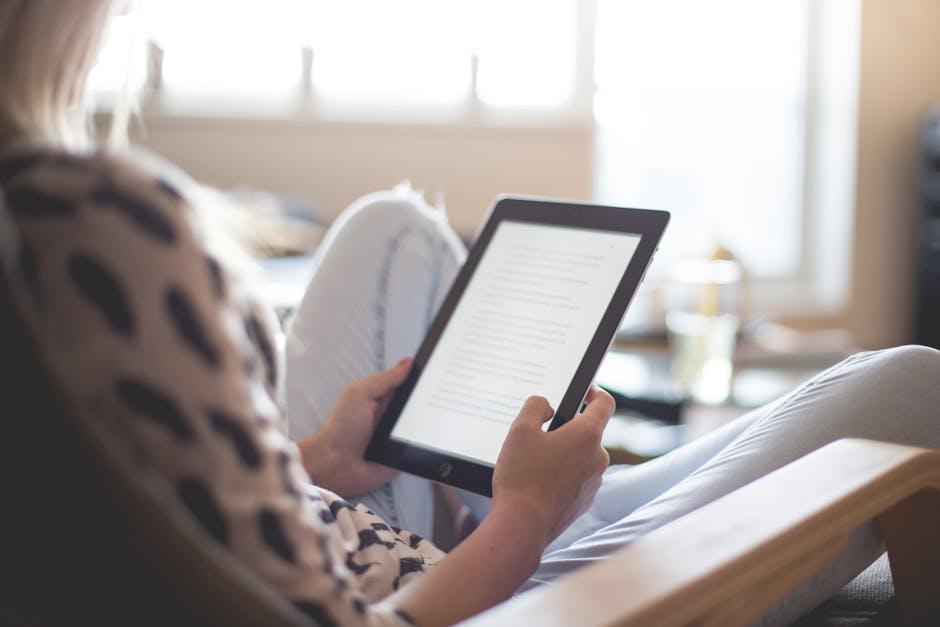
Leveraging Third-Party Apps for Enhanced Transfers
When it comes to transferring data to your new iPad, third-party apps can offer a seamless and effective solution. These apps not only speed up the process but can also make managing your data more efficient. Here’s how to leverage them:
- Cloud Storage Solutions: Services like Google Drive, Dropbox, and OneDrive allow you to upload files from your old device and access them on your iPad. This is especially useful for documents, photos, and videos.
- Data Migration Apps: Apps such as Move to iOS enable you to transfer contacts, messages, photos, and more from Android devices to your iPad quickly and easily.
- Entertainment Migration: If you have a lot of digital media, consider apps like Apple Music and Spotify for music, or Family Sharing for sharing purchased apps, games, and subscriptions.
- Secure File Transfer: Use apps like Send Anywhere or AirDrop for fast, direct transfers between devices without using the cloud. This is ideal for transferring large files or confidential documents.
Here’s a quick comparison of some popular third-party apps to assist with your transfer needs:
| App | Type | Platform Compatibility | Features |
|---|---|---|---|
| Google Drive | Cloud Storage | iOS, Android, Web | File sharing, collaborative editing |
| Move to iOS | Data Migration | iOS, Android | Direct transfer of contacts and data |
| Send Anywhere | File Transfer | Cross-platform | Secure transfers, no internet required |
By integrating these third-party apps into your data transfer strategy, you can enhance the efficiency and effectiveness of moving your essential files to your new iPad. This approach ensures all your data is secure, organized, and readily accessible at your fingertips.

The Conclusion
In conclusion, transitioning to your new iPad doesn’t have to be a daunting task. With a variety of effortless methods at your fingertips-be it utilizing Apple’s seamless migration tools, employing iCloud backups, or manually transferring files-you can choose the approach that best fits your needs. Embrace this new chapter of your digital journey with confidence, knowing that all your cherished data is just a few taps away. So go ahead, power up that new device and dive into a world of possibilities, all while keeping your important memories and apps close at hand. Your new iPad awaits!