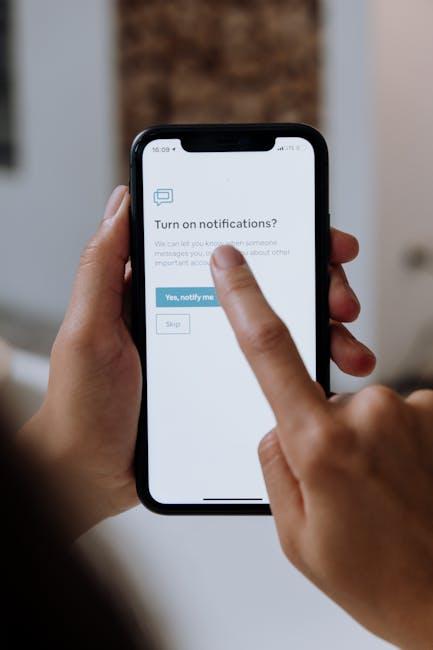Setting up your new iPhone doesn’t have to be a daunting task. With the right guidance, you can quickly navigate through the initial setup process and start enjoying all the features your device has to offer. Whether you’re transitioning from an older model or entering the world of Apple for the first time, this article will provide you with effortless steps to get your iPhone up and running like a pro. From transferring data seamlessly to customizing settings that reflect your personal style, we’ll unlock the secrets to a smooth setup experience. Let’s dive in and make the most of your new smartphone adventure!
Personalizing Your Home Screen for a Seamless Experience
Personalizing your iPhone’s Home Screen can transform your device into a perfectly tailored tool that enhances your productivity and simplifies your daily routine. Here’s how you can create a seamless experience with just a few adjustments:
- Choose Your Apps Wisely: Start by removing any default apps you don’t use. Simply press and hold the app icon until the options appear, then select “Remove App.” Use this opportunity to prioritize your most-used apps on the first page.
- Utilize Widgets: Widgets are a great way to get information at a glance. Long-press on the Home Screen and tap the “+” in the upper left corner to access the widget library. You can add weather, calendar, news, and more, making your Home Screen not just functional but visually appealing.
- Organize Apps into Folders: Declutter your Home Screen by creating folders. Drag an app onto another app, and a folder will be created. You can name the folder based on categories like “Finance,” “Health,” “Social,” or whatever suits your lifestyle best.
- Customize Icons: To make your Home Screen truly unique, consider using custom app icons. Use the Shortcuts app to create shortcuts to apps with personalized icons. This feature allows you to not only change the appearance but also streamline access!
- Set a Dynamic Wallpaper: A vibrant wallpaper can make a significant difference. Navigate to Settings > Wallpaper > Choose a New Wallpaper. Select from dynamic, stills, or your own photos to inject personality into your Home Screen.
- Adjust Layout for Easy Accessibility: If you rely on certain apps daily, position them where they’re easiest to reach. For example, place frequently used apps on the lower portion of the screen for single-handed use, especially if you have a larger iPhone.
- Enable Dark Mode: If you prefer a sleek look and better battery performance, consider switching to Dark Mode. You can toggle this in Settings > Display & Brightness. It’s not just about aesthetics-your eyes will thank you too!
By implementing these personalized touches, your iPhone will become an extension of your lifestyle, streamlining tasks and making communication effortless. Dive into these features, and discover how a little customization can enhance your daily experience!
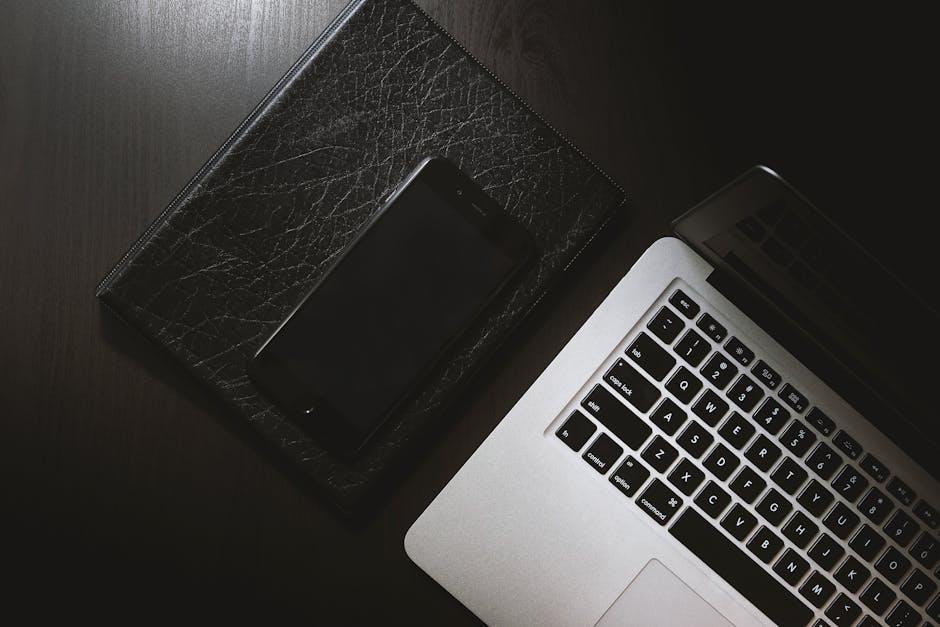
Mastering iCloud: Syncing Your Data with Ease
Getting your iPhone set up with iCloud can significantly enhance your experience by ensuring all your important data is accessible and safely stored. Mastering iCloud is all about knowing what to sync and how to customize your settings for the best performance. Here’s how to effectively manage your data:
Choosing What to Sync
Your iCloud settings allow you to select specific apps and data categories to sync, which can free up storage and improve performance on your device. You can easily turn on or off what you want saved in iCloud:
- Photos: Enable iCloud Photos to keep all your images and videos backed up and accessible across devices.
- Mail, Contacts, Calendars: Sync your emails, contacts, and calendars for seamless communication and organization.
- iCloud Drive: Use iCloud Drive to store documents, presentations, and backups of other files, accessible from any device.
- Find My iPhone: Keep your device secure by enabling this feature, allowing you to locate it if misplaced.
How to Manage Your iCloud Settings
To adjust your iCloud preferences, simply follow these steps:
- Open the Settings app on your iPhone.
- Tap your name at the top to access your Apple ID settings.
- Select iCloud to view all the apps using iCloud.
- Toggle the switches next to each app to enable or disable iCloud syncing.
By adjusting your iCloud settings, you can prevent unnecessary data from taking up space. Moreover, the option to manage iCloud storage will provide insights into what items are consuming your allocated storage, thus helping you optimize usage effectively.
Understanding Your iCloud Storage
Every Apple user gets 5GB of free iCloud storage. When you require more space, consider upgrading your plan:
| Storage Plan | Monthly Cost | Storage Size |
|---|---|---|
| 5GB | Free | 5GB |
| 50GB | $0.99 | 50GB |
| 200GB | $2.99 | 200GB |
| 2TB | $9.99 | 2TB |
By carefully selecting what you sync and efficiently managing your storage, you can ensure that keeping your data secure and accessible is a hassle-free experience. This foundation will make your iPhone experience even more seamless and enjoyable.
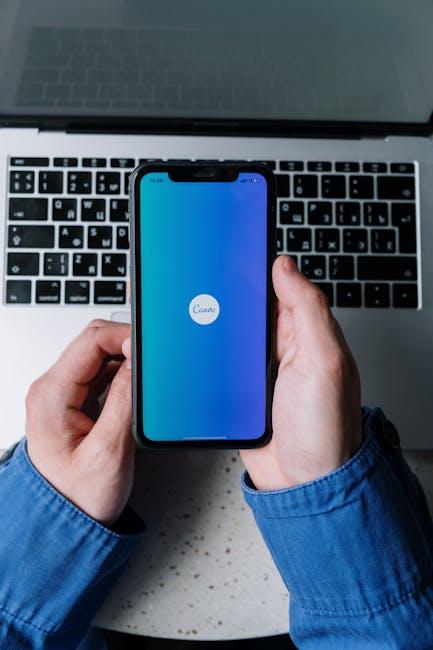
Essential Settings for Enhanced Privacy and Security
Setting up your new iPhone with enhanced privacy and security measures is crucial in today’s digital landscape. Here are some essential settings you should adjust to protect your personal information:
- Enable Two-Factor Authentication: This adds an extra layer of security to your Apple ID. To turn it on, go to Settings > Your Name > Password & Security > Two-Factor Authentication and follow the prompts.
- Set a Strong Passcode: Instead of the default 4-digit passcode, opt for a 6-digit code or an alphanumeric combination. Navigate to Settings > Face ID & Passcode (or Touch ID & Passcode) to update this.
- Limit Location Services: To enhance privacy, adjust location settings by going to Settings > Privacy & Security > Location Services. Here, you can select which apps can access your location, and whether it’s only while using the app or always.
- Manage App Permissions: Review what data and features each app can access. To do this, head to Settings > Privacy & Security and explore options like Contacts, Photos, and Microphone, adjusting access as necessary.
- Activate “Find My iPhone”: This feature lets you track your phone if it’s lost or stolen. Activate it by going to Settings > Your Name > Find My > Find My iPhone and enable it.
- Use iCloud Keychain: This helps manage your passwords securely. Enable it in Settings > Your Name > iCloud > Keychain to store passwords and autofill them safely.
- Turn on “Send Last Location”: This ensures that your iPhone sends its last location to Apple when the battery is critically low, aiding recovery. Find this option in Settings > Your Name > Find My > Send Last Location.
- Regularly Update iOS: Keep your iPhone secure by installing software updates promptly. Go to Settings > General > Software Update to check for the latest version.
Implementing these settings will go a long way in safeguarding your personal information and ensuring a secure digital experience on your iPhone.

Discovering Must-Have Apps to Elevate Your iPhone Experience
When you’ve set up your new iPhone, enhancing its functionality with the right apps is essential. Here are some must-have apps that will elevate your experience:
- Banking Apps: Keep track of your finances easily with apps from major banks like Chase or Bank of America. They offer secure access to your accounts, mobile check deposit, and budgeting tools.
- Productivity: Apps like Microsoft Outlook and Todoist help manage your emails and tasks seamlessly, making you more efficient in both your professional and personal life.
- Health and Fitness: Use MyFitnessPal to track your diet and exercise, or download Headspace for mindfulness and meditation to maintain mental well-being.
- Travel: For booking and managing travel, consider apps like Expedia and Airbnb, which offer easy access to flight and accommodation options at your fingertips.
- Entertainment: Apps like Netflix or Spotify are perfect for streaming music and movies, keeping you entertained during downtime.
- Navigation: Make travel smoother with Google Maps, which provides reliable directions, traffic updates, and public transit information.
| App Name | Category | Key Features |
|---|---|---|
| Chase | Banking | Account management, bill pay, budgeting tools |
| Microsoft Outlook | Productivity | Email management, calendar integration |
| MyFitnessPal | Health/Fitness | Calorie tracking, exercise logging |
| Expedia | Travel | Flight booking, hotel reservations |
| Netflix | Entertainment | Streaming movies, original content |
| Google Maps | Navigation | Real-time traffic, public transit info |
Integrating these apps into your daily routine can significantly enhance how you use your iPhone, making it not just a smartphone, but a powerful tool for your lifestyle.
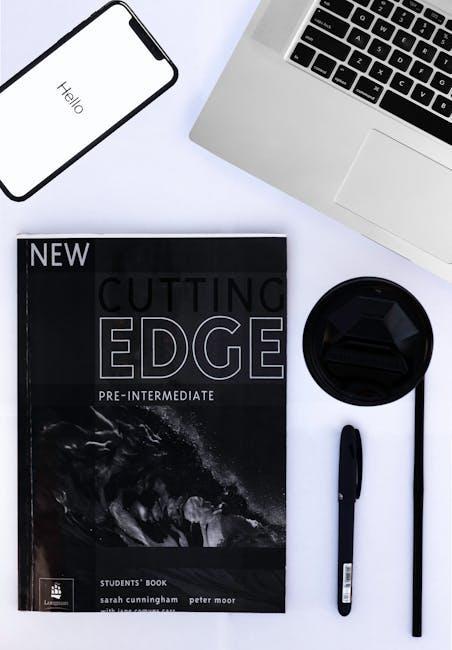
Future Outlook
As you embark on your journey with your new iPhone, remember that setting it up is just the beginning. With each effortless step you’ve taken, you’ve unlocked a world of possibilities and features designed to enhance your daily life. From personalizing your settings to syncing your favorite apps, you have equipped yourself to navigate this device like a pro. Embrace the power of your new smartphone; dive into its capabilities, explore its functionalities, and make it truly your own. Here’s to seamless communication, endless creativity, and a smarter way to connect with the world. Welcome to the future, one tap at a time!