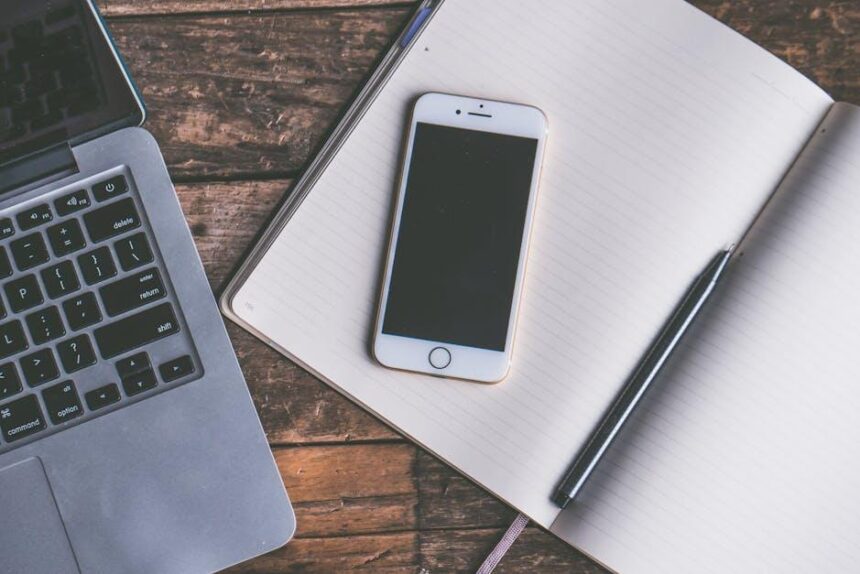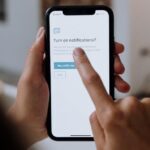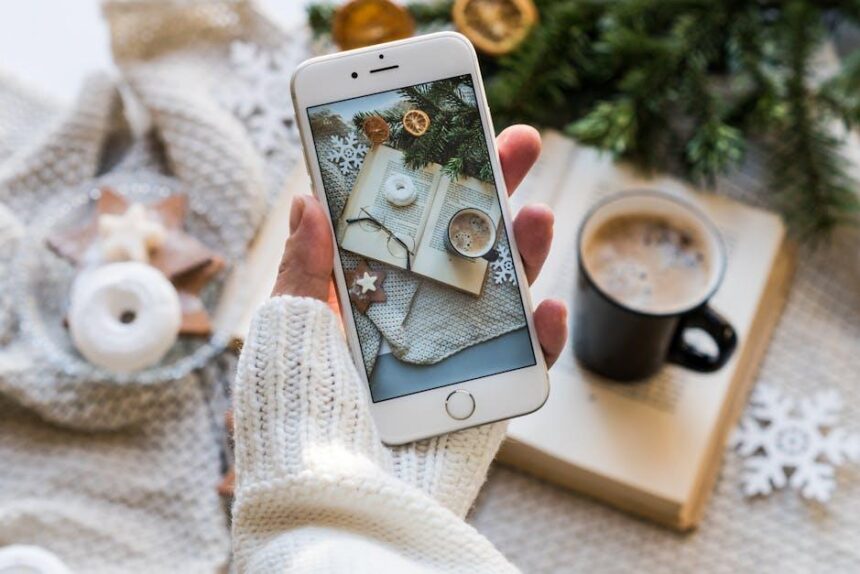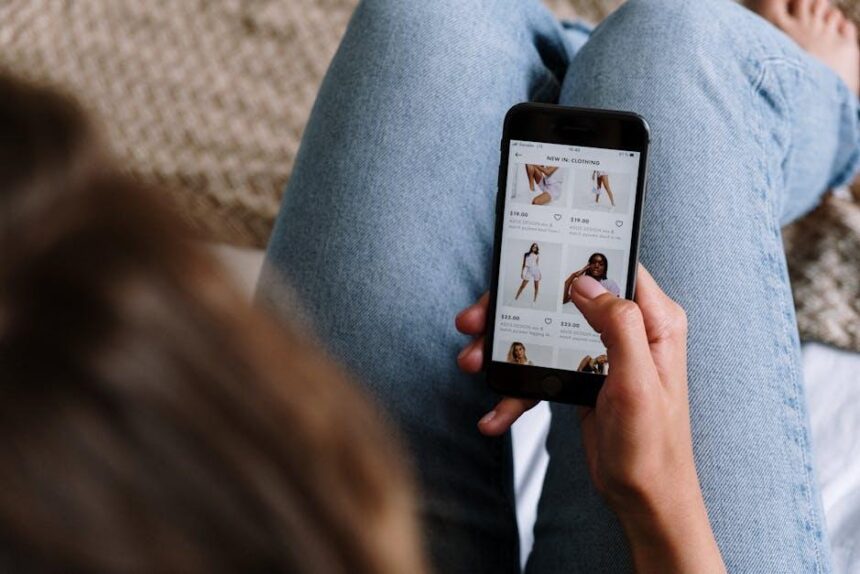In our fast-paced digital lives, the battery life of our devices often feels like a ticking clock, reminding us to stay connected while hinting at the impending need to recharge. For iPhone users, the Low Power Mode feature emerges as a clever ally, designed to stretch battery life when it matters most. Whether you’re navigating a busy day or embarking on a spontaneous adventure, activating this mode can significantly conserve power, ensuring your device keeps up with your lifestyle. In this article, we’ll explore effortless steps to activate Low Power Mode on your iPhone, enabling you to stay connected without the constant worry of running low on battery. Let’s dive into the simple process that can enhance your iPhone experience.
Understanding Low Power Mode and Its Benefits
Low Power Mode is a fantastic feature on your iPhone that helps extend battery life when you’re running low on power. This can be especially beneficial when you’re on the go and might not have immediate access to a charger. Activating Low Power Mode limits certain background activities, ensuring your device prioritizes essential functions.
Here are some core benefits of using Low Power Mode:
- Extended Battery Life: By reducing background activity, Low Power Mode can prolong your phone’s battery life significantly. This means you can keep using your device longer without a charge.
- Reduced Background Activity: Apps like Mail, Maps, and certain notifications are minimized, helping conserve battery.
- Smart Notifications: Low Power Mode helps limit push notifications and automatic downloads, reducing power consumption.
- Visual Feedback: When enabled, a yellow battery icon appears, clearly indicating that your device is in Low Power Mode.
Additionally, here’s how Low Power Mode affects your iPhone’s functionality:
| Functionality | Normal Mode | Low Power Mode |
|---|---|---|
| Mail Fetching | Every few minutes | Manual fetching only |
| Background App Refresh | Enabled | Disabled |
| Auto Downloads | Enabled | Disabled |
| Visual Effects | Enabled | Reduced |
Using Low Power Mode is an effective way to ensure your iPhone lasts through the day, particularly during busy moments. It empowers users to manage their devices more efficiently, maintaining essential features while minimizing power usage.
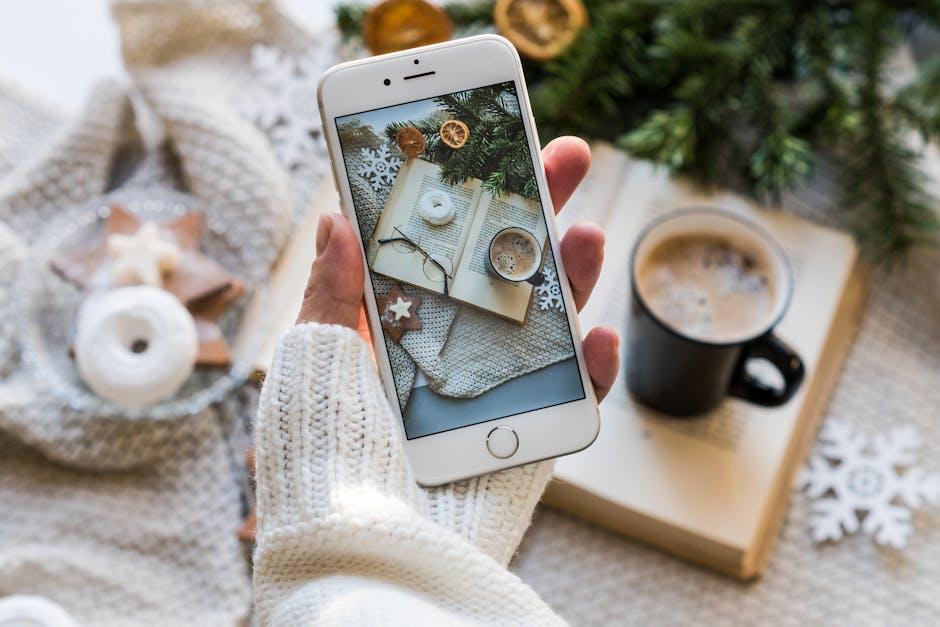
Quick Access Options for Enabling Low Power Mode
When you need to quickly enable Low Power Mode on your iPhone, there are several user-friendly options at your disposal. These methods not only save battery life but also keep your device running smoothly. Here are the top ways to access this feature effortlessly:
- Settings App:
– Open the Settings app on your iPhone.
– Scroll down and select Battery.
– Toggle the Low Power Mode switch to on (it will turn green). - Control Center:
– Swipe down from the top-right corner of your screen (or swipe up from the bottom on older models).
– Tap the battery icon to activate Low Power Mode quickly. - Siri Voice Command:
– Activate Siri by saying, “Hey Siri, turn on Low Power Mode.” This is a quick and hands-free option.
Additionally, you’ll receive a prompt to enable Low Power Mode automatically when your battery percentage drops below 20%. This convenient reminder helps you make a decision to extend your battery life without having to navigate through settings.
If you’d like to have faster access in the future, consider adding the Low Power Mode toggle to your Control Center:
- Go to Settings > Control Center.
- Select Customize Controls and add Low Power Mode.
Now, with just a swipe and a tap, you can make sure your iPhone lasts as long as you need it to!

Customizing Your Settings for Optimal Battery Life
To enhance your iPhone’s battery performance, customizing your settings can make a significant difference. Here’s how to tailor your device for optimal battery life, ensuring you can stay connected throughout the day.
- Reduce Screen Brightness: Lower the brightness of your display or enable the Auto-Brightness feature to adjust based on ambient lighting.
- Enable Low Power Mode: Activate this feature to temporarily reduce background activity like downloads and mail fetch.
- Manage Background App Refresh: Turn off background app refresh for apps that do not need to be updated constantly.
- Limit Location Services: Restrict location access for apps that don’t require it, or set it to “While Using App” only.
- Turn Off Unused Features: Disable Bluetooth, Wi-Fi, and AirDrop when not in use.
- Minimize Notifications: Reduce notifications from apps that aren’t essential, as frequent alerts can drain battery.
| Setting | How It Saves Battery |
|---|---|
| Screen Brightness | Lower brightness uses less power. |
| Low Power Mode | Reduces background tasks and visual effects. |
| Background App Refresh | Prevents apps from using data when not actively in use. |
| Location Services | Limits GPS usage to essential apps only. |
| Bluetooth & Wi-Fi | Turning these off prevents unnecessary searches. |
| Notifications | Fewer notifications reduce screen wake time. |
By implementing these settings, you can effectively extend your iPhone’s battery life, making your device more reliable for daily use. Whether you’re frequently on the go or simply need more uptime, these adjustments are easy to make and can lead to significant improvements.

Tips to Maximize Efficiency While in Low Power Mode
When your iPhone activates Low Power Mode, it’s designed to extend battery life and help you manage power more effectively. Here are some tips to ensure you maximize efficiency while in this mode:
- Disable Background App Refresh: Turn off Background App Refresh for apps that you don’t need updating constantly. Go to Settings > General > Background App Refresh and switch it off.
- Adjust Screen Brightness: Lower the brightness of your screen or enable Auto-Brightness. Navigate to Settings > Display & Brightness. Reducing brightness can significantly reduce battery consumption.
- Limit Location Services: Restrict apps from using your location in the background. Head to Settings > Privacy > Location Services and select While Using the App for most applications.
- Turn Off Push Mail: Disable Push Notifications for email accounts to save battery. You can change this in Settings > Mail > Accounts > Fetch New Data, and choose Manual instead of Push.
- Limit Widgets: Remove widgets you don’t regularly use. Swipe right on your Home screen, scroll down to the bottom, and tap Edit to remove unnecessary widgets.
- Use Airplane Mode: If you’re in an area where you don’t have service or do not need connectivity, turn on Airplane Mode to save power. Swipe down from the top right corner and tap the airplane icon.
Following these steps can ensure that your iPhone remains functional for as long as possible while navigating Low Power Mode. Stay connected when it matters most!

Concluding Remarks
In conclusion, activating Low Power Mode on your iPhone is a simple yet effective way to extend your device’s battery life when you need it most. With just a few effortless taps, you can ensure that your phone conserves energy, allowing you to stay connected without the constant worry of battery drainage. Whether you’re on a long trip, at work, or simply enjoying a day out, this feature is your reliable companion. Embrace the convenience and power management that Low Power Mode offers, and make your iPhone work smarter for you. Now, go ahead and take charge of your battery life!