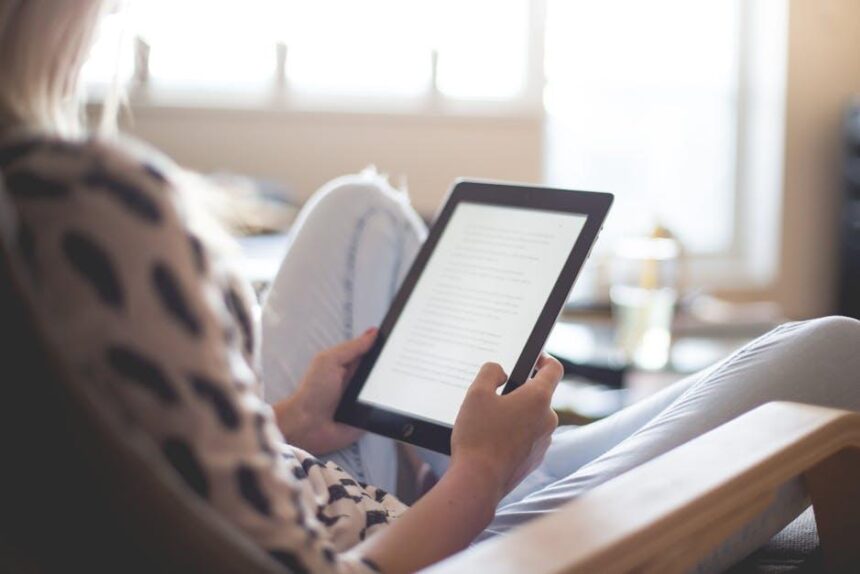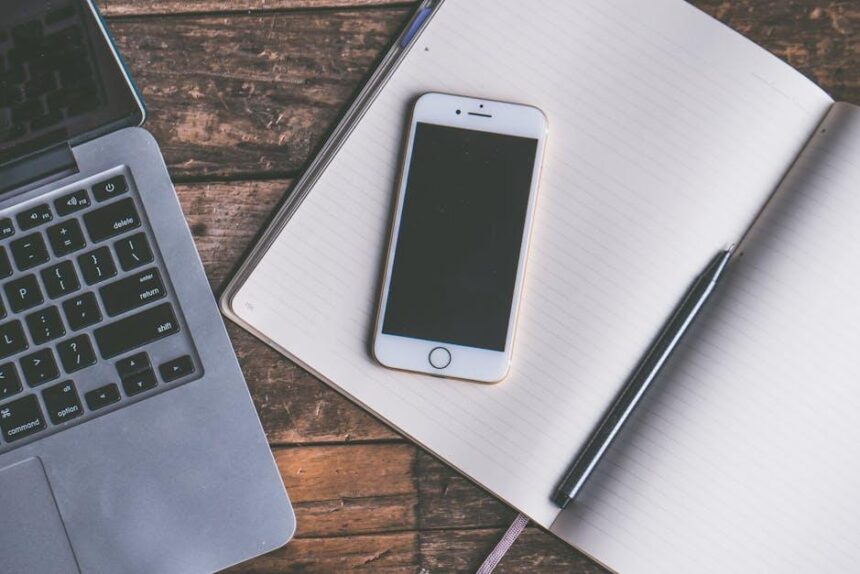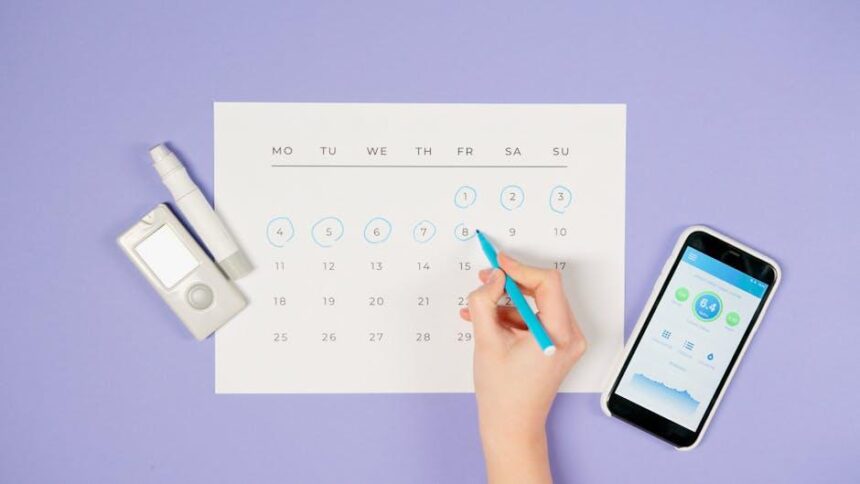In the fast-paced world of technology, keeping your Mac up to date with the latest macOS version is essential for optimal performance and security. Upgrading your system can feel daunting, but it doesn’t have to be a complicated process. Whether you’re looking to access the newest features, improve your device’s efficiency, or ensure compatibility with the latest applications, an upgrade is a step towards enhancing your digital experience. Join us as we explore the straightforward methods to easily upgrade your Mac and unlock its full potential today.
Streamlining the Upgrade Process for Your Mac
Upgrading your Mac to the latest macOS version should be a seamless process. Here are some key steps to streamline this upgrade:
- Check Hardware Compatibility: Before you initiate the upgrade, ensure that your Mac meets the minimum hardware requirements for the new macOS. You can find this easily on Apple’s official site.
- Backup Your Data: Use Time Machine or an external hard drive to back up all your important files. This step helps protect your data in case anything goes wrong during the upgrade.
- Clear Unused Applications: Uninstall any applications you no longer use. This will not only free up space but also reduce the chances of conflicts during the upgrade.
- Update Software: Make sure all your existing applications are updated to their latest versions. This will improve compatibility and performance with the new macOS.
- Free Up Space: Ideally, you should have at least 15-20 GB of free space to accommodate the new operating system. Delete unnecessary files or transfer them to an external drive.
Once you have completed these steps, you can proceed with the installation:
| Step | Action |
|---|---|
| 1 | Open the App Store and search for the latest version of macOS. |
| 2 | Click on “Download” and wait for the installation file to save to your Applications folder. |
| 3 | Launch the installer from your Applications folder and follow the on-screen instructions. |
| 4 | Allow the installation to complete. Your Mac may restart several times during this process. |
After the installation, take a moment to customize your settings and preferences. This will ensure your Mac runs smoothly and is tailored to your needs. Happy upgrading!

Essential Preparations Before You Begin the Upgrade
Before diving into an upgrade of your Mac to the latest macOS version, it’s vital to lay a solid foundation to ensure a smooth transition. Here are some essential preparations you should consider:
- Check Compatibility: Not all Macs are eligible for the latest macOS updates. Verify that your device meets the minimum requirements, which can typically be found on Apple’s official website.
- Backup Your Data: Create a complete backup using Time Machine. This will allow you to restore your system if anything goes awry during the upgrade.
- Update Current Apps: Update all applications to their latest versions. This helps minimize compatibility issues once you upgrade the OS.
- Free Up Storage: Ensure that you have sufficient space. Most macOS upgrades require at least 15-20 GB of free space. Remove any unnecessary files or applications to meet this requirement.
- Check for M1 Compatibility: If you are using Apple Silicon (M1 or later), ensure that your applications are optimized for the architecture, as some older apps may not perform well.
- Read the Release Notes: Familiarize yourself with the new features and known issues associated with the latest macOS. This helps you set realistic expectations about what to anticipate.
In addition, consider the following checklist for a seamless experience:
| Preparation Step | Description |
|---|---|
| System Update | Ensure your current operating system is up to date for better compatibility with the new version. |
| Internet Connection | Make sure you have a stable internet connection throughout the download and installation processes. |
| Power Supply | Keep your Mac plugged into a power source to prevent any interruptions during the upgrade. |
Taking these preparatory steps will not only help avoid common pitfalls but also enhance the overall upgrading experience. Having a well-planned approach sets the stage for enjoying your shiny new macOS with minimal hiccups.

Navigating the New Features of the Latest macOS
With the launch of the latest macOS, users can look forward to a plethora of innovative features designed to enhance productivity and streamline processes. Here’s a closer look at what you can expect:
- Apple Intelligence Writing Tools: These robust tools provide a suite of writing functionalities, including proofreading, rewriting, and summarizing capabilities directly on your compatible devices. No matter where you are, crafting polished content is just a click away. This is particularly beneficial for professionals needing to generate reports or emails efficiently [[1]].
- Focus Mode Enhancements: The new Focus mode intelligently filters notifications, ensuring that only the most crucial alerts are presented. This is perfect for minimizing distractions during work hours, such as reminders about important meetings or urgent messages from your children’s daycare [[3]].
In addition to these features, the macOS update promises improved system performance and security measures, ensuring that your data remains protected while you enjoy a smoother user experience.
| Feature | Description | Benefits |
|---|---|---|
| Writing Tools | Proofreading, editing, and summarizing capabilities across devices | Enhances content quality and efficiency |
| Focus Mode | Selective notification filtering for crucial alerts | Reduces distractions for better productivity |
| Cross-Platform | Writing tools available on Windows as well | Facilitates collaboration across different operating systems |
Exploring these new features will undoubtedly empower you to take full advantage of your Mac while ensuring your workflow remains uninterrupted and efficient.

Troubleshooting Common Issues During the Upgrade
Upgrading your Mac to the latest macOS can sometimes lead to unexpected issues. Whether it’s software compatibility or performance lags, troubleshooting common problems can help ensure a smooth transition. Here are some key points to keep in mind:
- Insufficient Storage Space: Before starting the upgrade, check that you have enough storage space. macOS updates typically require several gigabytes of free space.
- Application Incompatibility: Certain applications may not be compatible with the new macOS. Ensure that your critical apps are updated to their latest versions or check if they offer versions compatible with the new release.
- Wi-Fi Connectivity Issues: If your upgrade stalls or fails, confirm that you’re connected to a stable Wi-Fi network. Poor internet can lead to incomplete downloads.
- Slow Performance: Post-upgrade, if your Mac seems sluggish, try resetting the NVRAM or SMC, as these actions can often resolve performance-related glitches.
- Authentication Errors: When signing in after the upgrade, ensure your Apple ID and password are correct. If you face issues, use the account recovery options provided by Apple.
Here’s a quick troubleshooting table to guide you through resolving common upgrade issues:
| Issue | Solution |
|---|---|
| Upgrade Stalls | Check Wi-Fi connection and restart the upgrade process. |
| Apps Not Opening | Update or reinstall incompatible applications. |
| Low Disk Space | Free up space by deleting unnecessary files or moving them to an external drive. |
| Slow Boot Times | Reset NVRAM/PRAM and perform a safe boot. |
| Network Issues | Restart your router and ensure software is not blocking the connection. |
If issues persist, consulting Apple’s official support or a professional technician may provide additional insight into more complex problems.

Insights and Conclusions
As you embark on the journey to upgrade your Mac to the latest macOS version, remember that each new release brings enhancements designed to optimize your experience, improve security, and unlock exciting features. Whether you’re drawn to the sleek interfaces or the robust tools at your fingertips, the upgrade process is straightforward and manageable. So, take a moment to ensure your data is backed up, check your Mac’s compatibility, and dive into the seamless world of your upgraded operating system. Welcome to a new era of efficiency and innovation-your Mac is ready to elevate your workflow like never before. Happy upgrading!