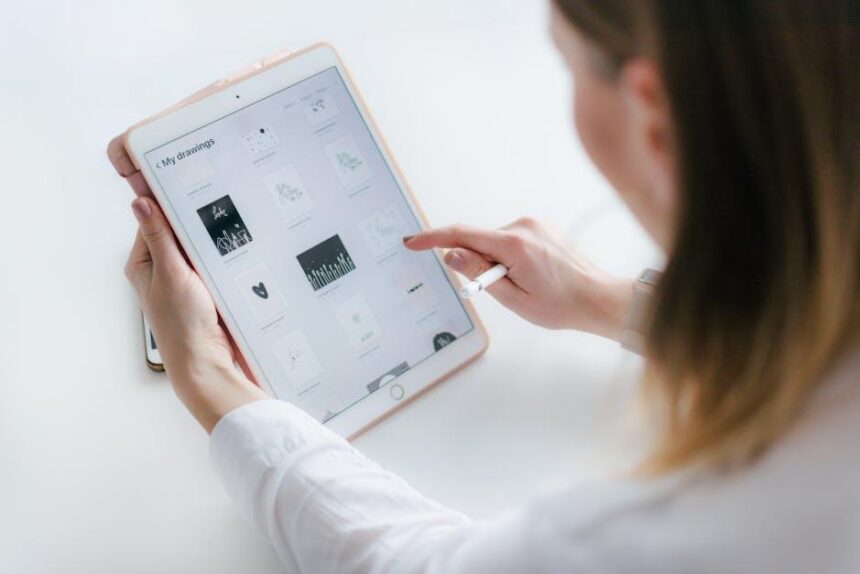In a world where technology evolves at lightning speed, staying updated is essential for maximizing your device’s potential. With the arrival of iPadOS 26, users are presented with an array of powerful new features that enhance multitasking and offer a seamless user experience. From fluid window resizing to advanced app management, upgrading your iPad has never been more appealing. This article will guide you through the simple steps to effortlessly upgrade your iPad, ensuring you can tap into the latest innovations and improvements. Discover how easy it is to elevate your iPad experience today.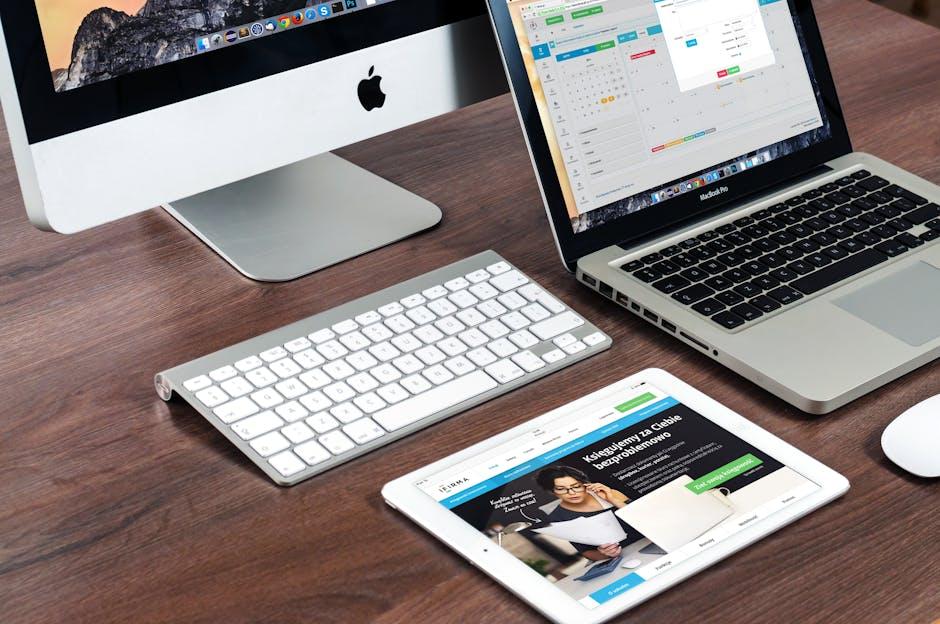
Unlocking New Features with the Latest iPadOS
With the latest iPadOS update, users can access a plethora of cutting-edge features designed to enhance productivity and streamline the user experience. Here’s what you can unlock:
- Liquid Glass User Interface: A striking new aesthetic makes your device stand out, providing smooth transitions and fluid animations.
- Advanced Multitasking Capabilities: The enhanced window system allows you to run multiple apps side-by-side seamlessly, perfect for multitasking on the go.
- Dynamic App Management: App elements now shift dynamically based on your interactions, making navigation more intuitive and user-friendly.
- Content Creation Tools: iPadOS 26 introduces powerful updates to system apps that are particularly beneficial for content creators, enhancing productivity and creativity.
- Security Enhancements: With the latest security features, your personal data remains protected, giving you peace of mind while you work or browse.
Below is a table highlighting these features and their benefits:
| Feature | Description | Benefit |
|---|---|---|
| Liquid Glass UI | New visual interface with smooth transitions. | Visually appealing and engaging user experience. |
| Multitasking Tools | Ability to run multiple apps simultaneously. | Increased efficiency and productivity. |
| Dynamic App Management | Interactive app elements that change with user actions. | More intuitive navigation and organization. |
| Content Creation Features | Updates to system apps for enhanced creativity. | Ideal for artists, writers, and professionals who create content. |
| Enhanced Security | Improved safeguards for personal information. | Protection against data breaches and privacy issues. |
By upgrading to the latest iPadOS, you not only enhance your device’s visuals and functionality but also elevate your overall productivity and creativity. Embrace the future of iPad use with these innovative features, tailored for modern needs.

A Step-by-Step Guide to a Seamless Upgrade
Upgrading your iPad to the latest iPadOS can be a smooth and efficient process when you follow these straightforward steps. Let’s get started!
Check Your iPad Compatibility
Before you initiate the upgrade, ensure your iPad is compatible with the latest iPadOS version. Generally, the required models include:
- iPad Pro (all models)
- iPad Air (3rd generation and later)
- iPad (5th generation and later)
- iPad mini (5th generation and later)
Backup Your Data
Backing up your data is crucial to prevent any potential loss during the upgrade. You can back up using either iCloud or your computer:
- iCloud: Go to Settings > [Your Name] > iCloud > iCloud Backup > Back Up Now.
- Computer: Connect your iPad to your PC or Mac, open Finder (for macOS Catalina and later) or iTunes (for Windows or older macOS), and select Back Up Now.
Ensure You Have Sufficient Storage
Make sure your iPad has enough storage space for the upgrade. You can check available space by:
- Going to Settings > General > iPad Storage.
- Deleting unused apps or files to free up storage, if necessary.
Connect to Wi-Fi
A stable Wi-Fi connection is essential for downloading the update. Make sure you’re connected to a reliable network to speed up the process.
Update Your iPad
Now that you’re set, it’s time to update:
- Go to Settings > General > Software Update.
- Your iPad will check for the new software. If available, tap Download and Install.
- You might need to enter your passcode to proceed.
- Once the download is complete, tap Install Now.
Finalize the Upgrade
After the installation is complete, your iPad will restart. Follow any on-screen instructions to finalize the setup:
- Review your settings.
- Select your preferences for updates and privacy.
Troubleshooting Tips
If you encounter issues during the upgrade, consider these solutions:
- Restart your iPad and try again.
- Ensure your device is plugged in to avoid interruptions.
- Check Apple’s official website for any known issues with the current update.
Stay Informed
Keep an eye on Apple’s release notes and update announcements to stay informed about new features and essential improvements with each iPadOS upgrade.
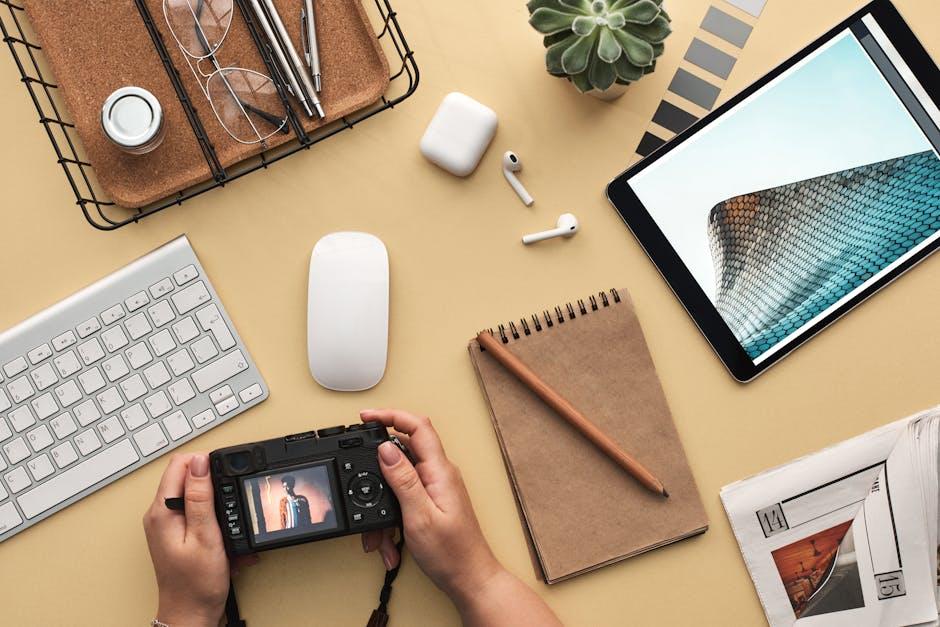
Essential Tips for Optimizing Your iPad Post-Update
After you’ve successfully updated your iPad to the latest version of iPadOS, it’s essential to optimize your device for peak performance. Here are some key tips to enhance your iPad experience and ensure it runs smoothly:
- Adjust Display Settings: Lowering the brightness can significantly extend battery life. Enable Auto-Brightness in Settings to let your iPad adjust based on the ambient light.
- Manage Background App Refresh: Limit apps from refreshing in the background. Go to Settings > General > Background App Refresh and turn off the feature for apps that don’t need it.
- Utilize Dark Mode: Switch to Dark Mode, which not only reduces eye strain but also conserves battery life on OLED screens. Activate it in Settings > Display & Brightness.
- Optimize Battery Charging: Enable the Optimized Battery Charging feature to reduce battery wear. This feature learns your charging habits to wait before finishing charging past 80% until you need it.
- Clear Storage Regularly: Manage your storage by deleting unused apps and files. Go to Settings > General > iPad Storage to identify items that can be removed.
- Keep Software Updated: Stay updated with the latest iPadOS patches that offer bug fixes and performance improvements. Regularly check for updates in Settings > General > Software Update.
| Tip | Description |
|---|---|
| Adjust Display Settings | Lower brightness for better battery life; enable auto-adjustment. |
| Manage Background App Refresh | Limit background activity to preserve resources. |
| Utilize Dark Mode | Reduces battery consumption and is gentle on the eyes. |
| Optimize Battery Charging | Learn your charging habits to extend battery lifespan. |
| Clear Storage Regularly | Free up space by managing apps and files effectively. |
| Keep Software Updated | Install the latest patches for enhanced performance and security. |
Implementing these strategies can greatly enhance your iPad’s performance post-update, ensuring you get the most out of the latest features offered by iPadOS.
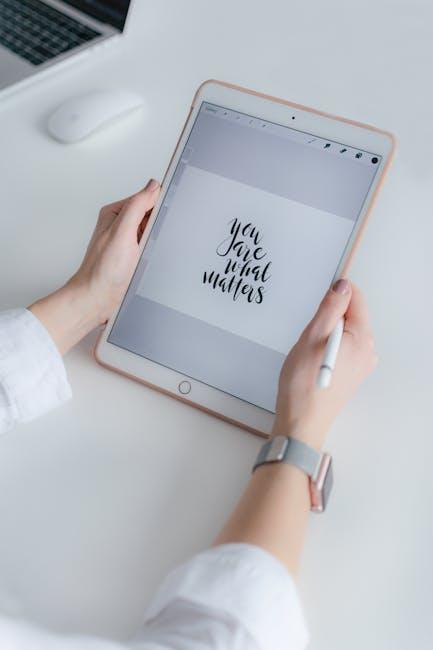
Troubleshooting Common Issues During the Upgrade Process
Upgrading your iPad to the latest iPadOS can be a smooth process, but sometimes you might encounter issues. Here are some common problems and their solutions to ensure you have a seamless experience:
- Insufficient Storage Space: iPadOS updates typically require a significant amount of space. To check your available storage, go to Settings > General > iPad Storage. If you’re low on space, consider removing unused apps, old photos, or large files.
- Update Fails or Freezes: If the upgrade process gets stuck, try restarting your device. Hold down the Power and Home buttons until the Apple logo appears. A forced restart often resolves minor glitches. If that doesn’t work, connect your iPad to a computer and use iTunes or Finder to perform a manual update.
- Wi-Fi Connectivity Issues: A stable internet connection is essential for downloading updates. If your Wi-Fi is slow or drops, try resetting your router. Alternatively, move closer to the router or switch to a different network if available.
Here’s a quick troubleshooting table for your reference:
| Issue | Possible Fix |
|---|---|
| Insufficient Storage | Delete unused apps and files |
| Update Fails | Restart the iPad or use iTunes/Finder for manual update |
| Wi-Fi Issues | Reset the router or try a different network |
If you’ve tried all the above solutions and still face issues, it may be beneficial to contact Apple Support or visit an authorized service provider for expert help. Remember, keeping your device updated is essential not just for new features but also for important security updates.
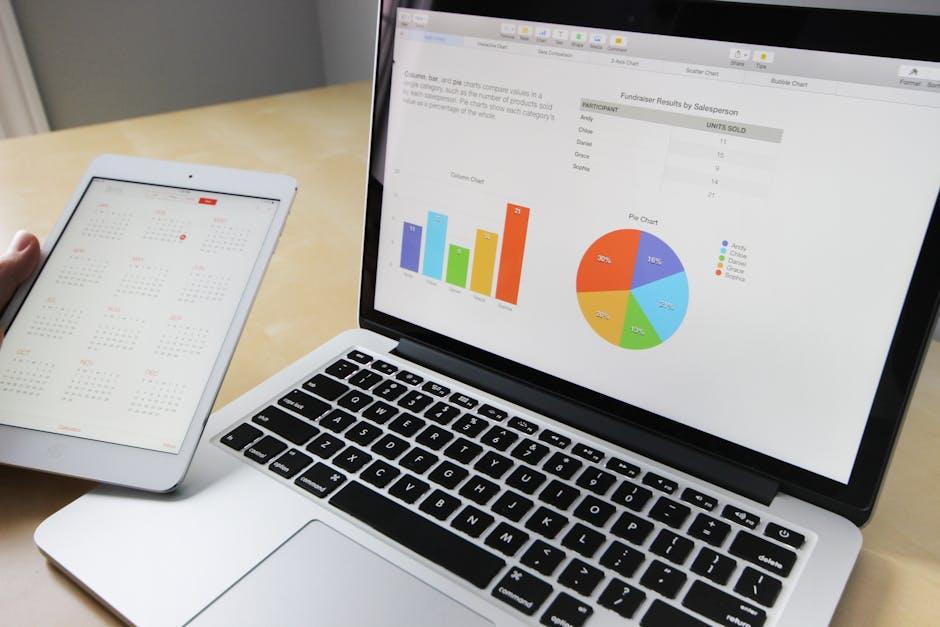
To Wrap It Up
As we wrap up our journey through the seamless process of upgrading your iPad to the latest iPadOS, it’s clear that staying current with software updates not only enriches your device’s performance but also enhances your overall user experience. Whether you’re drawn to new features, improved security, or simply a refreshed design, upgrading is a straightforward task that brings you closer to the cutting edge of technology. So, take a moment to ensure your device is up to date, and unlock the full potential of your iPad today. Embrace the future with iPadOS and enjoy everything it has to offer!