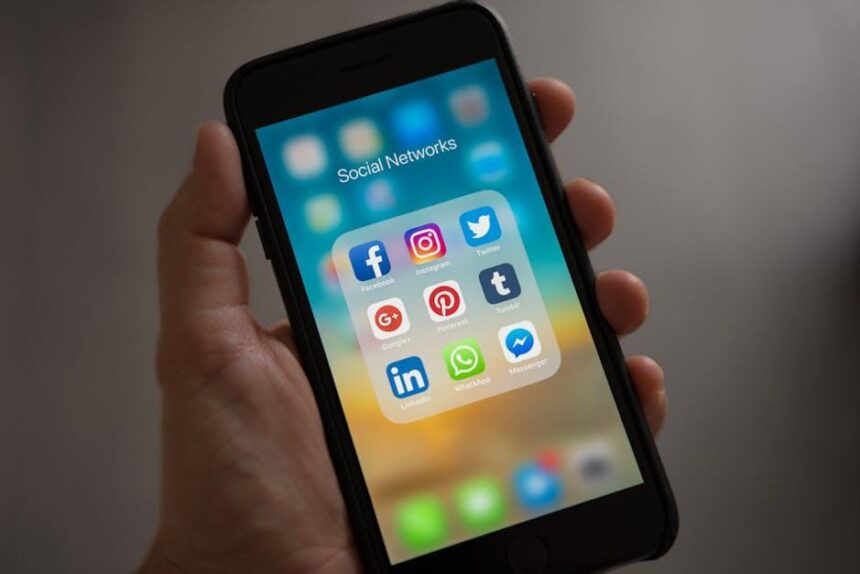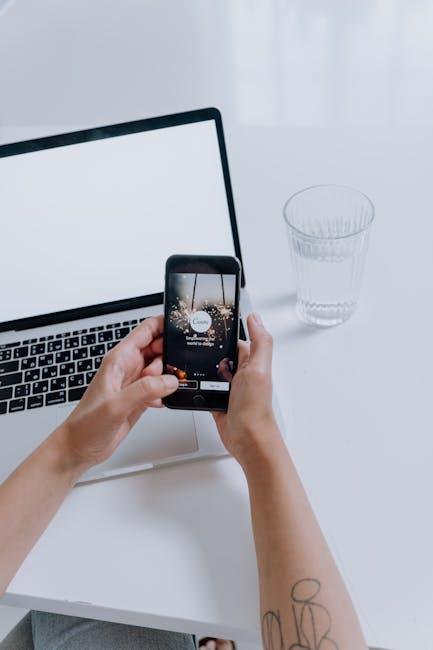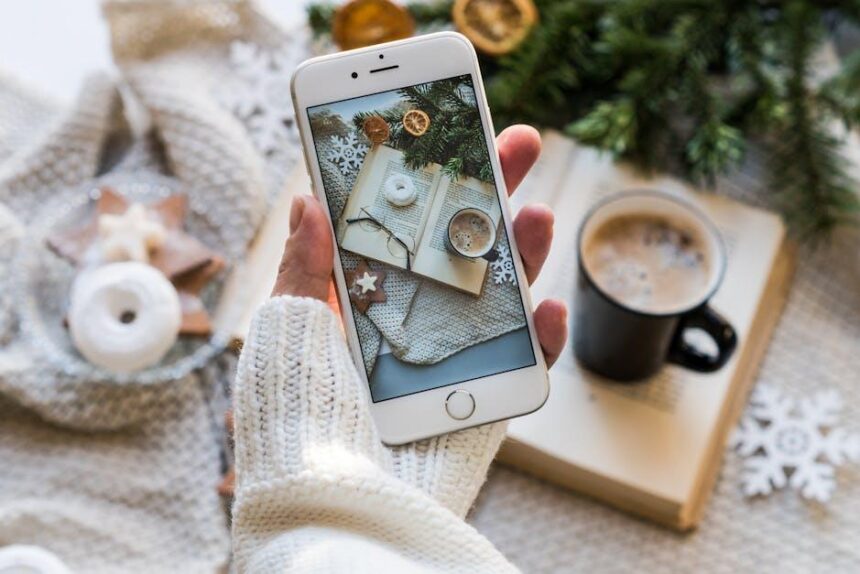In a world where technological advancements unfold at a breathtaking pace, keeping your devices up-to-date is more crucial than ever. If you own an iPhone, ensuring that you’re running the latest iOS version is key to unlocking new features, enhancing security, and improving overall performance. With a streamlined process that prioritizes ease and efficiency, updating your iPhone can be a hassle-free experience. Whether you’re a tech novice or a seasoned user, this guide will walk you through the simple steps to elevate your device to the latest iOS version, ensuring you stay connected and enjoy all that your iPhone has to offer. Let’s dive into the easy process of updating your iPhone today!
Essential Pre-Update Steps for a Smooth Transition
Before diving into the latest iOS update, it’s crucial to prepare your iPhone for a seamless transition. Taking these essential pre-update steps can help avoid any hiccups and ensure your device runs smoothly on the new software.
- Backup Your Data: Always start with a complete backup. You can use iCloud or connect your iPhone to a computer and utilize iTunes. This ensures that all your data, including photos, messages, and app data, are secure.
- Check Available Space: iOS updates require sufficient storage. Go to Settings > General > iPhone Storage to see if you have enough free space. Typically, you should have at least 2-3 GB available to accommodate the new update.
- Update Your Apps: Outdated apps can cause issues with new iOS systems. Open the App Store, tap your profile icon, and select Update All to ensure all your apps are compatible with the upcoming iOS version.
- Ensure Battery Life: Make sure your iPhone is charged to at least 50% or keep it plugged into a power source during the update. An interrupted update can cause software problems.
- Wi-Fi Connection: Connect to a reliable Wi-Fi network to prevent interruptions. Avoid using cellular data for large downloads, as this may incur additional charges depending on your data plan.
- Disable VPNs: If you use a VPN, temporarily disable it during the update. This can help reduce conflicts that might arise during the installation process.
- Document Critical Information: Note down any passwords, account information, or settings that might be impacted by the update. This includes login information for banking apps, insurance accounts, and others.
| Step | Description |
|---|---|
| Backup Your Data | Use iCloud or iTunes to secure all personal data. |
| Check Available Space | Ensure you have at least 2-3 GB of free space for the update. |
| Update Your Apps | Keep all apps updated to prevent compatibility issues. |
| Ensure Battery Life | Charge your device to at least 50% before starting the update. |
| Wi-Fi Connection | Connect to a stable Wi-Fi network for a seamless download. |
| Disable VPNs | Turn off any VPN to avoid installation conflicts. |
| Document Critical Information | Note down important account logins and settings. |
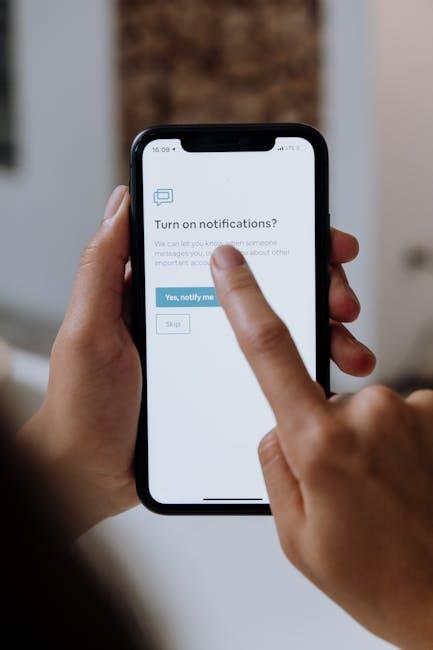
Discovering the Key Features of the Latest iOS Update
With the latest iOS update, Apple continues to enhance user experience through several innovative features. Here’s a closer look at what you can expect from this significant update.
- Enhanced Customization: The new iOS allows users to personalize their iPhones more than ever with deeper customization options. This means you can tailor your device’s appearance and functionality to suit your style.
- Revamped Control Center: A redesigned Control Center introduces new groups of controls. Accessing functions is now smoother, thanks to a continuous swipe down from the Home Screen. This helps keep everything you need at your fingertips.
- Improved Apple Intelligence Features: Two key enhancements in Apple Intelligence simplify daily tasks, like better predictive text and smarter categorization of your photos, making it easier to find what you’re searching for.
- Bug Fixes and Performance Enhancements: Alongside new features, the update addresses various bugs and optimizes performance. This means a smoother experience and increased reliability across applications.
Here’s a quick overview table of the standout features:
| Feature | Description |
|---|---|
| Customization | Greater personalization options for a unique user experience. |
| Control Center | A more fluid interface for easier access to controls. |
| Apple Intelligence | Improved predictive text and photo organization. |
| Performance | Bug fixes and overall performance improvements. |
This update not only streamlines functionality but also aims to make life simpler for users. Whether you’re looking for enhanced customization or smart features that learn from your habits, this latest iOS version is designed to elevate your iPhone experience.
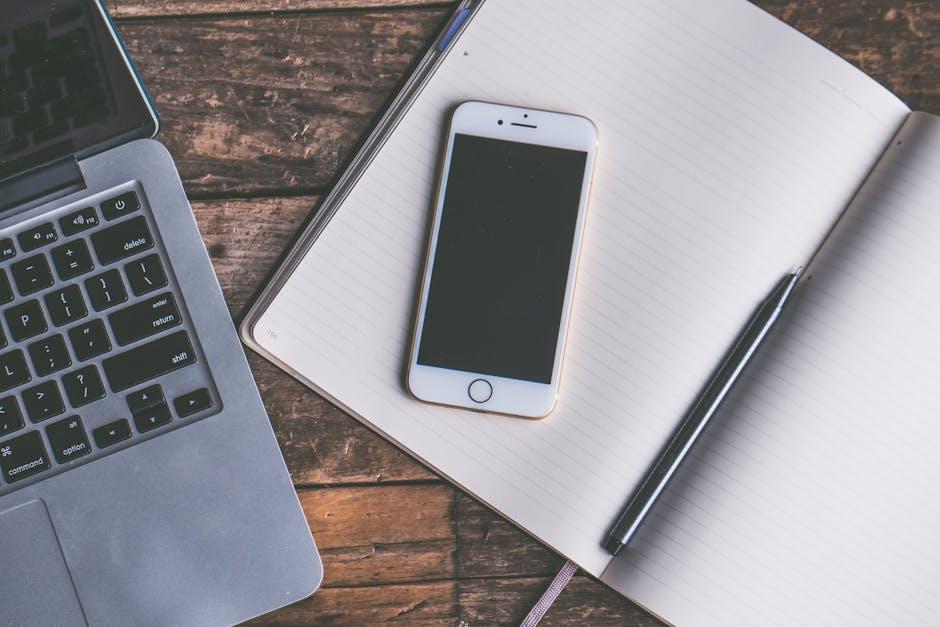
Troubleshooting Common Update Issues for a Hassle-Free Experience
Updating your iPhone can sometimes feel like navigating a maze, but troubleshooting common issues can transform your experience into a smooth journey. Here are some essential tips to ensure a hassle-free update process.
- Check Your iPhone’s Compatibility: Ensure your device is compatible with the latest iOS version. Most new updates support iPhone models from iPhone XR and later.
- Ensure Sufficient Storage: Lack of storage is a common culprit for update failures. Go to Settings > General > iPhone Storage to check available space. Aim for at least 1-2 GB of free space.
- Stable Internet Connection: A poor or unstable Wi-Fi connection can disrupt the updating process. Verify that you’re connected to a reliable Wi-Fi network.
- Reboot Your Device: Simply restarting your iPhone can resolve various issues. To reboot, press and hold the power button until you see the “slide to power off” option, then turn your device back on.
- Delete the Update File: If a previous update attempt failed, delete the corrupted update file. Navigate to Settings > General > iPhone Storage, find the iOS update, and delete it. Then, try the update again.
- Update Using iTunes or Finder: If all else fails, connect your iPhone to a computer and update through iTunes (for Windows or older macOS) or Finder (for macOS Catalina and newer). This method can bypass some issues that arise during over-the-air updates.
- Restore Your iPhone: As a last resort, consider restoring your iPhone through iTunes or Finder. This process will erase your device, so ensure you have a full backup before proceeding. After restoration, check for updates immediately.
Remember, taking a few moments to troubleshoot can save you much time and frustration. Stay updated, stay connected!
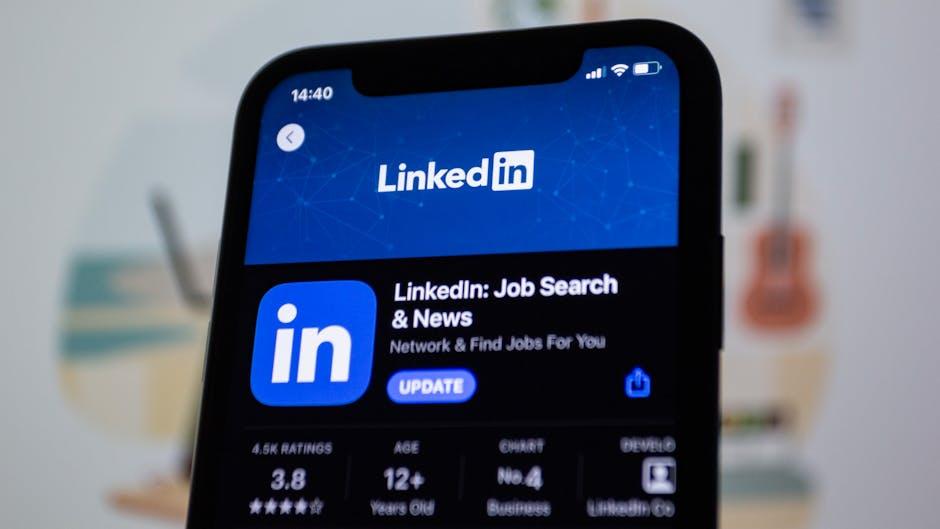
Maximizing Your iPhone’s Performance Post-Update
After updating your iPhone, you may notice a dip in its performance. This is not uncommon, but there are several effective strategies to maximize your device’s performance. Here are some tried and true methods:
- Force Restart Your iPhone: A simple reboot can resolve many temporary glitches. To do this, quickly press and release the Volume Up button, then quickly press and release the Volume Down button, and finally, press and hold the Side button until you see the Apple logo.
- Update Your Apps: Outdated apps may not function well with the latest iOS. Open the App Store and navigate to the Updates tab to ensure all your apps are current.
- Check Battery Health: Your battery’s health significantly impacts performance. Go to Settings > Battery > Battery Health to see if performance management features are enabled. Reducing background activity can help if your battery health is degrading.
- Clear Storage: Low storage can slow down your iPhone. Check your storage under Settings > General > iPhone Storage. Consider deleting unused apps, photos, and videos or utilizing cloud services.
- Disable Background App Refresh: This feature allows apps to update their content in the background, which can drain resources. Disable this via Settings > General > Background App Refresh and select “Off.”
- Reset Settings: If issues persist, you may want to reset your settings under Settings > General > Transfer or Reset iPhone > Reset > Reset All Settings. This action won’t delete your data but will reset system settings to default.
| Tip | Description |
|---|---|
| Force Restart | Quickly resolve temporary glitches by rebooting your device. |
| Update Apps | Keep all apps current for optimal compatibility with iOS. |
| Battery Health | Monitor and manage battery performance settings. |
| Clear Storage | Free up space to enhance device speed and performance. |
| Background App Refresh | Conserve system resources by disabling background updates. |
| Reset Settings | Restore system settings to default without losing personal data. |
Implementing these tips will help restore and enhance your iPhone’s performance after an update, ensuring you enjoy a seamless experience with your device.

In Conclusion
In closing, updating your iPhone to the latest iOS version is not only a simple process but also a crucial step in enhancing your device’s functionality and security. By following the straightforward steps outlined in this article, you’ll unlock new features, improved performance, and a better overall experience. Remember, keeping your iPhone updated ensures that you benefit from the latest innovations and optimizations Apple has to offer. So why wait? Dive in and experience the best of what your device can do today!