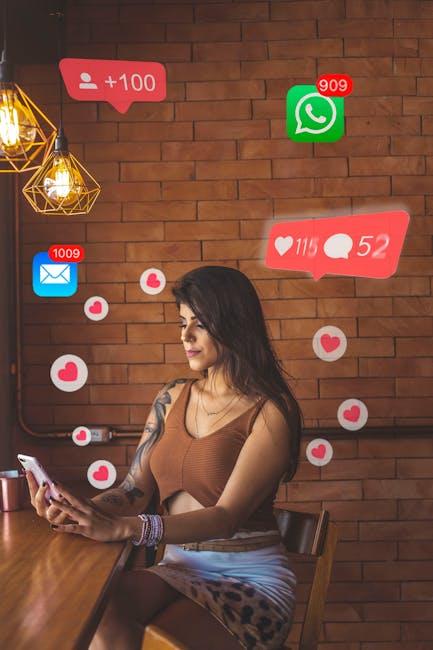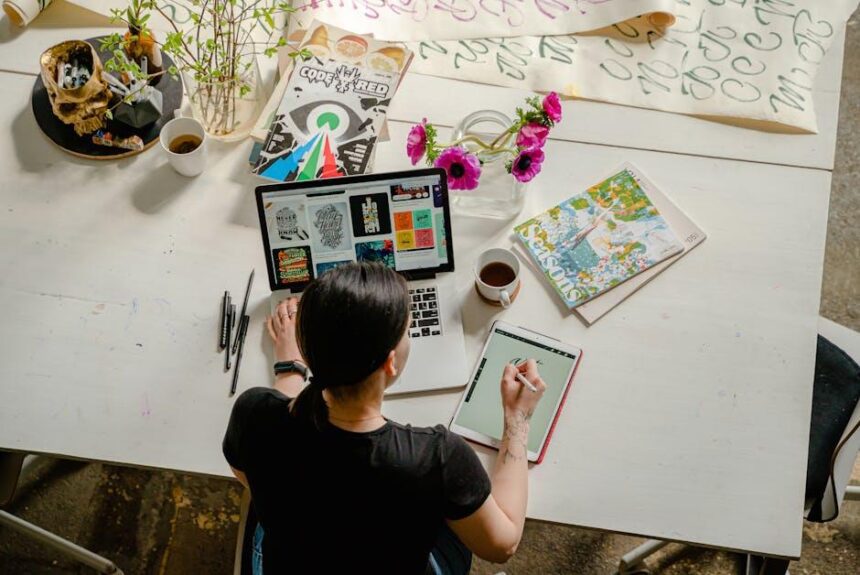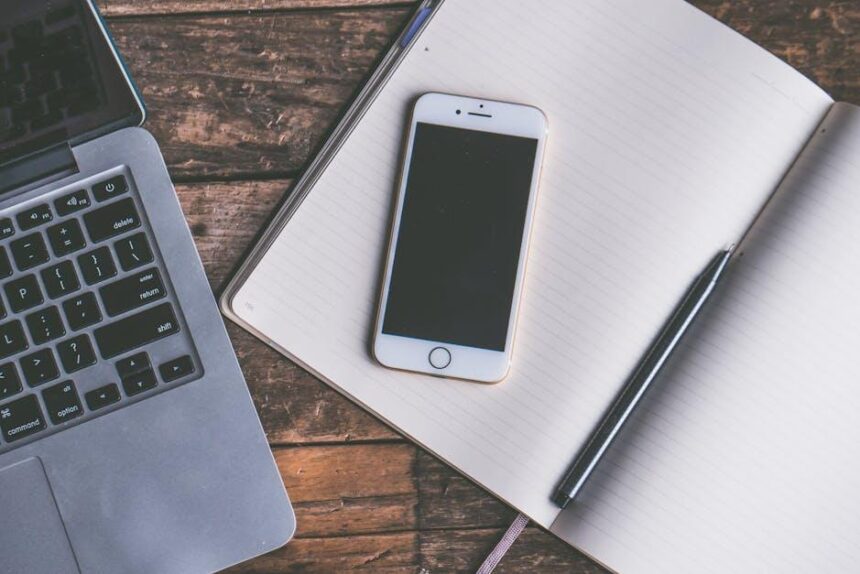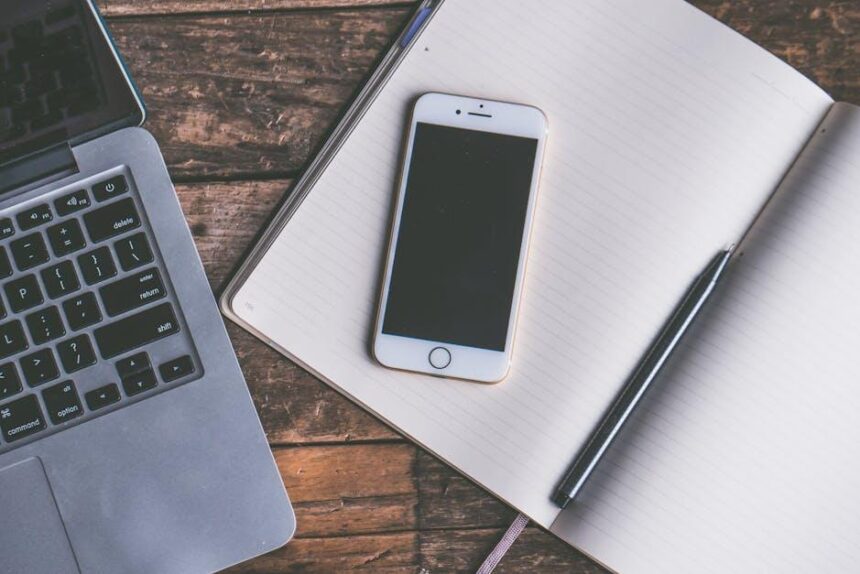In a world where technology is constantly evolving, keeping your iPhone up to date is more essential than ever. The latest iOS not only brings exciting features but also enhances security and overall performance. Whether you’re a tech enthusiast eager to explore new functionalities or a casual user seeking a smoother experience, updating your device can seem daunting. However, we’re here to simplify the process, guiding you step-by-step to ensure that your iPhone runs on the latest iOS. Discover how easy it can be to access the most recent updates and elevate your device’s capabilities today.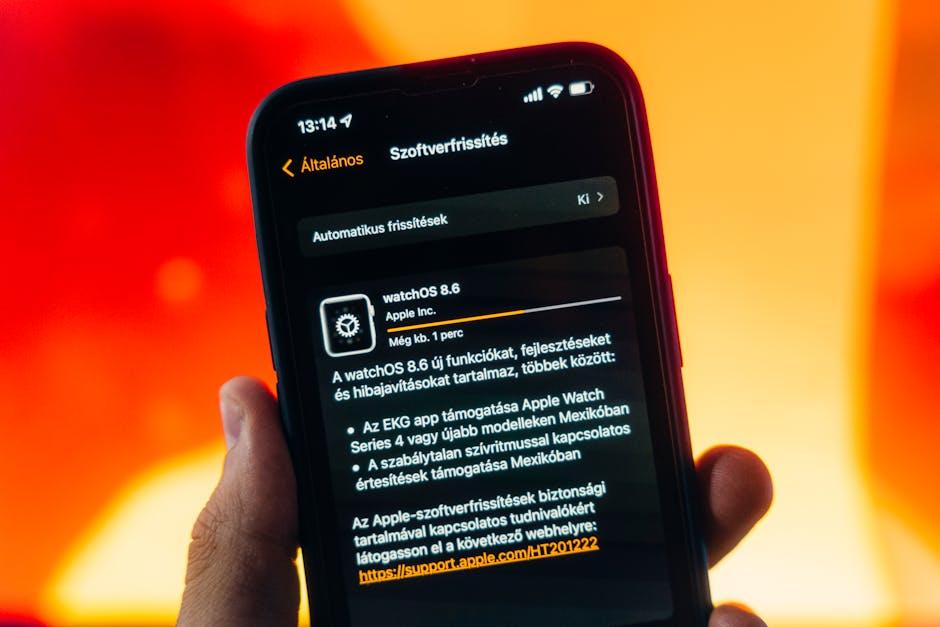
Essential Preparations for a Seamless iOS Upgrade
Ensuring a smooth iOS upgrade is crucial for enjoying the latest features and security updates. Here are some essential preparations to follow:
Backup Your Device
Before diving into the upgrade process, create a backup of your iPhone. This can be done via:
- iCloud: Go to Settings > [your name] > iCloud > iCloud Backup and tap on “Back Up Now.”
- iTunes/Finder: Connect your iPhone to your computer, open iTunes (or Finder on macOS Catalina and later), select your device, and choose “Back Up Now.”
Check Compatibility
Verify that your device is compatible with the latest iOS version. Here’s a quick compatibility table for reference:
| Device Model | Compatibility |
|---|---|
| iPhone 15 | Compatible |
| iPhone 14 | Compatible |
| iPhone 13 | Compatible |
| iPhone 12 | Compatible |
| iPhone 11 | Compatible |
| iPhone SE (2nd Gen) | Compatible |
| Older Models | Check Apple’s site for details |
Clear Storage Space
iOS updates can take up a significant amount of space. Be sure to:
- Check your storage by going to Settings > General > iPhone Storage.
- Delete any unused apps, large media files, or old messages to free up space.
Update Your Apps
Outdated apps might not function properly after the upgrade. Ensure all apps are up to date by following these steps:
- Open the App Store and tap on your profile icon.
- Scroll down and select “Update All” for any available updates.
Charge Your Device
Ensure your iPhone is fully charged before beginning the upgrade to avoid interruptions. It’s also a good idea to keep it connected to Wi-Fi throughout the process.
Stable Internet Connection
A strong and stable Wi-Fi connection is crucial. Avoid using cellular data to prevent interruptions and potential charges. Consider connecting to a reliable network, especially for larger updates.
Following these preparations will not only streamline your iOS upgrade experience but also enhance your phone’s overall performance post-update. Enjoy accessing new features and staying secure with the latest iOS!

Navigating the Update Process with Confidence
Updating your iPhone can feel daunting, but fear not! With a few straightforward steps, you can navigate this process seamlessly and with confidence. Here’s how to ensure a smooth update experience:
First, it’s essential to prepare your device:
- Backup Your Data: Never skip this crucial step! You can use iCloud or connect your iPhone to your computer for a manual backup.
- Check Your Storage: Before initiating an update, ensure you have sufficient space. Go to Settings > General > iPhone Storage to see what’s available.
- Stable Internet Connection: Use Wi-Fi for a faster and more reliable download. A weak connection can interrupt the process.
Once you’re prepared, here are the steps to update:
- Navigate to Settings > General > Software Update. Your iPhone will check for available updates.
- If an update is available, tap Download and Install. You may need to enter your passcode.
- Agree to any terms and conditions presented, and your iPhone will start downloading the update.
During the installation:
- Keep your iPhone plugged into power if possible. Software updates can consume a lot of battery life.
- Don’t interrupt the process! Your iPhone will restart, and it may take some time to install the update.
If you encounter any issues:
- Try restarting your iPhone. Sometimes a simple reset fixes lingering glitches.
- Check your internet connection. A weak Wi-Fi signal can stall the download.
- Visit Apple Support for troubleshooting tips if you experience persistent problems.
Here’s a quick troubleshooting table:
| Issue | Solution |
|---|---|
| Update won’t start | Ensure you have enough storage space and a stable Wi-Fi connection. |
| Download is slow | Check your Wi-Fi speed or try connecting to a different network. |
| Stuck on install screen | Force restart your iPhone by pressing and quickly releasing the volume up button, then the volume down button, and finally press and hold the side button until the Apple logo appears. |
Armed with this guide, you’re ready to tackle the update process confidently! Enjoy the latest features and improvements that come with your iPhone’s updated iOS.

Exploring New Features to Enhance Your iPhone Experience
With the latest iOS update, your iPhone experience is about to get significantly enhanced. Here’s a look at some exciting new features that will bring customization, connectivity, and efficiency to your fingertips.
1. Deeper Customization Options
- Home Screen Customization: You can now rearrange app icons and widgets more intuitively, allowing for a layout that suits your personal style.
- Dynamic Lock Screen Features: Choose from new styles and functionalities for your Lock Screen that reflect your personality and usage patterns, making it more than just a barrier.
- Control Center: A redesigned Control Center puts your most-used features front and center, providing quicker access to settings and notifications.
2. Enhanced Photo Experience
- Revamped Photos App: With the most significant redesign to date, browsing through your favorite moments is as seamless as ever. The new layout makes it easy to find what you need.
- Memories Feature: Automatically curated memories and slide shows based on your photo library will keep your cherished moments alive.
3. Increased Connectivity
- SharePlay Enhancements: Connect with friends and family through SharePlay during calls, allowing you to watch shows or listen to music together in real time.
- Improved Messaging: New features in Messaging make it easier to share photos, audio messages, and video clips, enhancing the way you stay in touch.
4. Support for Apple Intelligence
- Smart Suggestions: Utilizing machine learning, your iPhone can now suggest apps, actions, or shortcuts based on your usage patterns, making your workflow smoother.
- AI-Powered Text Predictions: Predictive text and smart replies will help you respond more quickly and confidently in chats.
The advancements in iOS 18 not only streamline your iPhone usage but also transform it into a device tailored to your lifestyle. Embrace the new features and see how they can enrich your daily interactions and tasks!
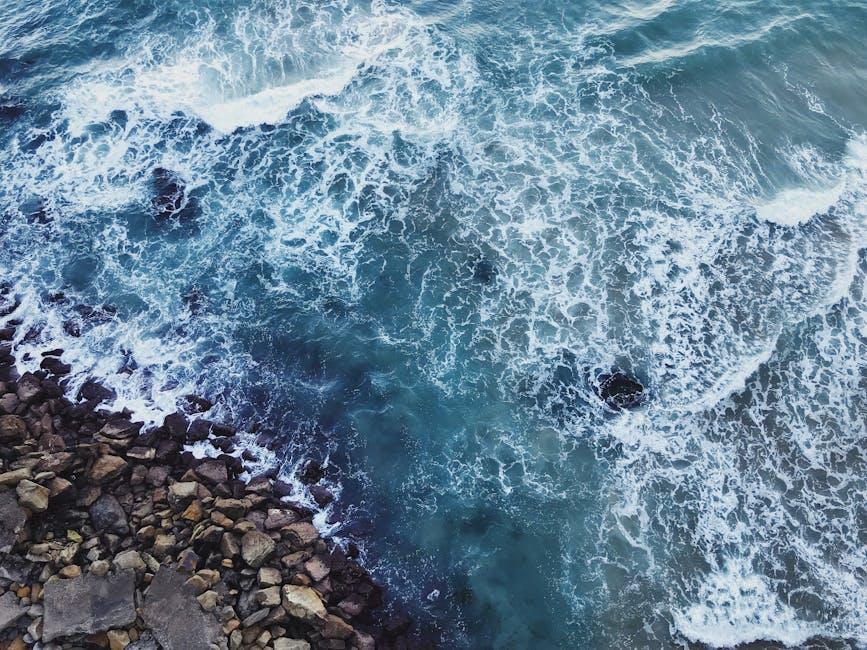
Troubleshooting Common Update Issues Effortlessly
Updating your iPhone to the latest iOS can sometimes present unexpected challenges. Fear not! Here are some effective solutions to common update issues that can pop up:
- Insufficient Storage Space: If you’re facing a prompt indicating that there’s not enough storage, try deleting unnecessary apps, photos, or other media. To optimize space, check your storage usage by navigating to Settings > General > iPhone Storage.
- Update Errors: If you encounter an error message during the update, restart your iPhone. Often, a simple reboot can resolve many update glitches. After restarting, attempt the update again.
- Wi-Fi Connection Issues: Ensure you are connected to a reliable Wi-Fi network. If your connection seems unstable, try toggling Wi-Fi off and on again or connecting to a different network. Avoid using cellular data for large updates to prevent potential overage charges.
- Battery Life Concerns: Updates may require you to have at least 50% battery life or be plugged into a power source. If your battery is low, connect your iPhone to a charger and try the update again.
- iTunes or Finder Not Recognizing Your Device: If your iPhone isn’t being detected, try using a different USB cable or port. Additionally, ensure that you have the latest version of iTunes (for Windows) or macOS (for Mac users), as outdated software can create recognition issues.
If these solutions do not resolve your update problems, consider resetting your network settings. Navigate to Settings > General > Transfer or Reset iPhone > Reset > Reset Network Settings. This action will clear all saved Wi-Fi networks and passwords, so use it as a last resort.
For persistent issues, Apple’s support website offers detailed troubleshooting resources, including community forums where you can seek advice from other users facing similar challenges.
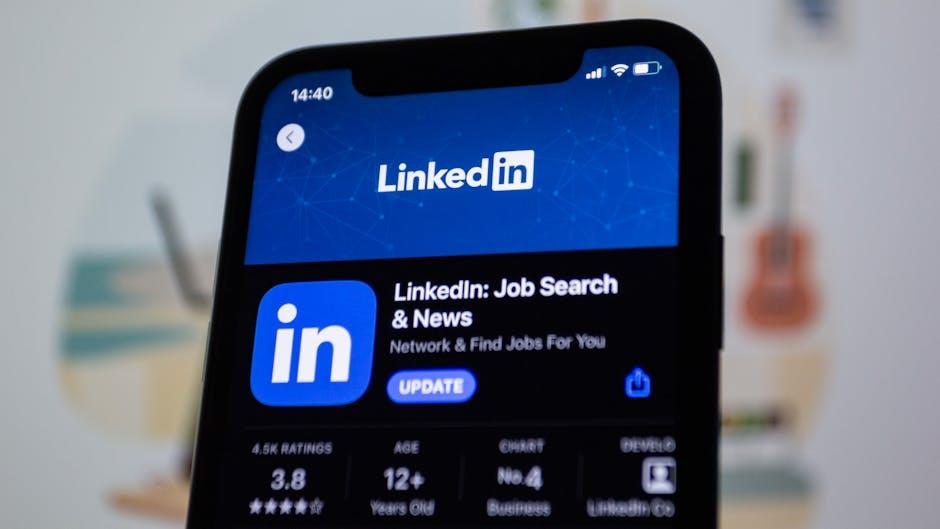
In Retrospect
In conclusion, keeping your iPhone updated to the latest iOS not only enhances your device’s performance but also boosts its security and introduces exciting new features. With the straightforward steps outlined in this guide, you can seamlessly upgrade your device and enjoy all the benefits that come with it. So why wait? Take a moment today to ensure your iPhone is running the latest software, and step confidently into a world of improved functionality and user experience. Happy updating!