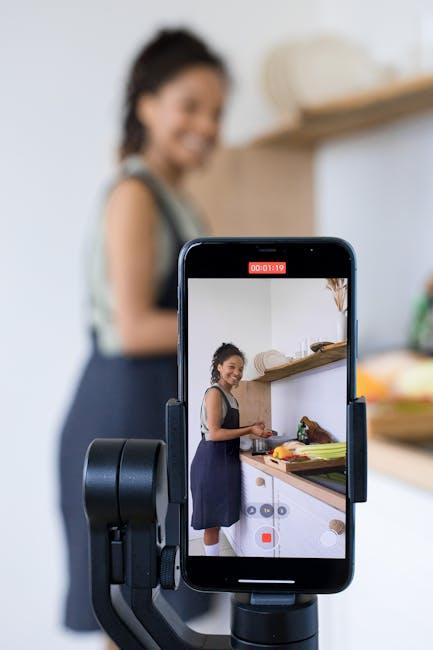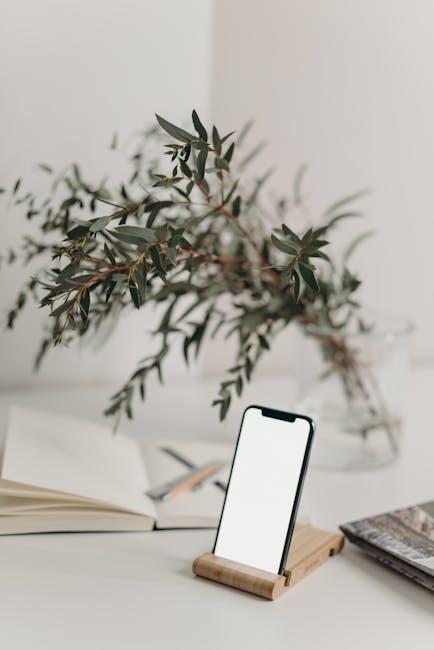Updating your iPad to the latest iPadOS can feel like a daunting task, but it doesn’t have to be. With each new release, Apple introduces features designed to enhance usability, boost performance, and keep your device secure. Whether you’re a tech enthusiast or a casual user, staying up-to-date ensures you get the most out of your device. In this article, we will guide you through the simple steps to effortlessly update your iPad, making the process smooth and hassle-free. Get ready to explore the latest enhancements that await you with the newest iPadOS!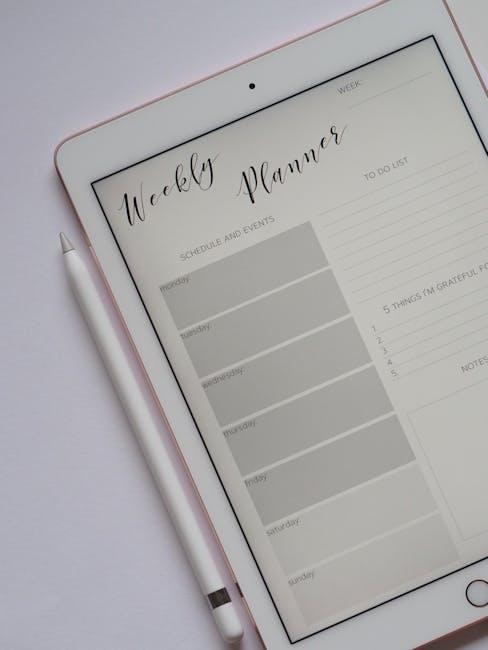
Unlocking the Features of the Latest iPadOS
With the latest update to iPadOS, users can take advantage of a range of innovative features designed to enhance productivity and creativity. Here’s what you can look forward to:
- Enhanced Multitasking: The updated Split View and Slide Over functionalities allow you to work seamlessly with multiple apps at once. You can easily drag and drop files between apps for an effortless workflow.
- Improved Files App: Organizing and accessing documents has never been easier. With the new sidebar and enhanced tagging features, you can find your files quickly, whether they’re stored in iCloud or third-party apps.
- Widgets Everywhere: Customize your home screen with widgets that provide at-a-glance information right from your favorite apps. Whether it’s calendar events, weather updates, or reminders, keep everything you need within reach.
- Universal Control: If you own a Mac, this feature allows you to use your iPad and Mac in harmony, controlling both devices with a single mouse and keyboard. Drag and drop files between your Mac and iPad with ease.
- Focus Mode: Tailor your notifications with Focus Mode to minimize distractions. Set specific focus profiles for work, personal time, or any other activity, ensuring you receive only the alerts important to you.
| Feature | Description |
|---|---|
| Enhanced Multitasking | Use multiple apps at the same time with improved Split View capabilities. |
| Improved Files App | Easily manage your documents with an intuitive interface. |
| Widgets Everywhere | Personalize your home screen with interactive widgets from various apps. |
| Universal Control | Control both iPad and Mac seamlessly for a productive environment. |
| Focus Mode | Customize your notifications and reduce distractions based on your activities. |
These features collectively enhance the usability of your iPad, making it a powerful tool for both work and play. Embrace the latest updates and unlock your iPad’s full potential today!

Step-by-Step Guide to a Seamless Upgrade
Upgrading your iPad to the latest iPadOS is a straightforward process that can enhance your device’s performance and access to new features. Follow these steps to ensure a seamless experience:
- Check Compatibility: Ensure your iPad model supports the latest iPadOS. Typically, models like iPad Mini (5th generation) and newer are compatible.
- Backup Your Data: It’s crucial to back up your iPad to prevent data loss. You can do this through iCloud or iTunes:
- For iCloud: Go to Settings > [Your Name] > iCloud > iCloud Backup > Back Up Now.
- For iTunes: Connect your iPad to your computer, open iTunes, select your device, and click Back Up Now.
- Check for Updates: You’ll want to make sure you have the latest version of iPadOS. Follow these steps:
- Go to Settings > General > Software Update.
- Your iPad will automatically check for available updates.
- Download and Install: If an update is available, simply tap Download and Install and follow the on-screen instructions.
- Make sure your iPad is connected to Wi-Fi and plugged into a charger.
- Restart Your Device: After installation, your iPad will restart to complete the update process. This ensures that all new features are activated.
- Explore New Features: Take time to familiarize yourself with new functionality and updates. Check out settings for widgets, multitasking improvements, and privacy settings under Settings.
To visualize the upgrade process, see the table below for typical time frames associated with each step:
| Step | Estimated Time |
|---|---|
| Backup Data | 5-15 minutes |
| Check for Updates | 1-2 minutes |
| Download & Install | 15-30 minutes |
| Restart Device | 2-5 minutes |
By following these steps, you’ll be well on your way to enjoying all the benefits of the latest iPadOS. Happy upgrading!
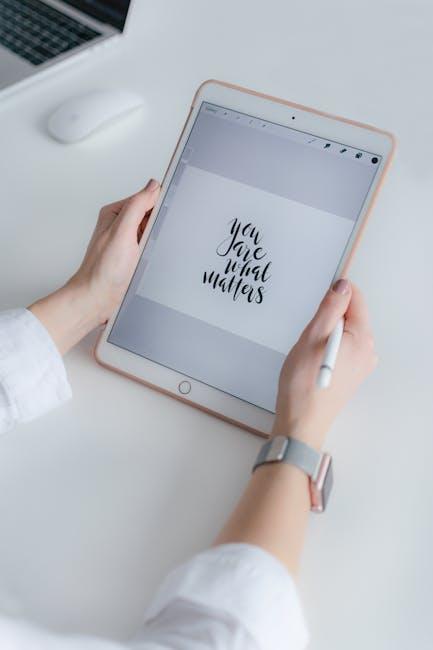
Essential Tips for a Smooth Transition
Updating your iPad can seem daunting, but with the right preparation and steps, you can ensure a smooth transition to the latest iPadOS. Here are some essential tips to help you navigate the update process:
- Use iCloud: Go to Settings > [Your Name] > iCloud > iCloud Backup and tap Back Up Now.
- Or connect your iPad to your computer and use iTunes/Finder for a manual backup.
- Delete unused apps: Go to Settings > General > iPad Storage to see what’s taking up space.
- Offload photos and videos: Use cloud storage solutions like Google Photos or Dropbox.
- Explore guides and articles on the latest iPadOS features, which can enhance your everyday usage.
- Consider visiting forums or communities for user experiences and tips.
| Step | Description |
|---|---|
| Backup | Ensure all important data is saved in iCloud or on iTunes/Finder. |
| Free Up Space | Remove unused apps and offload media to make room for the update. |
| Check Compatibility | Confirm your device is eligible for the latest iPadOS version. |
| Wi-Fi Connection | Use a reliable and fast internet connection to download the update. |
| Familiarizer with Features | Research the new features to enhance your device experience. |
Following these tips will help you transition smoothly to the latest iPadOS, ensuring that you make the most of your device’s capabilities while keeping your data protected.

Troubleshooting Common Update Issues
Encountering issues after updating your iPad to the latest iPadOS is frustrating, but several common problems can often be resolved with some straightforward troubleshooting steps. Here are some tips to help you get your device back on track:
- Wi-Fi Connectivity Issues: If your iPad randomly disconnects from Wi-Fi or struggles to reconnect, try the following:
- Turn off your Wi-Fi, wait a moment, and turn it back on.
- Restart your iPad by holding the power button and swiping to power off.
- Forget the Wi-Fi network by going to Settings > Wi-Fi, tapping the network name, and selecting Forget This Network, then reconnect.
- Performance Lag: If your iPad feels sluggish after an update, consider:
- Clearing unused apps by double-clicking the Home button and swiping them off the multitasking screen.
- Freeing up storage space by going to Settings > General > iPad Storage to see what’s taking up space.
- Resetting your iPad settings by navigating to Settings > General > Transfer or Reset iPad > Reset > Reset All Settings. This won’t delete your data but will reset system settings.
- Battery Drain: If you notice your battery drains faster after the update, try these steps:
- Disable background app refresh for apps that you don’t use regularly by going to Settings > General > Background App Refresh.
- Check for app updates that may be optimized for the latest iPadOS.
- Enable Low Power Mode in Settings > Battery to extend battery life.
- Apps Crashing: For apps that won’t open or frequently crash, implement these solutions:
- Ensure your apps are updated via the App Store.
- Force-close the app by double-clicking the Home button and swiping up on the app card.
- Delete the app and reinstall it from the App Store.
If you’ve applied these troubleshooting methods and still experience issues, consider checking Apple’s support forums or contacting Apple Support for further assistance. Keeping your iPad’s software updated is crucial, but knowing how to deal with potential hiccups will make the process smoother.
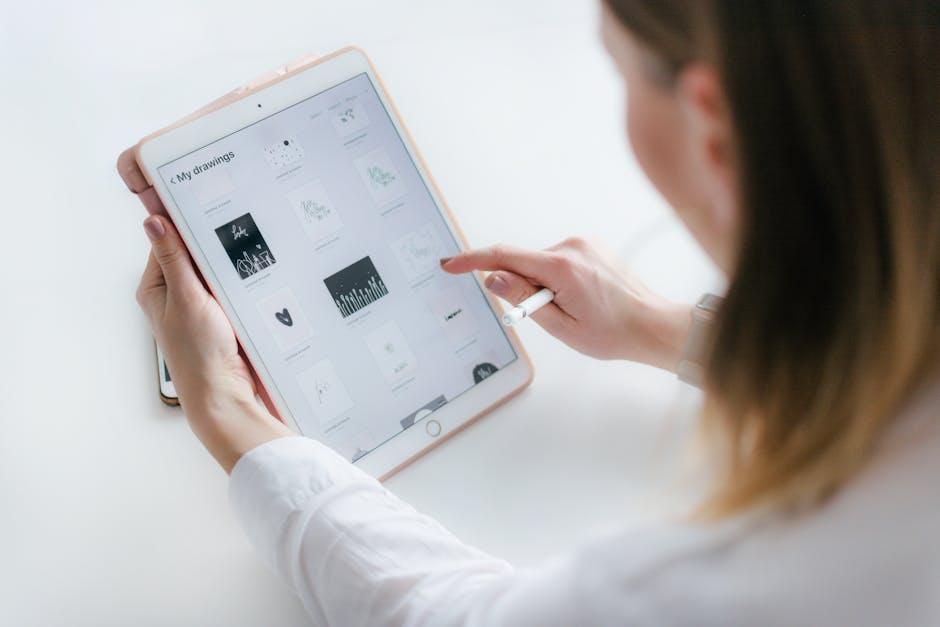
In Conclusion
In conclusion, keeping your iPad updated with the latest iPadOS is not only essential for optimizing performance but also for enjoying new features and enhancements. With just a few simple steps, you can ensure your device runs smoothly and efficiently. As technology continues to advance, staying current will empower you to make the most of your iPad’s capabilities and enhance your overall experience. So, seize the moment and transform your device today-updating has never been easier!