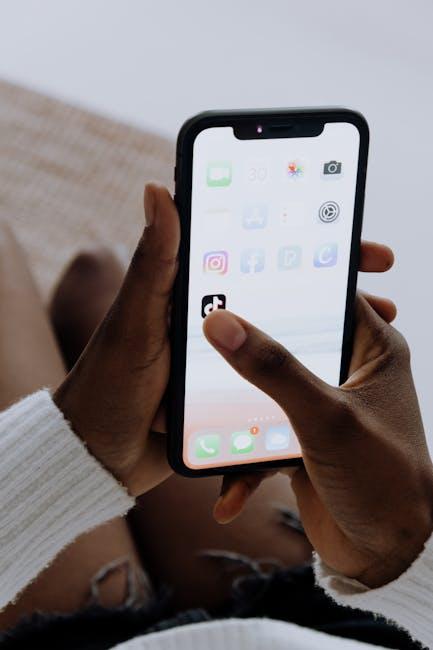In a world where technology seamlessly integrates into our daily lives, our gadgets can sometimes outgrow their purpose. If you’re in the process of upgrading to a new Apple Watch or simply need to unpair your existing one, you’ll be pleased to know that the process can be completed swiftly and effortlessly. Whether you’re using an iPhone, the Watch itself, or even a computer, there are multiple ways to unlink your devices without hassle. In this guide, we will explore various methods to easily unpair your Apple Watch from your iPhone in just a few minutes, ensuring a smooth transition for your wearable technology.
Understanding the Unpairing Process for Seamless Transition
Unpairing your Apple Watch from your iPhone is a straightforward process that ensures a smooth transition when you’re upgrading to a new device or troubleshooting issues. Understanding the steps involved can help you perform the task seamlessly and keep your data secure.
Reasons to Unpair Your Apple Watch:
- You’re upgrading to a new iPhone.
- Your current iPhone needs repairs or resets.
- You want to sell or give away your Apple Watch.
- Experiencing connectivity issues that require a reset of both devices.
Steps to Unpair Your Apple Watch:
- Keep your Apple Watch and iPhone close together while unpairing.
- Open the Watch app on your iPhone.
- Go to the My Watch tab and tap on your watch at the top of the screen.
- Tap the info button (i) next to the watch you want to unpair.
- Tap Unpair Apple Watch.
During this process, your iPhone will create a backup of your Apple Watch data. This is especially important if you plan to set up a new Apple Watch in the future.
What Happens When You Unpair:
- All data, including apps and settings, are removed from the watch.
- Your Apple Watch will be reset to factory settings.
- Your iPhone will remove the watch from the device list.
- The Apple Watch will become unlinked from your Apple ID.
Special Considerations:
- Make sure you have your Apple ID and password handy in case you need to disable Activation Lock.
- If you don’t have your iPhone, you can still unpair your Apple Watch, but you may need to enter your Apple ID credentials to disable Activation Lock.
If you encounter any issues during the unpairing process, resetting both your Apple Watch and iPhone may resolve them. This comprehensive approach should aid you in transitioning smoothly to new devices or resolving any connectivity problems.

Prepping Your Devices for a Smooth Unpairing Experience
Before diving into the unpairing process, it’s essential to prepare both your Apple Watch and iPhone to ensure a seamless experience. Taking a few minutes to get everything ready can save you time and prevent potential issues down the line.
- Backup Your Data: Make sure all your essential data, including fitness stats and health records, are backed up. Your Apple Watch automatically backs up data to your paired iPhone when it’s connected.
- Update Software: Ensure both your Apple Watch and iPhone are running the latest software. This can help prevent bugs or issues during unpairing.
- Charge Your Devices: A low battery can interrupt the unpairing process. Ideally, both devices should be charged to at least 50%.
- Disconnect from Wi-Fi and Bluetooth Accessories: To avoid confusion during the process, disconnect any Bluetooth accessories or Wi-Fi networks that might interfere with unpairing.
- Check for Activation Lock: If you plan to sell or give away your Apple Watch, make sure to disable Activation Lock by removing the watch from your Apple ID. This will prevent the new owner from being locked out.
Here’s a handy table to summarize the key steps for prepping your devices:
| Preparation Step | Description |
|---|---|
| Backup Your Data | Ensure your Apple Watch data is safely stored on your iPhone. |
| Update Software | Check that both devices are updated to the latest software version. |
| Charge Your Devices | Charge both devices to at least 50% for a smooth process. |
| Disconnect Accessories | Turn off any connected Bluetooth accessories and Wi-Fi networks. |
| Check Activation Lock | Remove the watch from your Apple ID to allow the next owner to pair it. |
Taking these preliminary steps will help ensure that the unpairing process is as efficient and stress-free as possible!

Step-by-Step Guide to Unpairing Your Apple Watch Efficiently
Unpairing your Apple Watch from your iPhone can seem daunting, but following these straightforward steps will ensure you do it efficiently. Here’s how to get the job done with ease:
- Keep Your Devices Close: Make sure your Apple Watch and iPhone are close to each other during the unpairing process.
- Open the Apple Watch App: On your iPhone, launch the Apple Watch app.
- Access My Watch Tab: Tap on the My Watch tab at the bottom of the screen, which displays all connected watches.
- Select Your Watch: Tap on your Apple Watch at the top of the screen.
- Unpair Your Apple Watch: Tap the “i” icon next to the watch you wish to unpair, then select Unpair Apple Watch.
- Confirm Action: If prompted, confirm that you want to unpair the watch. You may need to enter your Apple ID password.
- Wait for Backup: Your iPhone will create a backup of your Apple Watch data. This ensures you can restore your settings and data if you decide to pair it again later.
- Finalization: Once the unpairing process completes, your Apple Watch will reset to factory settings and can be set up as new or paired with another iPhone.
In the event you can’t unpair your watch through the app, you can also do it directly on the watch:
- Open Settings: Press the Digital Crown to see all apps, then tap on the Settings app.
- General Settings: Scroll down and select General.
- Reset Option: Scroll to the bottom and tap Reset.
- Erase All Content and Settings: Select this option to wipe your watch clean.
After completing these steps, your Apple Watch will no longer be paired with your iPhone, clearing the way for new connections or just a fresh start.

What to Do After Unpairing: Tips for Reconnecting or Selling
Once you’ve successfully unpaired your Apple Watch from your iPhone, you might find yourself wondering what to do next. Whether you plan to reconnect your watch or sell it, having a clear action plan can simplify the process. Here are some valuable tips to consider:
Tips for Reconnecting Your Apple Watch:
- Ensure Your iPhone is Updated: Before pairing again, check that your iPhone is running the latest version of iOS. This can help avoid compatibility issues.
- Charge Both Devices: Make sure your Apple Watch and iPhone have enough battery life. This helps a seamless connection without interruptions.
- Turn on Bluetooth and Wi-Fi: Ensure that Bluetooth is enabled on your iPhone and that it’s connected to a Wi-Fi network. This connection is essential for syncing data effectively.
- Use the Apple Watch App: Open the Apple Watch app on your iPhone to begin the pairing process again. Follow the prompts to set it up as new or restore from a backup.
Steps to Follow if Selling Your Apple Watch:
- Erase All Content and Settings: Go to Settings > General > Reset on your Apple Watch. Choose “Erase All Content and Settings” to ensure no personal data is left.
- Remove Activation Lock: If the watch is associated with your Apple ID, make sure to remove it from your account by signing in to iCloud and selecting the device to remove from your account.
- Clean and Repair: A thorough cleaning can enhance the watch’s appeal. If there are any repairs needed, consider addressing them before listing the watch for sale.
Recommended Selling Platforms:
| Platform | Pros | Cons |
|---|---|---|
| eBay | Large audience; flexible pricing | Seller fees; competition |
| Craigslist | No shipping hassle; local buyers | Safety risks; no seller protection |
| Facebook Marketplace | Easy to use; local sales | Potential scams; limited audience |
| Swappa | Tech-focused audience; vetted buyers | Listing fees; niche market |
Taking these steps can help you smoothly transition your Apple Watch to its next phase, whether that’s reconnecting to your iPhone or selling it to a new owner. By preparing effectively, you make the process easier for yourself and more appealing for potential buyers.

In Retrospect
As you take a step back and unpair your Apple Watch from your iPhone, remember that this simple process opens the door to new possibilities. Whether you’re upgrading to a new device or simply taking a break, the ease with which you can manage your devices is a testament to Apple’s user-centric design. Embrace your next tech adventure with confidence, knowing that you’re equipped with the skills to connect and disconnect as needed. Happy unpairing!