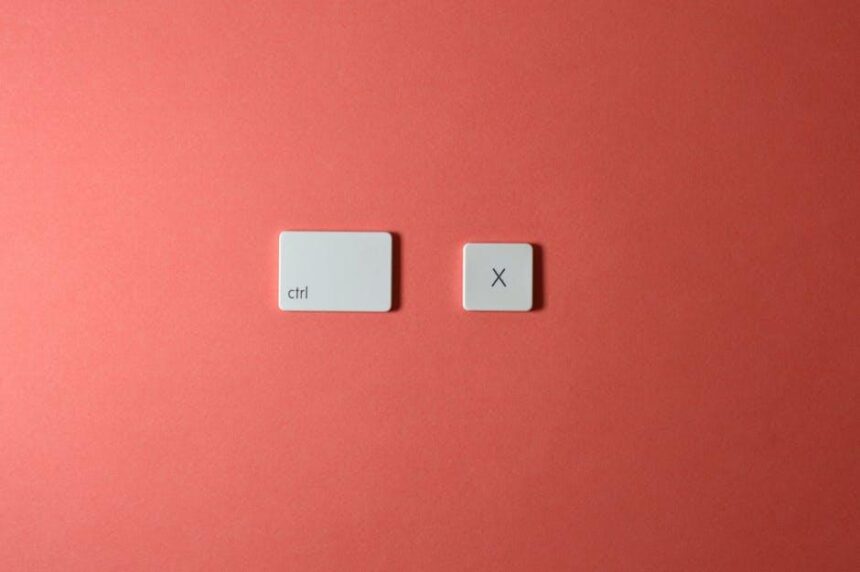Unpairing your Apple Watch from your iPhone can feel like a daunting task, especially if you’re unsure of the steps involved. Whether you’re upgrading to a new device, troubleshooting issues, or simply looking to reset your wearable, the process doesn’t have to be complicated. In this article, we will guide you through the straightforward steps to easily unpair your Apple Watch from your iPhone, ensuring a seamless transition while protecting your data along the way. Follow our simple instructions to make this process quick and efficient, allowing you to focus on what matters most: enjoying your technology.
Unraveling the Connection Process for Seamless Unpairing
Unpairing your Apple Watch from your iPhone can be a breeze when you know the right steps. Whether you’re upgrading to a new watch or troubleshooting a connectivity issue, following this guide will ensure a smooth disconnection.
Before You Start: Make sure to keep your iPhone and Apple Watch close together during this process. This ensures that the devices maintain a connection for the unpairing to complete successfully.
There are two primary methods to unpair your Apple Watch:
- Using the Apple Watch app on your iPhone: This is the most common method.
- Using the Apple Watch itself: Ideal if you’ve misplaced your iPhone or prefer to unpair directly from the watch.
Method 1: Unpairing via the iPhone
- Open the Apple Watch app on your iPhone.
- Tap on the My Watch tab.
- Select your Apple Watch at the top of the screen. If you have multiple watches, choose the one you want to unpair.
- Tap on the info icon (i) next to the watch name.
- Choose Unpair Apple Watch.
- If you have a GPS + Cellular model, you’ll be asked whether to keep or remove your cellular plan.
- Enter your Apple ID password to confirm and start the unpairing process.
Method 2: Unpairing via the Apple Watch
- Raise your wrist and press the Digital Crown to open the apps menu.
- Tap on the Settings app.
- Go to General > Reset.
- Tap on Erase All Content and Settings.
- Confirm your choice.
This method will effectively remove all data from the watch and unpair it from your iPhone. It’s especially useful if your iPhone is not available.
After unpairing, your Apple Watch will automatically back up its latest data to your iPhone, which can be restored if you decide to pair it again in the future.
Remember, if your Apple Watch has a cellular plan, check with your carrier on the best way to manage that after unpairing to avoid unnecessary charges.
With these steps, you’ll be able to easily and efficiently unpair your Apple Watch, ensuring you’re ready for your next step, be it a new device or simply a fresh start!

Step-by-Step Guide to Disconnect Your Devices Effortlessly
If you’re looking to unpair your Apple Watch from your iPhone, the process is straightforward and can be done in just a few simple steps. Here’s how to do it seamlessly:
- Ensure Both Devices are Ready: Make sure your iPhone and Apple Watch are charged and close to each other. Confirm that Bluetooth is enabled on your iPhone and that it is connected to Wi-Fi.
- Open the Watch App: On your iPhone, locate the Apple Watch app, which is usually pre-installed. Tap to open it.
- Select Your Watch: In the app, tap on the “My Watch” tab at the bottom. You’ll see your watch listed at the top; tap on it.
- Unpair Your Watch: Next to the watch name, tap on the “i” icon. From here, choose the “Unpair Apple Watch” option. You may be prompted to enter your Apple ID password to disable Activation Lock, if applicable.
- Confirm Unpairing: A confirmation message will appear. Tap again to finalize the unpairing process. Your iPhone will back up your watch data during this step, allowing you to restore it later if you wish.
Alternatively, you can unpair directly from your Apple Watch:
- Access Settings: Open the Settings app on your Apple Watch.
- Tap on General: Scroll down and select General.
- Reset: In the General menu, scroll to the bottom and tap Reset.
- Erase All Content and Settings: Choose this option. You may be required to enter your passcode.
Note that unpairing your Apple Watch will erase all data on the watch, including notifications, apps, and settings. However, your health and fitness data will be backed up to your iPhone if you unpaired through the app.
Here’s a quick comparison table of the two methods:
| Method | Steps Involved | Backup Option |
|---|---|---|
| iPhone App | Open Watch App > Tap “My Watch” > Select Watch > Tap “Unpair” | Yes, data is backed up automatically. |
| Apple Watch | Open Settings > General > Reset > Erase All Content | No backup; data will be lost. |
Now you’re ready to unpair your devices effortlessly! Enjoy your new setup!

Troubleshooting Common Issues During Unpairing
Unpairing your Apple Watch from your iPhone should be a smooth process, but sometimes you might encounter a few hiccups. Below are some common issues you might face during unpairing, along with practical solutions to get you back on track.
Connectivity Problems
- Ensure your iPhone and Apple Watch are close to each other. A weak Bluetooth connection can cause unpairing to fail.
- Check that your iPhone is not in Airplane Mode, as this will disable all wireless connections.
- Restart both your iPhone and Apple Watch to refresh their connection.
Software Glitches
- Confirm that both your iPhone and Apple Watch are running the latest version of iOS and watchOS. Outdated software can create compatibility issues.
- If your Apple Watch is unresponsive, press and hold the side button and the Digital Crown until the Apple logo appears.
iCloud Issues
- If you have activation lock enabled, you may be prompted to enter your Apple ID and password. Make sure you have this information handy or reset your password through the Apple ID page.
- Log into iCloud on your iPhone and check if your Apple Watch is listed under your devices. If it is, remove it from your account.
| Issue | Possible Solution |
|---|---|
| Apple Watch not responding | Force restart: Hold side button + Digital Crown |
| Unable to disable Activation Lock | Reset Apple ID password via Settings |
| Bluetooth connection issues | Restart devices and check connectivity settings |
If all else fails, consider unpairing through the Apple Watch app on your iPhone. Navigate to My Watch > All Watches and select your watch. Then tap the “info” button and select Unpair Apple Watch.
By addressing these common issues, you should be able to unpair your devices smoothly and efficiently.

After Unpairing: What to Do Next for Your Apple Watch and iPhone
After successfully unpairing your Apple Watch from your iPhone, it’s essential to follow a few key steps to ensure you’re set up for the next phase, whether you’re upgrading, selling, or simply troubleshooting. Here’s what you can do:
- Check Activation Lock Status: If you plan on selling or giving away your Apple Watch, be sure to disable the Activation Lock. You can do this by logging into your iCloud account and removing the device from your list. This prevents the new user from encountering any restrictions.
- Backup Your Data: Although unpairing your watch automatically backs up its data to your iPhone, it’s a good practice to ensure all your vital information is securely stored. Check your Apple Health app to confirm that your health and fitness data are saved.
- Remove Your Cellular Plan: If your Apple Watch has cellular capabilities, make sure to contact your carrier to remove the plan associated with your watch. This ensures you won’t incur any unnecessary charges and allows a smooth transition for the new user.
- Reset the Apple Watch: For a fresh start, you may want to reset your Apple Watch. This can be done in the Settings app on the watch itself. Navigate to General > Reset and select “Erase All Content and Settings.” This step is particularly crucial if you’re giving away or selling your watch.
- Prepare for Re-Pairing: If you’re planning to re-pair your Apple Watch with a new or existing device, ensure your iPhone is updated to the latest version of iOS. This minimizes compatibility issues and enhances performance.
By taking these steps, you ensure a smooth transition for your device, whether it’s moving on to a new owner or preparing for re-pairing with a different iPhone. Each action contributes to your secure use of the device moving forward.

Closing Remarks
As you embark on your journey to unpair your Apple Watch from your iPhone, remember that this process is designed to be straightforward and user-friendly. Whether you’re upgrading to a new device, passing your watch to a friend, or simply need to reset your setup, these simple steps will ensure a seamless transition. By following the outlined methods, you’ll not only protect your data but also make room for new experiences with your technology. So take a deep breath, gather your devices, and confidently proceed to unpair your Apple Watch-your next adventure awaits just a tap away. Thank you for joining us on this digital quest!