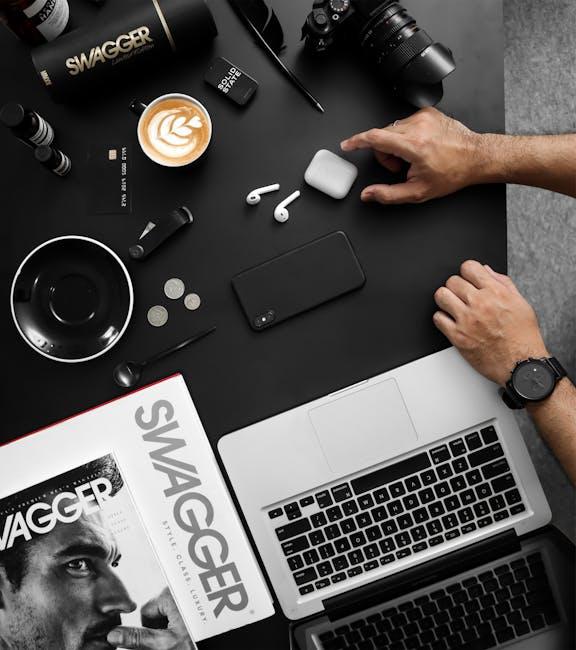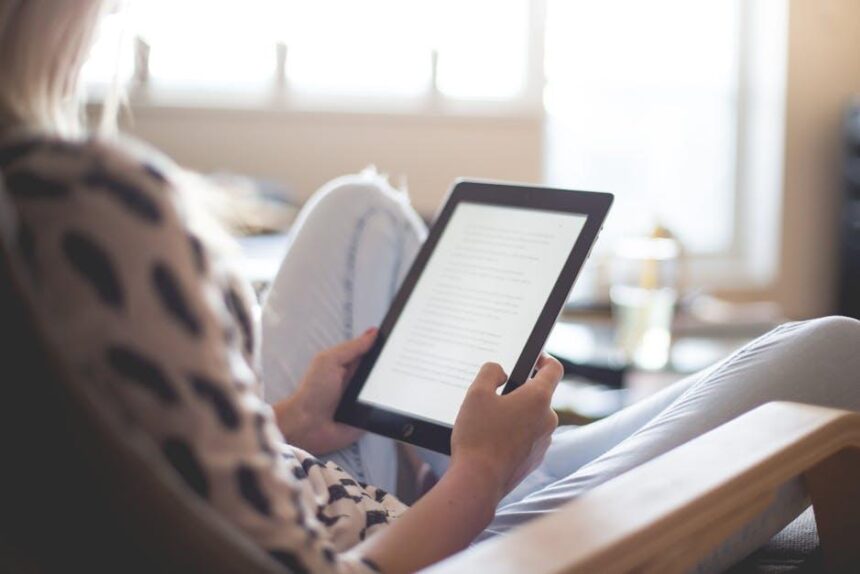In an increasingly interconnected world, language barriers can feel like a daunting obstacle. However, thanks to advancements in technology, translating text on-the-go has never been easier, especially for iPhone users. With just a few taps and the power of your camera, you can effortlessly translate signs, menus, and documents in real-time, no matter where you are in the U.S. Imagine traveling through bustling streets or exploring quaint towns, equipped with the ability to understand the local language instantly. This article delves into the simple steps and innovative features that allow you to unlock the power of instant translation, transforming your iPhone into a versatile companion that helps bridge communication gaps wherever your adventures take you.
Transform Your iPhone Camera into a Translation Wizard
Unlock the full potential of your iPhone camera and turn it into a powerful translation tool. With just a few taps, you can translate text from signs, menus, and documents, making communication easier when you’re on the go.
Here’s how to use your iPhone camera for translation:
- Open the Translate App: Apple’s built-in Translate app is user-friendly and a great place to start. Make sure to download the latest version for optimized features.
- Select Your Languages: Choose the language you want to translate from and the language you wish to translate to. The app supports many languages.
- Tap the Camera Icon: This will activate your camera. Make sure you have adequate lighting for clearer text recognition.
- Point Your Camera: Aim your iPhone camera at the text you want to translate. Hold the device steady for a moment while the app processes the image.
- Review the Translation: The app will display the translated text on your screen. You can tap to hear the text pronounced or adjust the formatting as needed.
Useful Tips:
- Offline Translation: Download specific language packs to translate text even without an internet connection, ensuring functionality during travel.
- Adjust Settings: Go to settings to fine-tune your preferences and maximize accuracy for specialized terms or jargon.
- Take Photos: For longer texts, consider taking a picture and using the “Photo” option for translation to ensure all text is captured.
Quick Reference Table:
| Feature | Description |
|---|---|
| Supported Languages | Over 11 languages including Spanish, French, and Mandarin |
| Offline Use | Download language packs for offline access |
| Pronunciation | Audio playback for accurate pronunciation of translations |
With these steps, not only will you navigate foreign texts effortlessly, but you’ll also enhance your travel experiences by breaking down language barriers. Embrace the ease of communication at your fingertips!

Essential Features for Effortless Text Translation
When you’re traveling or living in a diverse community in the US, having quick access to translation features can make all the difference. Here are some essential features you should look for in text translation apps to ensure effortless communication:
- Camera Translation: Utilize your iPhone’s camera to instantly translate signs, menus, and documents. This feature allows you to capture text in real-time, making it easier to navigate unfamiliar environments.
- Text Input Options: The ability to type or paste text for translation is important. Look for apps that allow you to translate up to 5,000 characters, giving you flexibility for longer documents.
- Language Detection: Automatic language detection can save time and avoid confusion, especially when dealing with multiple languages. This feature lets you focus on translating content instead of identifying the language first.
- Voice Translation: For auditory learners or when reading isn’t an option, voice input allows users to speak phrases that require translation. This is particularly useful for conversational interactions.
- Offline Access: Ensure that the translation app offers offline capabilities. This feature can be invaluable when traveling to areas with limited internet connectivity, allowing you to translate text without a data connection.
Here’s a quick overview of some user-friendly translation apps available on iOS:
| App Name | Camera Translation | Offline Mode | Voice Input |
|---|---|---|---|
| Google Translate | ✅ | ✅ | ✅ |
| Microsoft Translator | ✅ | ✅ | ✅ |
| iTranslate | ✅ | ❌ | ✅ |
These features together can significantly enhance your ability to communicate effectively in a multicultural landscape. Making informed choices about translation tools will empower you in both everyday situations and professional settings.
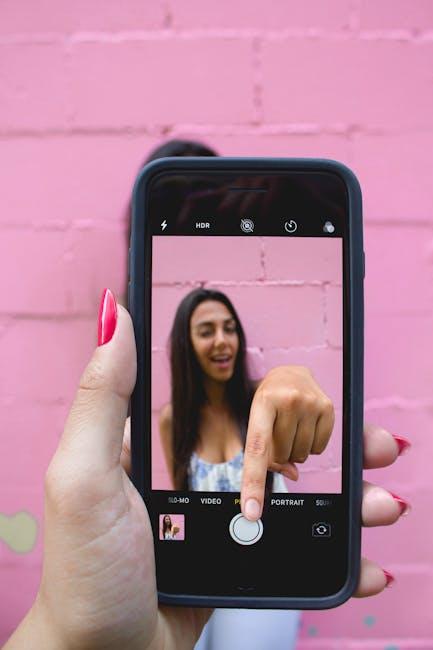
Navigating Language Barriers: Tips for Effective Usage
When you’re traveling across the diverse landscape of the United States, encountering language barriers can be a common challenge, especially in bustling urban areas or communities with rich multicultural backgrounds. Here are some practical tips to help you navigate these barriers effectively:
- Utilize Your iPhone’s Camera: Take advantage of the built-in photo translation feature. Simply point your camera at the text you want to translate, and let the technology do the work for you. This is especially useful for signs, menus, or directions.
- Offline Capabilities: Download translation apps that work offline to ensure you have access to translations, even when you’re not connected to Wi-Fi or mobile data. This can be indispensable in more remote areas.
- Customize Your Experience: Many translation apps allow you to save frequently used phrases or settings. Tailor your app to include common interactions like ordering food or asking for directions.
- Practice Basic Phrases: Learn a few basic phrases in the local language or dialect. This not only helps in communication but also builds a connection with the locals.
- Face-to-Face Assistance: Don’t hesitate to ask for help from locals. Most people are understanding and willing to assist, especially if they see you’re making an effort to communicate.
| Translation Tool | Features | Best For |
|---|---|---|
| Google Translate | Camera translation, speech, and text input | General use, quick translations |
| iTranslate | Text-to-speech, offline options | Conversational assistance |
| Microsoft Translator | Real-time conversation feature | Group settings and larger interactions |
| SayHi | Voice translation, easy to use | Everyday conversations |
By embracing these techniques, you’ll not only overcome language barriers but also enrich your travel experience. Confidence in communication can lead to deeper connections and unforgettable interactions during your journey across the U.S.

Top Apps and Tools to Enhance Your Translation Experience
Enhancing your translation experience can make a significant difference, especially when traveling or navigating diverse linguistic environments in the U.S. Here are some top apps and tools that can help you seamlessly translate text using your iPhone camera:
- Google Translate: This app is a powerhouse for translation, allowing you to translate text in over 100 languages using your camera. Just point your camera at the text, and it will translate in real-time.
- Microsoft Translator: Offers similar features to Google Translate but includes a fantastic offline mode. You can download specific languages ahead of time, making it perfect for those without reliable internet access.
- iTranslate: Known for its voice translation capabilities, iTranslate can also translate text via camera. It supports multiple languages and offers a sleek, user-friendly interface.
- SayHi: Focused more on voice translation, this app is excellent for conversations. It allows you to speak into the app and get translations in real-time, which can be particularly useful during interactions.
- TextGrabber: This app specializes in scanning and translating printed text. Whether it’s a restaurant menu or a sign, TextGrabber helps you leverage your camera to capture and translate printed words quickly.
Besides standalone apps, you can leverage some built-in features and settings on your iPhone for an enhanced translation experience:
- Siri: Use Siri for quick translations. Just ask, “Hey Siri, how do you say ‘hello’ in Spanish?” for instant answers.
- Accessibility Features: The iPhone has excellent accessibility tools that can help translate written text via VoiceOver, catering to users with visual impairments.
| App | Key Features | Best For |
|---|---|---|
| Google Translate | Real-time camera translation, offline mode | General use, travel |
| Microsoft Translator | Offline capabilities, voice translation | Traveling without internet |
| iTranslate | Multi-language support, user-friendly | Easy navigation and use |
| SayHi | Voice-focused, real-time conversation | Conversational translation |
| TextGrabber | Specializes in printed text | Capturing signs and menus |
By integrating these apps and tools into your daily life, you’ll find that navigating multilingual environments becomes less of a challenge and more of an exciting adventure. Whether you’re ordering from a menu or helping a friend translate information, these resources help bridge gaps and foster clearer communication.

In Conclusion
In an ever-connected world, the ability to understand and communicate across languages is more valuable than ever. With your iPhone’s camera as your instant translator, you can navigate unfamiliar signs, menus, or inscriptions effortlessly. Whether you’re exploring vibrant city streets or venturing off the beaten path, this remarkable feature empowers you to engage with diverse cultures and connect with people in ways that transcend language barriers. So next time you’re out and about in the U.S., remember to harness the power of your iPhone camera for seamless translations-it’s as simple as point, shoot, and understand. Enjoy your adventures and let your curiosity lead the way!