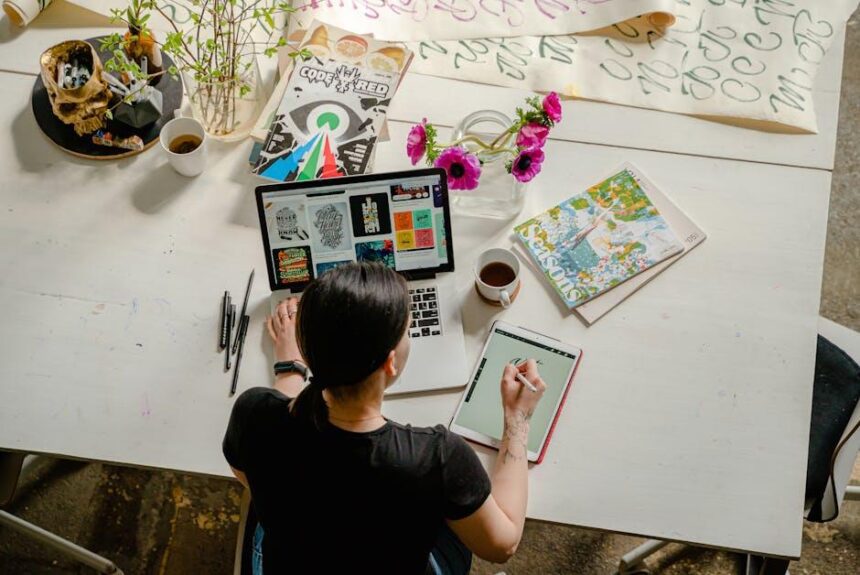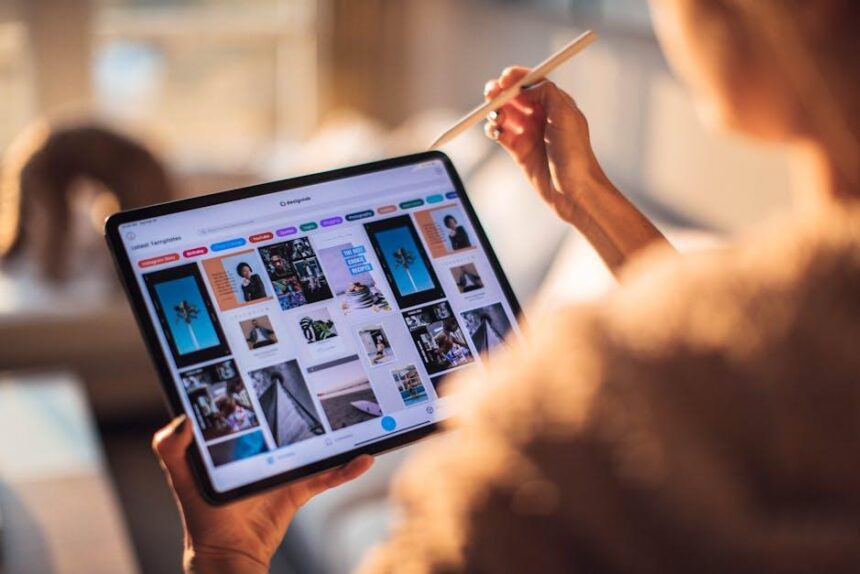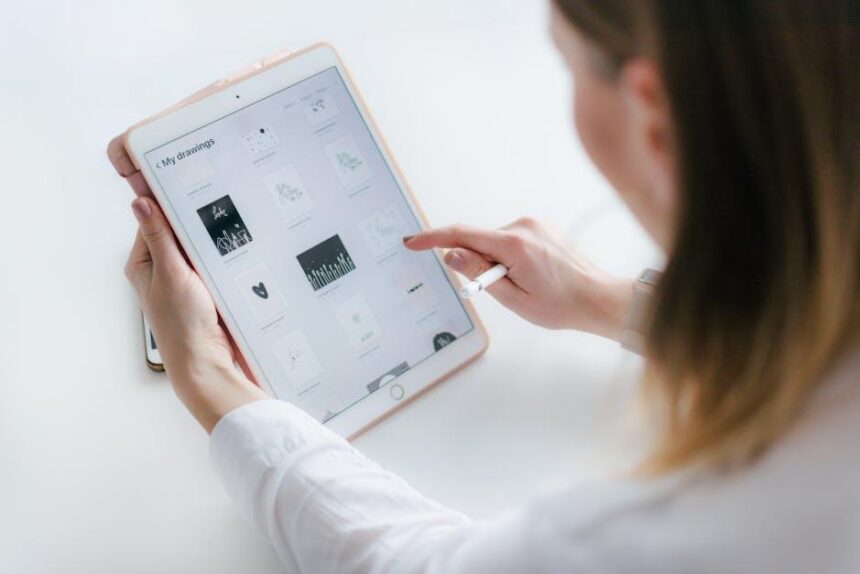Transferring data to a new iPad can feel like a daunting task, but it doesn’t have to be. With the right steps, you can seamlessly transfer everything from your favorite apps to cherished photos, making your new device feel just like home. Whether you’re upgrading to the latest model or simply switching devices, this guide will walk you through simple and effective methods to ensure that your important content is safely and efficiently transferred. Get ready to unlock the full potential of your new iPad without the hassle!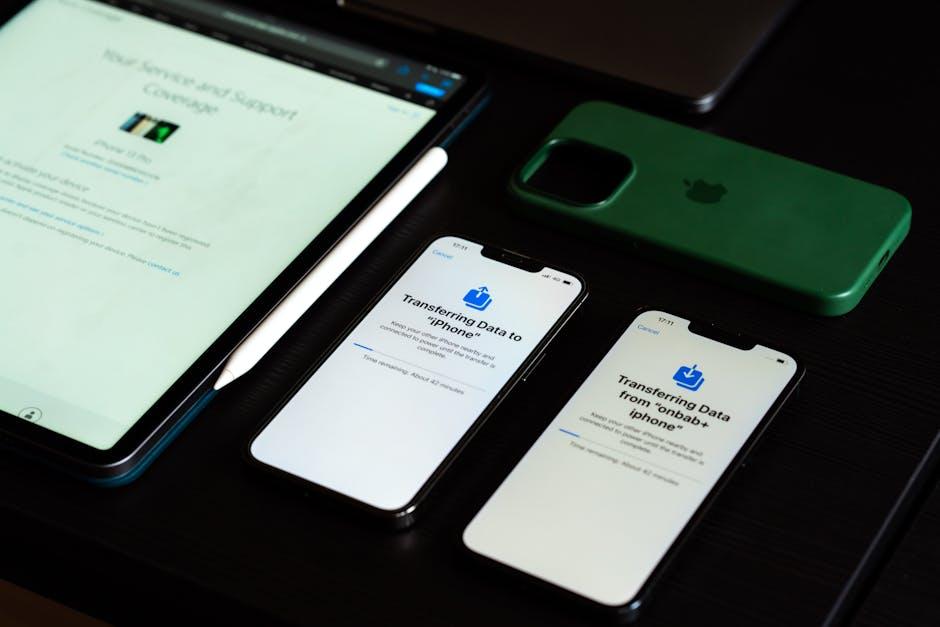
Unlocking the Power of Quick Transfers
Transferring data to your new iPad can feel daunting, but with the right tools and methods, you can unlock quick and efficient ways to move your important files, whether they’re photos, documents, or apps. Leveraging wireless technology or transfer services can make this process seamless and enjoyable.
- HP QuickDrop: This tool lets you effortlessly transfer files between your iPad and PC or smartphone. Just ensure your devices are on the same Wi-Fi network, and you can drag and drop files without the need for cables.
- Cloud Services: Utilize platforms like Google Drive, Dropbox, or iCloud. These services allow you to upload files from your old devices and easily access them on your iPad.
- File Transfer Applications: Apps like ShareIt or Send Anywhere offer fast transfers over Wi-Fi. You upload the files you want to transfer and download them directly to your new iPad using a unique code.
- AirDrop: If your old device is an Apple product, AirDrop makes transferring files incredibly simple. Just send via AirDrop and receive on your iPad.
Here’s a quick comparison table of some popular transfer methods:
| Transfer Method | Device Compatibility | Speed | Cost |
|---|---|---|---|
| HP QuickDrop | Windows, Android | Fast | Free |
| Cloud Services | All devices | Moderate | Free (limited storage) |
| File Transfer Apps | All devices | Fast | Free |
| AirDrop | Apple devices | Very Fast | Free |
By utilizing these methods, you can ensure a smooth transition to your new iPad without losing valuable data or spending hours on the transfer. The key is finding the right option that fits your needs.

Essential Preparation for a Seamless Switch
Before diving into transferring your data to your new iPad, it’s essential to ensure you’re fully prepared for a seamless transition. A little foresight goes a long way in making the setup process smooth. Here are some key points to focus on:
- Check Your OS Versions: Ensure both iPads are updated to the latest iOS version. This minimizes compatibility issues during the transfer.
- Backup Your Old iPad: Before any transfer, create a backup of your old iPad via iCloud or iTunes. If using iCloud, ensure you have enough storage space to accommodate your backup.
- Gather Your Accounts: Have login information handy for your Apple ID, email accounts, and any other important applications. This will facilitate quick setup once your new iPad is ready.
- Charge Both Devices: Ensure both iPads are fully charged. It’s frustrating to run out of battery mid-transfer!
- Use Quick Start: Familiarize yourself with the Quick Start feature, which allows for an effortless setup by placing both devices nearby and following on-screen prompts [[3]].
- Wi-Fi Connection: Ensure you have a stable Wi-Fi connection. This is crucial for downloading apps and transferring data.
- Clear Unnecessary Data: If there’s old data you no longer need, consider removing it beforehand. This can speed up the transfer process.
By keeping these preparations in mind, you’ll set the stage for a smooth transition to your new iPad, enabling you to enjoy your upgraded device without any hitches.

Navigating Transfer Options: Which Method Suits You Best
When it comes to transferring data to your new iPad, choosing the right method can make all the difference. Here’s a breakdown of the most popular options available, helping you decide which one suits your needs best.
- Quick Start: This feature allows you to set up your new iPad quickly and seamlessly. Place your new device near your old one, and the transfer process starts automatically. It’s efficient and perfect for those who want a hassle-free setup.
- iCloud Backup: If you prefer to use the cloud, iCloud Backup is a great option. Simply back up your old iPad to iCloud, then restore that backup onto your new device. This method works well, especially if you have a stable internet connection, and you can access your backup anytime.
- iTunes/Finder: For those who like to keep things local, using iTunes (or Finder on macOS Catalina and later) is a reliable choice. Connect your old iPad to your computer, back it up, and then connect your new iPad to restore. This option is advantageous for users who may have larger files or prefer not to rely on internet bandwidth.
- Direct Transfer: If both iPads are running iOS 12.4 or later, you can use the direct transfer feature. This method allows data migration via Wi-Fi or a cable connection between devices, making it fast and efficient. This option is ideal for those who want everything transferred instantly without needing a backup.
| Method | Pros | Cons |
|---|---|---|
| Quick Start | Fast setup, automatic process | Requires both devices to be nearby |
| iCloud Backup | Access from anywhere, simple | Requires internet, may need iCloud storage purchase |
| iTunes/Finder | Local transfer, no internet required | Time-consuming setup, requires computer |
| Direct Transfer | Quick, no need for a backup | Both devices must be on compatible iOS versions |
Consider your priorities, such as speed, ease, and whether you prefer using cloud services or direct connections. Each method has its strengths and weaknesses, so select the one that aligns best with your personal preferences and availability of resources.

Troubleshooting Common Transfer Issues for a Smooth Experience
Transferring data to your new iPad should be a seamless experience, but several common issues can arise during this process. Here’s how to troubleshoot and resolve these problems effectively:
- Check Your USB Cable: If you’re using a USB cable for the transfer, ensure it’s in good condition. Damaged cables can prevent data transfer altogether. Test the cable with another device to confirm it’s functional.
- Update Your Software: Make sure both your iPad and the device you’re transferring data from are running the latest software versions. Outdated software can lead to compatibility issues that hinder data transfers.
- Restart Your Devices: Sometimes, a simple restart can resolve connection issues. Reboot both your new iPad and your source device to refresh the system and clear any temporary glitches.
- Storage Space: Ensure your new iPad has enough storage space available. If the device is nearly full, it may prevent new data from being added. Check your storage settings to free up space if necessary.
- Wi-Fi Connection: For wireless transfers, ensure you have a stable Wi-Fi connection. Dropouts can disrupt the data transfer process. Consider moving closer to your router or resetting your network connection.
- Transfer Method: Choose the appropriate method for your data transfer. Apple offers various options, including iCloud, iTunes, and direct transfer from an old device. Verify that you are following the correct procedure for your chosen method.
- Check for Errors: If data isn’t transferring as expected, look for error messages. They can give clues about what might be wrong. Refer to online resources or support pages if you encounter specific error codes.
By systematically addressing these common issues, you can ensure a smoother and more successful data transfer to your new iPad. Happy transferring!

Concluding Remarks
As you embark on your journey with your new iPad, remember that transferring your cherished data can be a breeze with the right approach. Whether you’re moving photos, apps, or files, these simple steps ensure that you maintain continuity and enhance your experience on your device. As technology evolves, so do the methods at our disposal, making the process smoother than ever before. Embrace your new iPad and explore its features with your favorite content right at your fingertips. Happy syncing!