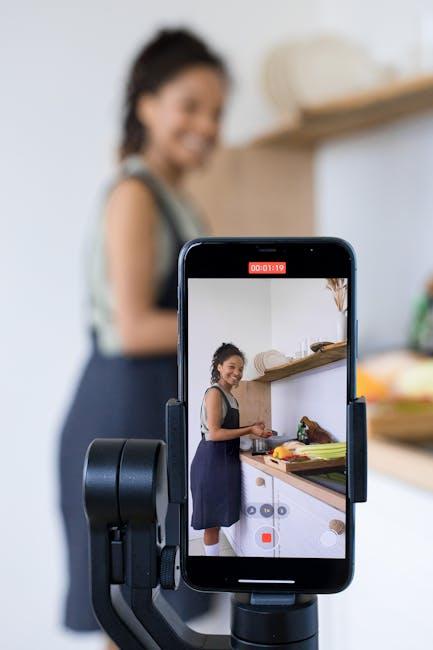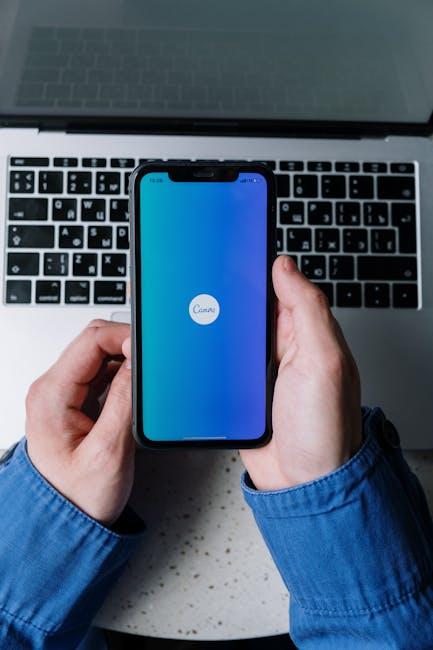In today’s connected world, staying online is more important than ever. Whether you’re traveling, working remotely, or simply out and about, having access to the internet can make all the difference. Fortunately, if you own an iPhone, sharing your mobile internet connection with others is a breeze thanks to the Personal Hotspot feature. This handy tool transforms your iPhone into a portable Wi-Fi hotspot, allowing friends or devices to connect easily and access the internet using your cellular data. In this article, we’ll explore how to set up and use your iPhone’s Personal Hotspot efficiently, ensuring that you can remain connected no matter where life takes you.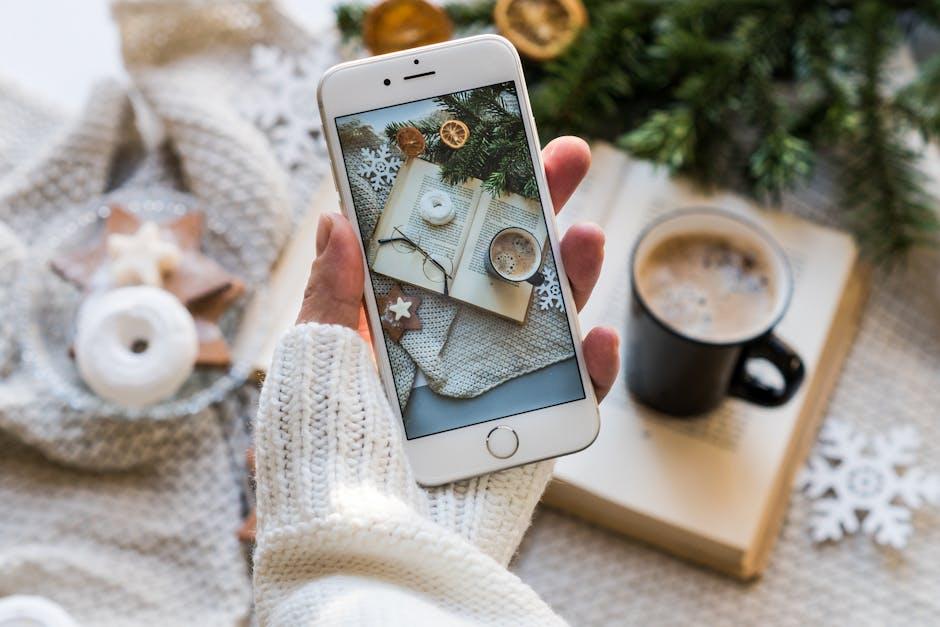
Exploring the Benefits of Using Personal Hotspot on Your iPhone
Using your iPhone as a Personal Hotspot can turn a mundane experience into a seamless connectivity solution, especially when you need internet access on the go. Below are some compelling benefits of this feature:
- Convenience: With a Personal Hotspot, you have instant access to the internet without the need to hunt for public Wi-Fi networks. Whether you’re in a coffee shop or on a road trip, your iPhone can provide a reliable connection for other devices such as laptops, tablets, or even gaming consoles.
- Data Security: Public Wi-Fi can be vulnerable to security breaches. By using your Personal Hotspot, you create a secure connection that minimizes the chances of cyber threats, protecting your sensitive information.
- Multiple Connections: Your iPhone can support multiple devices simultaneously, meaning you can share your internet with family or colleagues easily during group outings or meetings.
- Seamless Integration: The Personal Hotspot feature integrates smoothly with your iPhone’s settings, requiring only a few taps to activate. You can control who connects, ensuring that only those you trust have access to your data.
To illustrate the data usage when using a Personal Hotspot, consider the following table:
| Activity | Estimated Data Usage |
|---|---|
| Web Browsing | 60 MB/hour |
| Streaming Music | 40 MB/hour |
| Streaming Video (HD) | 1.5 GB/hour |
| Downloading Apps/Updates | Varies greatly (10 MB to several GB) |
Moreover, depending on your mobile plan, activating your Personal Hotspot may not incur additional charges, allowing you to utilize your existing data plan flexibly. Always check with your carrier to understand data limitations, as exceeding limits can lead to overage charges.
In summary, the Personal Hotspot feature on your iPhone is not just a convenience but also a strategic way to stay connected securely while managing your data efficiently. With straightforward setup and a range of benefits, it’s a tool that enhances your mobile experience significantly.

Step-by-Step Guide to Set Up Personal Hotspot Effortlessly
Setting up your iPhone’s Personal Hotspot is quick and easy. Follow these streamlined steps to share your mobile data with other devices effortlessly:
- Ensure Compatibility: First, make sure your carrier supports Personal Hotspot. Most major carriers in the US, including Verizon, AT&T, and T-Mobile, offer this feature.
- Check Your Data Plan: Confirm that your mobile data plan includes hotspot usage. Some plans may require an upgrade for this feature.
- Open Settings: Tap the Settings icon on your iPhone’s home screen.
- Access Cellular Options: Select Cellular (or Mobile Data on some devices) to find your mobile data settings.
- Set Up Personal Hotspot: Tap on Personal Hotspot and switch the toggle to On to enable the feature.
- Configure Your Hotspot: You can set a password for your hotspot by tapping on Wi-Fi Password. This ensures secure access for the devices you want to connect.
- Connect Your Devices: On the device you wish to connect, enable Wi-Fi and select your iPhone from the available networks. Enter the password you’ve set.
- Monitor Usage: Keep an eye on your data usage. You can monitor how much data is being consumed by visiting the Cellular settings.
| Feature | Description |
|---|---|
| Device Compatibility | Check with your carrier for supported devices. |
| Data Plan Requirements | Ensure your plan allows for hotspot use. |
| Password Protection | Secure your hotspot with a strong password. |
| Data Monitoring | Track your data usage through settings. |
With just a few simple steps, you’ll be sharing your mobile data with ease, making it perfect for on-the-go internet access for laptops, tablets, and more.

Tips for Optimizing Your iPhone’s Hotspot Performance
To ensure your iPhone’s hotspot performs at its best, consider implementing these simple yet effective tips:
- Limit Connected Devices: Reducing the number of devices connected to your hotspot can improve speed and reliability. Aim for only the essential connections.
- Adjust Data Saver Settings: Use the data saver mode to prioritize bandwidth for critical tasks, ensuring a smoother experience for the most important activities.
- Keep Your Software Updated: Regularly update your iPhone to the latest iOS version. Apple frequently releases updates that can optimize performance and security.
- Optimize Location: Position your iPhone in an open area away from obstructions. Physical barriers can greatly reduce signal strength.
- Monitor Data Usage: Keep an eye on your data consumption. You can do this by going to Settings > Cellular and selecting “Cellular Data Usage” to avoid unexpected overages.
- Toggle Airplane Mode: If you encounter connectivity issues, toggling airplane mode on and off can help reset your connection.
- Limit Background App Usage: Close background apps that are not needed. Apps running in the background can consume bandwidth and slow down performance.
Additionally, here’s a quick reference table for further optimization:
| Tip | Benefit |
|---|---|
| Limit Connected Devices | Improved speed and stability |
| Adjust Data Saver Settings | Prioritized bandwidth for critical tasks |
| Keep Software Updated | Access to the latest performance and security features |
| Optimize Location | Stronger signal strength |
| Monitor Data Usage | Avoiding excess charges |
| Toggle Airplane Mode | Quick reset of connection issues |
| Limit Background App Usage | Conserved bandwidth for hotspot use |
By following these tips, you can make the most of your iPhone’s hotspot functionality, ensuring a better online experience whether on the go or at home.

Safety and Security Measures When Sharing Your Internet Connection
When sharing your internet connection through a personal hotspot, ensuring safety and security is paramount. Just like any other online activity, this necessitates sound practices to protect your personal information from potential threats. Here are essential measures you can adopt to enhance security:
- Use a Strong Password: One of the easiest ways to secure your hotspot is by setting a robust password. Avoid common phrases and opt for a mix of letters, numbers, and special characters. A password of at least 12 characters is recommended.
- Enable Encryption: Ensure you’re using WPA2 or WPA3 encryption. These are the most secure protocols available. You can typically find these settings in your phone’s hotspot setup options.
- Limit Connected Devices: Control the number of devices that can connect to your hotspot. This will reduce the risk of unauthorized access.
- Set Up a Timeout: Configure your hotspot to turn off automatically after a certain period of inactivity. This feature can help prevent unauthorized use if you forget to switch it off.
- Monitor Device Connections: Regularly check which devices are connected to your hotspot. Disconnect any that you do not recognize immediately.
- Keep Your Software Updated: Ensure your iPhone’s operating system is up to date. Software updates often include security patches that protect against vulnerabilities.
- Use a VPN: Consider using a Virtual Private Network (VPN) while connected to your hotspot. A VPN encrypts your online activities, adding an extra layer of security to your data.
By implementing these safety measures, you can confidently share your iPhone’s internet connection while safeguarding your personal information and ensuring a secure browsing experience. Stay vigilant and proactive in your online habits!
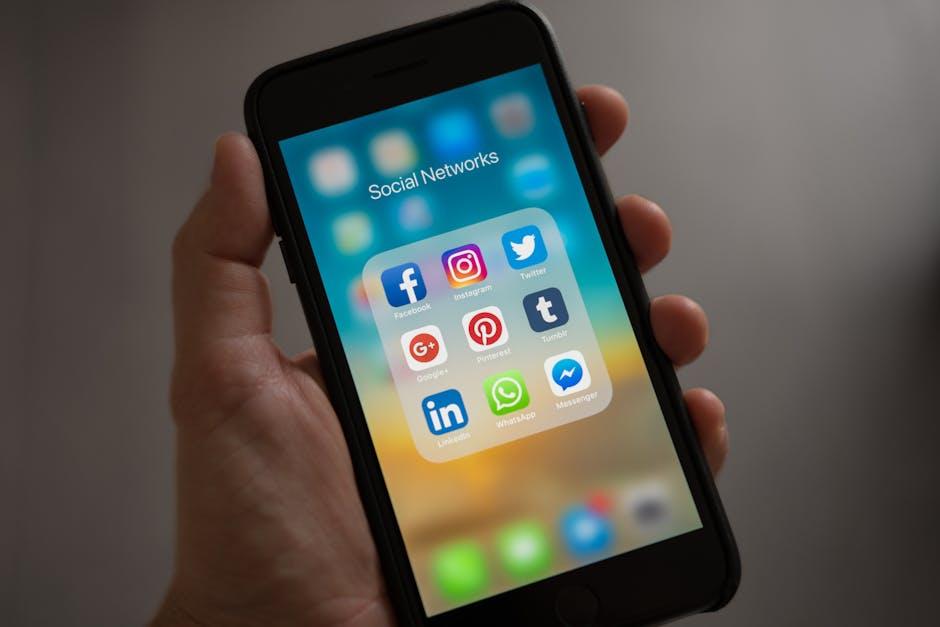
To Conclude
In a world where connectivity is paramount, sharing your iPhone’s internet through a personal hotspot offers a lifeline to stay connected, wherever you are. Whether you’re on a road trip, in a café, or at home, having the ability to provide a stable internet connection to your devices opens up a realm of convenience and productivity. With just a few simple steps, you can transform your iPhone into a portable Wi-Fi hub, ensuring that you and those around you can stay linked to the endless possibilities of the online world. So why wait? Embrace the freedom of internet sharing today and stay connected when it matters most.