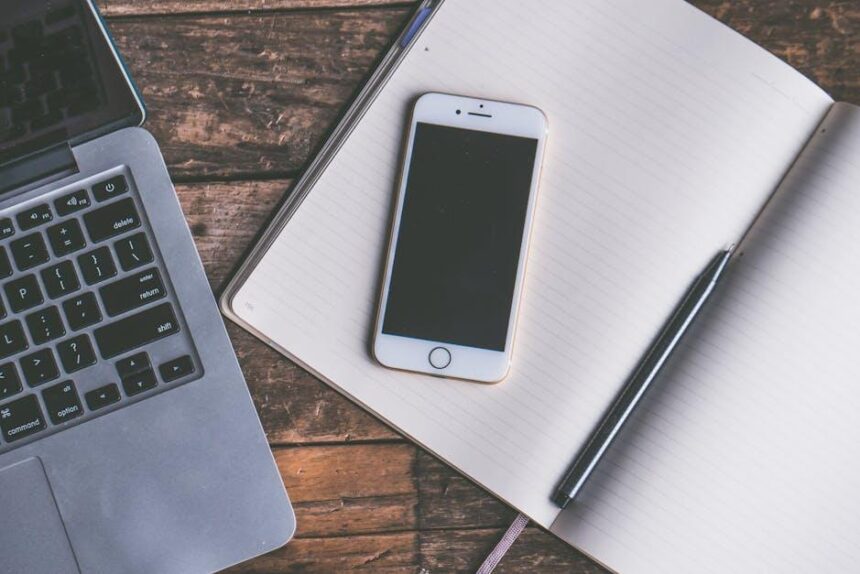In today’s interconnected world, ipad-with-translate-app/” title=”Unlock Global Communication on Your … with Translate App”>seamless communication is paramount. Apple’s Universal Clipboard feature offers an elegant solution for users navigating between their iPhone and Mac, simplifying the way we share content. Imagine copying a line of text or an image on your iPhone and effortlessly pasting it on your Mac-no cables, no complicated setups, just pure convenience. This functionality epitomizes Apple’s commitment to providing a cohesive ecosystem, allowing creativity and productivity to thrive across devices. In this article, we will explore how to easily leverage the Universal Clipboard, transforming the way you handle and share information in your everyday digital life.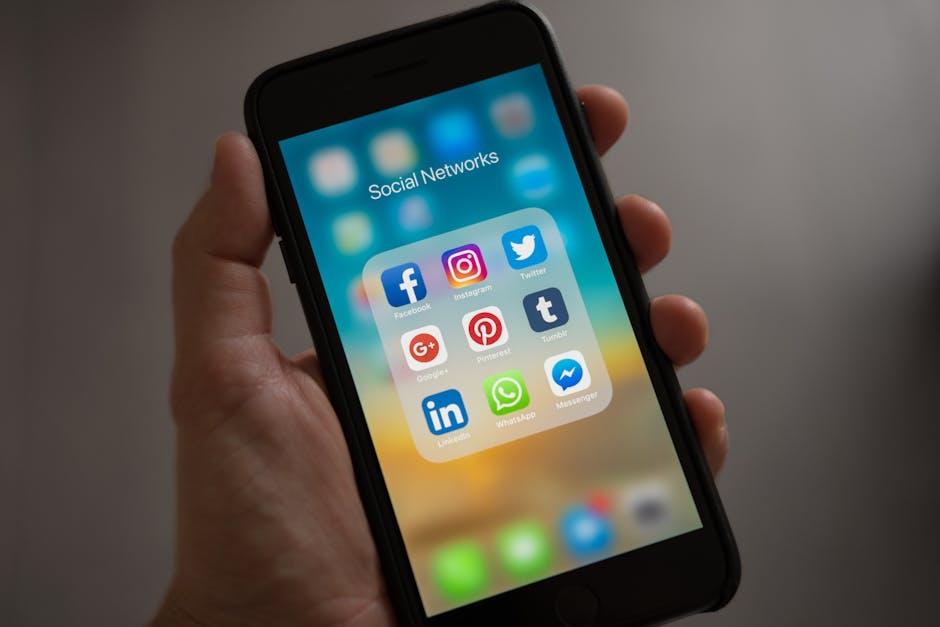
Understanding Universal Clipboard Features and Benefits
The Universal Clipboard is an innovative feature that enhances the user experience across Apple devices, allowing seamless sharing of content like text, images, and more. This functionality is particularly beneficial for those who rely on multiple devices throughout their day, such as students, professionals, or anyone juggling various tasks.
Key Features of Universal Clipboard:
- Cross-Device Compatibility: You can copy content from one device, such as your iPhone, and paste it directly onto your Mac, or vice versa, without any complicated settings.
- Instant Access: The clipboard operates in real time, enabling you to switch between devices and maintain your workflow effortlessly.
- Supports Various Content Types: Whether it’s simple text, images, or even videos, Universal Clipboard accommodates different formats for sharing.
- Ease of Use: No extra applications or accounts are needed; just ensure your devices are nearby and connected to the same Wi-Fi network, along with Bluetooth enabled.
Benefits of Using Universal Clipboard:
- Increased Productivity: By simplifying the transfer of content between devices, you save time and reduce frustration, enabling you to focus more on your projects.
- Convenience: Forget about emailing yourself notes or using file-sharing services. Copy directly from one device and paste onto another in seconds.
- Consistent Experience: Whether you’re taking notes on your iPad or drafting a report on your Mac, the ability to share content fluidly helps maintain a consistent workflow.
- Minimal Setup: If your devices meet the Continuity system requirements, you can start using Universal Clipboard right out of the box, making it accessible for everyone.
| Device Type | Compatibility | Required OS Version |
|---|---|---|
| iPhone | iPhone 5 or later | iOS 10 or later |
| iPad | iPad 4th generation or later | iOS 10 or later |
| Mac | Most models introduced in 2012 or later | macOS High Sierra or later |
Overall, Universal Clipboard transforms how you interact with your devices, offering a simple and efficient way to share content. This feature not only improves your workflow but also enriches your overall experience with Apple technology.

Setting Up Universal Clipboard for Seamless Integration
Setting up the Universal Clipboard for seamless integration between your iPhone and Mac is straightforward. This powerful feature allows you to effortlessly share text, images, and other content across your devices. Follow these steps to maximize your productivity:
- Check Compatibility: Ensure your devices are compatible. Universal Clipboard works with iOS 10 or later and macOS Sierra or later.
- Apple ID and Handoff: Sign in to the same Apple ID on both devices. Both your iPhone and Mac must have Handoff enabled. You can do this by:
| Device | Steps to Enable Handoff |
|---|---|
| iPhone | Go to Settings > General > AirPlay & Handoff > Toggle on Handoff. |
| Mac | Open System Preferences > General > Check “Allow Handoff between this Mac and your iCloud devices.” |
- Wi-Fi and Bluetooth: Ensure that both Wi-Fi and Bluetooth are enabled on your devices. They should also be connected to the same Wi-Fi network.
- Clipboard Usage: To use Universal Clipboard, simply copy content as you normally would on one device (e.g., select text and choose copy). On the other device, paste it using the standard paste command.
If you encounter any issues with Universal Clipboard, consider restarting both devices or signing out and back into your Apple ID. This can help reset any connectivity problems.
- Copying Content: This can be text, images, or videos. Just select the desired content, press Command+C on your Mac or tap “Copy” on your iPhone.
- Pasting Content: Use Command+V on your Mac or tap “Paste” on your iPhone to access the copied item.
With these steps completed, you’re set up for a truly integrated experience across your Apple devices. Enjoy the convenience of sharing content with ease!

Effective Tips for Sharing Text and Images Effortlessly
Utilizing the Universal Clipboard feature on your iPhone and Mac can significantly streamline how you share text and images. Here are some effective tips to maximize your experience:
- Ensure Compatibility: Both your devices must be signed into the same iCloud account and have Bluetooth and Wi-Fi enabled. Check this by going to Settings > iCloud on your iPhone and System Preferences > Apple ID on your Mac.
- Keep Devices Close: For optimal performance, maintain a distance of no more than 30 feet between your devices. This range helps with connectivity and synchronization.
- Activate Handoff: Turn on Handoff by navigating to Settings > General > Handoff on your iPhone and System Preferences > General on your Mac. This feature enhances Universal Clipboard, allowing you to switch between devices seamlessly.
- Copying and Pasting: To copy text or images, highlight what you want on one device, then select Copy. Switch to the other device and paste by selecting Paste from the menu or using the keyboard shortcut (⌘ + V for Mac).
- Use Formats Wisely: While Universal Clipboard supports a variety of formats, ensure you’re copying text from applications that are capable of sharing such as Notes, Safari, or Microsoft Word. Certain apps may not retain formatting when pasting.
- Text and Image Limitations: Be aware that there are some limitations regarding the size and complexity of images and text that can be transferred. Large files or extensive text may not paste correctly or at all.
- Clear Clipboard Regularly: To avoid confusion from previous copies, clear your clipboard by copying something simple (like a blank space) if you’re experiencing issues with pasting.
| Feature | Description |
|---|---|
| Device Compatibility | iOS and macOS devices signed into the same iCloud account. |
| Proximity | Devices should be within about 30 feet of each other. |
| File Types Supported | Text, images, and compatible document types. |
| Limitations | Potential issues with formatting and large files. |
| Clipboard Clearing | Copy a simple item to prevent confusion. |
By following these tips, you can enhance your productivity and make the most of the Universal Clipboard feature, allowing for a more seamless sharing experience between your Mac and iPhone.

Troubleshooting Common Issues with Universal Clipboard
The Universal Clipboard feature can sometimes present challenges, making it less seamless than expected. Here’s how to troubleshoot some of the most common issues you might encounter while using this handy tool between your iPhone and Mac.
1. Ensure Compatibility
- Check that both devices are using compatible versions of iOS and macOS.
- Universal Clipboard works on iOS 10 or later and macOS Sierra or later.
2. Check Bluetooth and Wi-Fi Settings
- Make sure Bluetooth is enabled on both devices.
- Both devices should be connected to the same Wi-Fi network.
- Turn off and on both Wi-Fi and Bluetooth to reset connections.
3. Use Handoff
- Ensure that Handoff is enabled on both devices:
- On iPhone: Go to Settings > General > Handoff and toggle it on.
- On Mac: Open System Preferences > General and check the box for “Allow Handoff between this Mac and your iCloud devices.”
4. Sign Into iCloud
- Verify that you are signed into the same iCloud account on both devices.
- If not, log out of iCloud on both devices and then log back in.
5. Restart Your Devices
- Sometimes, a simple restart can resolve underlying issues.
- Restart both your iPhone and Mac to refresh connections and settings.
6. Clear Clipboard Data
- If you’re having issues specifically with the clipboard, try copying a different piece of text or image on one device and then attempt to paste it on the other.
7. Update Your Devices
- Make sure both devices are running the latest software updates to ensure all features are functioning correctly.
- Check for updates in Settings on iPhone and System Preferences on Mac.
If you continue to face issues after trying these troubleshooting steps, consider reaching out to Apple Support for more detailed assistance. Ensuring that your devices are properly set up can greatly improve your experience with Universal Clipboard.

Key Takeaways
As we conclude our exploration of the Universal Clipboard, it becomes clear that this seamless integration between iPhone and Mac is not just a convenience, but a powerful tool that enhances productivity and creativity. Whether you’re sharing snippets of text for a project, sending a delightful image to a friend, or effortlessly transitioning between devices, the Universal Clipboard transforms the way you connect and collaborate. Embrace this feature and discover how it simplifies your digital interactions, allowing you to focus on what truly matters-your ideas and creations. With the Universal Clipboard, your workflow has never been smoother. Happy sharing!