In an era where connectivity is paramount, having instant access to the internet can make all the difference, whether you’re on the go or stuck in a remote location. Enter the Personal Hotspot feature on your iPhone-an ingenious solution that transforms your cellular data into a portable Wi-Fi network, allowing multiple devices to share your internet connection seamlessly. This article delves into the simple steps to activate and use Personal Hotspot, ensuring that you can stay connected wherever life takes you. From setting it up to troubleshooting common issues, we’ll guide you through everything you need to know to maximize your iPhone’s capabilities and keep your devices online at all times.
Exploring the Personal Hotspot Feature on Your iPhone
Using the Personal Hotspot feature on your iPhone allows you to share your cellular data with other devices effortlessly. This functionality is particularly useful when you’re on the go and need internet access for your laptop, tablet, or other smartphones. Below, we explore how to make the most out of this feature.
How to Enable Personal Hotspot
Turning on the Personal Hotspot is straightforward. Follow these steps to connect your devices:
- Open the Settings app on your iPhone.
- Select Personal Hotspot.
- Toggle the Allow Others to Join option to on.
- Make a note of the password shown here for connecting devices.
Once enabled, you can connect your other devices via Wi-Fi, Bluetooth, or USB.
Connecting Other Devices
To connect a device to your iPhone’s Personal Hotspot, simply search for the Wi-Fi network listed under your iPhone’s name. Enter the password you noted earlier.
Managing Your Data Usage
To ensure you don’t accidentally exceed your data plan, consider the following tips:
- Monitor data usage via the Settings > Cellular section.
- Limit the number of devices connected to your hotspot.
- Disable streaming and heavy downloads when using mobile data.
Troubleshooting Common Issues
If you experience connectivity problems, try these troubleshooting steps:
- Ensure your cellular data is enabled in Settings > Cellular.
- Restart your iPhone or the connected device.
- Forget the network on the device and reconnect.
Understanding Battery Impact
Using Personal Hotspot can drain your battery faster. To mitigate this, consider:
- Connecting your iPhone to a charger while using Personal Hotspot.
- Lowering your screen brightness.
- Closing unnecessary apps running in the background.
Security Considerations
For securing your hotspot connection, ensure that:
- Your Wi-Fi password is strong and unique.
- You change your password periodically.
- You turn off Personal Hotspot when not in use.
With these tips, utilizing the Personal Hotspot feature on your iPhone can enhance your internet experience, keeping you connected wherever you are.

Maximizing Connection Speeds for Seamless Sharing
Sharing your iPhone’s internet connection can be incredibly convenient, especially when you’re on the go. However, to ensure that your connection remains fast and reliable, consider the following strategies for maximizing those connection speeds.
Here are some tips to help you achieve seamless sharing:
- Limit Connected Devices: The more devices connected to your hotspot, the slower your connection will be. Aim to keep connected devices to a minimum.
- Choose the Right Location: Your physical location can greatly impact signal strength. Try to position yourself in an area with fewer obstructions and closer to the cell tower.
- Activate Airplane Mode: If you’re not using your iPhone for calls or texts, turn on Airplane Mode to prevent interruption and focus the bandwidth on your hotspot.
- Control Data Usage: Keep an eye on data-intensive applications. Limiting their access while using a hotspot can help improve speed.
- Regularly Restart Your Device: Sometimes, a simple reboot can clear up issues and improve performance.
| Tip | Description |
|---|---|
| Limit Connected Devices | Fewer devices equal faster speeds. |
| Choose the Right Location | Stay in areas with strong signal reception. |
| Activate Airplane Mode | Disables all connections except Wi-Fi for faster hotspot functioning. |
| Control Data Usage | Limit high-bandwidth apps to optimize speed. |
| Regularly Restart Your Device | Cleans up any glitches that might slow down performance. |
By implementing these strategies, you can greatly enhance the efficiency of your shared internet connection, ensuring that you and your connected devices enjoy fast and reliable service.
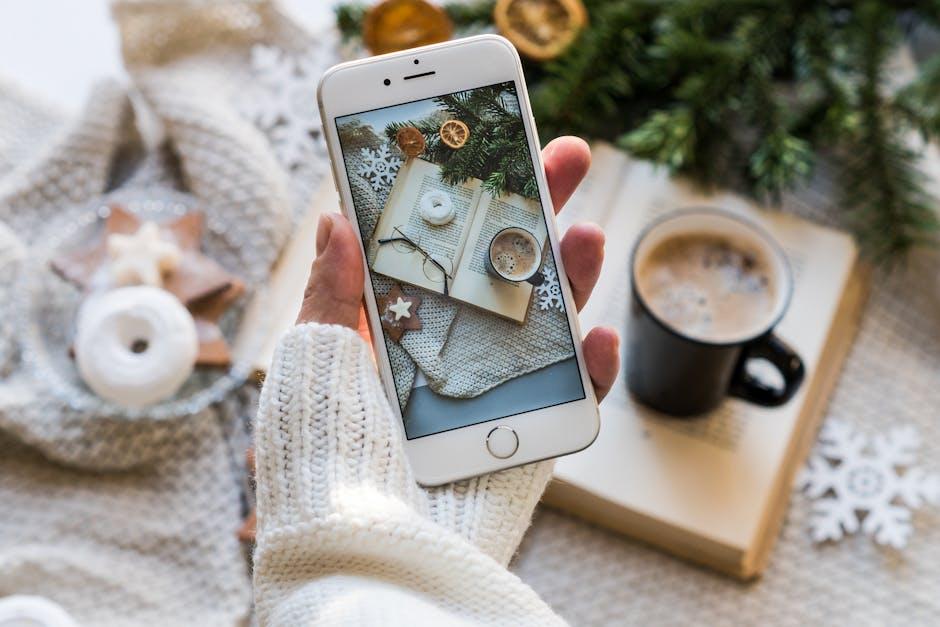
Troubleshooting Common Hotspot Issues with Ease
Sometimes your iPhone’s Personal Hotspot may not function as expected. Here are some common issues and straightforward solutions to help you troubleshoot with ease:
- Check Your Mobile Data: Ensure that mobile data is turned on since the hotspot relies on it for internet access. Navigate to Settings > Cellular to verify this setting.
- Signal Strength: Signal issues often cause connectivity problems. Move to a location with better reception if you’re in a low-signal area.
- Ensure Hotspot is Enabled: Confirm that your Personal Hotspot is enabled under Settings > Personal Hotspot. Make sure to toggle it on if it’s off.
- Device Compatibility: Verify that the device connecting to the hotspot is compatible. Most modern devices should connect without issue, but check settings if you’re having trouble.
- Wi-Fi Password: If users are having trouble connecting, double-check the Wi-Fi password you’ve set for the hotspot. This can be found in Settings > Personal Hotspot as well.
- Restart Your Devices: Sometimes, simply restarting your iPhone and the device you are trying to connect can resolve connectivity problems.
- Reset Network Settings: If all else fails, you can reset your network settings by going to Settings > General > Transfer or Reset iPhone > Reset > Reset Network Settings. This action will remove saved Wi-Fi passwords, so ensure you have those at hand.
| Issue | Possible Solution |
|---|---|
| Weak or No Signal | Move to a location with better reception. |
| Hotspot Not Enabled | Turn on Personal Hotspot in settings. |
| Connection Problems | Restart both devices. |
| Incorrect Password | Check and confirm the hotspot password. |
| Compatibility Issues | Ensure the connecting device is compatible. |
If after trying these solutions your Personal Hotspot still isn’t working, consider reaching out to your carrier for assistance, as there may be restrictions or additional settings needed on their end.

Best Practices for Data Management While Using Hotspot
Managing data effectively while using a personal hotspot is crucial, especially when sharing your iPhone’s connection with multiple devices. To maintain a smooth experience, follow these best practices:
- Monitor Data Usage: Keep an eye on your data consumption. Most carriers offer apps where you can track your usage. This will help you avoid unexpected overages, especially during high-bandwidth activities like streaming video or downloading large files.
- Limit Connected Devices: The more devices connected to your hotspot, the greater the strain on your data network. Limit connections to essential devices to maintain speed and reliability.
- Use a Secure Password: Protect your hotspot with a strong password. This prevents unauthorized access, which could lead to excess data usage. Consider changing the password regularly for added security.
- Switch Off When Not in Use: Turn off the personal hotspot feature when you’re not actively sharing your connection. This not only conserves battery life but also minimizes unauthorized access attempts.
- Optimize Device Settings: On devices that connect to your hotspot, adjust settings to limit background data usage. Disable automatic updates or other data-intensive tasks unless connected to Wi-Fi.
- Check Carrier Plans: Be aware of your carrier’s data plans and how hotspot usage impacts your data allowance. Some providers have separate limits for hotspot data.
- Perform Regular Software Updates: Ensure your iPhone and connected devices are updated to the latest software. Updates often include performance enhancements that can improve hotspot features.
- Use Data-Saving Apps: Consider downloading apps that help manage and minimize data consumption, especially when multiple devices are using the connection.
| Best Practice | Description |
|---|---|
| Monitor Data Usage | Keep track of how much data you’re using on a daily or monthly basis. |
| Limit Connected Devices | Reduce the number of devices connected to improve speed and performance. |
| Secure Password | Use a strong password to restrict unauthorized access. |
| Turn Off When Not in Use | Disable the hotspot feature to save battery and data when not needed. |
| Check Carrier Plans | Understand how hotspot usage affects your overall data plan. |
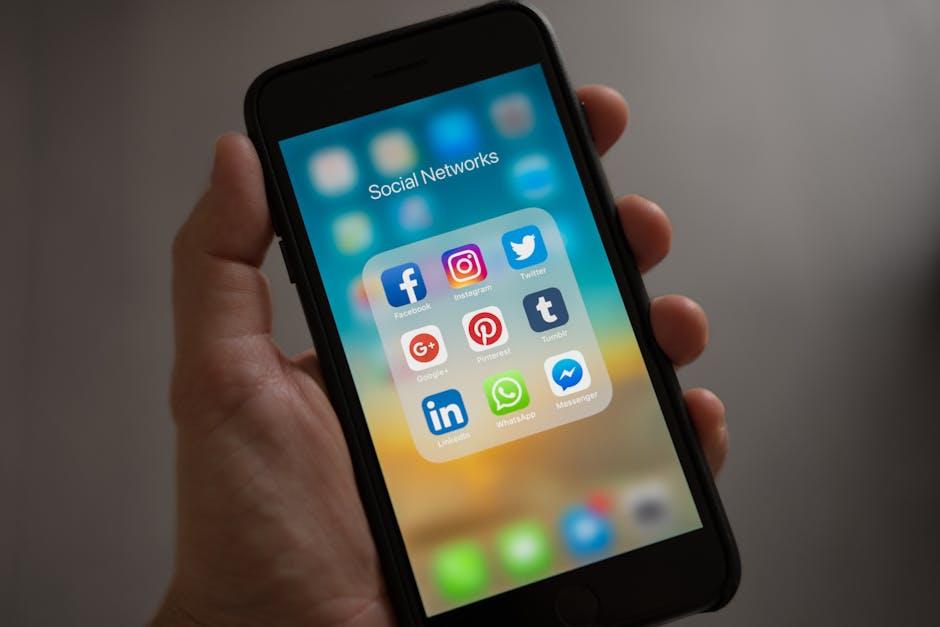
The Conclusion
In conclusion, sharing your iPhone’s internet connection through the Personal Hotspot feature opens up a world of convenience, transforming your device into a reliable mobile Wi-Fi source whenever you need it. Whether you’re on a road trip, in a coffee shop, or simply tethered to a friend, this capability ensures that your essential devices stay connected seamlessly. By following the easy steps outlined, you can empower yourself and those around you with uninterrupted internet access. So next time you find yourself in a connectivity pinch, remember that your iPhone is not just a phone-it’s a gateway to the internet, ready to share its power with a simple toggle. Stay connected, stay productive!














