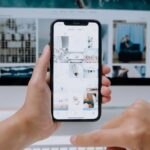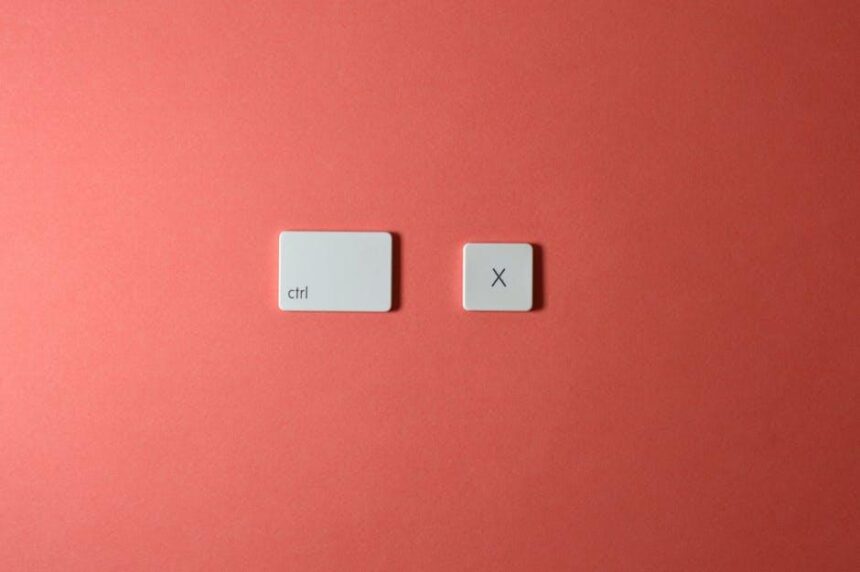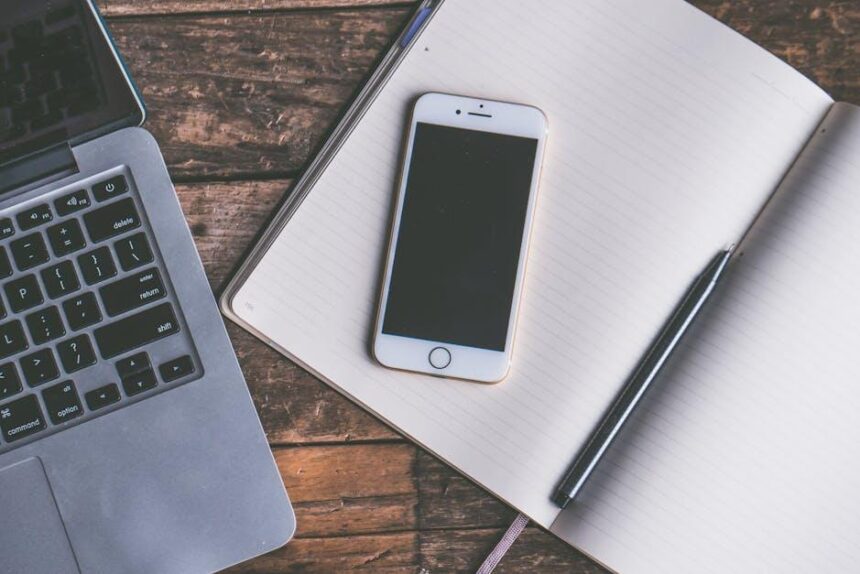In today’s fast-paced digital world, staying connected is more important than ever. Whether you’re traveling, working remotely, or simply away from a Wi-Fi source, your iPhone’s Personal Hotspot feature can be a lifesaver. This convenient tool allows you to share your cellular data connection with other devices, transforming your smartphone into a portable Wi-Fi hub. With just a few taps, you can provide internet access to your laptop, tablet, or even another smartphone. In this article, we’ll delve into the simple steps and important tips to effortlessly share your internet using your iPhone, ensuring you’re always connected when it matters most.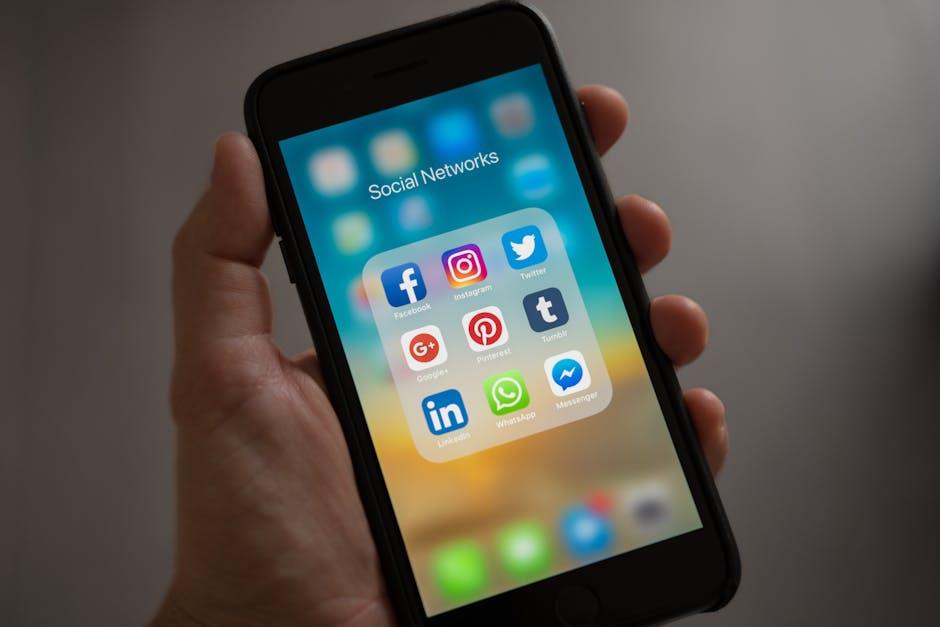
Understanding Personal Hotspot Functionality on Your iPhone
Understanding how to use your iPhone as a Personal Hotspot can be a game changer when you’re on the go! It allows you to share your iPhone’s cellular data connection with other devices such as laptops, tablets, and even another smartphone without needing an external Wi-Fi network. Here are some essential aspects that make the Personal Hotspot feature a must-know for iPhone users:
- Easy Setup: You can activate your Personal Hotspot with just a few taps in your iPhone’s Settings app. Navigate to Settings > Personal Hotspot, then turn on Allow Others to Join.
- Multiple Connections: Depending on your carrier plan, you can connect multiple devices simultaneously. This is particularly useful for families or small groups traveling together.
- Wi-Fi, Bluetooth, or USB: You can connect your devices via Wi-Fi, Bluetooth, or even using a USB cable, giving you flexibility based on your situation.
- Data Usage Management: Keep an eye on your data usage while tethering to avoid overage charges. iOS provides data statistics that can be accessed in the same Personal Hotspot settings.
- Security Features: You can set a password for your Personal Hotspot to secure it. Be sure to create a strong password to prevent unauthorized access to your data.
By understanding these features, you can make the most of your iPhone’s Personal Hotspot functionality and stay connected, whether you’re at a coffee shop, on a road trip, or in an area lacking Wi-Fi. This ability not only enhances your productivity but also keeps you in touch with friends and family.
| Connection Type | Benefits | Limitations |
|---|---|---|
| Wi-Fi | Easy to connect access for multiple devices | Can drain battery quickly |
| Bluetooth | Less power-hungry, good for single device connections | Slower speeds compared to Wi-Fi |
| USB | Stable connection, charges your iPhone while using | Limits mobility, as devices must be physically connected |
Understanding these functions can empower you to utilize your iPhone not just as a communication device but also as a portable internet solution, enhancing both your work and leisure experiences while on the go.

Step-by-Step Guide to Enable and Customize Your Hotspot
Enabling and customizing your Personal Hotspot on your iPhone is a straightforward process that can keep you connected while you’re on the go. Follow these simple steps to get started:
1. Check Eligibility
Before you proceed, ensure your mobile plan supports Personal Hotspot. Most carriers in the U.S. offer this feature, but it’s wise to double-check.
2. Enable Personal Hotspot
- Open the Settings app on your iPhone.
- Tap on Cellular (or Mobile Data in some regions).
- Select Personal Hotspot.
- Toggle the switch to Allow Others to Join.
3. Customize Your Hotspot
Once enabled, you can customize your Wi-Fi password and network name to make it more secure or user-friendly.
- In the Personal Hotspot section, tap on Wi-Fi Password.
- Enter a secure password (at least 8 characters) and tap Save.
4. Connect Other Devices
Now that your hotspot is active, you can connect other devices:
- On the device you want to connect, go to Wi-Fi Settings.
- Select your iPhone’s name from the list of available networks.
- Enter the password you just created and tap Join.
5. Monitoring Device Connections
You can keep track of how many devices are connected through your Personal Hotspot:
- Return to the Personal Hotspot settings to see the number of connected devices displayed.
6. Data Usage Awareness
Be mindful of your data usage while using the hotspot. Streaming videos or downloading large files can quickly consume your data allowance. You can monitor your usage:
- Under Settings > Cellular, scroll down to see your data usage by app.
7. Troubleshooting
If you encounter any issues, here are some quick tips:
- Ensure that Cellular Data is turned on.
- Restart your iPhone if you’re having connectivity problems.
- Check with your carrier if your hotspot feature is disabled for any reason.
With these steps, you can easily share your iPhone’s internet connection and stay connected wherever you go!

Best Practices for Sharing Internet Securely and Efficiently
When utilizing your iPhone’s Personal Hotspot to share your Internet connection, following best practices ensures a seamless and secure experience. Here are key strategies to keep in mind:
- Use a Strong Password: Protect your hotspot with a robust password. This prevents unauthorized access and potential data breaches. Aim for at least 12 characters, including a mix of letters, numbers, and symbols.
- Limit Connections: Only allow essential devices to connect to your hotspot. The more devices that are linked, the greater the risk of security vulnerabilities and slower speeds.
- Monitor Data Usage: Keep an eye on your data consumption to avoid exceeding your plan limits. Use your carrier’s app or website to track usage and set alerts for data limits.
- Disable Auto-Join: For devices that frequently connect to your hotspot, consider disabling the auto-join feature. This allows you to control which devices can connect when you enable the hotspot.
- Turn Off When Not in Use: Always disable your hotspot when it’s not needed. This not only improves security but also conserves battery life on your iPhone.
- Update Your iPhone: Ensure your device is running the latest version of iOS. Regular updates help protect against vulnerabilities that may affect your hotspot connection.
By following these practices, you’ll keep your Internet connection secure and efficient, allowing for a smoother browsing experience for you and your invited devices.

Troubleshooting Common Issues with iPhone Personal Hotspot
Using your iPhone as a personal hotspot can be incredibly convenient, but it’s not without its hiccups. If you’re facing issues, here are some common problems and troubleshooting tips to help get things back on track.
1. Personal Hotspot Isn’t Showing Up
If your hotspot isn’t visible to other devices, try these steps:
- Ensure that Personal Hotspot is enabled in your settings. Go to Settings > Cellular > Personal Hotspot and toggle it on.
- Check if your cellular data is turned on; your hotspot won’t work if data is off.
- Restart your iPhone to refresh the settings.
2. Devices Can’t Connect
If devices are having trouble connecting to your hotspot, consider the following:
- Verify that the password you’re providing is correct. You can access this in Settings > Personal Hotspot.
- Ensure the device you’re trying to connect is compatible with your iPhone’s connection methods (e.g., Wi-Fi, Bluetooth, or USB).
- Forget the network on the connecting device, then try reconnecting.
3. No Internet Access After Connecting
If the device connects but has no internet access, check these potential issues:
- Confirm that your iPhone has a strong cellular data connection. If you’re in a low-signal area, the hotspot may not function properly.
- Ensure your cellular plan allows hotspot usage. Some plans require an add-on or specific eligibility.
- Toggle airplane mode on and off to refresh network connections.
4. Hotspot Disconnects Frequently
For devices disconnecting unexpectedly, try the following:
- Check that your iPhone’s battery is above 20% and charging while using the hotspot to minimize the risk of shut down.
- Limit the number of devices connected to the hotspot. Multiple connections can drain your bandwidth.
- Move closer to your iPhone if you’re using Wi-Fi, as distance can impact connectivity.
5. Hotspot Feature Missing
If you can’t find the hotspot option at all, take these steps:
- Ensure your iPhone is updated to the latest iOS version. Check for updates in Settings > General > Software Update.
- Check your cellular plan’s documentation or speak with your carrier to verify hotspot availability.
- Reset network settings by going to Settings > General > Reset > Reset Network Settings. Note, this will erase stored Wi-Fi passwords.
By following these troubleshooting steps, you should be able to resolve most issues with your iPhone’s personal hotspot. If problems persist, consider reaching out to Apple Support or your mobile carrier for further assistance.
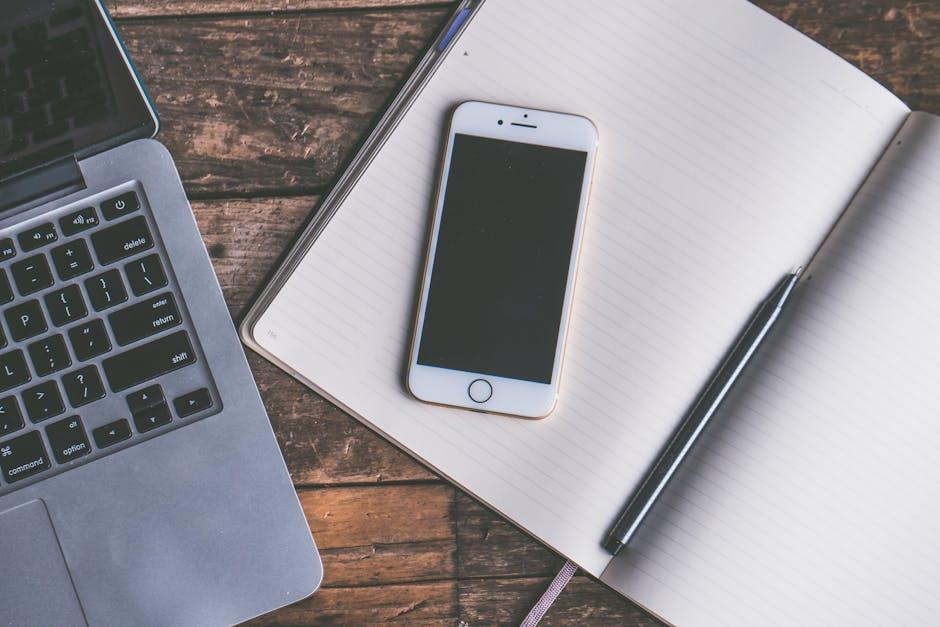
The Conclusion
In conclusion, sharing your iPhone’s internet connection using the Personal Hotspot feature transforms your device into a portable lifeline, seamlessly connecting your other devices to the web wherever you go. Whether you’re on a work trip, traveling, or simply in need of a quick internet boost, setting up your Personal Hotspot is a straightforward process that can be accomplished in just a few taps. Remember to consider your data usage and customize your hotspot settings for the best experience. With this feature at your fingertips, staying connected has never been easier-no matter where life takes you.