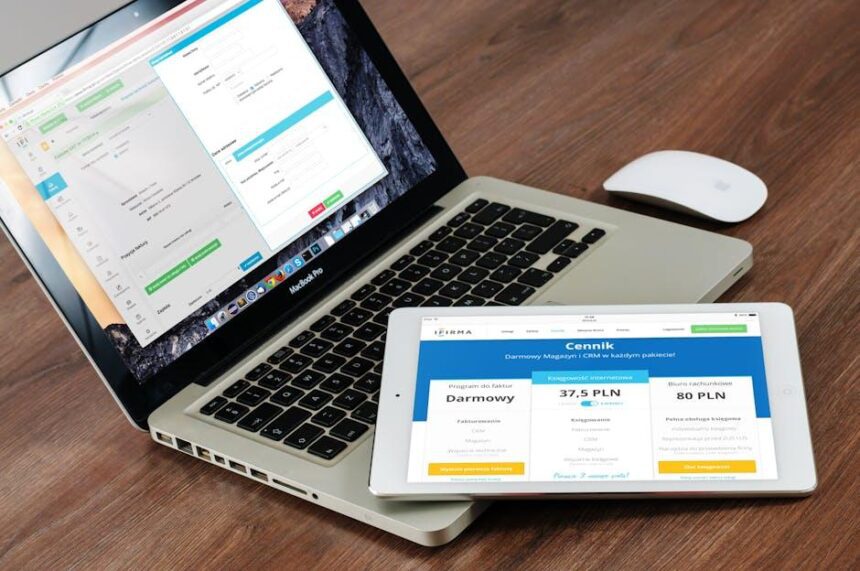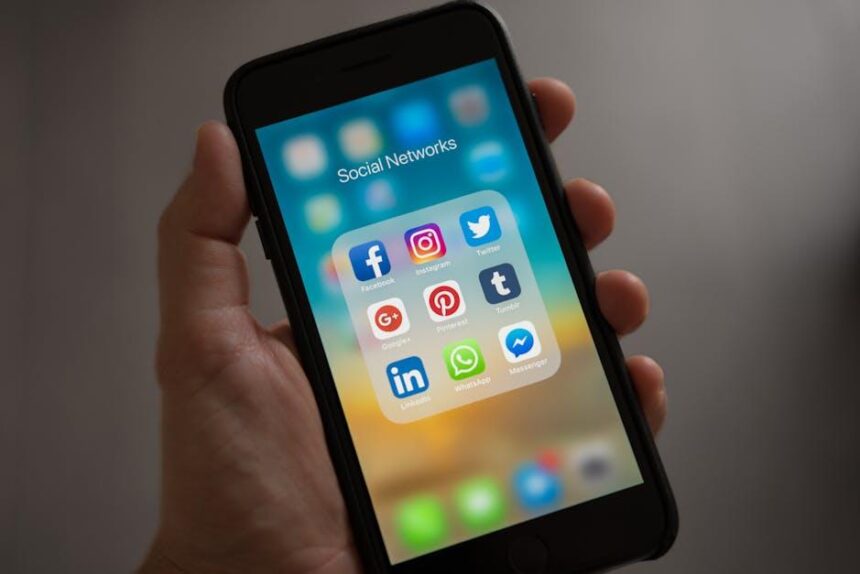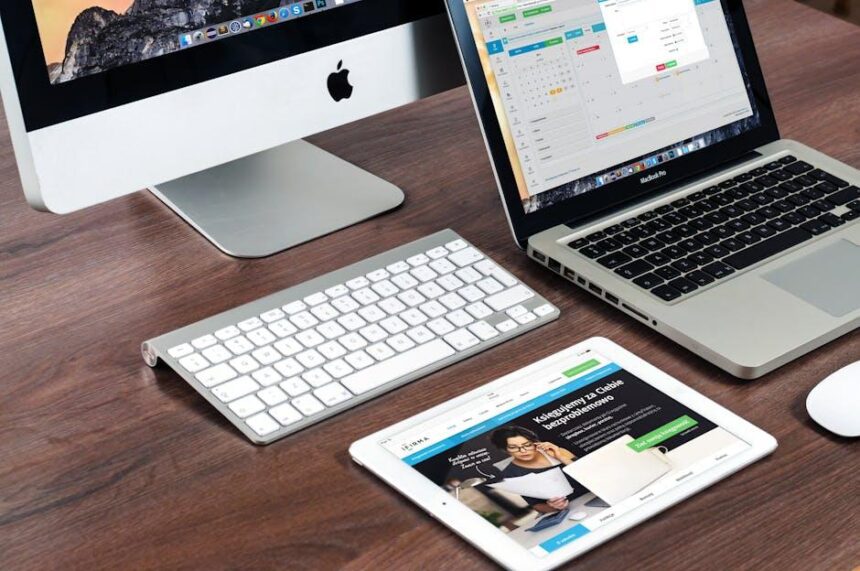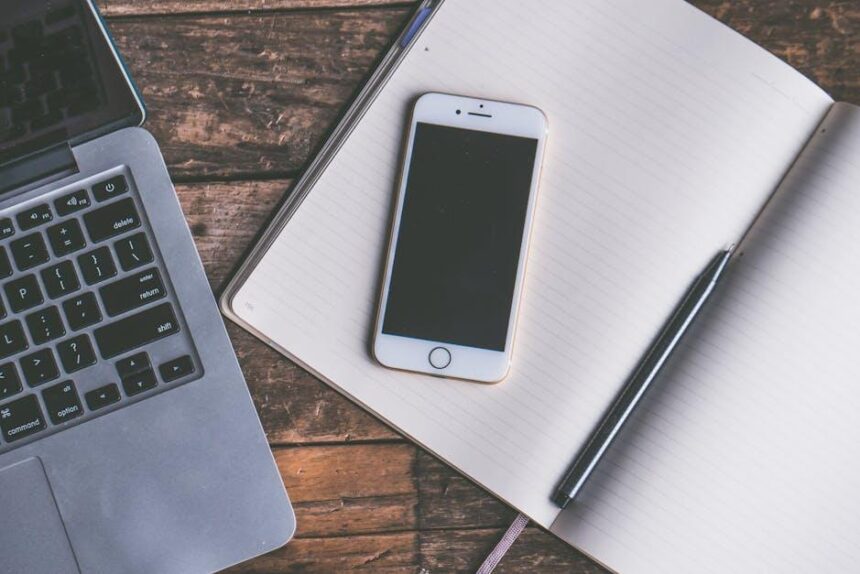Setting up a new iPad can be an exciting yet overwhelming experience, especially with the array of features and functionalities at your fingertips. Whether you’ve just unboxed your device or are upgrading from an older model, getting everything just right is essential for a seamless transition. In this comprehensive guide, we’ll walk you through each step of the setup process, ensuring that you can personalize your iPad to fit your needs and preferences. From connecting to Wi-Fi and signing in with your Apple ID to downloading essential apps, we’ll cover everything you need to know to start your journey with your new device effortlessly. Let’s dive in and unlock the full potential of your iPad together!
Identify Your Preferences for a Personalized Setup
When setting up your new iPad, it’s essential to identify your personal preferences to create a tailored experience that meets your needs. Here are some key areas to consider:
- Usage Type: Determine what you’ll primarily use the iPad for-social media, work tasks, gaming, or creative projects. This will guide your app selections and settings.
- Storage Needs: Assess how much storage you require. If you’re into photography or video editing, you might need more space, potentially choosing a higher storage model.
- Privacy Settings: Decide how much personal information you want to share. Adjust settings for location tracking, advertising, and app permissions accordingly.
- Accessibility Features: Explore the accessibility options that best suit your needs, such as voice control, larger text sizes, or color filters for visual preferences.
- Connectivity Preferences: Choose between Wi-Fi only or cellular models based on your internet access needs. If you travel often, a cellular model may be beneficial.
Additionally, consider syncing your iPad with your existing Apple devices for a seamless ecosystem experience. Here’s a handy table to help you visualize the options:
| Preference | Options | Considerations |
|---|---|---|
| Usage Type | Productivity, Entertainment, Creative | Select apps based on primary use |
| Storage Needs | 64GB, 256GB, 512GB | Higher storage for demanding tasks |
| Privacy Settings | Custom, Default | Personalize according to comfort level |
| Accessibility Features | VoiceOver, Magnifier, Text Size | Enhance user experience |
| Connectivity Preferences | Wi-Fi, Cellular | Choose based on mobility needs |
Taking the time to reflect on these preferences will help enhance your overall iPad experience. Therefore, set aside a quiet moment to explore these options before diving into the apps and features!

Connecting to Wi-Fi and Apple ID: The Essentials
Connecting your new iPad to Wi-Fi and setting up your Apple ID are fundamental steps in unlocking its potential. Here’s how to make this process smooth and efficient:
Connecting to Wi-Fi
Your iPad needs to be connected to the internet to fully utilize its features. Here’s how to connect:
- Go to the Settings app.
- Tap on Wi-Fi.
- Make sure Wi-Fi is turned on. You’ll see a list of available networks.
- Select your Wi-Fi network from the list.
- Enter your Wi-Fi password if prompted. Remember, passwords are case-sensitive.
- Once connected, a checkmark will appear next to the network name.
Tips: Make sure you are within range of the Wi-Fi signal for a stable connection. If you experience issues, try moving closer to the router or restarting the device.
Setting Up Your Apple ID
Your Apple ID is essential for accessing the App Store, iCloud, and more. Here’s how to set it up:
- Open the Settings app.
- Tap on Sign in to your iPad at the top of the screen.
- If you don’t have an Apple ID, tap on Don’t have an Apple ID or forgot it? to create a new account.
- Follow the prompts to enter your email address, create a password, and provide security questions.
- Once completed, verify your email by following the link sent to you by Apple.
Important: For security, make sure your password is unique and contains a mix of letters, numbers, and symbols.
Enhancing Security
After setting up your Apple ID, consider enhancing your security:
- Enable Two-Factor Authentication for an extra layer of security.
- Regularly update your password to maintain account security.
By successfully connecting your device to Wi-Fi and setting up your Apple ID, you’ll ensure that your iPad is ready for use, maximizing its functionality and keeping your information secure.
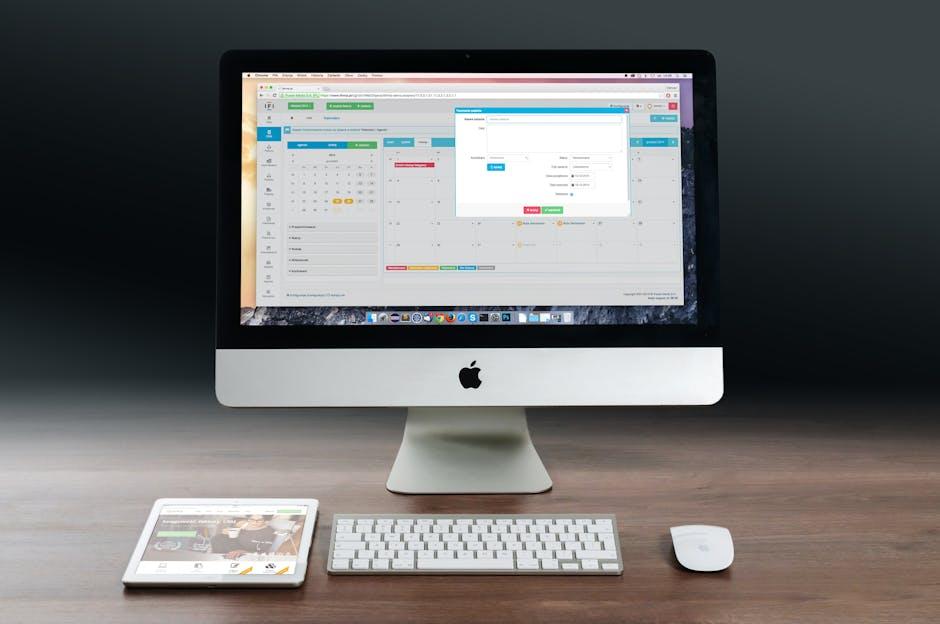
Exploring Key Features and Custom Settings
Setting up your new iPad is an exciting journey that opens doors to a multitude of features tailored for everyday convenience and enhanced productivity. Here’s a look at some key features and custom settings that can elevate your iPad experience.
- Retina Display: Enjoy vivid colors and sharp images with the stunning Retina display, making your video calls and photo editing a visual delight.
- Apple Pencil Support: With Apple Pencil, you can take notes, sketch, or mark up documents effortlessly. Just ensure your iPad model supports it!
- Multi-Touch Gestures: Navigate easily between apps with simple finger swipes, enhancing your multitasking capabilities.
- FaceTime and iMessage: Stay connected with friends and family through FaceTime for video calls or iMessage for instant chat without any carrier charges.
- App Store: Access a myriad of applications for productivity, creativity, and entertainment. Think of apps like Microsoft Office, Adobe Creative Cloud, or even banking apps for managing finances.
Custom settings can significantly enhance how you interact with your iPad:
- Personalized Notifications: Adjust your notification settings to receive alerts for important apps only. Go to Settings > Notifications to customize.
- Control Center: Customize your Control Center to make frequently used settings and apps easily accessible. Edit it in Settings > Control Center.
- Screen Time: Monitor your usage and set limits on specific apps, helping promote a balanced digital life, available under Settings > Screen Time.
- Accessibility Features: Explore diverse accessibility options such as VoiceOver, Magnifier, or Color Filters to tailor the experience to your needs.
For users who prioritize security and convenience, setting up Face ID or Touch ID is crucial. These biometric options ensure your data remains secure while providing quick access:
- Face ID: Unlock your iPad quickly and securely using facial recognition. Set this up in Settings > Face ID & Passcode.
- Touch ID: For compatible models, add fingerprints to quickly unlock your device or make purchases. Configure this in Settings > Touch ID & Passcode.
Different iPad models also come with unique features. For instance, the iPad Pro has a superior camera system, ideal for photography and videography enthusiasts, while the iPad Mini offers portability without sacrificing power. Explore the capabilities of your specific model to maximize your usage.
| iPad Model | Key Feature | Supported Accessories |
|---|---|---|
| iPad Pro | Exceptional camera and display | Apple Pencil (2nd Gen), Smart Keyboard |
| iPad Air | Lightweight with powerful performance | Apple Pencil (1st Gen), Magic Keyboard |
| iPad Mini | Compact size with high performance | Apple Pencil (1st Gen) |
| iPad (Basic) | Affordable entry point | Apple Pencil (1st Gen), Smart Keyboard |

Transferring Data Made Easy: Your Options Explained
When it comes to transferring data to your new iPad, you’ll discover several seamless options that cater to your preferences and needs. Here’s how you can easily migrate your files, apps, and more:
- iCloud Backup: If you have previously backed up your old device to iCloud, setting up your new iPad is straightforward. Simply sign in with your Apple ID during the setup process and choose to restore from an iCloud backup. This method will bring over your apps, photos, and settings effortlessly.
- iTunes/Finder Backup: If you prefer managing your device via a computer, you can use iTunes (or Finder on macOS Catalina and later) to back up your old device. Connect your old device, select it in iTunes/Finder, and choose “Back Up Now.” Once done, connect your new iPad, select “Restore Backup,” and get all your data in one go.
- Quick Start: For those who have both your old iPhone or iPad and the new iPad at hand, Quick Start is a fantastic feature. Simply place them in proximity and follow the on-screen instructions to set up the new iPad using your old device’s data.
- Direct Transfer: Another option available through Quick Start allows you to transfer data directly from your old device to the new one. This can be achieved through Wi-Fi or by connecting the devices with a cable adapter, if available.
- Third-Party Apps: Various apps can help transfer specific data types, such as contacts or photos. Ensure to choose reputable apps from the App Store that respect your privacy and provide secure transfers.
Here’s a simple comparison of the data transfer methods:
| Method | Requirements | Speed | Ease of Use |
|---|---|---|---|
| iCloud Backup | iCloud account and Wi-Fi | Depends on internet speed | Very easy |
| iTunes/Finder Backup | Computer with iTunes/Finder | Fast | Moderate |
| Quick Start | Both devices nearby | Very fast | Extremely easy |
| Direct Transfer | Cable adapter (optional) | Fast | Very easy |
| Third-Party Apps | App store apps | Varies | Easy to moderate |
By considering these options, you can select the method that best fits your lifestyle and tech-savvy level. Each approach is designed to ensure a smooth transition, allowing you to enjoy your new iPad with all your favorite content right at your fingertips.

Future Outlook
As you embark on your journey with your new iPad, remember that setting it up is just the beginning. With your device fully configured and ready to go, the possibilities are endless-from productivity to creativity, entertainment to learning. Keep exploring the features and apps that make your iPad truly yours. Should you encounter any bumps along the way, revisit this guide for a refresher or seek out additional resources. Enjoy your new technological companion, and may it enhance your daily life and creative endeavors!