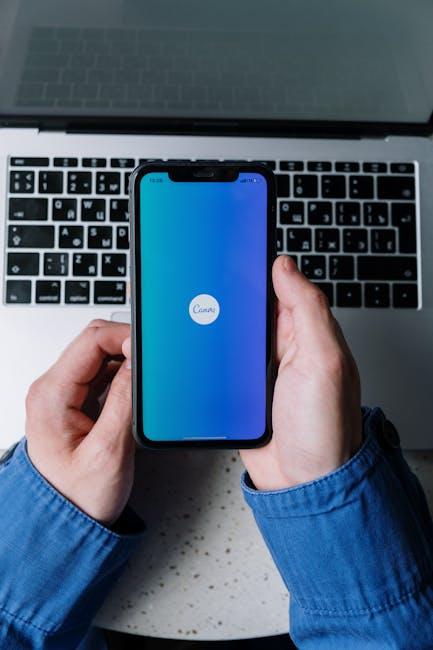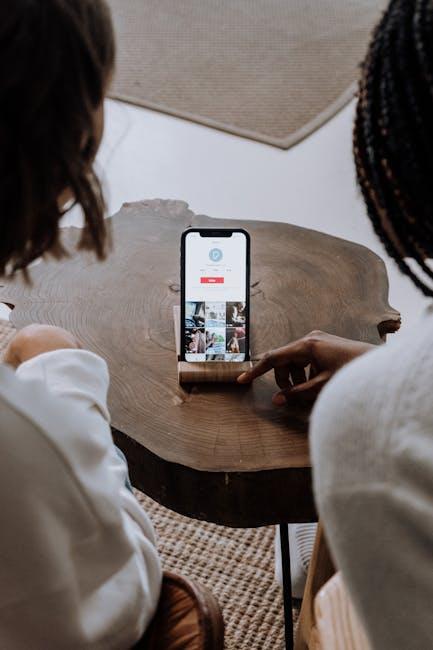In today’s fast-paced world, having quick access to essential medical information can be a lifesaver during emergencies. With the advancements in technology, your iPhone isn’t just a communication tool; it can also serve as a vital resource in critical situations. Setting up your Medical ID on your iPhone is a simple yet powerful step you can take to ensure that first responders have quick access to your medical history, allergies, and emergency contacts when every second counts. This article will guide you through the effortless process of creating your Medical ID, empowering you to take charge of your health and safety. Whether you’re a tech novice or a seasoned user, you’ll find that this feature is not just easy to set up but also an essential addition to your personal safety toolkit.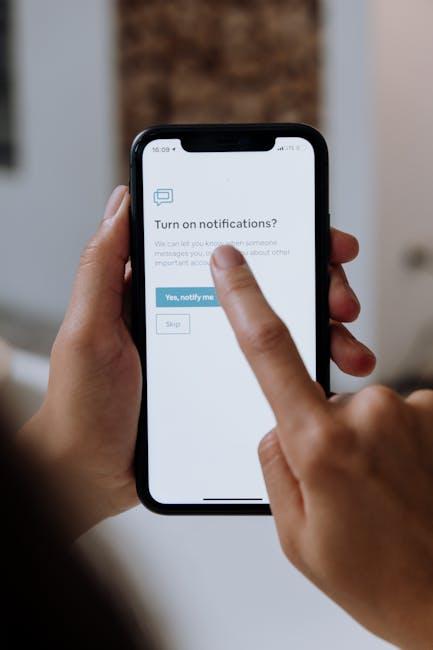
Setting the Stage for Safety: Understanding the Importance of Medical ID
In moments of crisis, having quick access to essential medical information can save lives. Setting up your Medical ID on your iPhone is a simple yet vital step in ensuring that first responders can access pertinent details about your health, especially when you might not be able to communicate. Here’s why having a Medical ID is crucial:
- Immediate Access: Emergency personnel can tap the Emergency button on your locked iPhone and access your Medical ID. This can provide critical information, such as allergies, existing medical conditions, and current medications, without needing your passcode.
- Contact Information: Your Medical ID can include emergency contacts, ensuring that loved ones are informed right away in case of an emergency.
- Health History: Useful for those with chronic conditions, your Medical ID can include details that assist responders in delivering appropriate care tailored to your health profile.
- Peace of Mind: Being proactive about your health information fosters a sense of safety for both you and your family, as you’ll know that critical information is readily accessible.
The simplicity of setting up your Medical ID belies its importance. A few minutes dedicated to entering your key health details could potentially be life-saving. By focusing on these essential aspects, the Medical ID feature aims to create a safety net during unforeseen medical situations.
Here’s an example of what you might include in your Medical ID:
| Information Type | Details |
|---|---|
| Allergies | Penicillin, Nuts |
| Medical Conditions | Diabetes, Asthma |
| Medications | Insulin, Albuterol Inhaler |
| Emergency Contacts | Jane Doe (sister) – (555) 123-4567 |
Remember: Regularly update your Medical ID as your health details change. This ensures that responders always have the most accurate information at their fingertips. Take this small step towards safety today – it could make all the difference when it matters most.

Step-by-Step Guide to Creating Your Medical ID: A User-Friendly Approach
If you’re ready to set up your medical ID on your iPhone, follow these simple steps to ensure that emergency responders have quick access to your vital health information.
- Open the Health App: Locate the Health app on your iPhone home screen. It’s a white icon with a red heart.
- Access Your Profile: Tap on your profile picture in the top right corner. This will take you to your account settings.
- Select Medical ID: Scroll down and select ‘Medical ID’ from the menu options.
- Enable Medical ID: Turn on the ‘Show When Locked’ toggle so that your information can be accessed from the lock screen in emergencies.
- Add Critical Information: Fill in essential details including:
- Medical conditions: List any chronic illnesses or conditions.
- Allergies: Include any allergies, especially to medications.
- Medications: Note your current medications and dosages.
- Elderly: If applicable, include age-related issues.
- Emergency contacts: Add phone numbers of family members or close friends.
- Blood type: It’s important in case of emergencies.
- Save Your Changes: Once you’ve filled in the details, tap ‘Done’ in the upper right corner to save.
Your medical ID is now set up! Make sure to review it regularly and update any information as necessary, especially after doctor visits or medicine changes. Emergency responders can access it quickly, ensuring you get the right care when it’s needed most.
Quick Reference Table:
| Information Type | Details to Include |
|---|---|
| Medical Conditions | Chronic illnesses or issues |
| Allergies | Include medication allergies |
| Medications | Current medications and doses |
| Emergency Contacts | Friends and family phone numbers |
| Blood Type | In case of emergencies |
By having your medical ID set up, you’re taking a significant step towards ensuring your health and well-being during emergencies. It’s a small effort that brings peace of mind.

Customizing Your Medical Information: What to Include for Maximum Effectiveness
When setting up your Medical ID on your iPhone, customizing your medical information is crucial for ensuring that emergency responders have the most relevant details at their fingertips. Here are important elements to include for maximum effectiveness:
- Emergency Contacts: List at least one or two trusted contacts who can be reached in case of an emergency. Include their phone numbers and relationship to you.
- Medical Conditions: Clearly specify any chronic conditions, such as diabetes, asthma, or heart disease. This allows responders to provide tailored care based on your medical history.
- Allergies: Mention any known allergies, especially to medications, food, or latex. This information can be life-saving in an emergency.
- Medications: Include a list of all medications you are currently taking, along with dosages and the reason for each one. This helps ensure that responders do not administer conflicting treatments.
- Blood Type: If you know your blood type, adding it can help in transfusion situations, which may be critical in emergencies.
- Medical Devices: Inform responders if you have any implanted devices like pacemakers, insulin pumps, or others, which can influence treatment decisions.
- Special Instructions: If there are any specific guidelines or preferences for your care (e.g., do-not-resuscitate orders), make sure to include them here.
Here’s a simplified table to illustrate the vital information that should be incorporated into your Medical ID:
| Information Type | Details |
|---|---|
| Emergency Contacts | Name, Phone Number, Relationship |
| Medical Conditions | Diabetes, Asthma, etc. |
| Allergies | Medications, Food, Latex |
| Medications | Name, Dosage, Purpose |
| Blood Type | Your Type (A+, O-, etc.) |
| Medical Devices | Pacemaker, Insulin Pump, etc. |
| Special Instructions | Do-Not-Resuscitate, etc. |
By thoughtfully providing this information, you enhance your chances of receiving appropriate care quickly in any emergency situation. Regularly review and update your Medical ID to reflect any changes in your health status or medications.
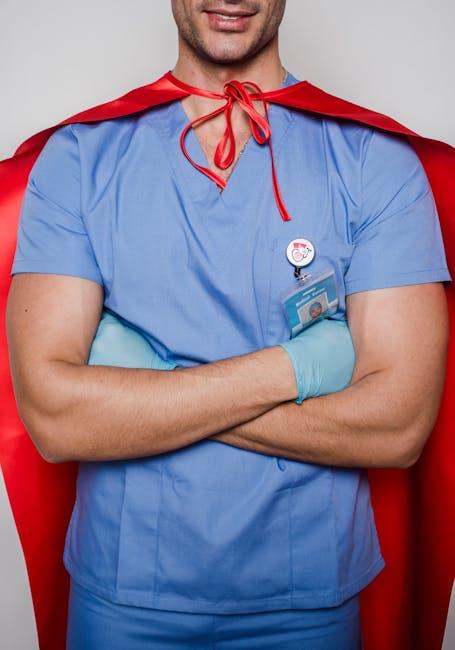
Accessing Your Medical ID in Emergencies: Ensuring First Responders Can Help You
In a medical emergency, every second counts. Having your Medical ID accessible on your iPhone can significantly enhance first responders’ ability to assist you effectively. This ID provides essential health information that can guide medical personnel in making critical decisions.
Here’s how to ensure that your Medical ID is ready and easily accessible:
- Set Up Your Medical ID: First, make sure to set up your Medical ID through the Health app. Open the app, tap on your profile picture, and select “Medical ID.” Here, you can enter your medical conditions, allergies, medications, and emergency contacts.
- Activate Access: Ensure that the “Show When Locked” option is enabled. This allows first responders to access your Medical ID without unlocking your phone.
- Regular Updates: Keep your Medical ID information up to date. Review it regularly, especially if your health status changes or if you switch medications.
When first responders arrive at the scene, they can access your Medical ID swiftly:
| Access Method | Steps for First Responders |
|---|---|
| From Lock Screen | 1. Swipe up or tap the Emergency icon. 2. Select “Medical ID” to view your information. |
Implementing these steps could be lifesaving. Your Medical ID can provide crucial details like:
- Current medications you are taking
- Allergies to medications, foods, or environmental triggers
- Emergency contact numbers for family or caretakers
Remember, a well-configured Medical ID ensures that first responders can quickly and efficiently give the best care possible, tailored to your unique health needs.

Concluding Remarks
In conclusion, setting up your Medical ID on your iPhone is a simple yet crucial step toward ensuring your health information is readily accessible in emergencies. With just a few taps in the Health app, you can provide first responders with lifesaving information, such as allergies, medical conditions, and emergency contacts, without requiring your device passcode. This proactive measure not only offers peace of mind but can also make a significant difference during critical moments. Take a few minutes today to complete this setup-you never know when it might come in handy. Remember, in the face of uncertainty, being prepared is the best form of assurance. Stay safe, stay healthy, and empower those who may need to assist you with vital information at their fingertips.