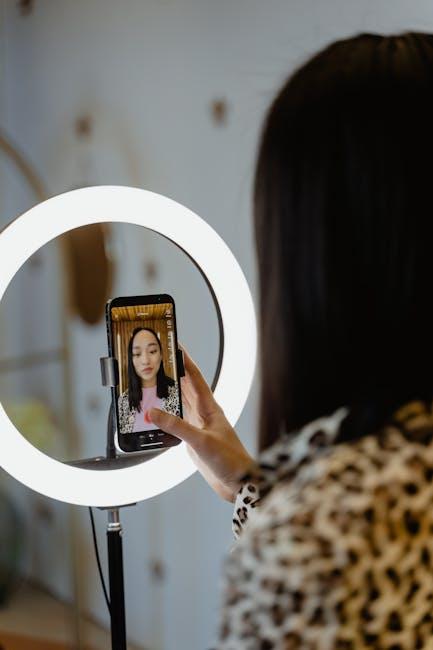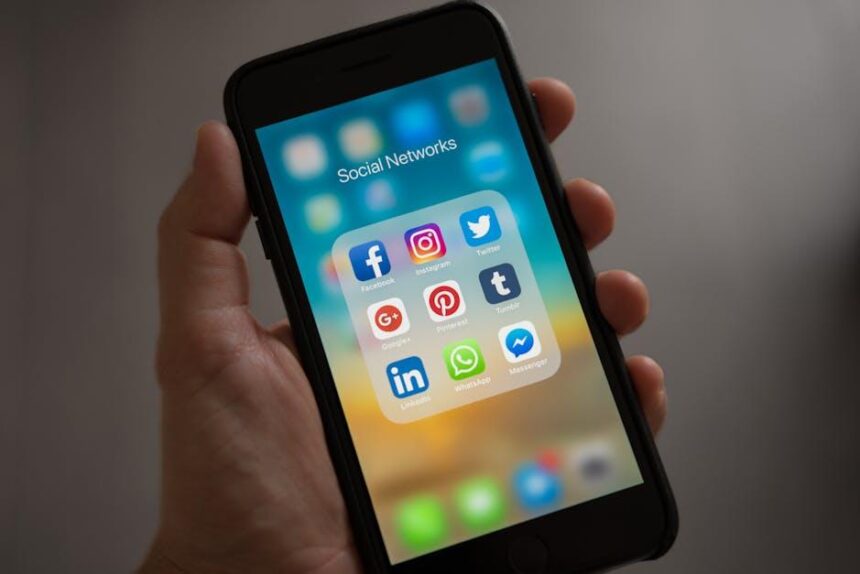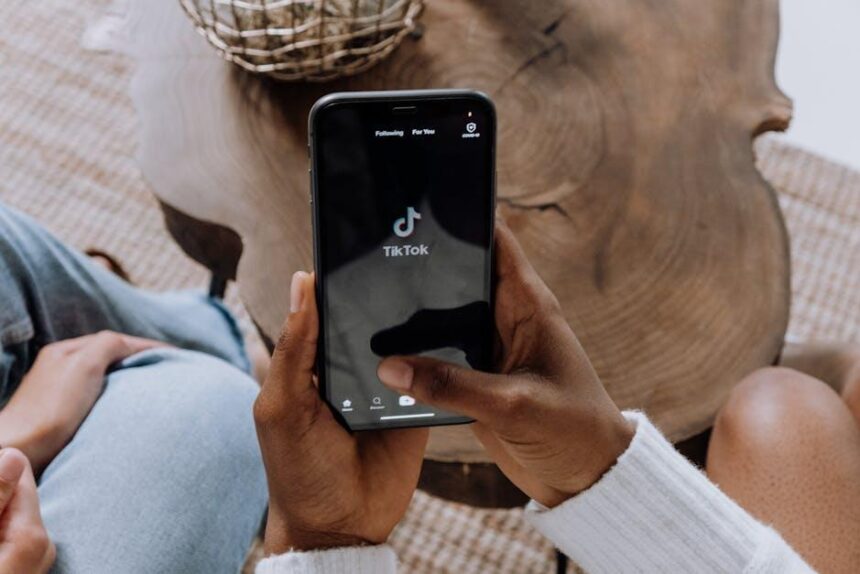In today’s fast-paced world, technology plays a critical role in our health and well-being. One of the standout features of the Apple Watch is its Medical ID function, a tool that can provide vital information in emergencies. Setting up your Medical ID on your Apple Watch is not only a smart move but a simple one too. With a few taps, you can ensure that crucial medical details, emergency contacts, and allergies are readily accessible to first responders, potentially saving your life or the life of a loved one. In this guide, we’ll walk you through the straightforward steps to create your Medical ID, making it easier than ever to prioritize your health and safety on the go.
Setting Up Your Medical ID: A Step-by-Step Guide
Setting up your Medical ID on your Apple Watch is a crucial step in ensuring that essential health information is easily accessible in emergencies. Follow these straightforward steps to create and maintain your Medical ID effectively:
- Open the Health App: Launch the Health app on your iPhone. This is where you’ll manage your Medical ID settings.
- Select “Medical ID”: Scroll down to find the “Medical ID” option. Tap on it to proceed.
- Create Your ID: If you’re setting it up for the first time, tap “Create Medical ID.” Here, you can enter vital details.
- Fill in Your Information: Include critical information such as:
| Field | Description |
|---|---|
| Full Name | Your legal name for identification purposes. |
| Date of Birth | Your birthdate to verify identity. |
| Medical Conditions | List any chronic conditions (e.g., diabetes, asthma). |
| Allergies | Detail any allergies, especially to medications. |
| Medications | Include names and dosages of current medications. |
| Emergency Contacts | List contacts who should be notified in case of emergencies. |
- Enable “Show When Locked”: Toggle on this setting so that your Medical ID is accessible even if your watch is locked.
- Review and Save: After entering all necessary details, review your information for accuracy and then tap “Done” to save changes.
Remember that your Medical ID can be updated at any time, so regularly review your information to ensure it remains accurate. This proactive measure can be lifesaving during emergencies, making sure healthcare professionals have all the details they need quickly.

Essential Information to Include for Maximum Effectiveness
To ensure your Medical ID on your Apple Watch is as effective as possible, incorporate the following essential information:
- Medical Conditions: List any chronic conditions or illnesses, such as diabetes, asthma, or heart disease.
- Allergies: Include details about allergies to medications, food, or environmental factors.
- Medications: Write down any current medications you are taking, including dosages and schedules.
- Emergency Contacts: Provide names and phone numbers of family members or close friends who should be contacted in an emergency.
- Insurance Information: Add your insurance provider’s name, policy number, and relevant contact information for easy access.
- Blood Type: Specify your blood type for medical personnel to ensure correct treatment.
To facilitate quick access, ensure this information is updated regularly, especially after any changes in medical status or emergency contacts. In case of an emergency, first responders can easily access this critical data directly from your locked device.
Here’s how you can format the information for clarity:
| Category | Details |
|---|---|
| Medical Conditions | List any chronic conditions (e.g., Diabetes, Hypertension). |
| Allergies | Mention any drug or food allergies (e.g., Penicillin, Nuts). |
| Medications | Include all prescribed medications with dosages. |
| Emergency Contacts | Provide at least two emergency contact numbers. |
| Insurance Information | Include your insurance provider’s name and policy number. |
| Blood Type | Specify your blood type (e.g., O+, A-). |
By keeping this information relevant and easily accessible, you enhance your safety and ensure that medical responders have immediate access to your crucial health details.

Linking Your Medical ID to Emergency Contacts for Added Safety
Linking your Medical ID to emergency contacts is a vital step that enhances your safety and ensures that help is a call away in times of need. When first responders access your Medical ID, they can not only view critical medical information but also reach out to your designated contacts quickly. Below are the key benefits and steps for adding emergency contacts to your Medical ID:
- Quick Access to Critical Information: First responders can see allergies, medical conditions, and other vital data, expediting medical care.
- Immediate Notification: Your emergency contacts get notified without time delays, ensuring that loved ones are informed.
- Peace of Mind: Knowing that others can be reached provides an extra layer of comfort during emergencies.
To link your Medical ID to emergency contacts, follow these steps:
- Open the Health app on your iPhone.
- Tap on your profile picture or the Medical ID option.
- Select Edit, then scroll down to find the Emergency Contacts section.
- Tap Add Emergency Contact and choose a contact from your address book. You can also set their relationship to you for clarity.
- When finished, tap Done to save your changes.
Quick Tips:
- Include contacts who are near and can respond quickly in case of an emergency.
- Make sure your emergency contacts are aware that they will be contacted during a crisis.
- Regularly update your Medical ID and emergency contacts as needed, especially after significant life changes.
Setting up your Medical ID with emergency contacts is straightforward and provides invaluable support in critical situations. Ensure your loved ones are prepared to help you when you need it most.

Tips for Regularly Updating Your Medical ID for Optimal Care
Keeping your medical ID updated is crucial for ensuring you receive the best care in emergencies. Here are some practical tips to help you regularly refresh your medical ID information:
- Set Reminders: Use calendar reminders on your phone or watch to review and update your medical ID at least once a year or whenever there are significant health changes.
- Track Health Changes: If you’re diagnosed with a new condition, have an allergic reaction, or change medications, update your ID immediately. This ensures first responders have the most accurate information.
- Communication with Healthcare Providers: Discuss your medical ID details with your healthcare team during appointments. They can provide insights on what information should be included.
- Include Emergency Contacts: Always keep your emergency contact information current. This should include a family member or close friend who knows about your medical history.
- Review Medications Regularly: Make it a habit to check your medications every few months. If you start or stop a medication, update your ID right away.
- Utilize Technology: If you use devices like an Apple Watch, ensure that your medical ID settings are configured to include the latest information. This can often be done through the Health app on your iPhone.
When updating, consider these essential details to include in your medical ID:
| Information Type | Details to Include |
|---|---|
| Medical Conditions | Diabetes, asthma, epilepsy, etc. |
| Allergies | Food allergies, medication allergies, etc. |
| Medications | Current prescriptions, over-the-counter drugs, supplements. |
| Emergency Contacts | Name, phone number, relationship. |
| Insurance Information | Provider’s name, policy number. |
By keeping your medical ID updated, you can enhance the effectiveness of your care in emergency situations. Regular reviews and adjustments not only safeguard your health but also empower those who may assist you in a crisis.

The Way Forward
In conclusion, setting up your Medical ID on Apple Watch is a straightforward process that can enhance your safety and well-being. By taking just a few moments to input your vital health information, you ensure that emergency responders have access to your essential details when it matters most. Embrace the convenience of technology and equip yourself with this valuable tool-it’s a small step that can lead to greater peace of mind. So why wait? Dive into your Apple Watch settings today and make your health a priority.